Need more links but don’t know where to start? Semrush has a Link Building tool designed for the sole purpose of running outreach to acquire links. Follow this workflow to get your campaign going.
1. Set up the Link Building tool
Go to the Link Building Tool, start a new Project, or create a new campaign for an existing Project.
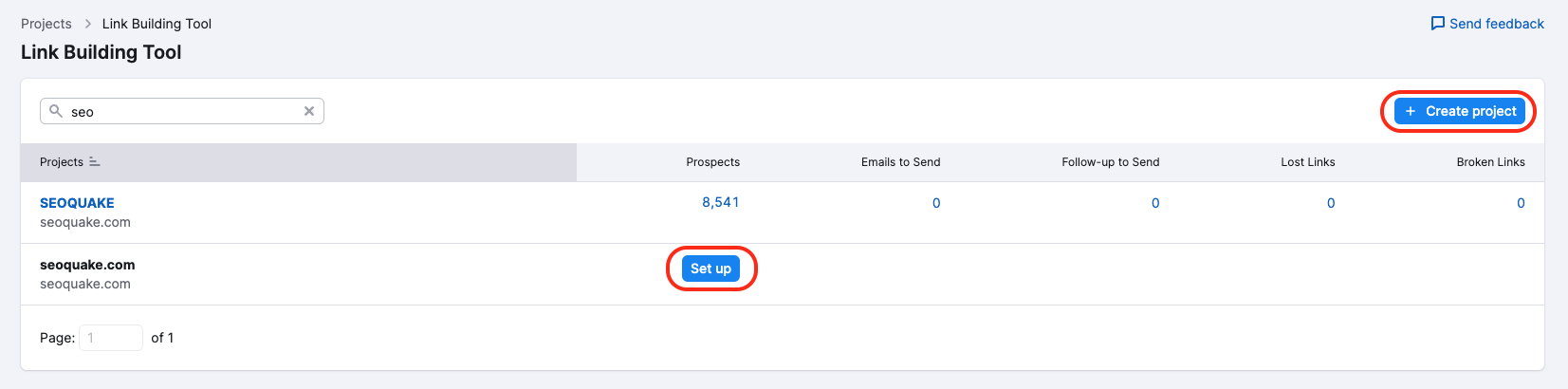
Enter up to 10 keywords that you want to improve your organic rankings for. To further specify the scope of your link-building prospects, take advantage of Google’s advanced search operators.

You also need to add up to 10 competitors, whose backlink profiles you consider worthy of replicating. If you do not know what keywords to pick or what competitors to choose, the system will offer you a list based on the information from the Semrush database and the Organic Competitors report. When done, just press “Start Link Building” button.
2. Review your list of prospects
After Semrush finishes collecting the information you’ll be taken to the Overview dashboard where you’ll be able to monitor the progress of your whole campaign: overall prospects, received replies, monitored domains, etc.
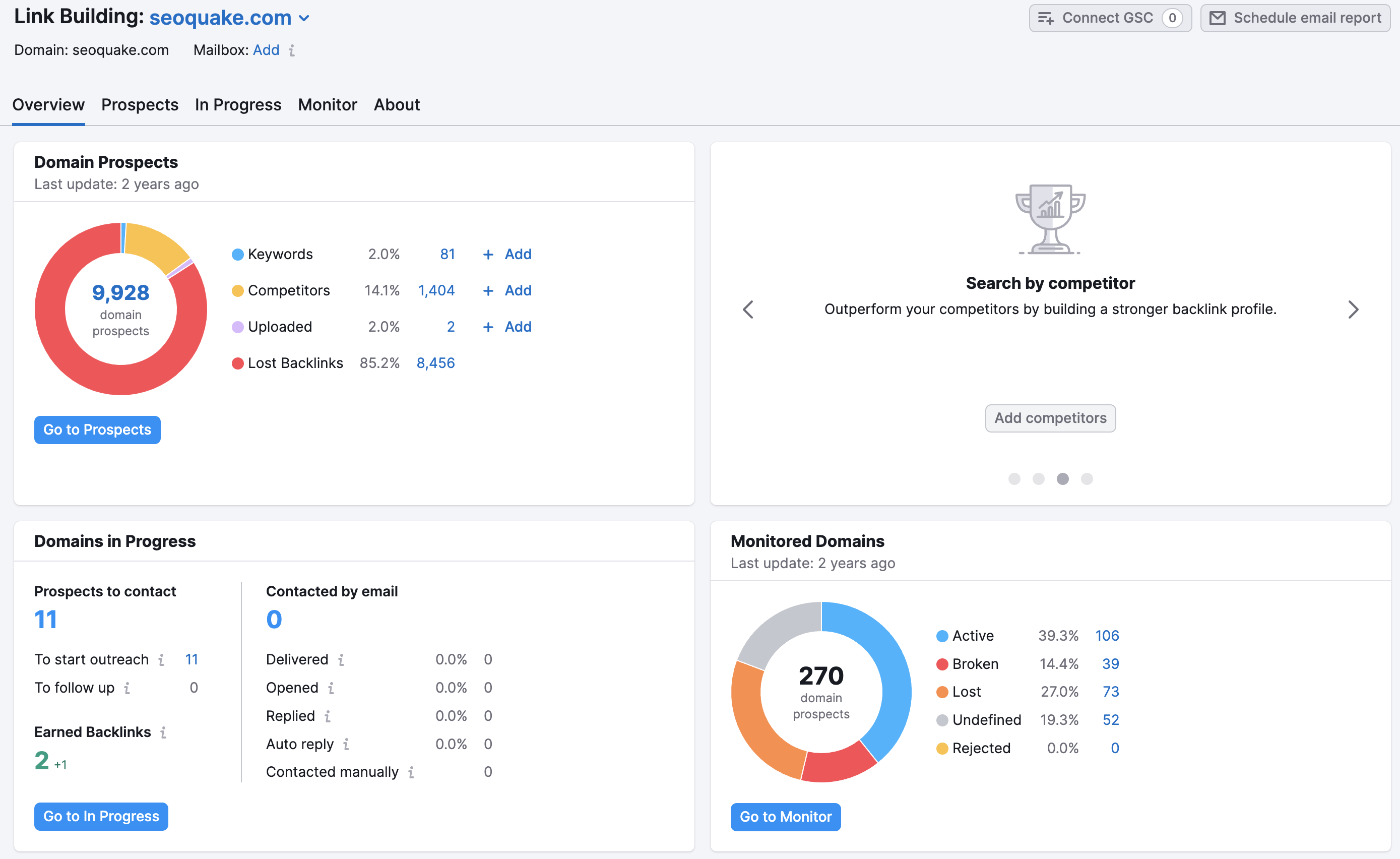
The remaining 3 tabs of the Link Building tool: Prospects, In Progress, and Monitor will help you stay in control of your link-building campaign at each stage.
Start with reviewing prospects in the Prospects tab. Choose the ones that are relevant to your website and move them to the In Progress tab using the “To in progress” button opposite the prospect’s link.
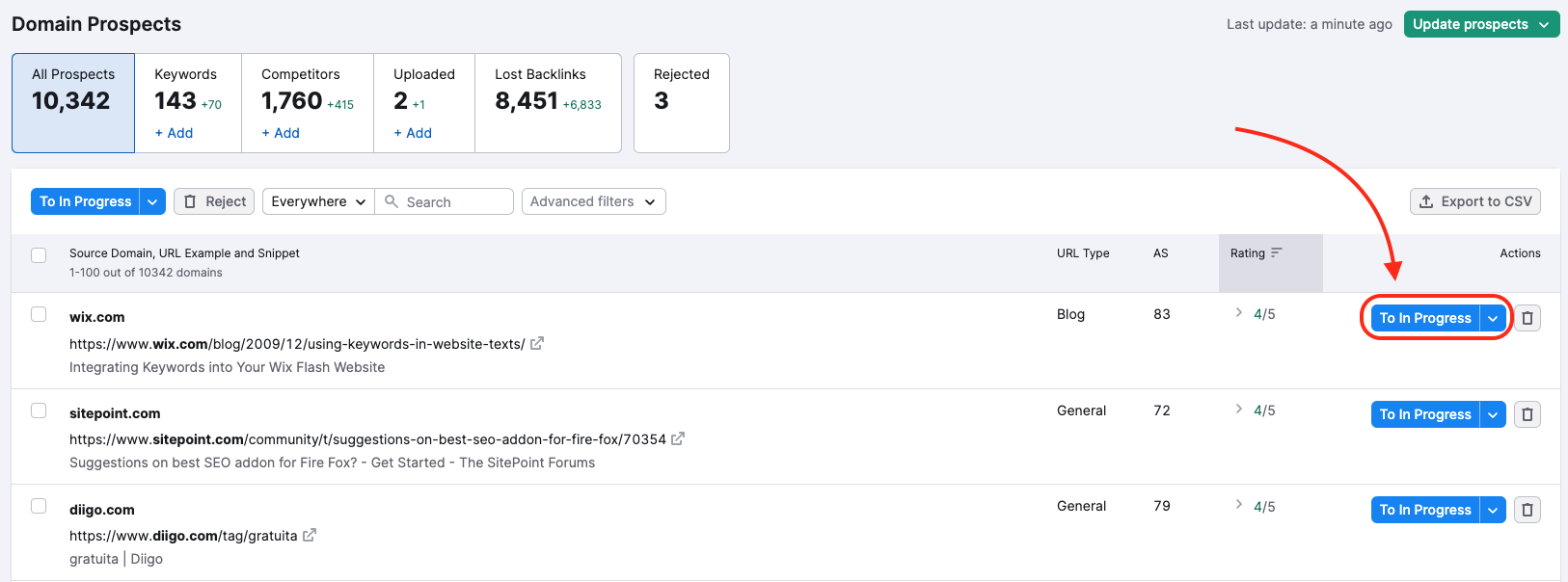
3. Connect your email account and send your pitch
The In Progress tab lets you reach out to the selected prospects* and monitor the status of each of your would-be backlinks.

To contact a prospect, you’ll need to add a mailbox using the “Add” button at the top of the page.

Your prospects' email addresses are added automatically by Semrush. If the email address field is empty, try these steps or this method to find an email address before moving on to the next prospect.
*Please note that you should select both consents when connecting to a Gmail email account. If you choose only one, you cannot read or send emails from the Semrush interface.

4. Keep track of your new links
In the Monitor tab, you can follow the progress of your link-building efforts over time. All your prospective backlinks are marked as Active, Lost, Broken, Undefined, or Rejected after you add the domains you want to monitor to this tab of the tool.

If you are interested in learning more about link building with Semrush, please refer to our Academy course Introduction to Link Building with Semrush.