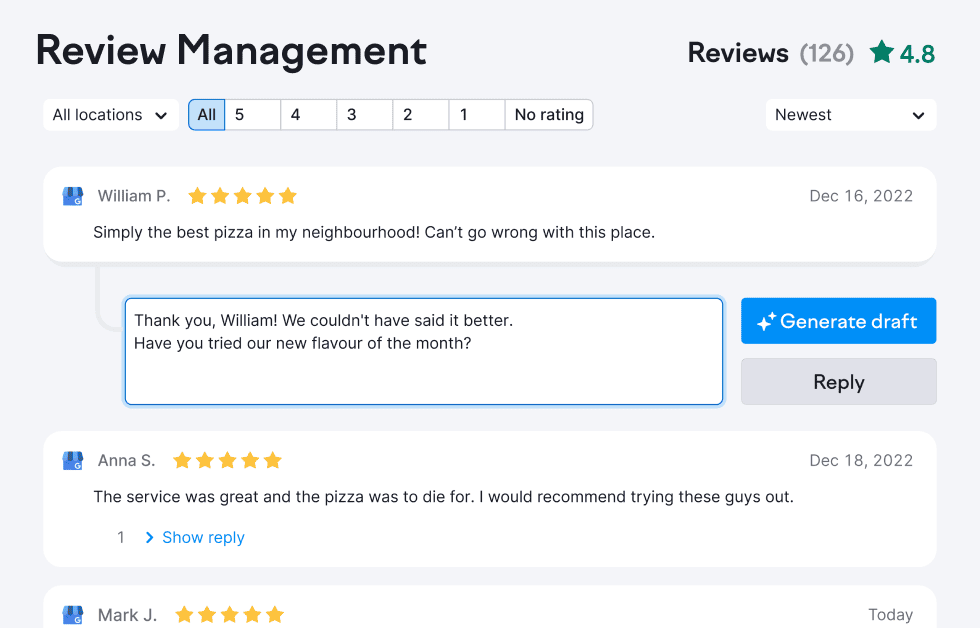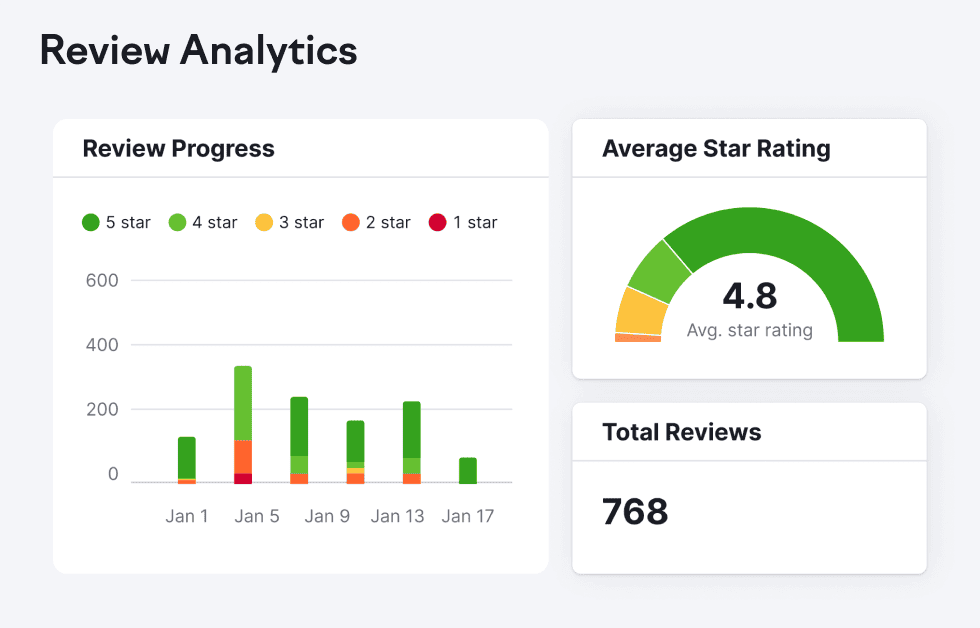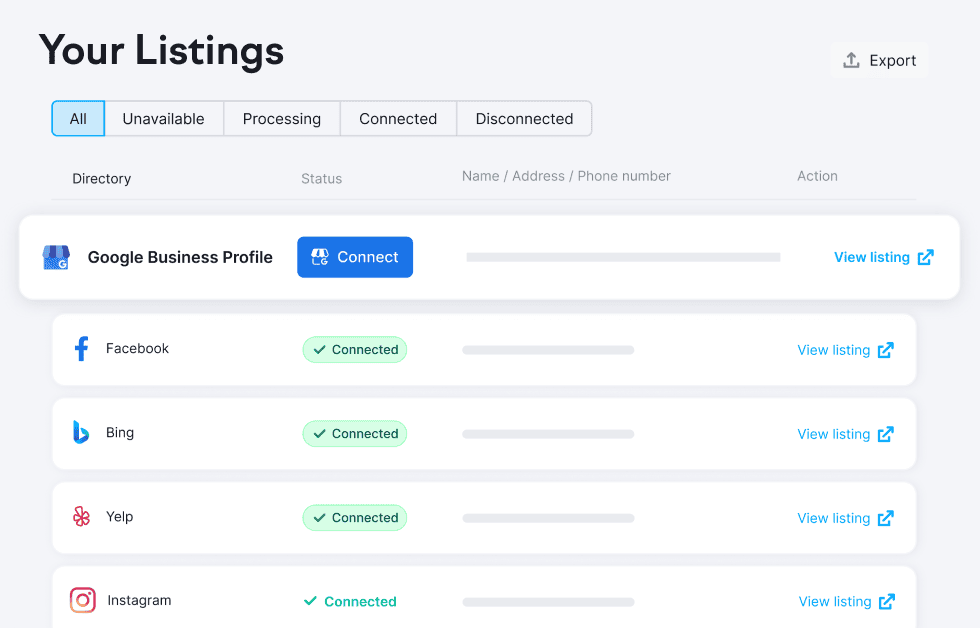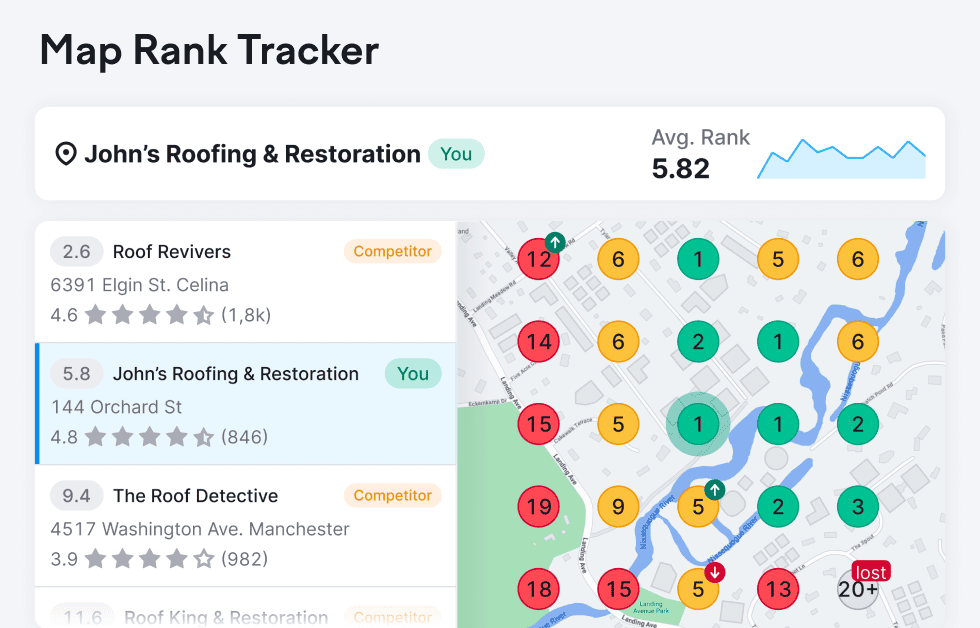- Online review management is the process of monitoring reviews across all platforms and taking action to reply, report fakes and resolve complaints
- Responding to reviews is important and can actually lead to a boost in both review quantity and quality
- Keeping track of your online reviews is no small task, so larger businesses with multiple locations leverage review management software to lighten the load
Why is online review management important?
Online review management means taking care of reviews that come in through external platforms such as Google Business Profile, Facebook and Yelp.
Analysts believe the reason for this is that people are more inclined to criticize a business online if they feel there’s no one on the other end of the conversation, but when they see responses, they think twice about an overly negative complaint.
Reviewers who are ignored might even take their complaints to other platforms and further impact your brand’s online reputation.
Customers today rely on peers to report their experiences with brands in online reviews to help them make decisions about where to spend their hard-earned cash.
Positive reviews look great on your website too, and you can use widgets to embed ratings from your preferred platform at crucial conversion points.
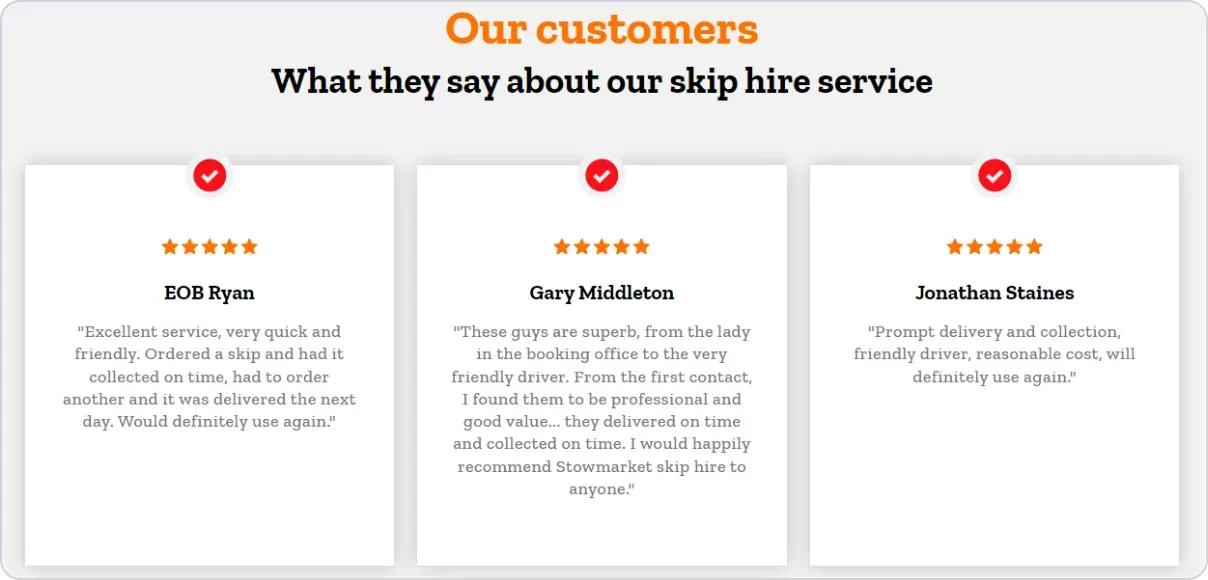
Good online review management will attract testimonials you can use on your website to boost conversions
Reviews not only impact how people perceive your business, but they can also boost your local SEO rankings (you can track this using Semrush Local's Review Management tool, so it pays to have a solid online review management strategy in place.
Online review management is a vital part of protecting your brand’s online reputation, so it’s important that whoever is in charge of it knows what they’re doing and how best to respond.
How to manage online reviews
You’ll want to reply to each review individually and ideally reference something they said so the user knows you genuinely care.
Make up a document with a few responses to typical reviews that you can tweak to save time, but don’t copy/paste the same canned response so it feels like they’ve engaged with a bot.
Drawing up a series of reply templates can also help you in tricky situations where you don’t quite know what to say. Consult your legal or management team about especially sensitive topics like discriminatory behaviour from staff or payment disputes.
Respond to all reviews, including the negative ones. The occasional two- or even one-star review is to be expected, but leaving them unanswered doesn’t look professional and opening the line of dialogue may result in the user changing their mind and editing it later.
Your responses must be professional. If the review upsets you, maybe take a break before you reply so you can do so with a cool head.
How to respond to reviews in Google Business Profile
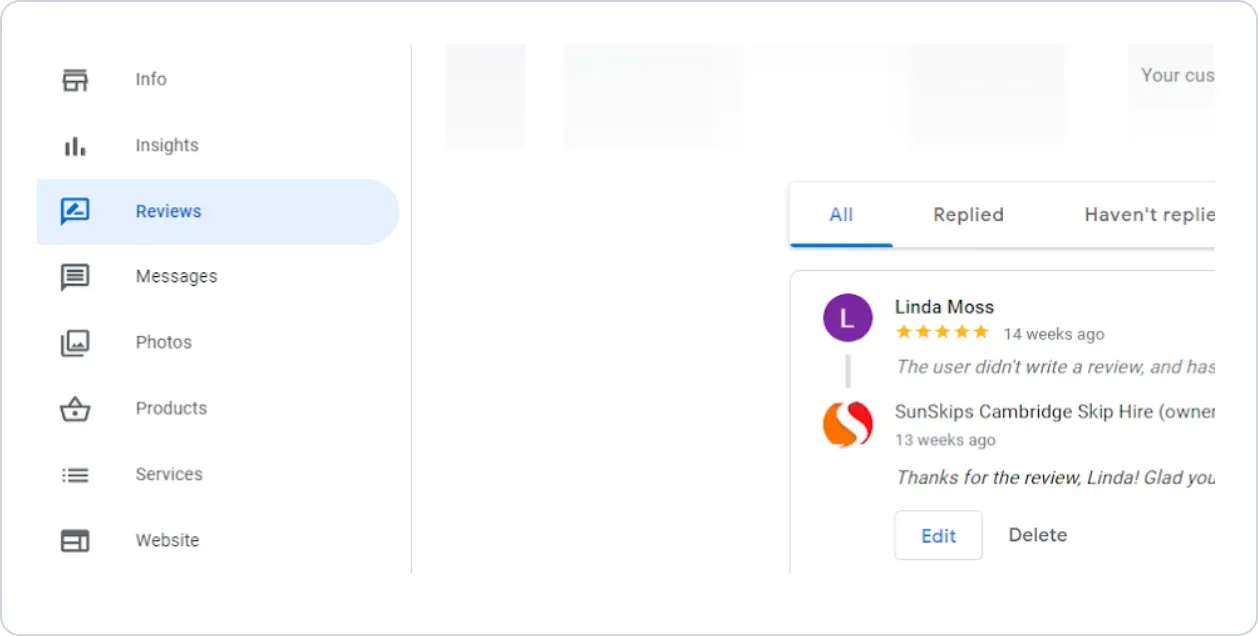
Google Business Profile Manager interface for online review management
- Log into Google Business Profile.
- In Google Business Profile Manager, select Reviews in the left menu.
- From here, you can view and respond to all your Google Business Profile reviews.
If you’d prefer not to log in to each platform separately, Semrush Local's Review Management tool lets you reply to all reviews in one simple interface.
According to Harvard Business Review, actively replying to reviews can result in a 12% increase in the number of reviews you receive, as well as a 0.12 rating boost on a scale of 1 to 5.
How to create an online review management strategy
The first step is to decide which platforms you're going to focus on. With so many places for customers to leave online reviews, you’ll struggle to keep track of all of them.
Google Business Profile and Facebook are two of the most important places you’ll want your business reviewed. Add some industry-specific sites to your list (TripAdvisor for travel businesses, for example) and some local directories for brick and mortar businesses or those that serve a specific geographical area.
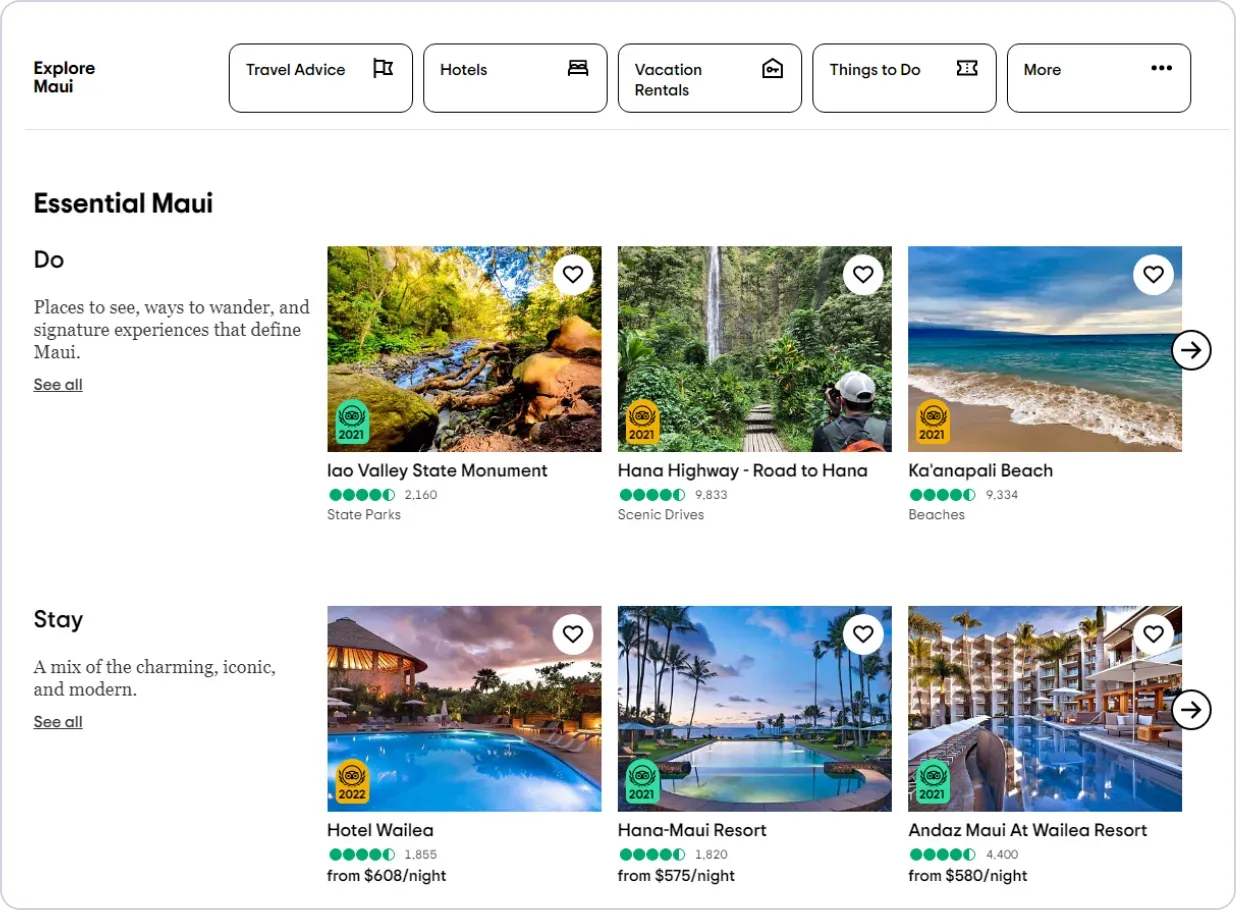
Location and hotel highlights on Tripadvisor
Next, decide how frequently you’re going to check each platform. You should get an email notification for new reviews coming in if you have an active profile on the platform, but they’re easy to miss, so it’s worth looking in periodically (or leveraging Semrush Local's Review Management tool to save time and see everything in one place).
If you’re going to be the one to manage online reviews yourself, make sure you have a clear set of documents drawn up so that if the job has to be handed over to someone else, it'll be clear how to pick up where you left off.
You’ll also need to make review generation part of your online review management strategy. This is mostly just a process of reaching out to customers and asking for a review; you’ll be surprised by how many people are happy to do it!
How do I report fake and inaccurate reviews?
It’s not just your customers you need to keep an eye on, you’ll also need to report false and malicious reviews from competitors.
Google, for example, has a long list of reasons it might suppress a review, including harassment, fake engagement and explicit content.
If you think a review you’ve received qualifies for removal, you can report it:
- Log into Google Business Profile.
- In Google Business Profile Manager, select Reviews in the left menu.
- Find the review you want to report.
- Click the three dots and select “Report review”.
- Choose the reason it violates Google’s policy.
- Wait a few days for Google to get back to you with a verdict.
Remember: You can only report reviews that infringe Google’s policy, you can’t remove bad reviews from Google Business Profile just because you don’t like it.
How to set up Google reviews for my business
You can’t manage online reviews if you haven’t got any to manage, so let’s run through the basics of how to set up Google reviews.
First, you’ll want to get control of your Google Business Profile. If your profile already pops up on Google Search or Google Maps (this may have been auto-created by Google or perhaps set up by a former employee) you simply need to claim it.
How to claim your Google Business Profile
- Find your profile by searching your business name in Google Search.
- Underneath your basic information, click “Claim this business” or “Own this business?”
- Follow Google’s verification instructions.
How to set up a new Google Business Profile
No sign of your business on Google yet? Then you’ll need to go ahead and create a profile.
- Head to the homepage and click “Manage now”.
- Sign in with your Google account.
- Fill out all your business’ details.
- Follow Google’s verification instructions.
Tip: If you want to get the ball rolling a bit quicker, you can get your Google review link before you’ve been verified as the owner of your business. Stuck? Check Semrush’s complete guide on how to add your business to Google for a more in-depth explanation. Remember: Once you’ve set up your Google Business Profile, connect it to Semrush’s Review Management tool to quickly check its consistency with your other listings. Plus, you can manage your online reviews in one place!
Using Semrush Local's Review Management tool to manage online reviews
But with Semrush Local's Review Management tool, you only need to check in with one website to manage all your reviews so you can rest assured you're all up to date.
Stay current with all your reviews
Semrush Local's Review Management tool lets you respond to reviews on Google right from its interface, but also gives you the ability to monitor and get notified of reviews from other directories.