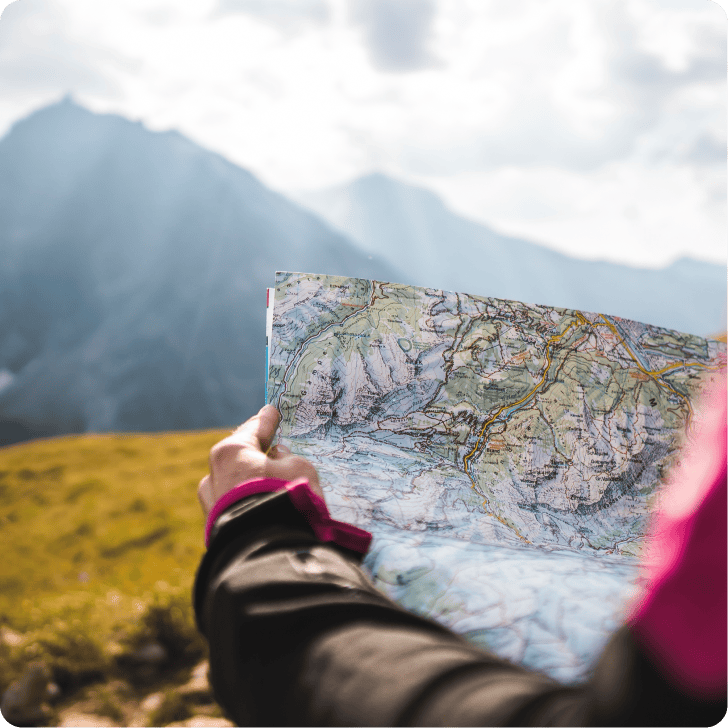- The Google Business Profile (GBP) dashboard is essential for maintaining an effective local SEO strategy.
- Dashboard users can edit their profile, access performance insights, add photos and reply to reviews.
- Semrush Local extends the capabilities of the GBP dashboard with better reporting, position tracking, and review management.
The Google Business Profile dashboard, formerly Google My Business (GMB) dashboard, plays a pivotal role in local SEO. Google Business Profile is the main source that both Google Search and Google Maps pull data from. That means it’s important to be able to edit and update information quickly and efficiently via the dashboard.
Learning how to use the GBP dashboard allows businesses to take control. Whether you need to add a manager to your profile or upload a new photo, the GBP dashboard is where it all happens. Let’s break down exactly what you can do for your local SEO and rankings with this handy tool.
An overview of the Google Business Profile dashboard
The Google Business Profile dashboard serves as the command center for optimizing Google Search and Maps. It includes features for updating business information, posting updates, responding to reviews, and viewing insights on customer interactions.
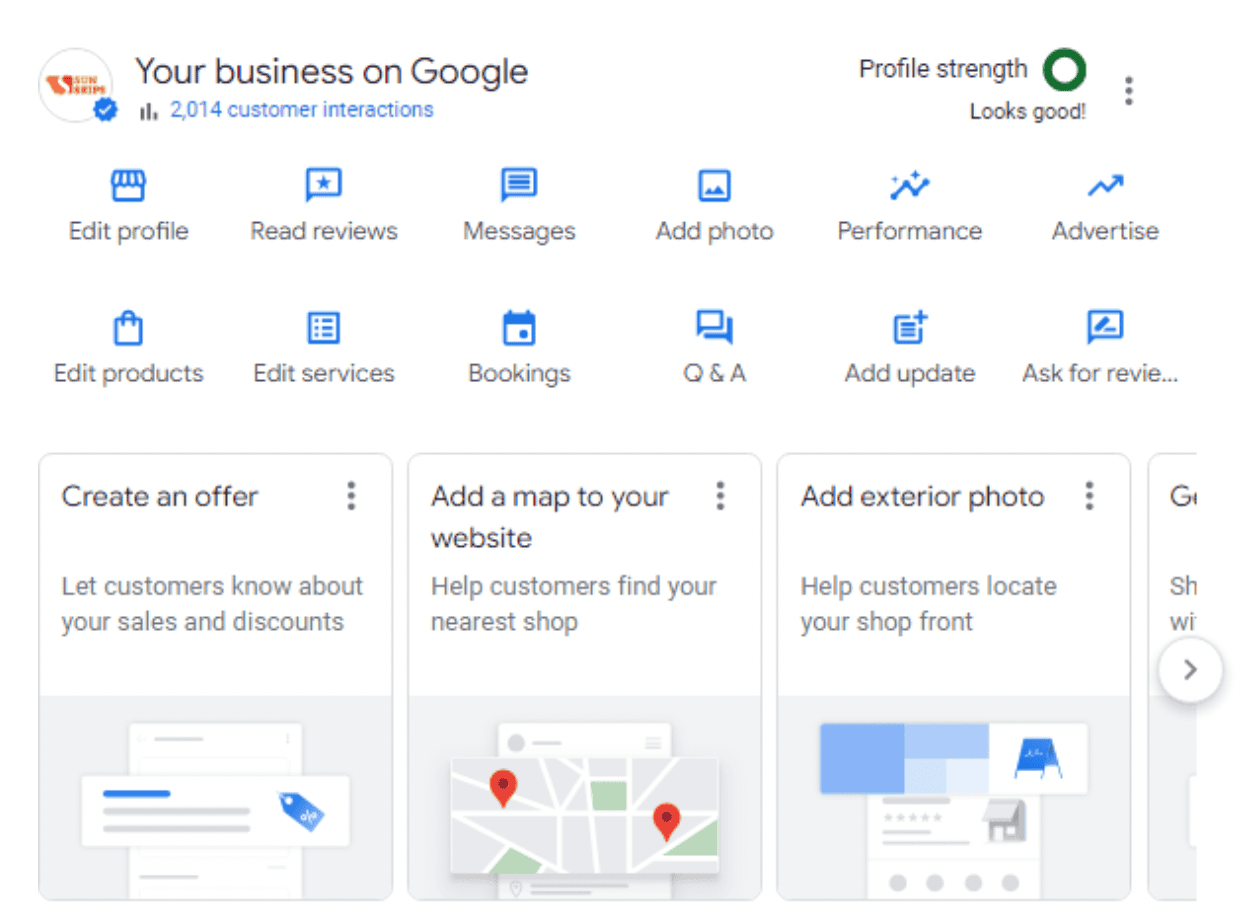
The GBP dashboard.
Optimizing your Google Business Profile is an important part of a good local SEO strategy. NAP (name, address, phone number), opening hours, location, and services should all be up to date. This has a positive impact on local SEO as it demonstrates to search engines that your information is reliable. Another common reason for visiting the GBP dashboard is to manage roles. Whether you’re welcoming a new employee or handing over the reins, you can put the right people in control via the GBP dashboard.
Through the GBP dashboard, managers can also engage with customers directly by responding to reviews and posting updates. This can improve your reputation, customer loyalty and local rankings.
| Better GBP: Semrush Local gives you the ability to optimize your GBP, and comes with an AI assistant that helps you craft personalized review responses. |
Why you need to know how to use the GBP dashboard
You can’t optimize your Google Business Profile if you don’t know your way around the dashboard. By completing their Google Business Profile, businesses can improve their visibility in Google Search and Maps.
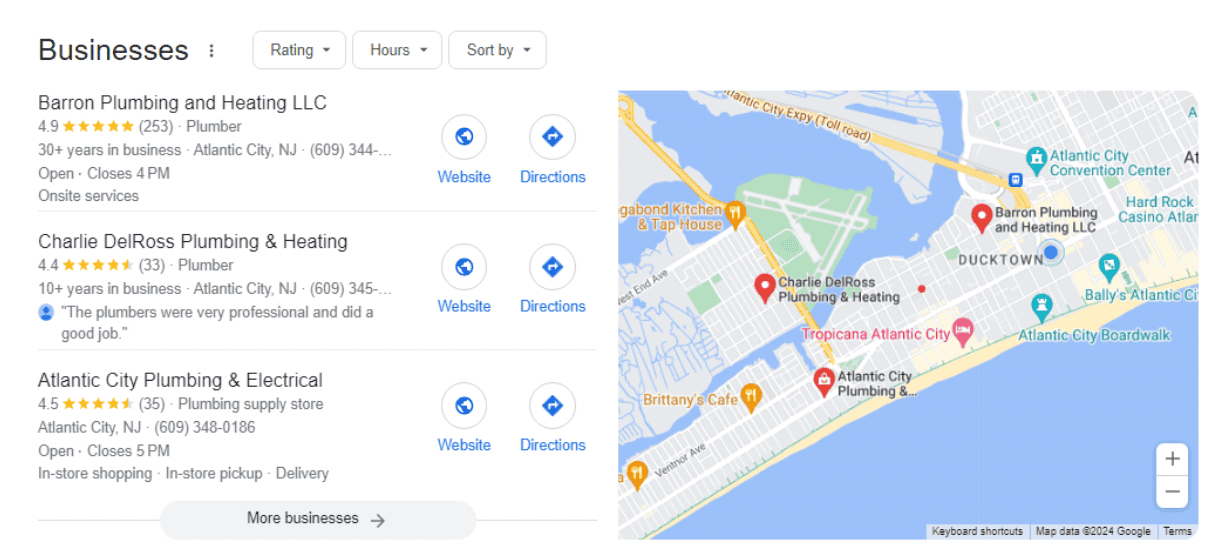
Google Local Pack results.
Providing accurate information, responding to reviews, and posting regularly helps build trust with potential customers by demonstrating active engagement and reliability. The GBP dashboard allows for direct engagement through updates and messaging, which can lead to better customer retention. Performance insights help businesses understand customer behavior and preferences, allowing for more informed decisions regarding marketing strategies and business operations.
| Well-rounded: Google relies on other business listings to verify your data. Build your citation the smart way with Semrush’s Listing Management. |
Using the GBP dashboard: A step-by-step breakdown
Google is shifting away from the old Google Business Profile Manager in favor of a simpler dashboard interface. Assuming you’ve set up and verified your GBP, you only need to search your business name to bring up the dashboard in Search. With the dashboard in front of you, you’re ready to start your Google Business Profile optimization.
Updating business information
Ensuring your business information is up to date is fundamental for local SEO and customer trust.
- Click “Edit profile”.
- Here you can update your business name, address, hours, phone number, and more.
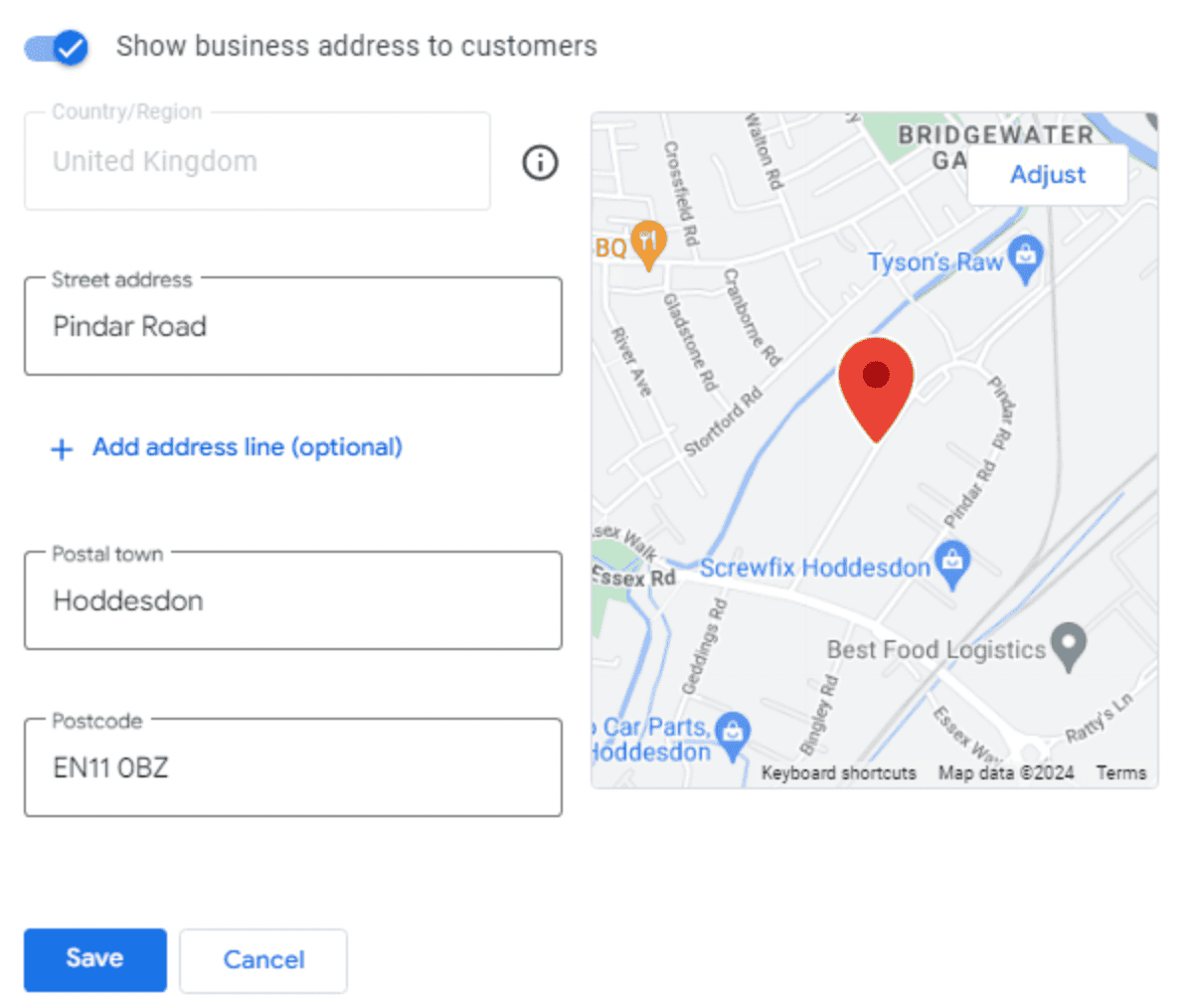
Editing an address in the GBP dashboard.
- After making the necessary updates, click “Save” to apply your changes.
Managing roles in GBP
Business owners often need help managing their local SEO. Here’s how to add managers and owners to your Google Business Profile through the dashboard:
- Click the three dots menu in the top-right of your GBP dashboard.
- Select “Business Profile settings.”
- Click “People and access.”
- Then select the “Add” icon.
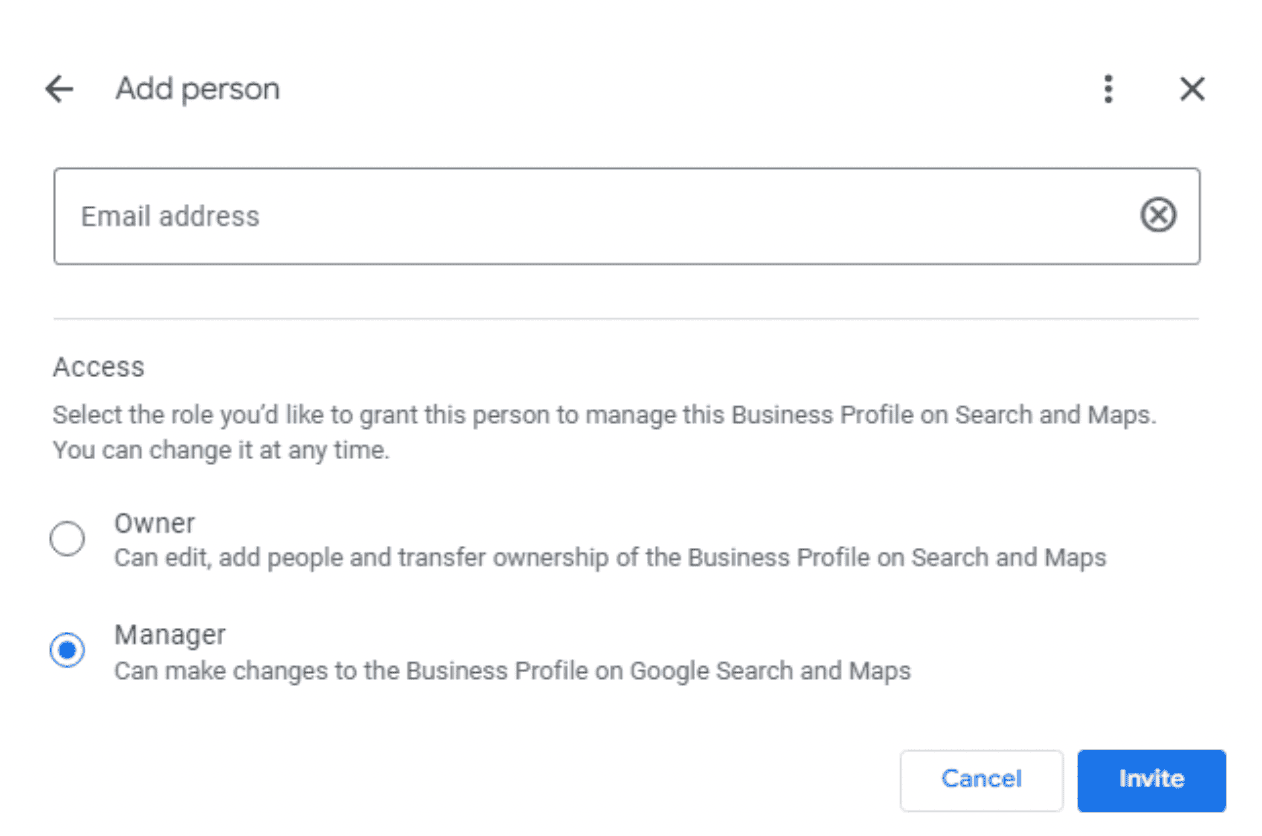
The “People and access” menu in the GBP dashboard.
- Enter the email address of the person you want to add.
- Choose their role (owner or manager).
- Click “Invite.”
Posting updates or offers
The GBP dashboard allows businesses to post updates, offers, events, and news directly to their profile. This engages customers and keeps your business relevant.
- Click on the “Add update” tab.
- Choose the type of post you want to create (update, offer or event) and fill in the relevant details.
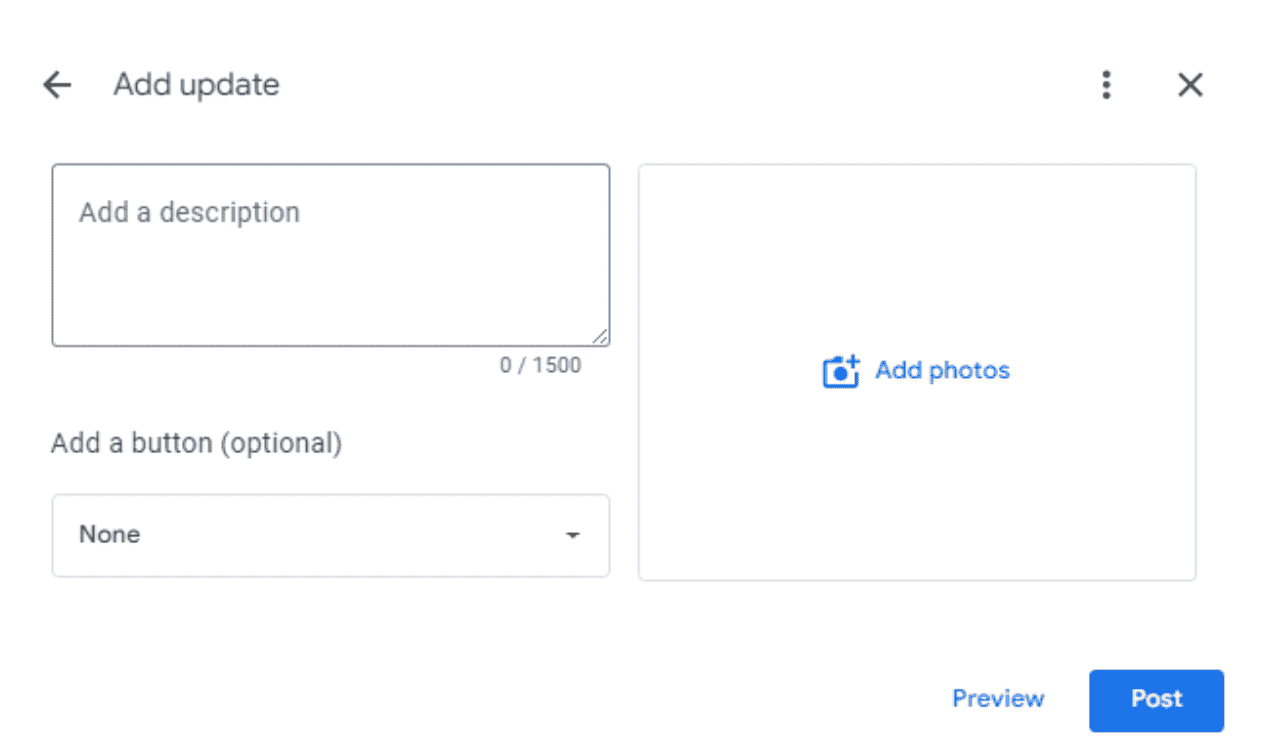
The window to add an update in the Google Business Profile dashboard.
- Once you’re satisfied with your update, click “Post” to make it live.
Responding to reviews
Businesses can view and respond to customer reviews, which can significantly impact reputation and customer loyalty.
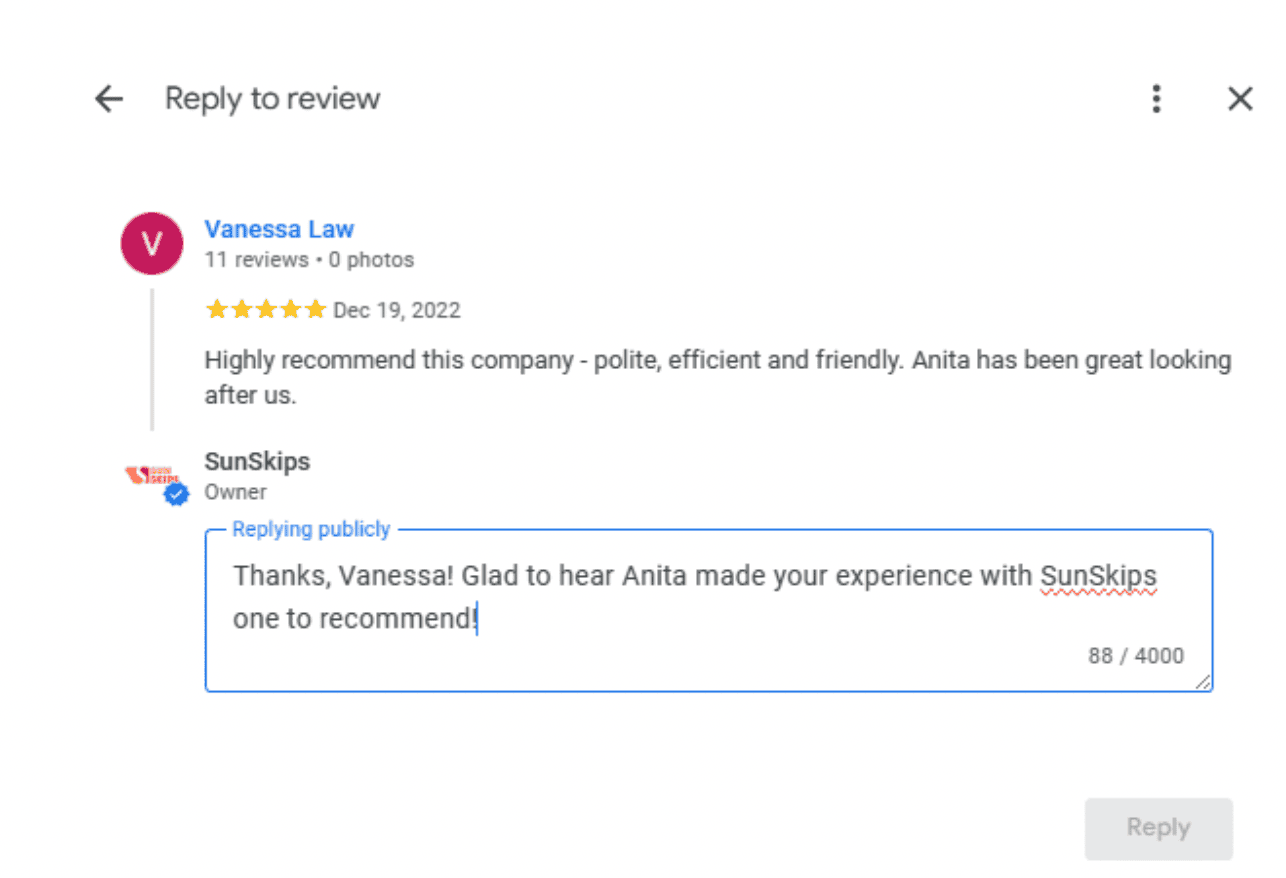
Replying to a review in the GBP dashboard.
Click on the “Read reviews” tab.
- Click “Reply” on a review you want to respond to.
- Enter your response in the text box.
- When you’ve finished, click “Reply.”
Accessing insights
The GBP dashboard offers insights into how customers find and interact with your business online. It provides data on search queries, engagement metrics, and customer actions (such as website visits and phone calls). All of this data is useful for informing local marketing and SEO strategies.
- Click on the “Performance” tab.
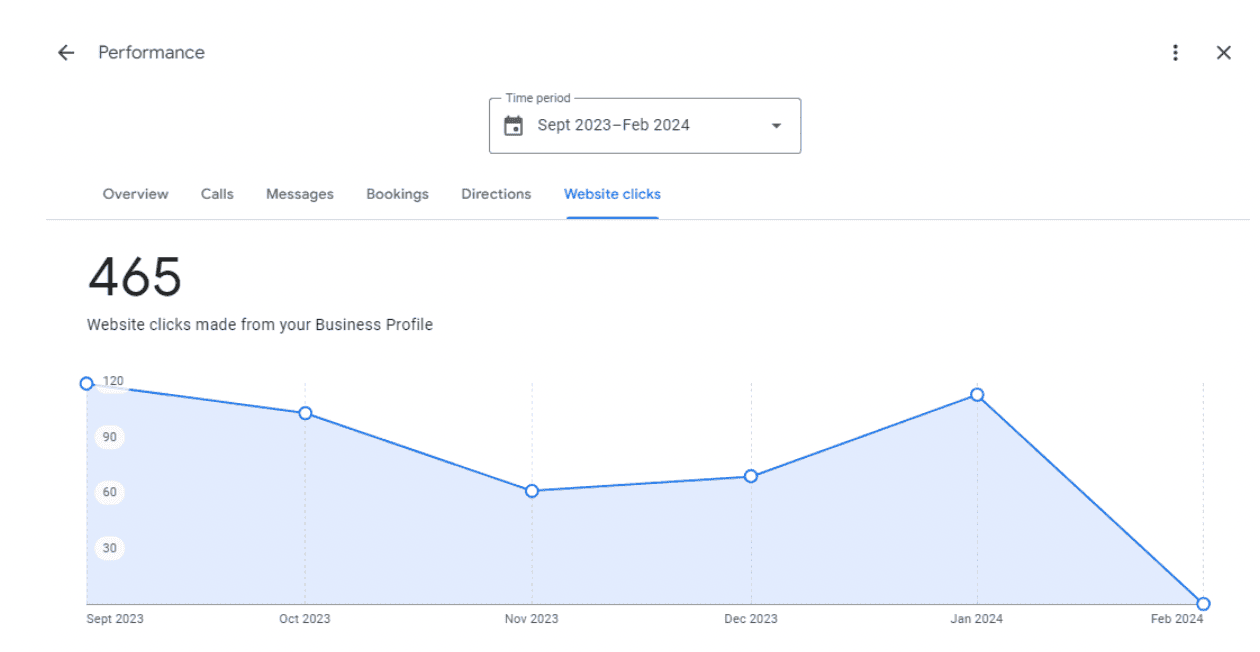
Google Business Profile performance data.
- Use the various tabs to view different types of data, such as how customers found your listing, actions they took, and more.
Adding or editing photos and videos
Owners and managers can upload high-quality photos and videos, showcasing the products and services the business offers. Visual content can enhance engagement and help a business stand out in local search results.
- Click on the “Add photos” tab.
- Choose “photo”, “logo” or “cover photo”.
- Upload the file and follow the prompts to add them to your listing.
Setting up messaging
Enable the messaging feature to allow direct communication with customers through your GBP profile.
- Click the “Messages” tab.
- Select “Turn on” if you haven't already enabled it.
- Once enabled, you can view and respond to messages from the same tab.
| Looks good: Once you’ve completed every element of your GBP, you’ll get a green circle on your dashboard indicating a strong profile. |
Is the GBP dashboard always the best option?
The GBP dashboard is essential for maximizing Google visibility, but it's not necessarily the only tool to rely on. Depending on the size, type, and needs of your business, you might supplement the GBP dashboard with other digital marketing tools. These platforms can provide a more comprehensive approach to managing your online presence. For businesses with multiple locations, managing each location's GBP through the dashboard can become cumbersome. Third-party tools offer more streamlined solutions for managing multiple profiles simultaneously, such as bulk editing.
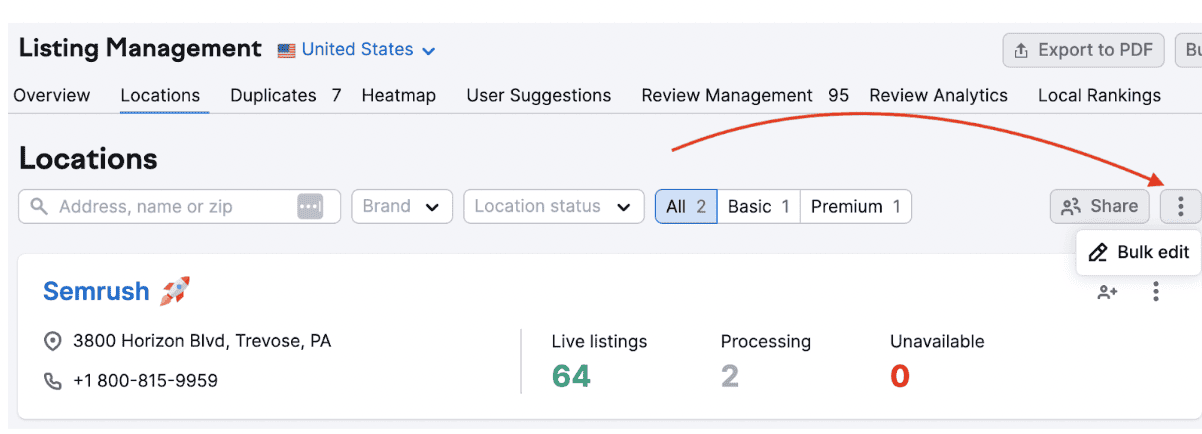
Semrush Local’s bulk editing tool.
For example, Semrush Local provides more advanced data, competitive insights, and tracking across multiple platforms. The suite of tools also streamlines Google review management, bringing them together with other feedback for a simpler process.
| Start today: Run a free audit of your listings with Semrush Local and see what it can do for your Google rankings. |