Map Rank Tracker checks your business ranking on Google Maps for chosen keywords. To set it up, just input your business location, number of map pins (map grid), and a search query/keyword. Then, Map Rank Tracker produces a heatmap report with your business rankings for every map pin.
Map Rank Tracker helps local businesses track how well their business performs when a user from a selected area searches for a specified keyword.
How Can Map Rank Tracker Help Me?
Businesses in competitive markets struggling to remain at the top of the Google Maps results will get the most use out of Map Rank Tracker.
Map Rank Tracker allows you to build campaigns that monitor a designated area for the keywords you specify.
You can track your business or any of your competitors. You can even automate the tool to run a report at an interval you select.
Map Rank Tracker also allows you to:
- Measure progress over time
- Gather competitive insights
- Track your real rankings based on user location
- Set your grid size and distance
- Track an unlimited number of keywords
- Schedule reports weekly, monthly, or select manual parameters
- Follow your own business AND your competitors
Pricing
Map Rank Tracker uses the campaign and credit system. The campaign is a place where you will track your business’ rankings. Collecting data from a single map pin costs one credit.
For example, a map consisting of 5x5 grid nodes, containing 25 pins, will cost 25 credits to scan per keyword.
Credits are refreshed on the first day of each month.
So, with 100 credits, you can run four 5x5 scans for one keyword, or if you need to scan two keywords, you can run two 5x5 scans for each keyword.
Map Rank Tracker Plans
You can try Map Rank Tracker right now with no commitment. You’ll get one campaign and 50 credits as a free user.
|
Free |
Basic Paid Plan $30/month |
|
|
Campaigns |
1 (refer to the note below)* |
|
|
Credits |
50 |
4000 |
|
Additional Credits Package $5/month Comes with 1,000 credits |
||
|
Additional Campaign Package $10/month Comes with one campaign |
||
Note: When upgrading to the paid MRT plan, additional credits can be applied to the user's existing campaign or any new campaign(s) if one has not been created yet. Credits acquired via the Basic Paid Plan substitute the free credits.
Example: If you have 10 locations to manage, you should upgrade to the Map Rank Tracker Basic plan and purchase 9 additional campaigns and the number of credit packages needed. Credits can be used for any of your campaigns.
The Map Rank Tracker credits are also included in the Semrush Local paid plans. You can find out more here. To read more about Semrush Local and its features, check out this guide.
How To Use Map Rank Tracker
To use Map Rank Tracker, head to the Local SEO toolkit and click on “Map Rank Tracker.”
1. Type your business name into the search bar.
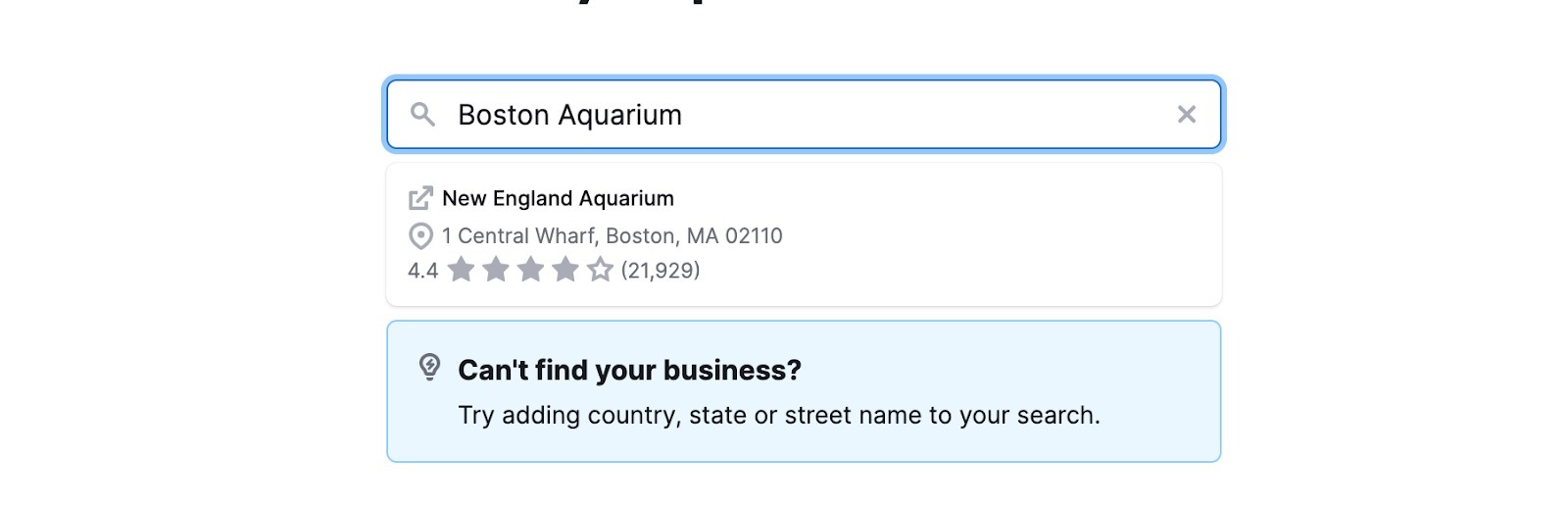
2. Add keywords you want to track. You can add your own keywords or use AI-generated recommendations. Right now, the limit is 100 keywords for a given campaign.
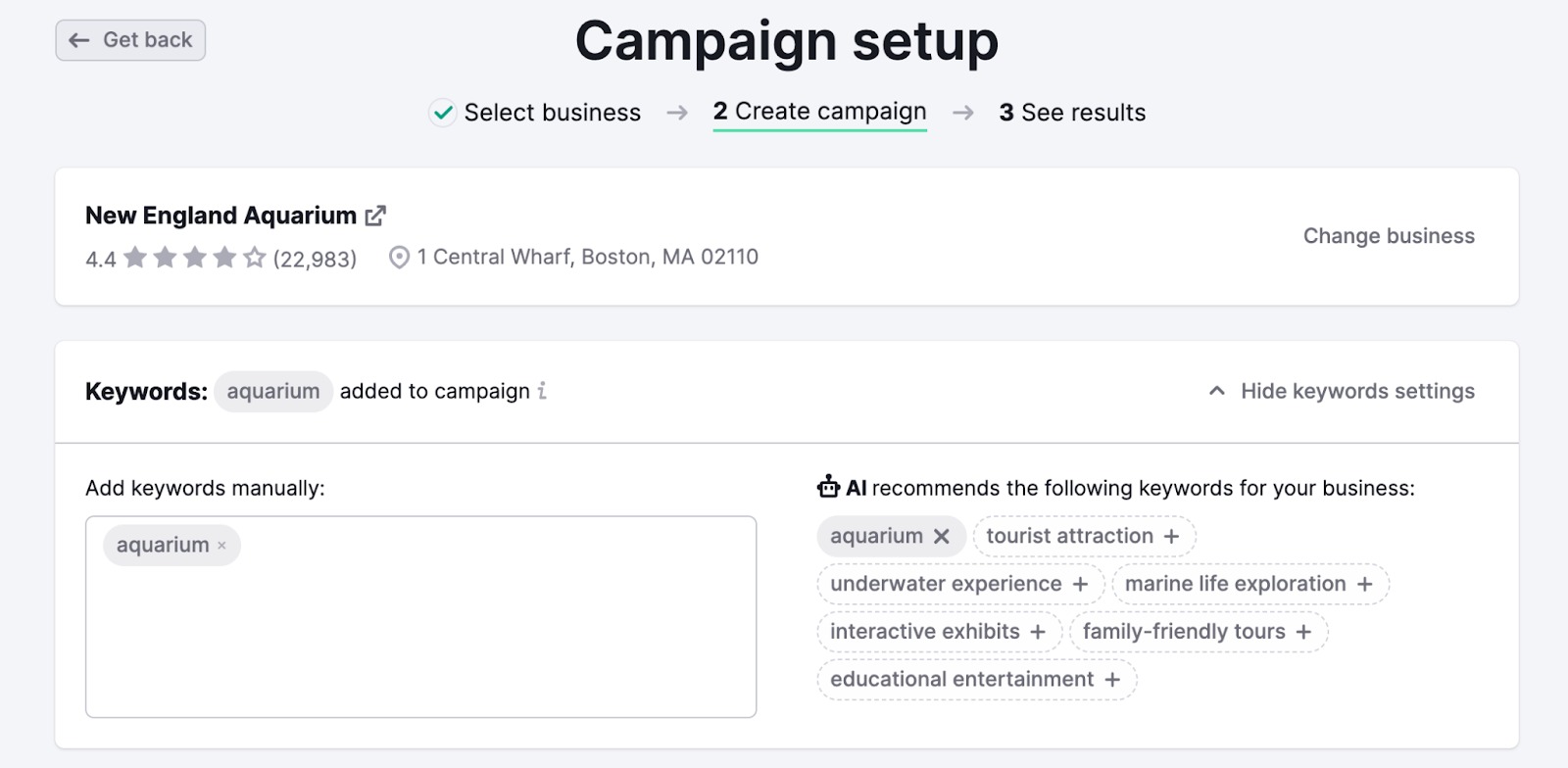
3. Visualize your target area with the preferred grid size and distance – drag the collection of dots over your target or enter your parameters in the bar above the map. As an example: 7x7 grid, 0.5 kilometer.
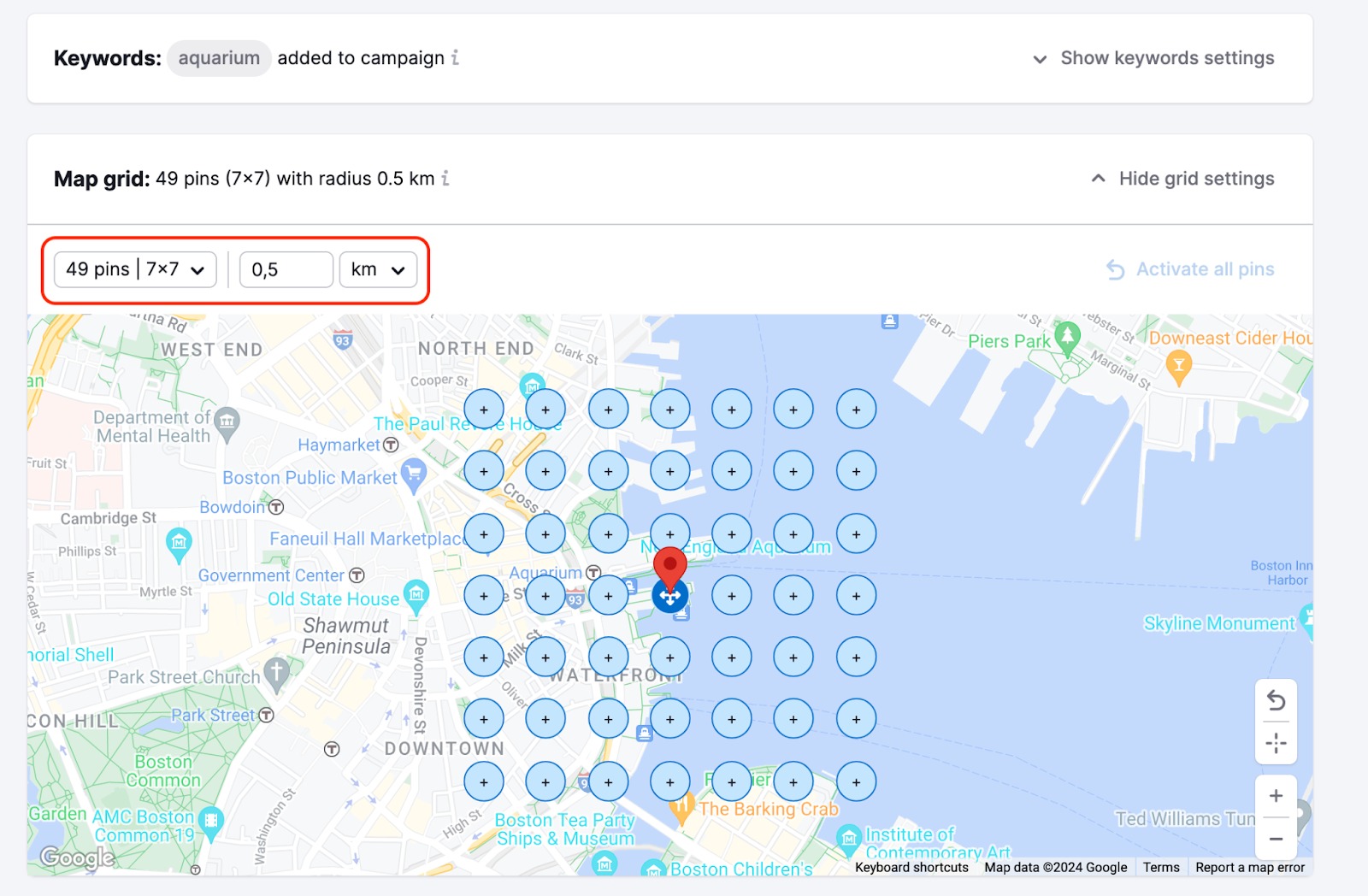
If you need to change the grid configuration after your campaign is created, please click the Pins button in your campaign list, and this will take you to the Edit campaign tab.

Please note that changing the grid configuration will not affect already existing historical scans.
4. Select how often you want to gather your ranking data in Schedule.
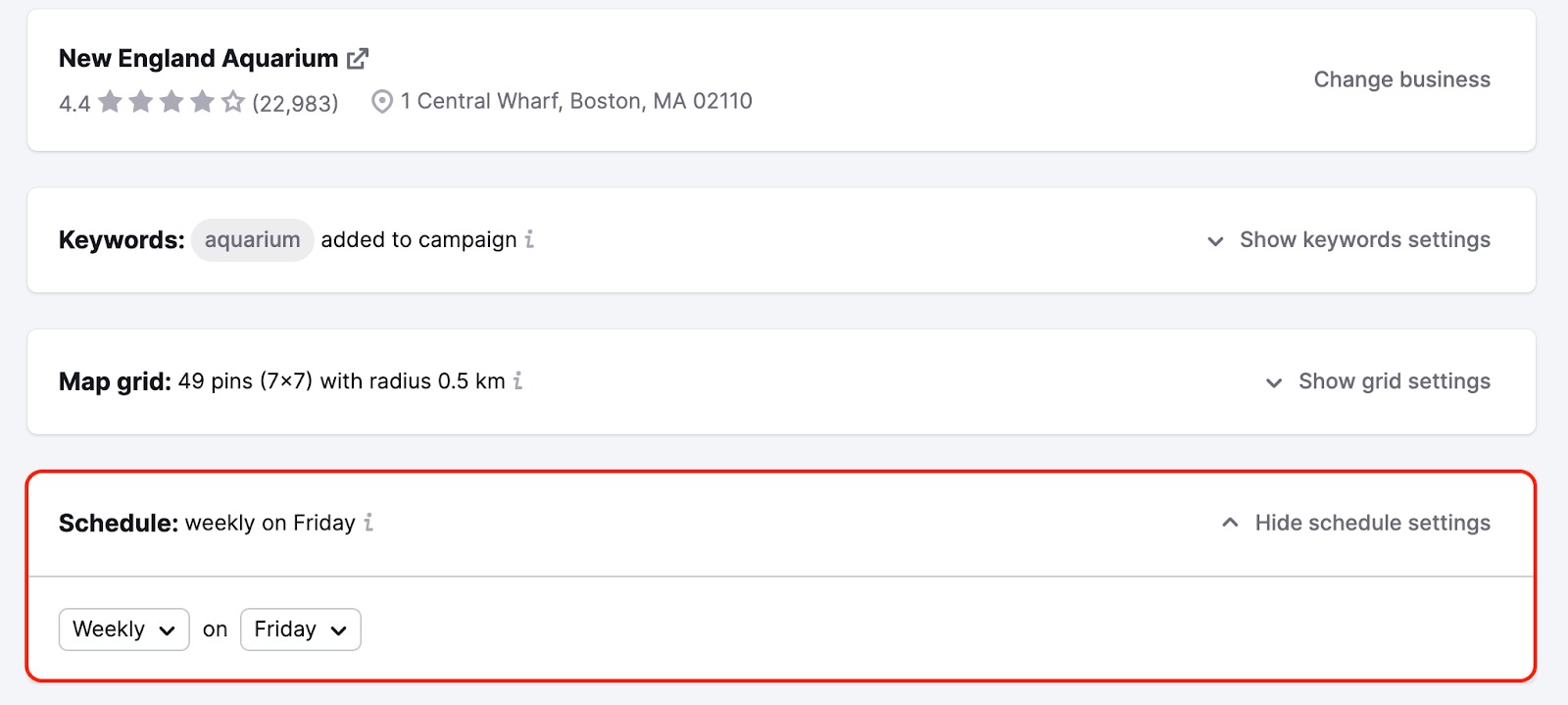
5. Get a real-time snapshot of your/your competitors’ local visibility.
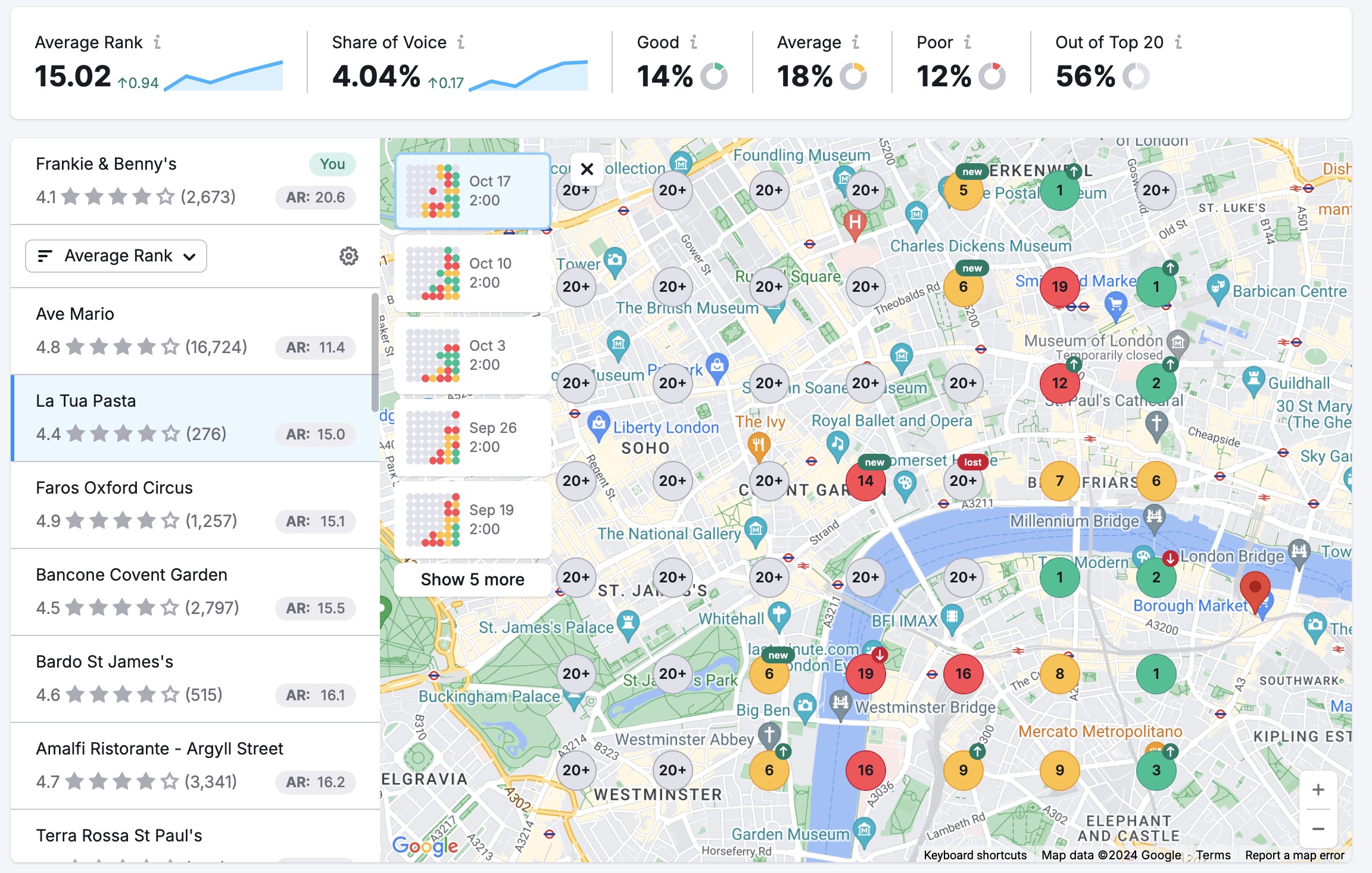
You can also customize the look of the business card by clicking the gear icon and selecting to show a rating, an average rank, a share of voice, and an address.
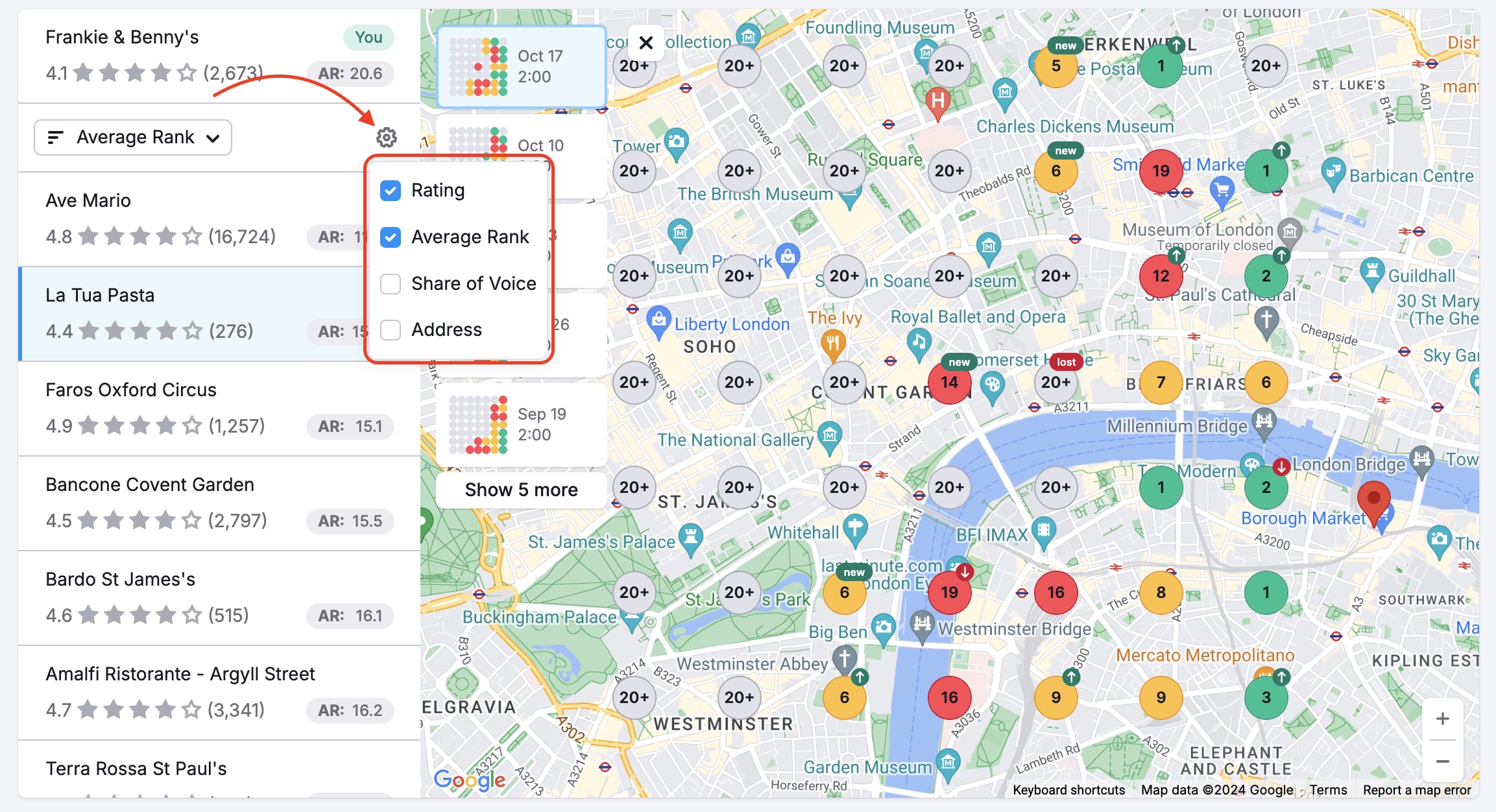
6. Toggle between your keywords at the top of the screen, using the drop-down menu.
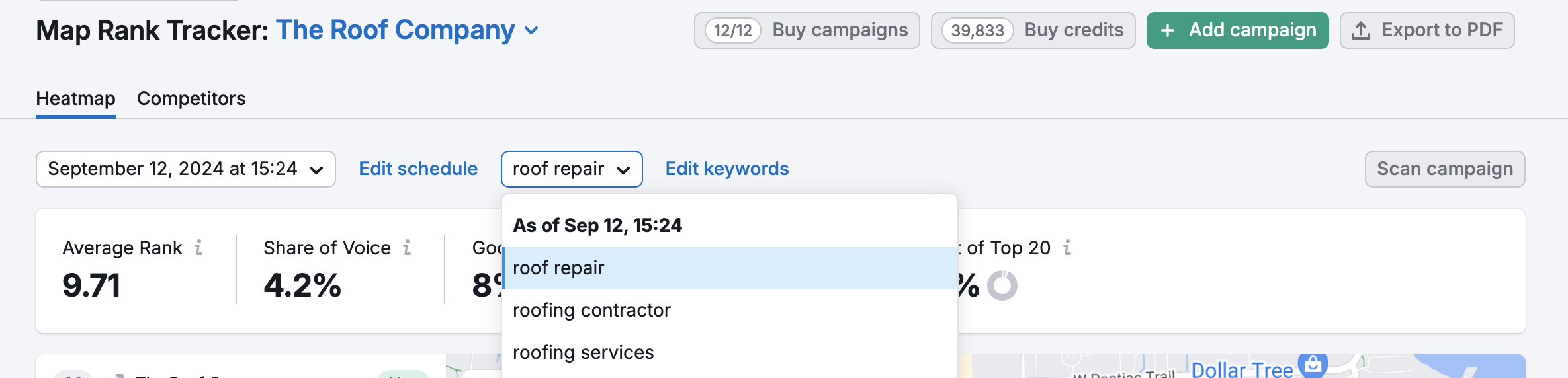
7. Click a map pin to see the Top 20 businesses ranking for this pin. Each business pin is labeled with its corresponding position.

8. Check the mini heatmaps feature representing a series of historical heatmaps for a given keyword. This feature will help you check heatmap evaluation over time and easily navigate between different historical data nodes.
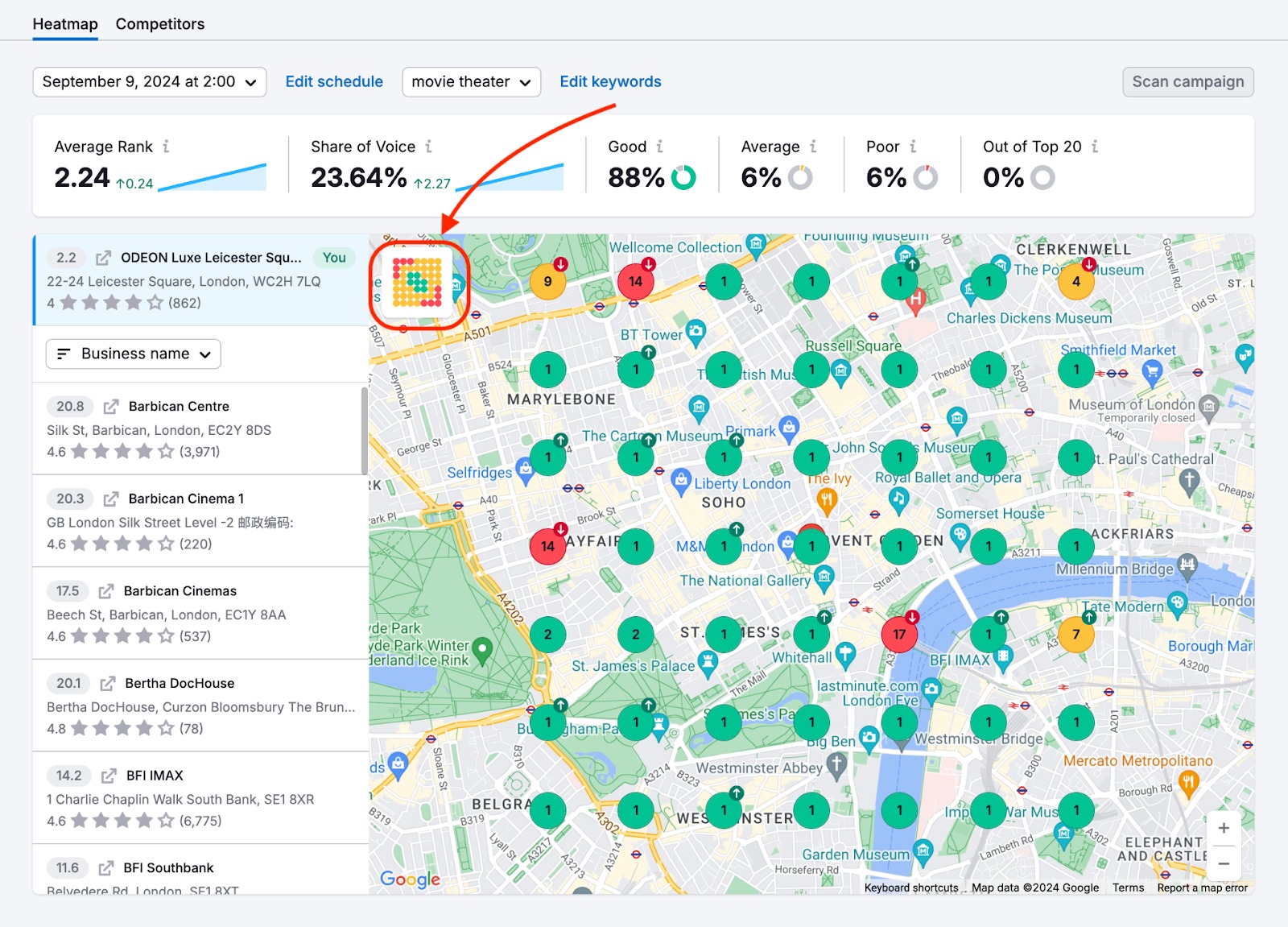
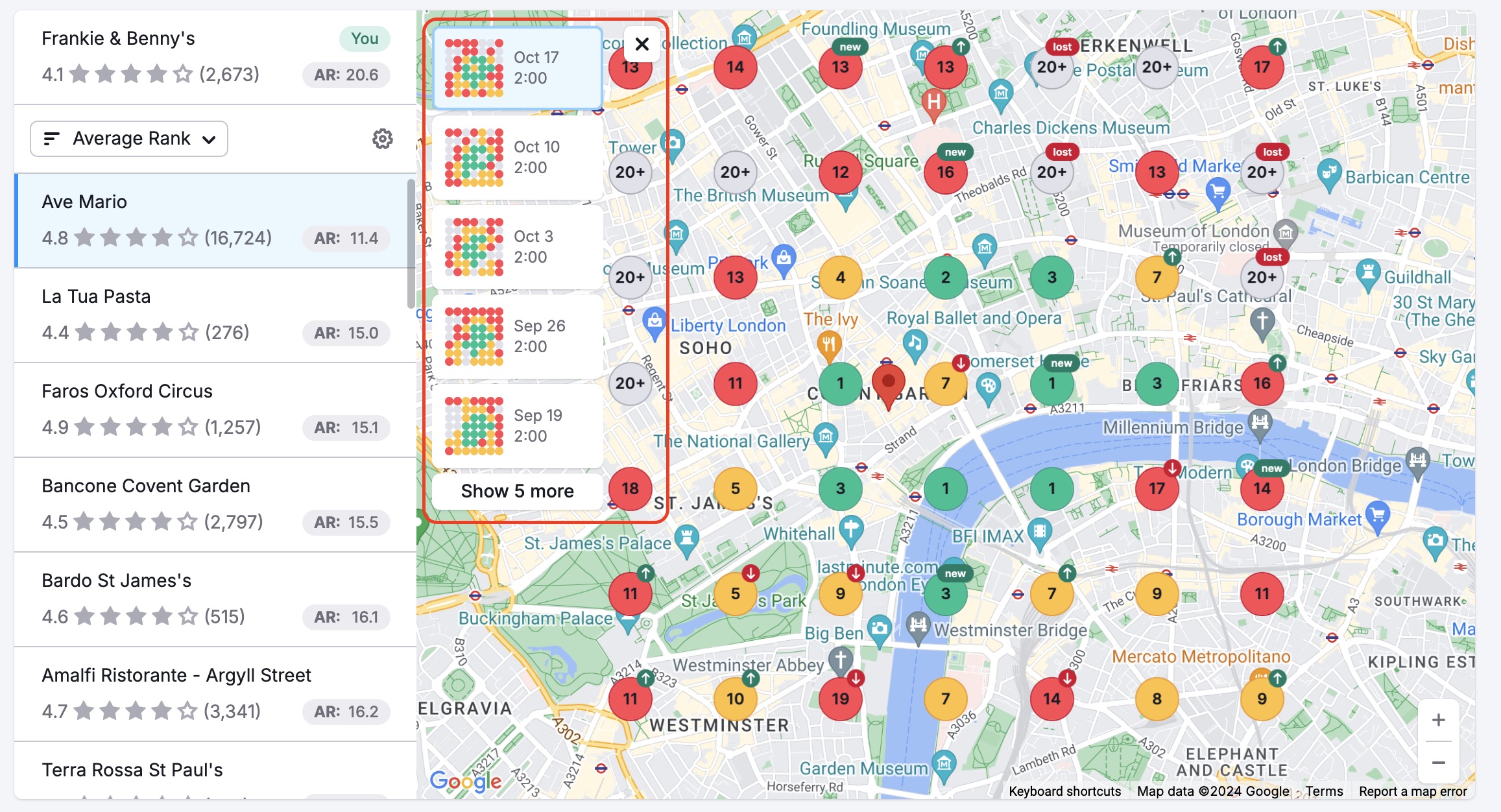
You can sort all your campaigns by the Creation date, the Business name in alphabet/reverse order, average rank and average rank difference, share of voice and share of voice difference, and, moreover, apply a filter by campaign owner:
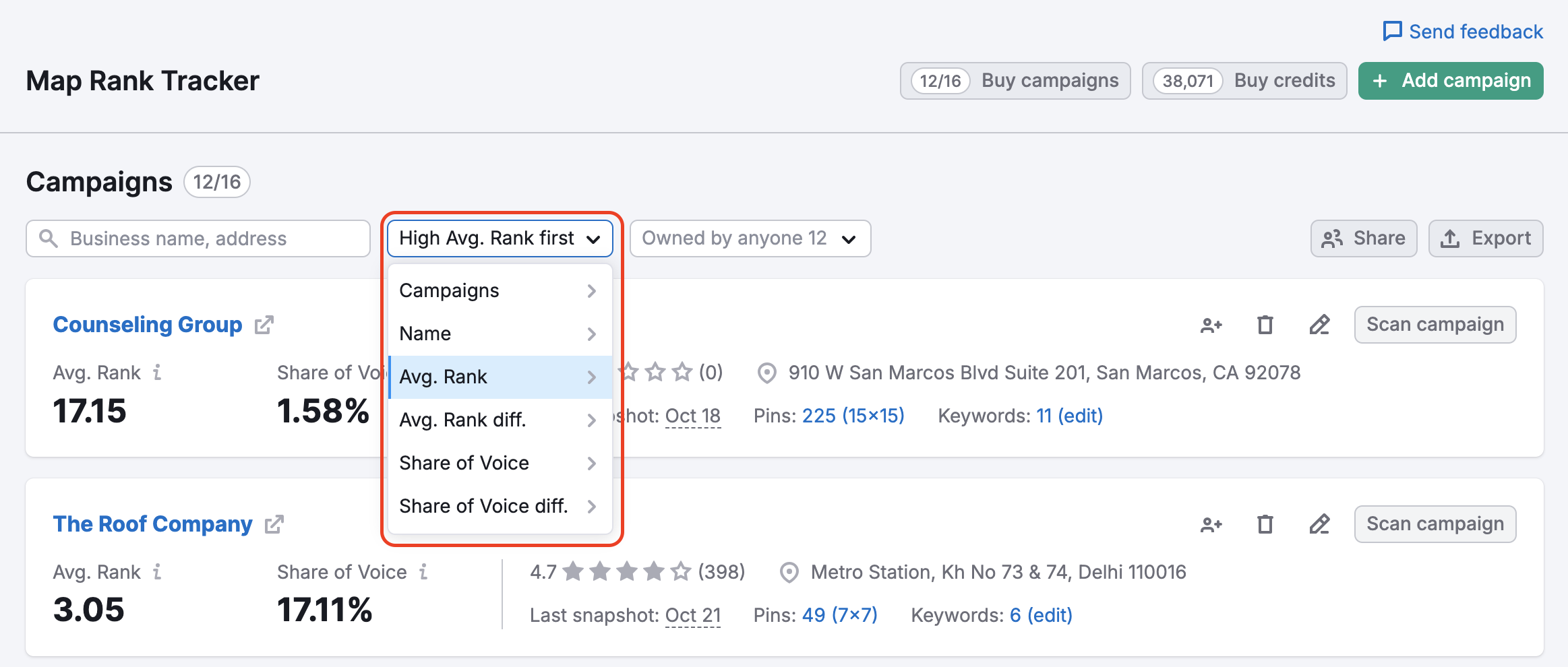
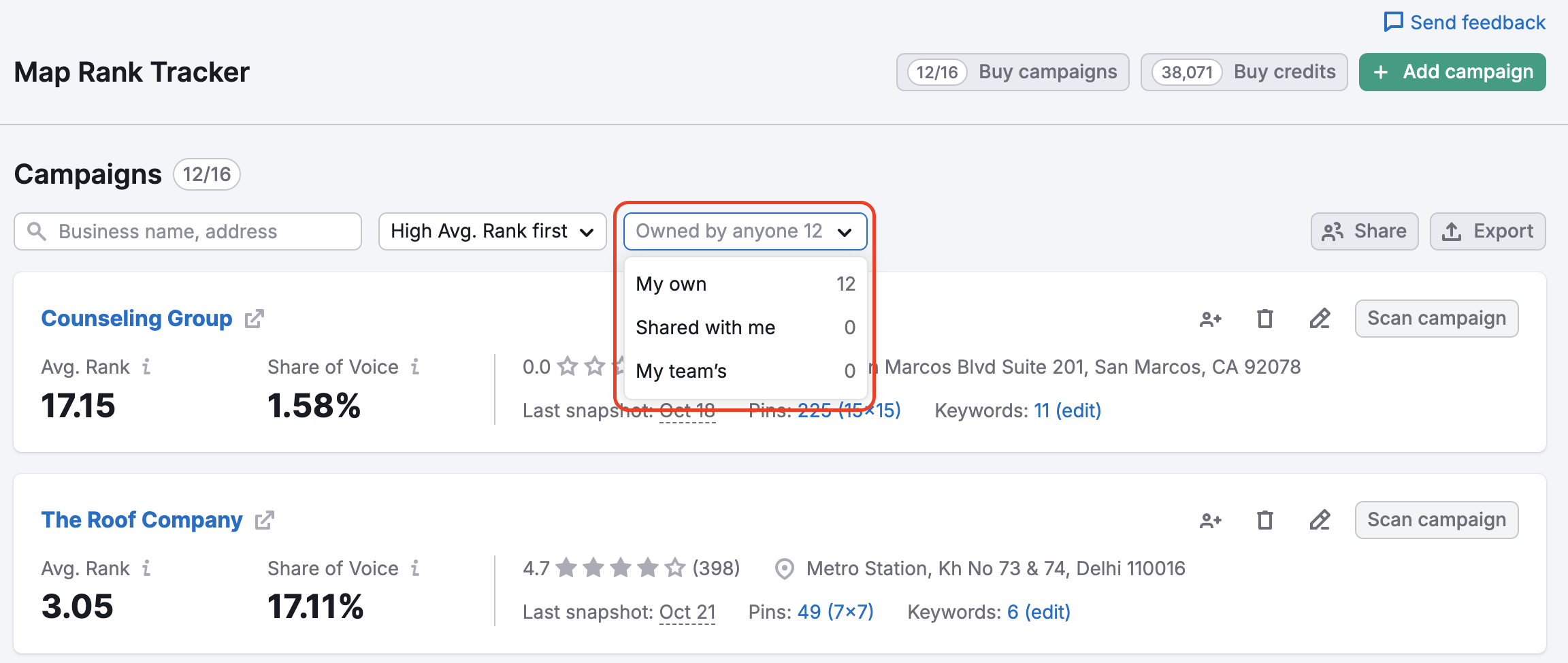
What Do the Metrics Mean?
Below you’ll find a list of metrics that Map Rank Tracker offers users.
Average Rank
This is the sum of the business rankings for all map data points divided by the number of map data points. 21 is used for calculation if the ranking is greater than 20.
Share of Voice
Share of Voice is a weighted average rank metric. Higher rankings have more impact on this metric, and lower rankings have less (because the searcher sees businesses on higher rankings more often). Simply put, it’s a share of the search market for this keyword that this business gets compared to other businesses.
Rank Distribution
This is the general distribution of the rankings for this business: for what portion of map data points the business ranks within 1-3 positions (Good), within 4-10 positions (Average), within 11-20 positions (Poor), or out of the top 20 search results.
Frequently Asked Questions
If you would like to cancel your Map Rank Tracker subscription, please contact support at [email protected].
You can share your feedback about Map Rank Tracker at [email protected].
