With the EyeOn app, you can track your competitors’ activities across the web. The EyeOn app allows you to create a list of up to 10 domains you’d like to watch. The app tracks their activity and sends weekly updates straight to your inbox about:
- Newly published blog posts
- Recently launched advertising campaigns
- New pages across competitor websites
- New social media posts (on Facebook, Instagram, and Twitter)
Using the EyeOn app to uncover competitor activity trends can provide insight into their strategies and help you stay ahead as their activities change. Some common use cases for the EyeOn app include:
- Tracking new pages across competitor websites to identify new promos, product releases, and changes to pricing.
- Monitoring advertising activity to uncover shifts in competitor promos and audience targeting strategies.
- Analyzing competitors use social media strategies and how their audiences engage with promos across social platforms.
To go directly to the app, you can use the button below.
How can the EyeOn app help you stay ahead of your rivals?
Tracking competitors can be overwhelming. The EyeOn app makes it easy. Simply enter your domain and up to 9 of your top competitors into the app, and you’ll discover data about their activity across the web, including new blog articles, new website pages, summaries of their search ads, and social media posting trends.
In the EyeOn app dashboard, you can view data for all competitors together or view data for each competitor individually. You’ll find graphs showing trends in Google Search Ads, new pages, blogs, and social media posts. You can also filter these graphs by category and group them by day, week, or month. Below the trend graph, you’ll discover ads, new pages, and blog posts with sample texts and useful links.
The EyeOn app can also send weekly updates straight to your inbox. This timely intel about competitors can help you keep an edge in the market and swiftly respond to shifting trends.
Pricing and Limits
You can test the EyeOn app with a free 7-day trial. After the trial expires, you can subscribe to the EyeOn app for $20/mo.
The app includes the following features:
- 1 list of up to 10 competitor domains
- Social media monitoring for Facebook, Instagram, and Twitter
- Automated competitor updates to your inbox
- Trends graph and activity timeline
- Historical data up to 3 months
Getting Started with EyeOn
Setting up the EyeOn app is an easy three-step process. First, enter your domain and up to 9 competitors into the list. Entering your own domain along with competitors makes it easy to compare activity trends and uncover similarities and differences. You can remove entries using the X icon next to the URL.

Once you’ve entered your domain and your competitors, click the “Start monitoring” button beside the list.

Once you click the button, the app will direct you to the main report page where you can finish setting up the app and begin viewing competitor activity data alongside your own.
Enter Competitors' Social Media Profiles
Once you’ve entered your list of domains and entered the app, you’ll need to connect their social media accounts to begin tracking. You can start by clicking the “Set up accounts” button. You can also use the Settings menu available at the top of the page. Access it by clicking the pencil icon next to your list name.

In the Settings window, select the Social Media tab. Here you’ll see the list of your competitors. Click the competitor to enter their social media profile information. Once it’s saved and EyeOn has connected with the competitor’s social media account, the logo for the social media platform will show in color.

Keep in mind that when adding a site for the first time, the app may need up to 72 hours to gather the initial set of data for your dashboard.
The EyeOn Overview Report
Inside the app, you’ll first discover the Overview report. Look to the top of the report. Here, you’ll see the name of your list, as well as a date range and a data grouping option (by day, week, or month). First, choose your desired date range and grouping option.

Below, you’ll see the Top Competitors section. At the top of this section there are activity categories:
- All Updates
- Google Search Ads
- Blog Posts
- New Pages
- Social Media Posts
- Social Engagement

The All Updates category shows the most active competitors across all categories and the total number of their activities across the selected date range.

Note: The Social Media Posts category tracks the number of posts from the competitor to Facebook, Instagram, and Twitter. Social Engagement is the sum of activity from users on those social media accounts, including likes, shares, comments, and reactions.
Below the activity categories, you’ll notice the Trend widget change as you select different activity categories. Click on an activity category to present the data. This data provides a general idea of competitors’ activities trend across the selected timeframe.

Next, there’s a Timeline widget that shows content published by the competitors added to the monitoring list. The timeline is presented by day or by week depending on your settings. All the content is labeled with the type of activity from the Top Competitors widget: “Google Search Ads”, “Blog Posts”, “New pages”, and “Social Media”.

Individual Competitor Activity
You can view activity data for each individual competitor on your list by clicking on their domain name in the sidebar to the left of the report.

At the top of the competitor’s report, choose the activity category you’d like to analyze. Choosing All Updates reveals a summary of all of the competitor’s activity across the chosen timeframe. You can also select a location to display ad activity data for a specific country. If you don’t select a country, it will show data for all countries.

With the other categories, the report will show a Trend graph the Timeline of content published by the selected competitor within your selected timeframe.
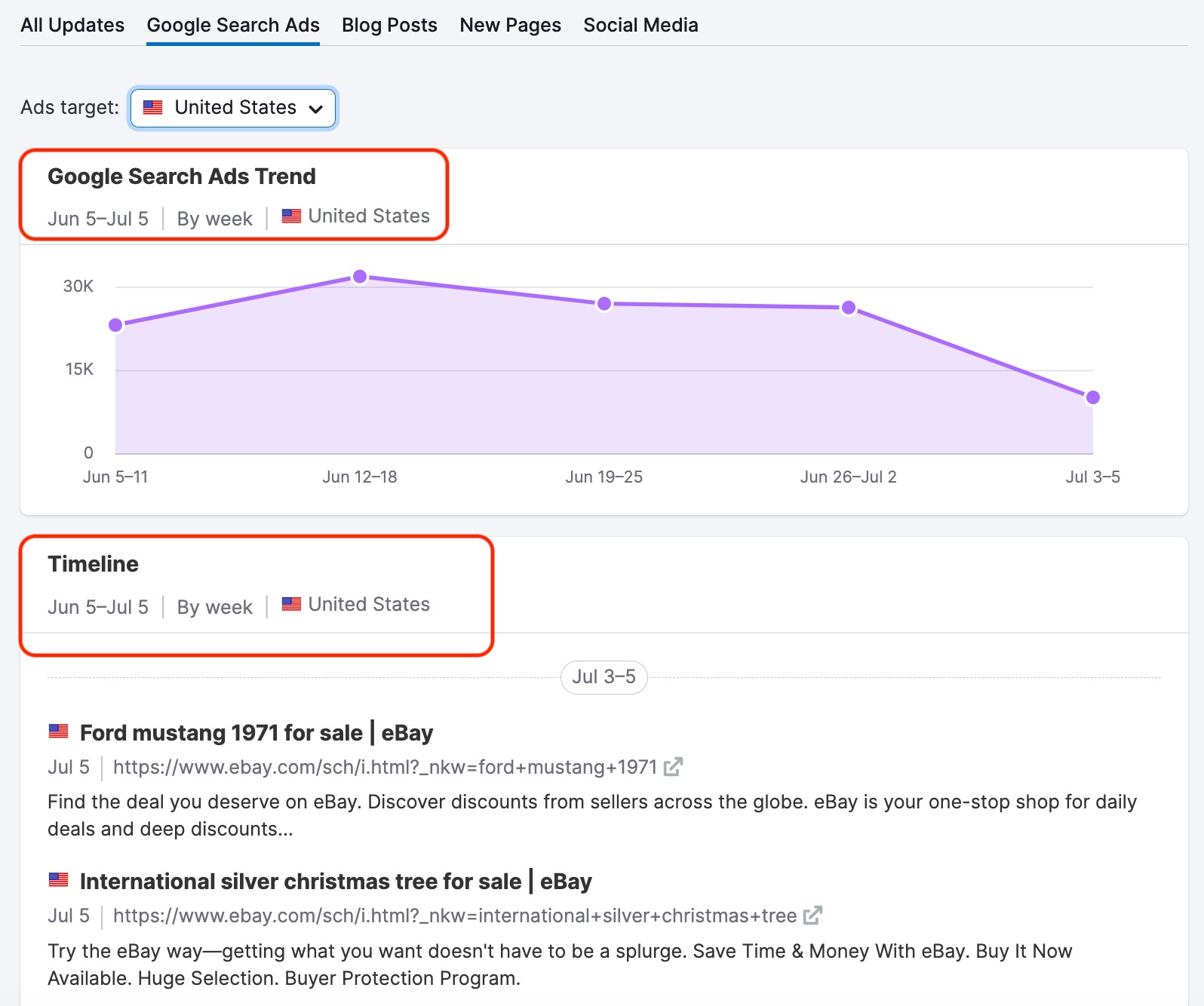
Get Activity Updates Straight to Your Inbox
To set up the EyeOn app to send updates directly to your inbox, you can access the Settings menu by clicking the pencil icon next to the list name at the top of the report. Or you can select the “Email report settings” button in the upper right-hand corner of the dashboard.

Select the Email Reports tab at the top of the Settings window. The email report settings allow you to choose whether you’d like to receive Weekly Competitor Updates and/or Google Search Ads Alerts. You may then select target countries for your weekly email notifications. This can be helpful if you want to receive updates about your competitors’ Google Search Ads activity in your target countries only.

