Influencer Analytics is an influencer marketing discovery and competitive intelligence app that provides agencies and brands with valuable insights and analytics on influencers’ performance and competitors’ campaigns on YouTube, Twitch, Instagram and TikTok. Find the app in the Semrush App Center.
How Can Influencer Analytics Help Me?
By using the Influencer Analytics app, you can:
- Find and analyze influencers on social media
- Make data-driven decisions based on influencers’ metrics
- Get reports on a campaign’s performance
- Create and run campaigns with social media influencers
- Research a market & analyze competitors
Pricing
A subscription for the Basic plan is $169 per month. You can then add Competitor Analysis for $129 per month, and Campaign Management for $69 per month.
To gain access to reports on certain influencers, you will have to use tokens. Purchasing the Basic plan will give you 50 tokens, whereas upgrading to the Competitor Analysis will bring you 20 tokens more (you’ll have 70 tokens in total).
You can also purchase additional tokens for your needs. You won’t have to spend tokens twice to access the report that is already available to you.
+ 25 tokens $50 per month
+ 40 tokens $70 per month
+ 100 tokens $185 per month
What’s Included in Influencer Analytics?
The app’s main window is broken down into seven tabs:
- Home
- Influencer Discovery
- Campaign Management
- Search by keywords
- Competitor Analysis
- Lists
- Tops
Influencers Discovery
In the Influencers Discovery tab, you can find any YouTube, Twitch, Instagram or TikTok influencer you are interested in. Here you can find influencers by filters. Use various filter combinations to search for influencers by various criteria: influencer’s country, language, audience size, and many others.

Use the block with quick links to try other product features and learn the suggested workflow.

You also have the option to save particular filter choices if you frequently use the same filters or if you wish to return to a specific search in the future. This Save selection feature is available throughout the app where filtered searches are involved.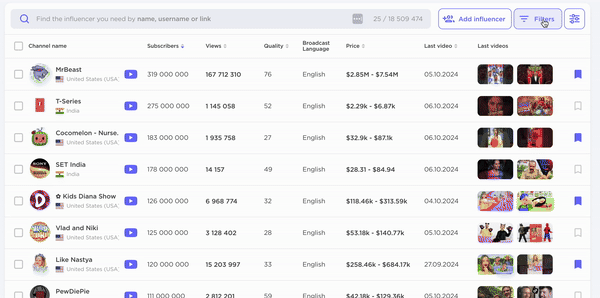
If you don’t know where to start with the filters, you can use the AI-Powered search feature to easily find influencers by describing what you're looking for in simple words.
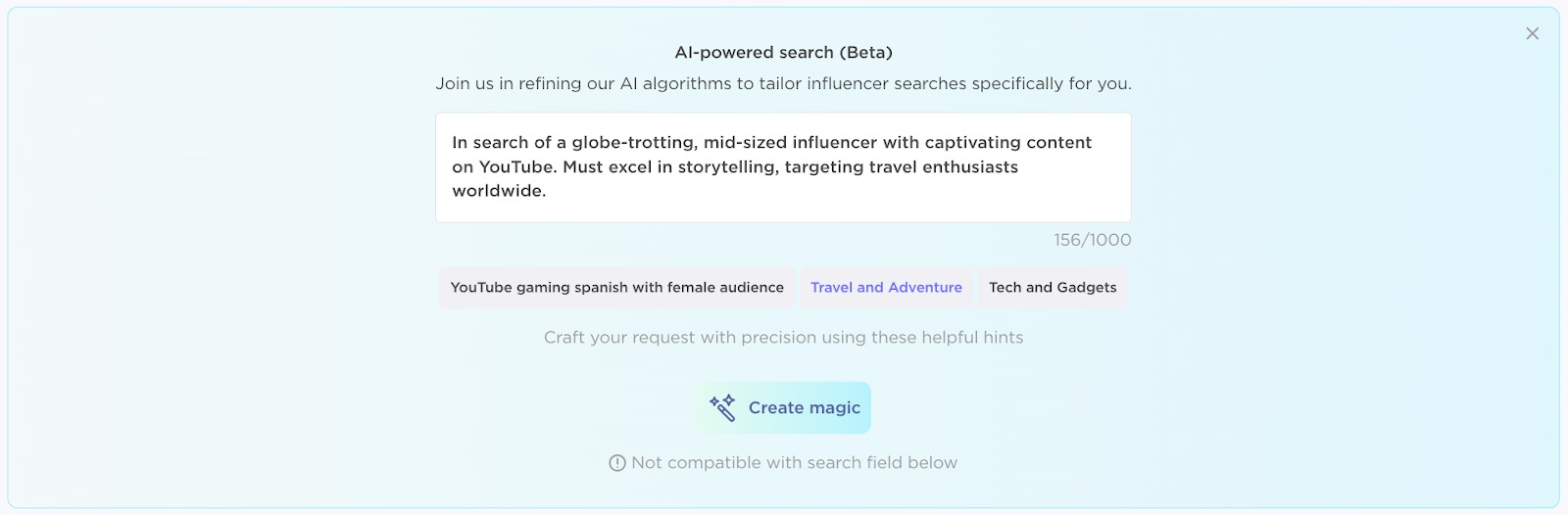
This AI-Powered search is available from the Influencer Discovery tab:
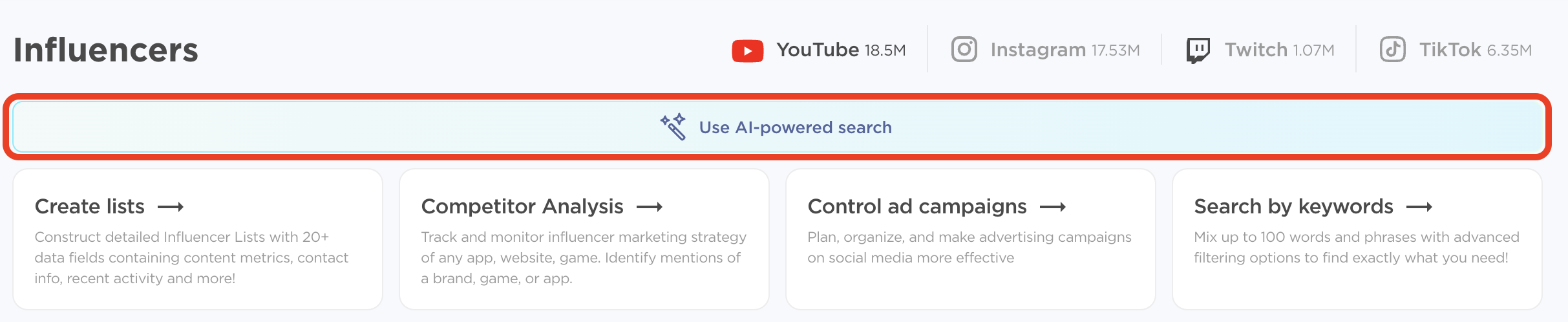
As well as from the Home dashboard:

Clicking on a particular influencer will take you to their page where you can find useful information such as the frequency of publications, statistics on the number of views and subscribers, the estimated cost of advertising, and more.
You can create custom lists of bloggers and streamers you may be interested in working with further. All influencers whom you add to the lists are stored in the Lists tab at the top of the app for quick access.

You can download the generated list in .xlsx format to share with colleagues or customers.
YouTube influencers’ profiles are broken down into five tabs:
- Overview
- Video
- Sponsored videos
- Applications
- Sites
At the very top of the profile, you can see the overview information about the influencer, including country, language, channel topic, and available social media channels. Clicking on those icons will activate the related filters, whereas clicking on the social media icons will redirect you to the influencer’s relevant social media pages.

Average views: average number of views count for 10 videos starting from the second-to-last one. The numbers are provided for regular videos and YouTube shorts separately.
Average number of likes: YouTube average number of likes count for 10 videos or YouTube Shorts starting from the second-to-last one.
Integration costs: an estimated price range for integration. The influencer price is based on a set of estimates: CPM by region, engagement rate, account quality, and others.
Engagement rate: the ratio of the number of likes, reposts, comments in the media, and the average number of views. The app uses videos for the last three months to calculate median likes, shares, comments, and views count.
Overview

Channel quality: an indicator of quality assessment; it can take a value from 1 to 100. For YouTube, channel quality combines four components: the engagement rate, the number of likes, the ratio of comments to 10,000 views, and the ratio of views to subscribers. This benchmark measures the overall quality of the channel and helps you make a decision about possible integration.
Number of likes: median likes to 1000 views ratio considering the videos launched in the last 3 months.
Number of comments: the ratio of the median number of comments per 10,000 views and the median number of views.
Number of views: the ratio of the median number of views and the current number of subscribers; the app uses videos for the last three months to calculate the median number of views.

The channel rating widget shows data on the influencer’s popularity rating. It allows you to estimate:
- Global rating of the YouTube influencer sorted by number of subscribers
- Rating of the YouTube influencer sorted by number of subscribers in terms of a specific country
- Rating by the most popular influencer’s video category sorted by number of subscribers

The Cost widget shows data on the influencer’s integration price, which is based on a set of estimates: CPM by region, engagement rate, account quality, and audience age.
CPM: the price per 1000 views; the CPM value varies by country.

In the Channel audience chart, you can see data on channel views and subscriber growth for a specific period of time. The third tab shows you the average video views forecast for 30 days.

The Content analytics section shows you data on Engagement rate, Distribution of likes, Number of comments, and Views/subscribers ratio as illustrative chart widgets.

The Video analytics section shows various metrics related to the influencer’s video content, including:
- Video release schedule (for the last two months)
- Video output frequency: the video release statistics by day of the week for the last two months
- Most common video categories
- Most common tags and videos

In the further sections of the report, you also find all the applications and sites that have ever been mentioned in the influencer’s videos, their contact information, links to products they advertise, and the recommended channels.
Video
Use the Videos tab to search through all profile videos. You can use filters or the search bar to narrow your search.

Sponsored Videos
The Sponsored videos tab contains data on custom branded videos produced by an online influencer and published to YouTube.

Applications
The Applications tab contains apps from the App Store and Google Play mentioned by the particular YouTube influencer.

Sites
On the Sites tab, see all websites ever mentioned or promoted by this certain influencer.

At the very top of the profile, you can see the overview information about the influencer: language, content categories, number of subscribers, etc.

Expected views: the estimated number of views per post or story. The app uses a formula based on the correlation between reactions to a post or story and views. It helps estimate the approximate reach of a post or story during ad integration.
Engagement rate: the median audience engagement rate for the last 10 posts
Channel quality: an indicator from 1 to 100, which shows the activity and level of engagement rate on the influencer’s channel
Number of likes: median likes to subscribers for the last 10 posts
Number of comments: average comments per 1,000 likes for the last 10 posts
Distribution of likes: the difference between the number of likes on the last 10 posts
The Account activity section contains graphs that show the profile growth for the last seven months and the number of likes and comments on 10 recent posts.
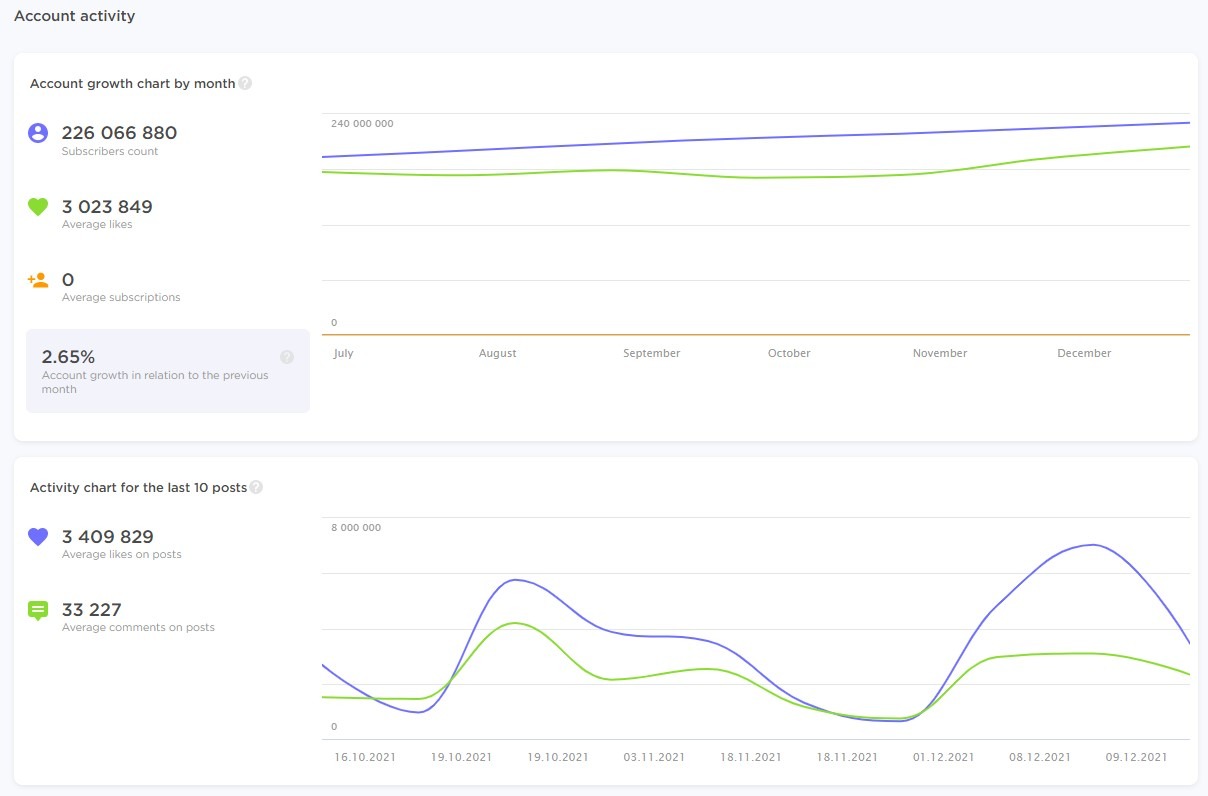
The Cost section contains data on estimated pricing.
Integration: The influencer’s price is built from a set of estimates: CPM by region, audience engagement, account quality, audience age.
Interaction: the estimated number of reactions to a post (likes, comments, reposts, and saves). The app uses a formula based on engagement rate to define this score.
CPM: Price per 1,000 views. The CPM value varies by country.

The Audience statistics section contains various data on the influencer’s audience, including language, gender, age, interests, etc.
Audience credibility: the authenticity of audience indicator; the metric is determined based on the frequency of posts, activity, influx, outflow of subscribers, and much more. The app considers an audience real if the indicator is not less than 75%.
Likers credibility: the authenticity of likes indicator; the metric is determined based on the dynamics of likes on the posts of the audience and the analysis of the accounts of those who like the posts.
Likes from non followers: the app uses an algorithm that matches the accounts of those who like the influencer's posts with the accounts of those who subscribe to the influencer. The higher this number is, the more effective influencers are at reaching outside of their existing audience and could be a sign of “viral” potential.

The sections below contain data on the account rating, popular hashtags, content categories, mentions, most popular and sponsored posts, and similar channels.
At the very top of the profile, you can see the overview information about the influencer, including language, channel topic, and links to social media. Clicking on those icons will activate the related filters.

CCV: the median of the average number of viewers in all streams over the last two months
Engagement rate: the ratio of the CCV, commentators, and the median views or viewers count; Influecer Analytics uses streams for the last two months to calculate median CCV, commentators, views and viewers count
Integration costs: an estimated price range for integration; the influencer price is based on a set of estimates: CPM by region, engagement rate, account quality, and others. Please note: the actual integration cost may have some deviation.
Twitch streamers’ profiles are broken down into five tabs:
- Explore
- Streams
- Sites
- Applications
- Panels
Explore

Channel quality: a benchmark that measures the total quality of the channel and helps you to decide on possible integration
Streams per week: the median number of streams over the past two months; it shows how many streams on average streamer releases per week
Average CCV: the median streamers CCV for the last two months; the metric shows the average number of one-time views of streams online
Number of messages: the median number of messages in streams over the last two months; the metric shows how actively the streams are commented during the broadcast
The channel analytics graph shows detailed statistics on average time spent online, average views, average duration, and the number of followers.

The Streams Calendar widget shows the stream release schedule by days of the week for the last two months, and the stream releases statistics by days of the week. You can also find the recommended posting day and time.

The Cost section shows the streamer's average integration price based on a few estimates, such as the price per view by region and the average number of online viewers.

The Brands mentions tab shows apps and sites used in streamer’s panels or streams.

The Panels tab shows data on streamer’s panels. You can filter it by the posting date and the number of hours.

Streams
The Streams tab contains all of the influencer’s streams. Clicking on each will take you to the detailed report on that stream.

Sites
On the Sites tab, you find websites ever mentioned or promoted by this certain streamer. Clicking on each will take you to the streams in which the site was advertised.

Applications
The Applications tab contains apps from the App Store and Google Play, which are mentioned by this certain streamer.

Panels
The streamer’s panels contain information including panel snaps and product mentions (if there are any).
At the very top of the profile, you’ll see the overview information about the influencer, including language, a profile description, and links to social media. Clicking on those icons will activate the related filters.
- Average views: an average number of views count for the last 30 days from the last post
- Average number of likes: an average number of likes count for the last 30 days from the last post
- Number of comments: the ratio of the median number of comments per 1,000 likes and the median number of likes
- Engagement Rate: the ratio of the median likes, shares, comments count, and the median views count. The app uses messages from the last 30 days from the last post to calculate the median of comments, likes, shares, and the number of views.
TikTok influencers’ profiles are broken down into three tabs:
- Explore
- Last posts
- Account mentions
Explore

Channel quality: a benchmark that measures the total quality of the channel and helps you to decide on possible integration.
Engagement rate: average audience engagement
Views: average views to subscribers
Number of comments: average comments per 1,000 likes
Number of shares: average number of shares per 1,000 likes

The Cost section contains data on average integration price. The influencer price is based on a set of estimates: CPM by region, engagement rate, account quality, and audience age.

The Channel audience chart shows data on channel subscribers’ geography, language, gender, and type.

The Account growth chart shows growth in terms of subscriber count and an average number of views.

The Activity chart shows the activity on the profile by days in terms of the average number of likes, comments, shares, and engagement rate.
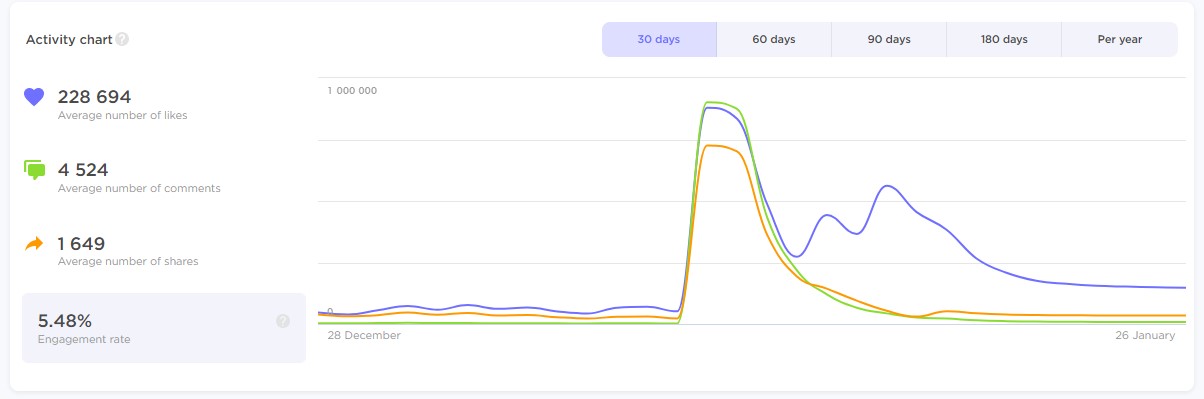
Use the Publication calendar widget to learn about the video release schedule and the frequency of publications for the last two months.
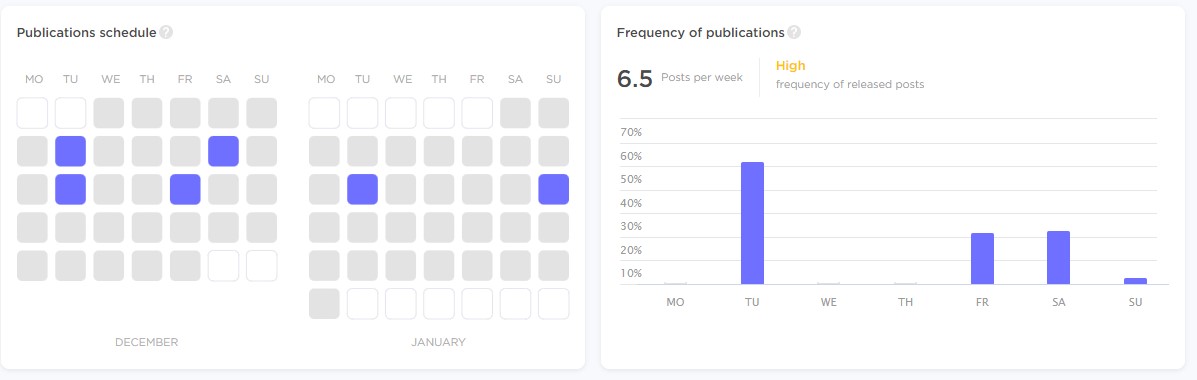

Channel rating in the world: rating by all influencers sorted by the number of subscribers
Channel rating in country: rating by all influencers from a certain country sorted by the number of subscribers
Channel rating in language: rating by all influencers broadcasting in a certain language sorted by the number of subscribers
In the sections below, you can also find video analytics on the last 30 posts and data on hashtags, challenges, and mentioning accounts.
Last Posts
The last posts tab contains detailed information about the influencer’s latest posts with metrics, including views, likes, comments, shares.

Each post is marked with a tag: “poor,” “fine,” “good,” or “excellent.” The app calculates the Engagement Rate of each influencer’s post and compares it to the most popular posts, taking into account the number of views of the posts being compared.
Account Mentions
In the Account Mentions tab, you can find all TikTok accounts that the influencer has ever mentioned.

Campaign Management
In the Campaign Management tab, you can run advertising campaigns with influencers from start to finish, evaluate the result and track the performance in real-time.
From the main Campaign Management page, you can see folders, active and archived campaigns as well as add folders and create new campaigns.
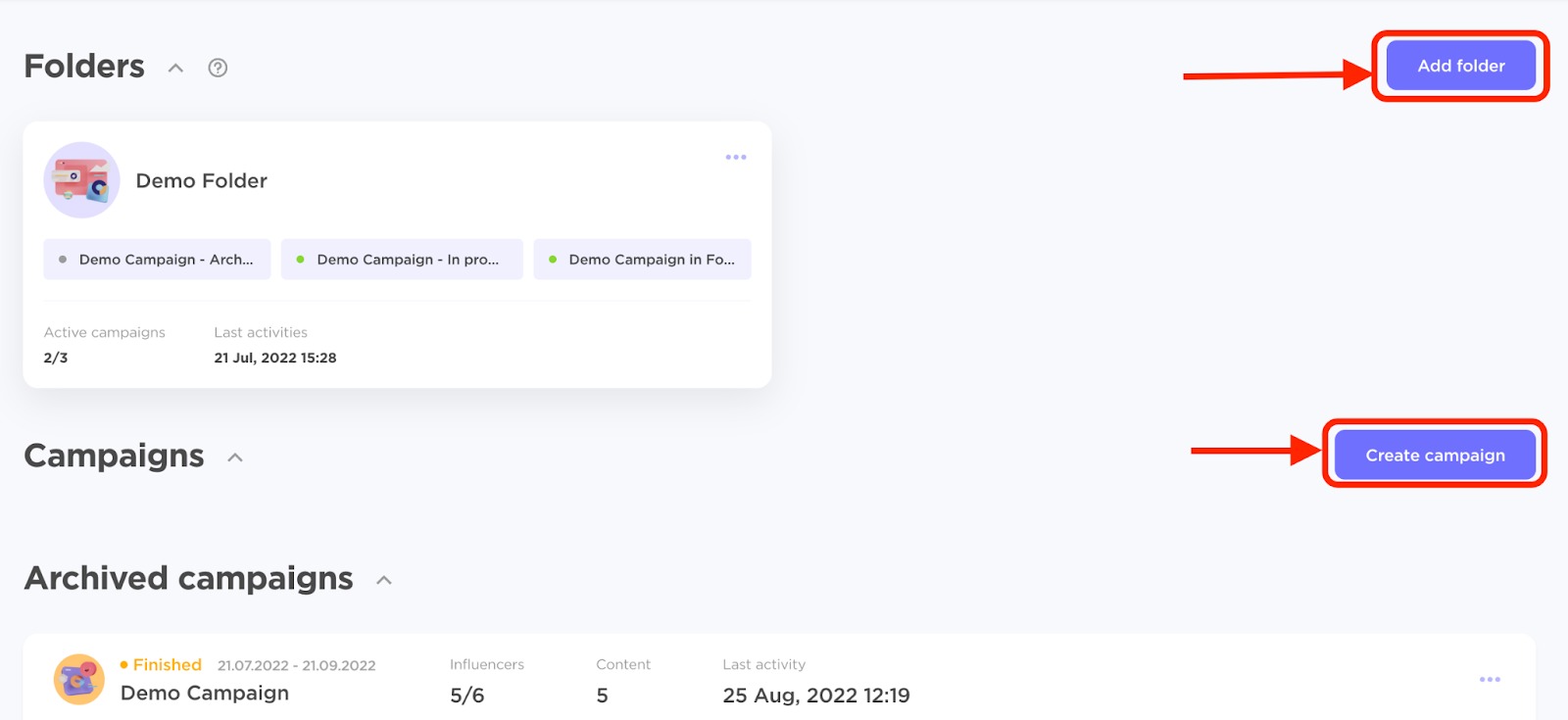
You can also create campaigns in folders.

When creating a new campaign, you can define the description and expected results of the campaign, specify the requirements for your campaign to generate a report and create your own statuses for influencers, content drafts, and client decisions. Also, you can add your own format types to manage influencers' content in the campaign.
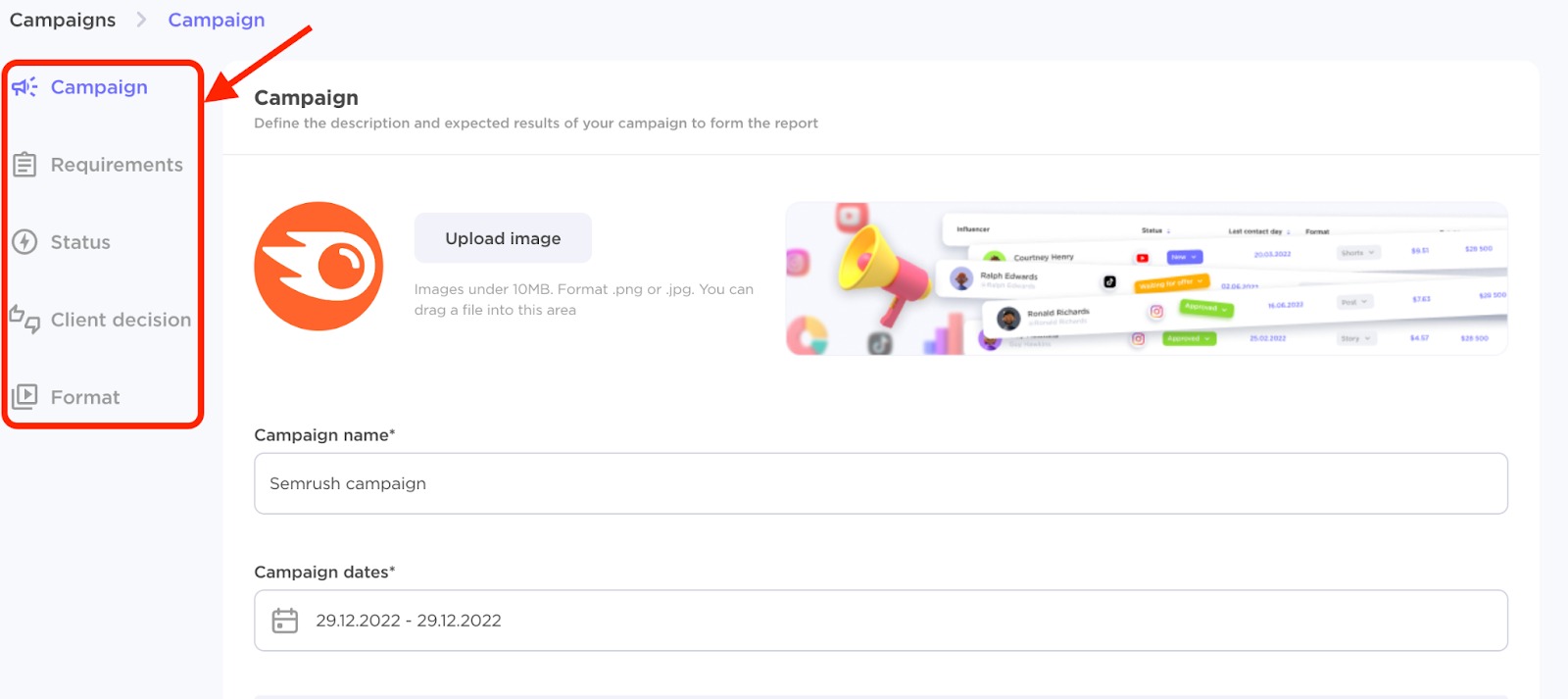
In the campaign, you can switch between the Influencers, Drafts, Content, and Report tabs.

You can add specific influencers or lists of influencers you have previously created in the Lists tab.

You can also import influencers and content from a file. Supported file formats are .xls, .xlsx, .ods, and .csv.
Navigate to the “Influencers” or “Content” tab, depending on the type of data you are importing. Click on the “Import” button and upload your file.

Note that the file you upload should contain valid URLs for the app to integrate the data accurately.
Search by keywords
In the Search by keywords tab, you can find videos, posts, reels, and streams that mention particular keywords and products. Multiple keyword search is supported with "and"/"or" operators.
Switch from Videos to Influencers to find relevant influencers by keywords in videos, streams, and posts.

Filter through videos by views, likes, last published, price, video type, influencer country, broadcast language, or search by (title, description, pinned comment, any), or if the video label includes paid promotion.
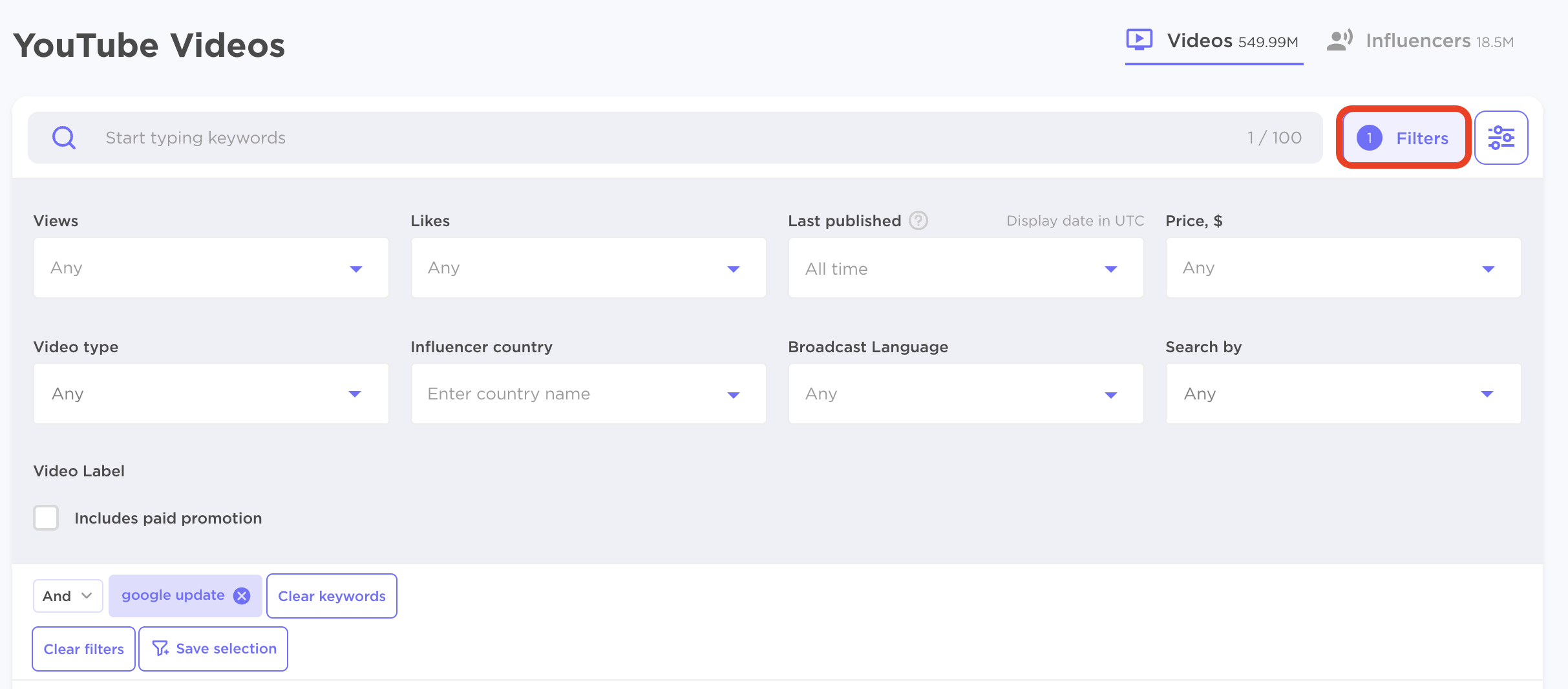
Competitor Analysis
The Competitor Analysis tab allows you to discover apps and to discover brands.
Discover Apps
The Discover Apps section contains apps from the App Store and Google Play mentioned by YouTube influencers and Twitch streamers.
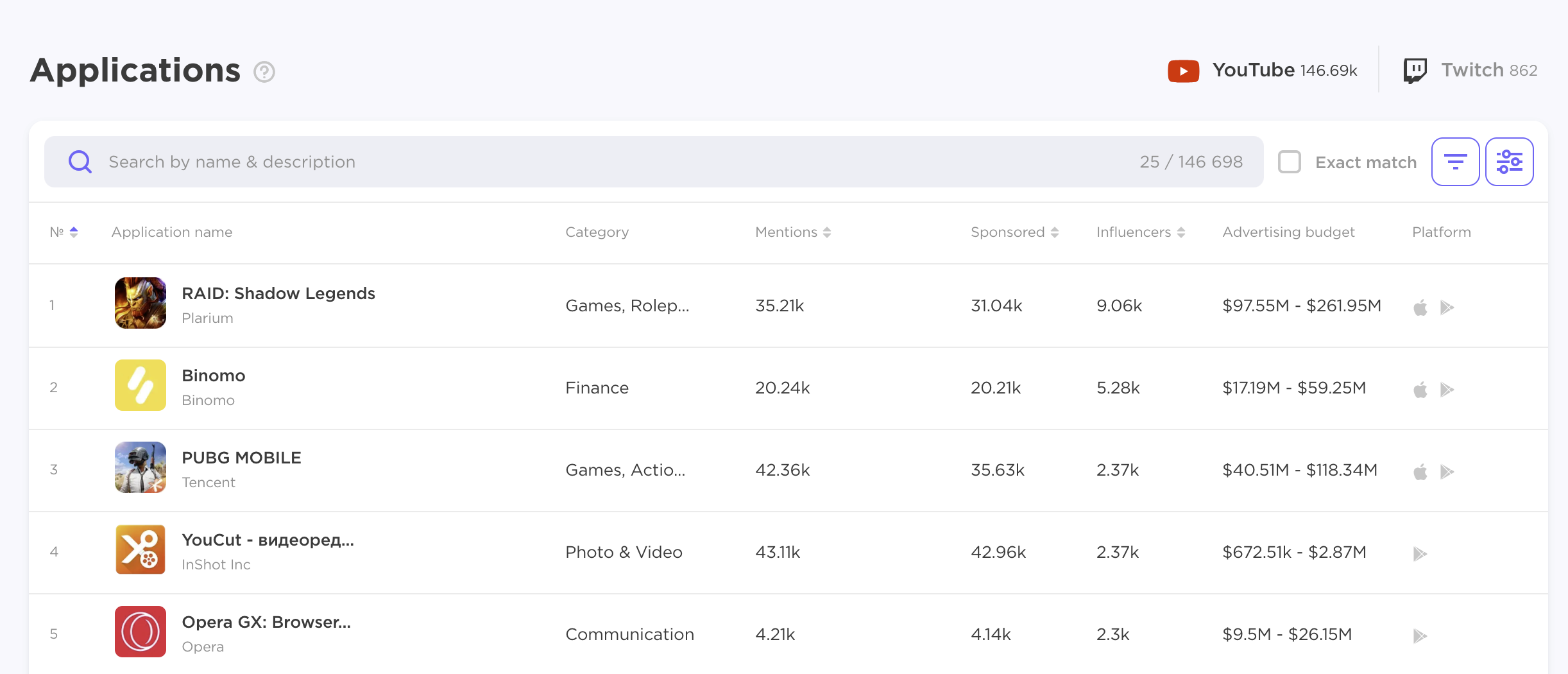
Clicking on the specific app will take you to the detailed report on it.
The Statistics for All Time chart shows the data on the total number of influencers who have mentioned the app, the number of total views, approximate advertising budget, etc.

You can switch between the Explore, Videos, and Influencers tabs (for YouTube influencers) and Explore, Streams, Streamers (for Twitch streamers) to see more insights, including the app mention dynamics, geography, calendar, publications examples, etc.

Discover Brands
The Discover Brands section contains websites that were mentioned by YouTube influencers and Twitch streamers.
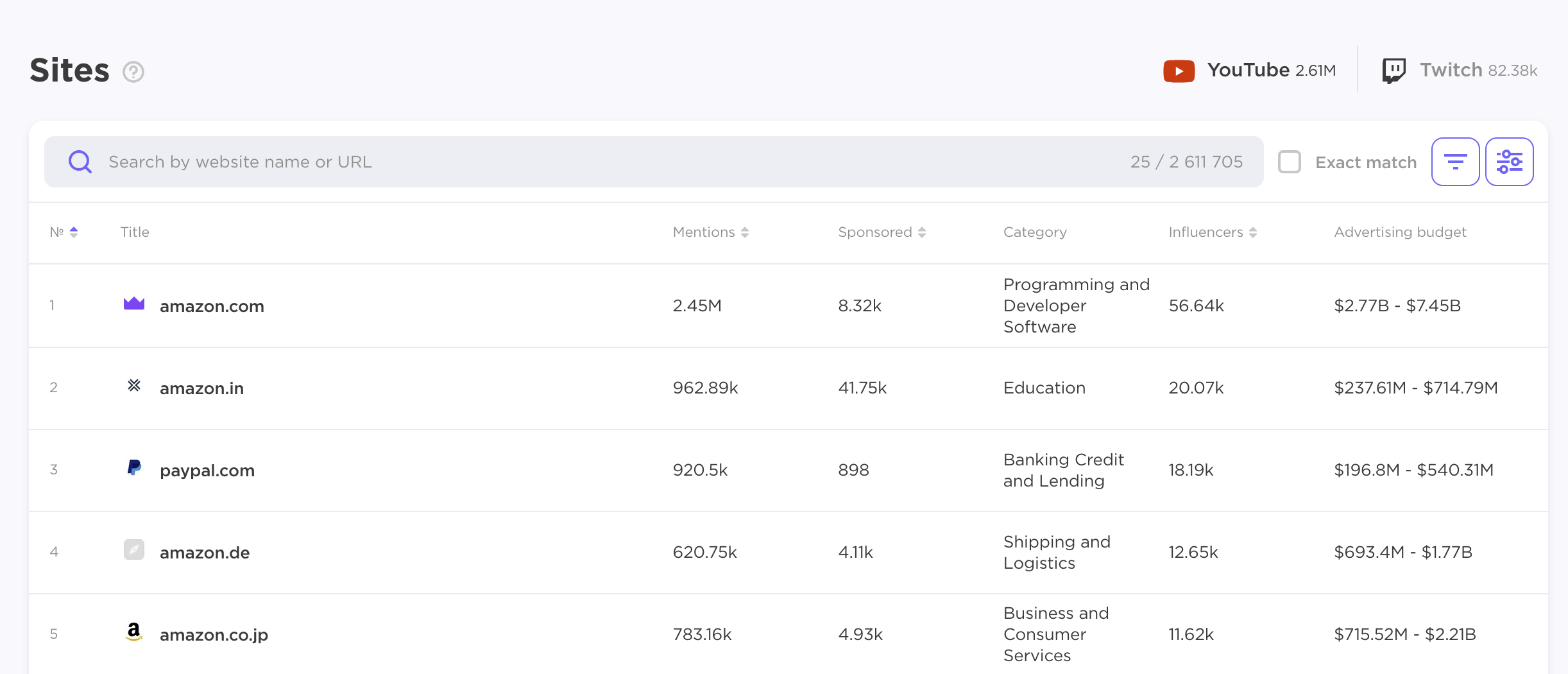
Clicking on the specific site will take you to the detailed report on it.
The further functionality is similar to the one on the Applications tab.
Lists
All influencers whom you add to the lists are stored in the Lists tab for quick access.
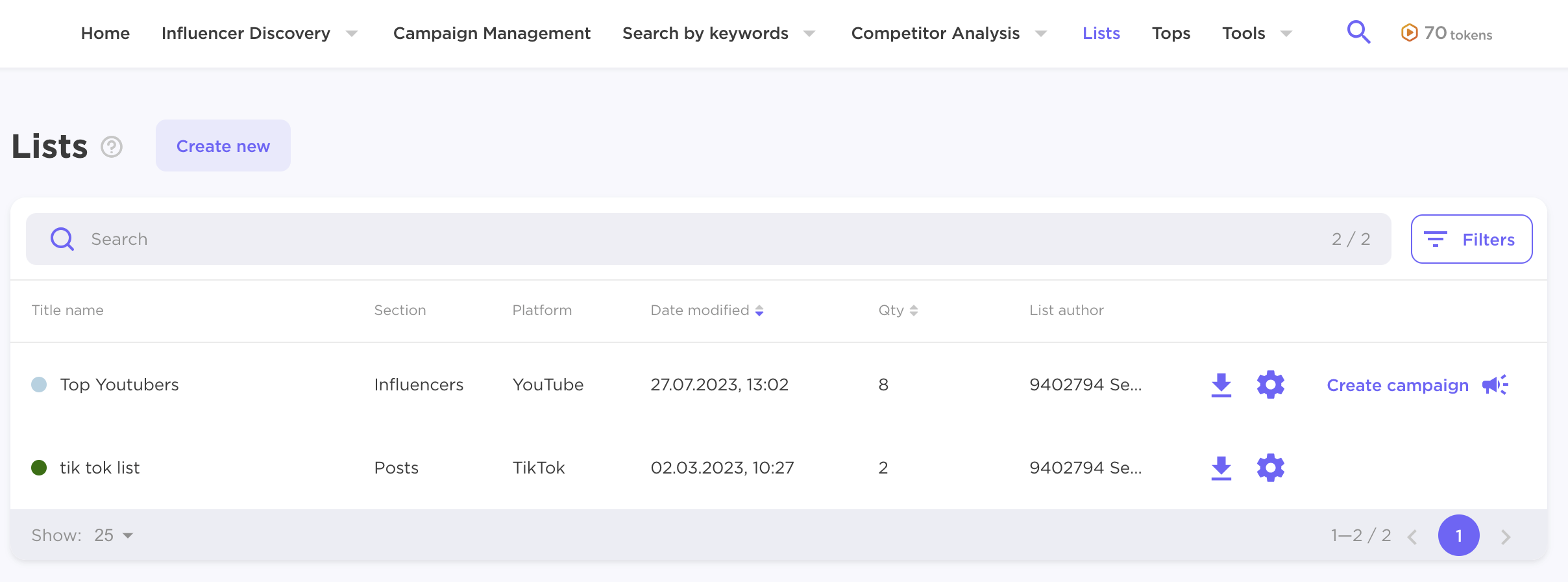
The app allows you to have 25 lists. You can delete lists at any time to free up space for new ones.
Tops
The Tops tab contains popular bloggers in all channels. You can filter them by the number of subscribers, influencer’s country, engagement rate, etc.
