What Is a Zero-Click Search?
A zero-click search is when a user’s search shows a result that directly answers the query on the search engine results page (SERP). So the user doesn’t have any need to click on a link.
You’ll often see these results on Google for questions about basic facts, weather updates, time conversions, and mathematical formulas.
For example, here’s what it could look like if you search for “how old is tom cruise.”
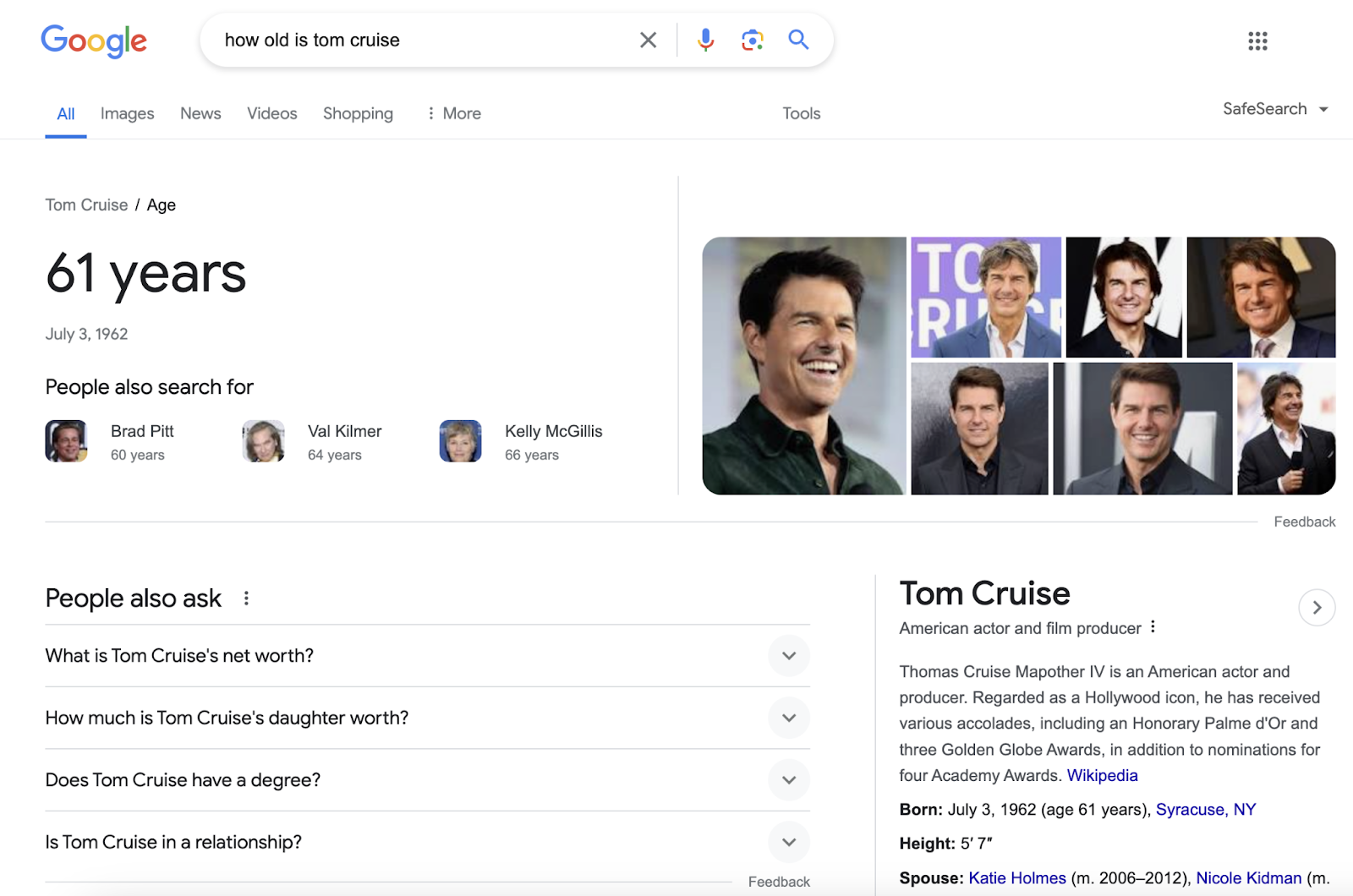
There’s an instant answer at the top, a People Also Ask (PAA) block right below the answer, and a knowledge panel (an information box summarizing key details about the entity being searched) on the right.
As you can see, there’s really no need for you to click on any of the search results for an answer to your query. Because this is a zero-click search.
How Do Zero-Click Searches Impact SEO?
Zero-click searches aren’t as prevalent as you might think and can boost your brand’s visibility. But they can result in less web traffic.
According to our Zero-Clicks Study, only 25.6% of desktop searches and 17.3% of mobile searches result in zero clicks. And that isn’t very significant.
Plus, appearing for these results can also make your brand appear more prominently on the SERP than it otherwise might. Which introduces you to new audiences. And may lead to more branded searches later on.
But zero-click searches can still negatively affect your SEO in some cases. Because ranking near the top of the SERP isn’t always enough to get immediate traffic to your site from those searches.
And it means you should evaluate whether a keyword triggers SERP features (special results that stand out from traditional search listings) to understand if targeting it can really benefit you.
Say you’re conducting keyword research with the Keyword Magic Tool.
You may notice a keyword that triggers lots of SERP features. Including a knowledge panel.
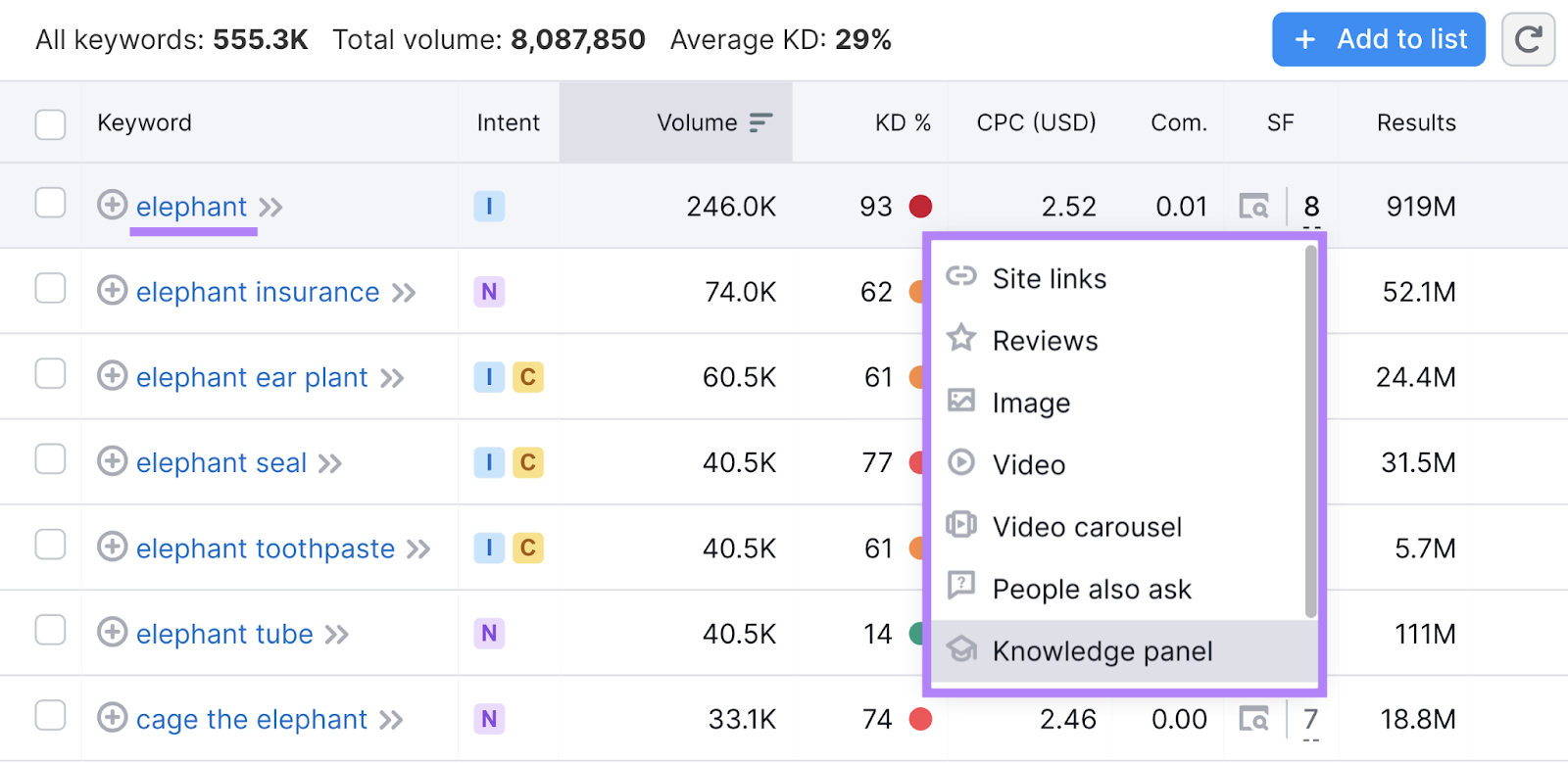
In that case, it’s probably not the best keyword to target. Because the knowledge panel provides a thorough overview that gives searchers all the information they need on the topic.
Even if you rank highly for this type of keyword, it’s unlikely to generate many clicks through to your website.
Instead, target keywords with a higher potential for clicks (more on this later). And you’ll likely see a better return on your investment.
Types of Zero-Click Search Results
Zero-click search results include several types of SERP features that provide immediate answers.
Let’s explore them:
Featured Snippet
A featured snippet is a block of text at the top of Google's search results designed to quickly answer a user's question.
The information is extracted directly from the webpage. And includes the page’s title and URL.
Like this:
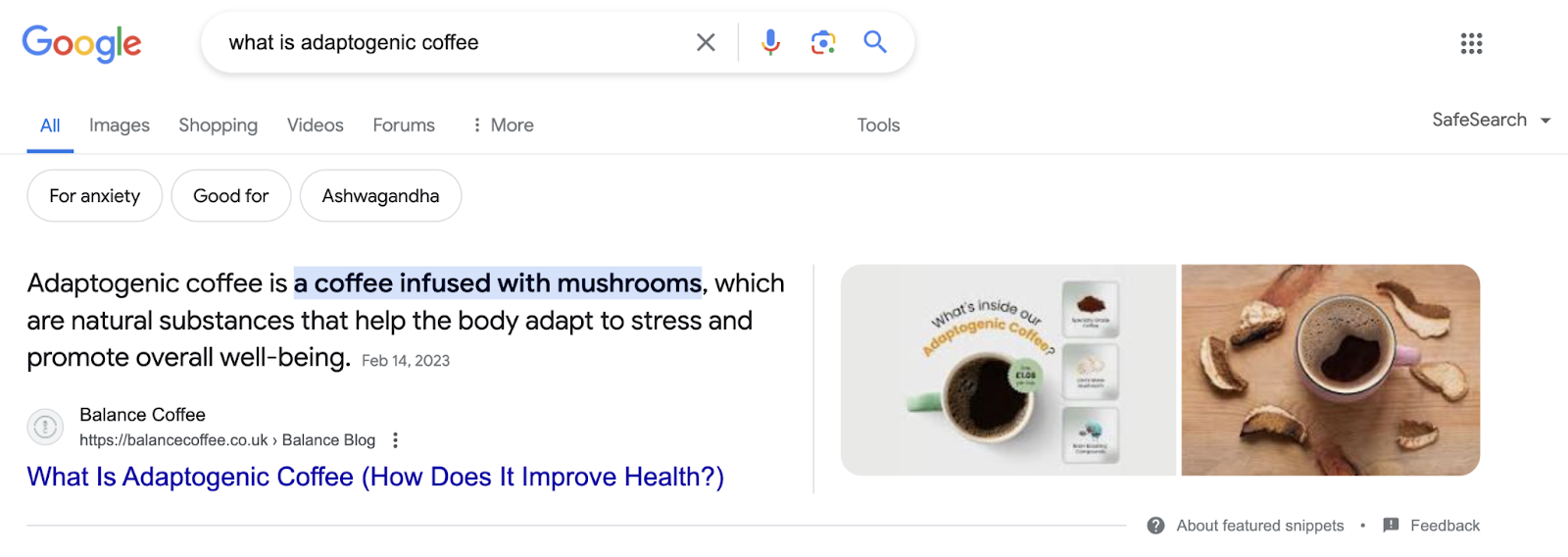
This type of result can be a zero-click search because it provides the answer right on the search page. Meaning the searcher may not need to click the link for additional information.
For example, featured snippets can include step-by-step instructions or even a video directly in the search results. Which allows users to immediately get all the information they want.
Like this:
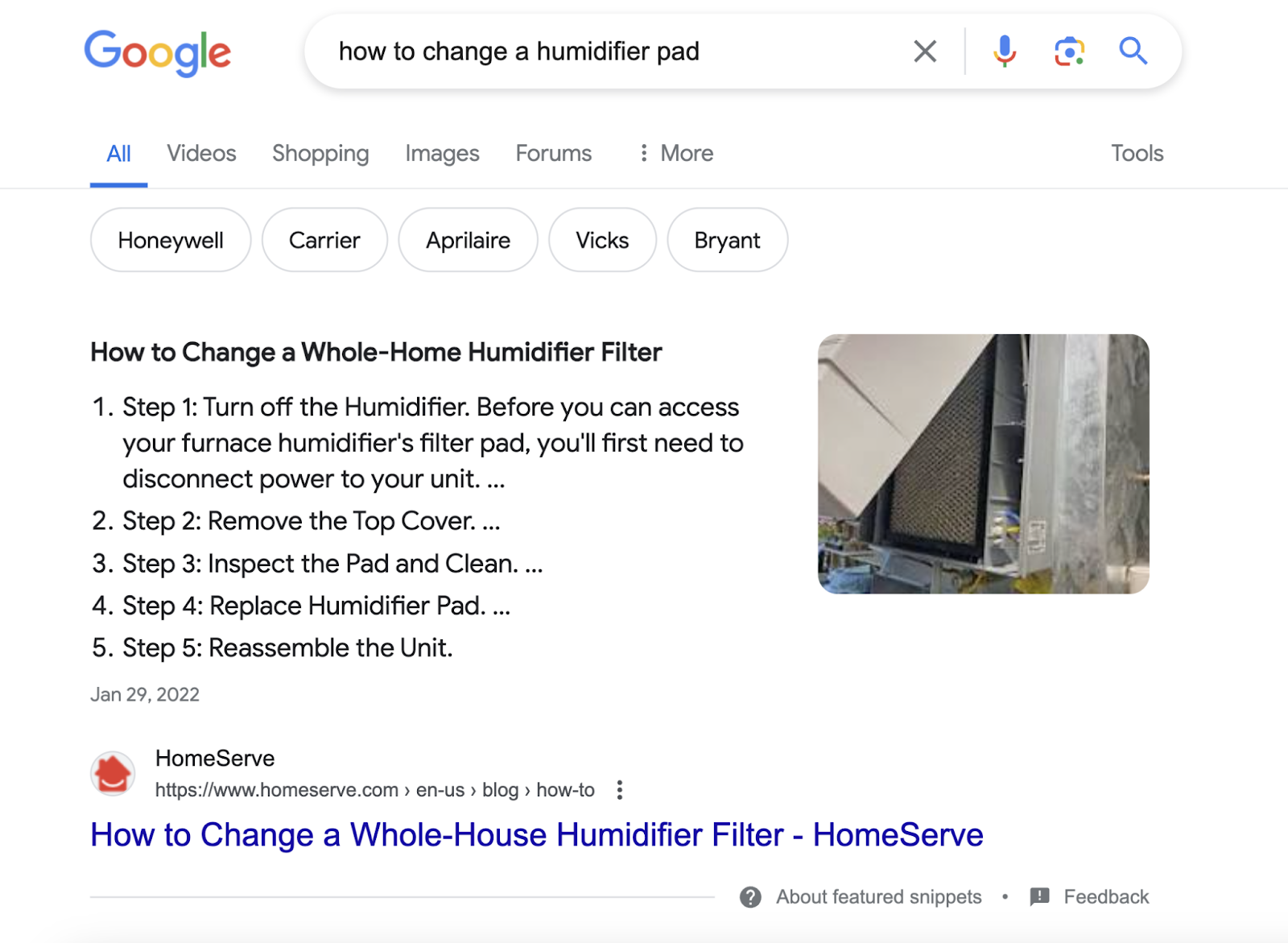
That said, a featured snippet excerpt about a complex topic could actually entice readers to click the result. So they can get all the details they’re seeking.
Direct Answer Box
A direct answer box is a box at the top of Google’s search results that provides a quick answer to a simple question. And it doesn’t include a link.
Here’s what it can look like:
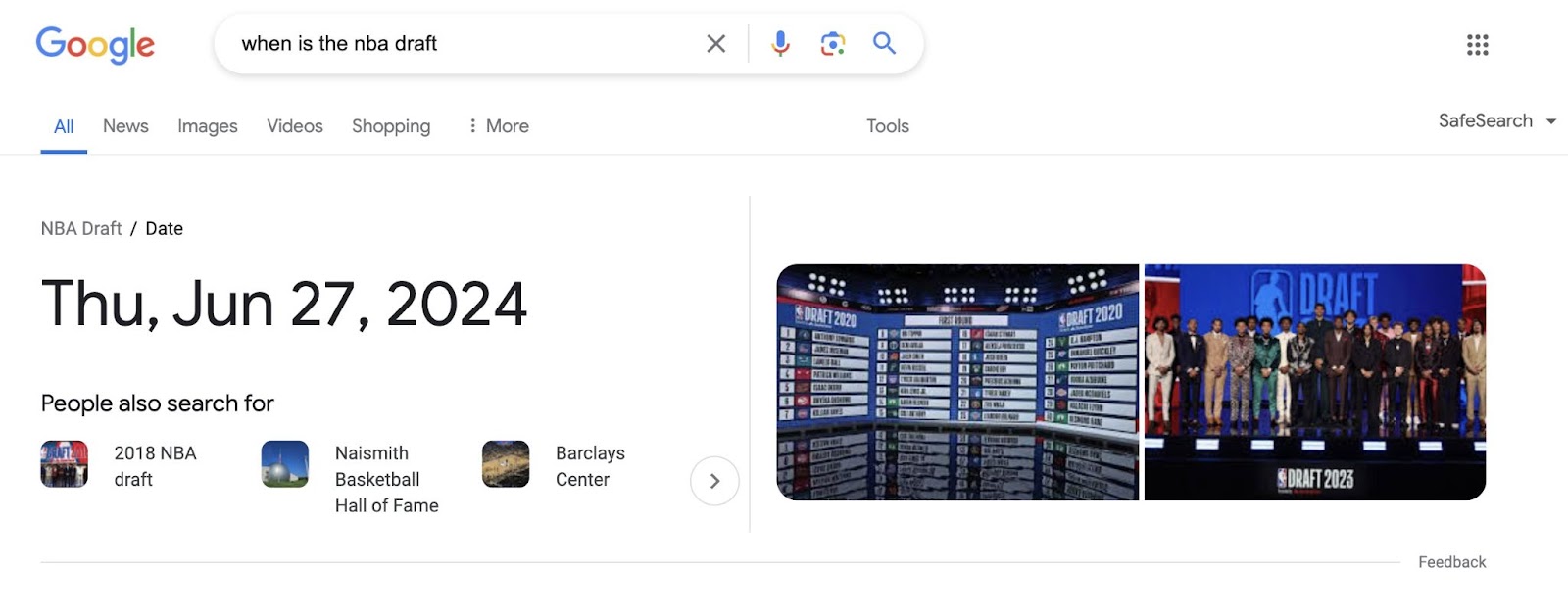
Keywords that trigger this SERP feature are often zero-click searches. Because the question is so direct and the answer is so simple that a user rarely needs to click on a traditional search result.
AI Overview
An AI Overview is a summary that appears at the top of the Google SERP. It uses AI to combine information from several sources across the web into a short, readable explanation.
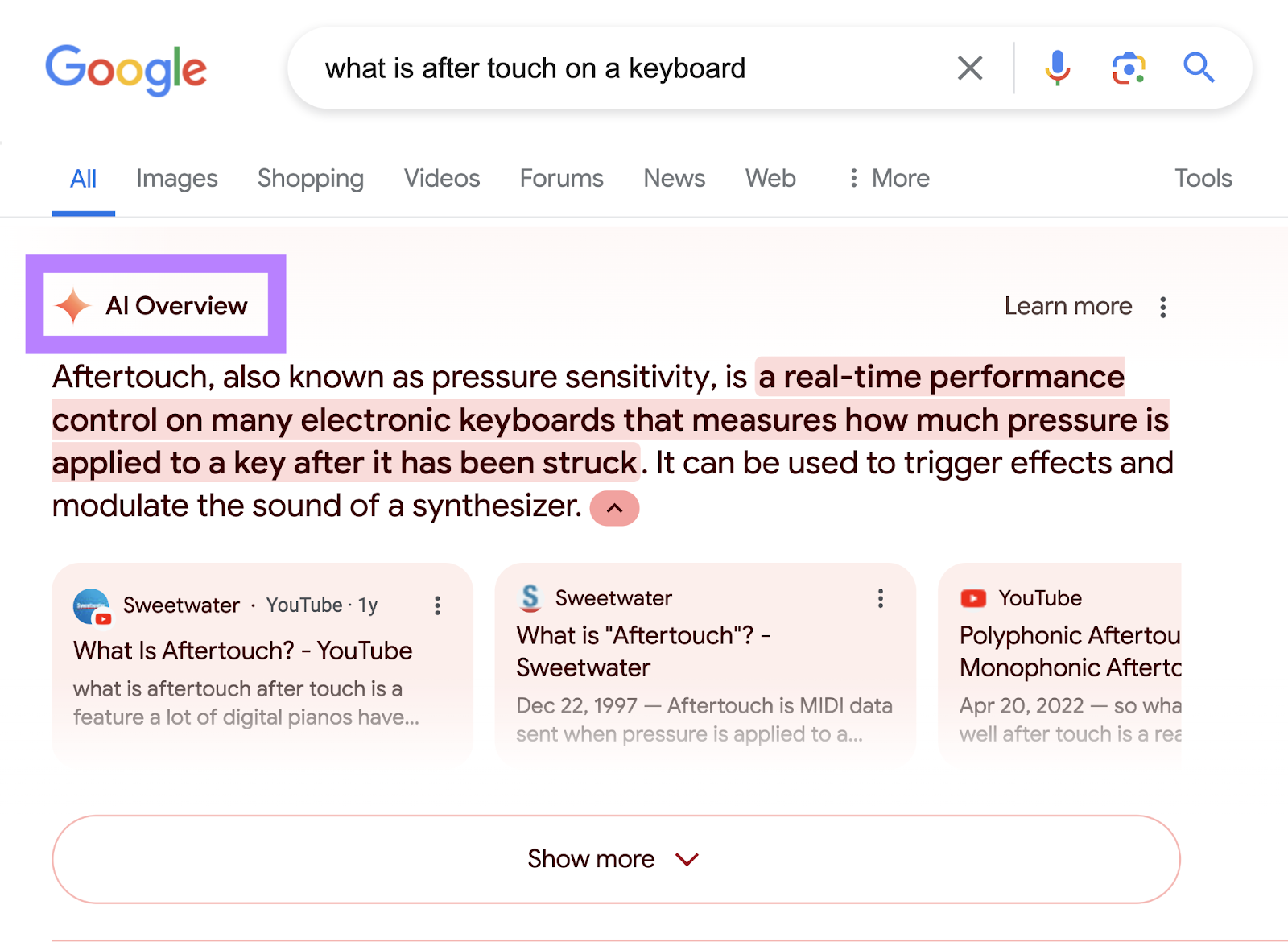
While the AI overview includes links to information sources, the summaries often satisfy the user’s query with an easy to digest blurb.
Therefore, AI Overviews often lead to zero-click searches.
Knowledge Panel
A knowledge panel is an information box that appears on the right side of search results when users search for an entity (person, place, organization, or thing).
It provides a summary of information about the entity based on Google’s understanding of the topic. And can include facts, images, links, and other relevant details.
Like this:
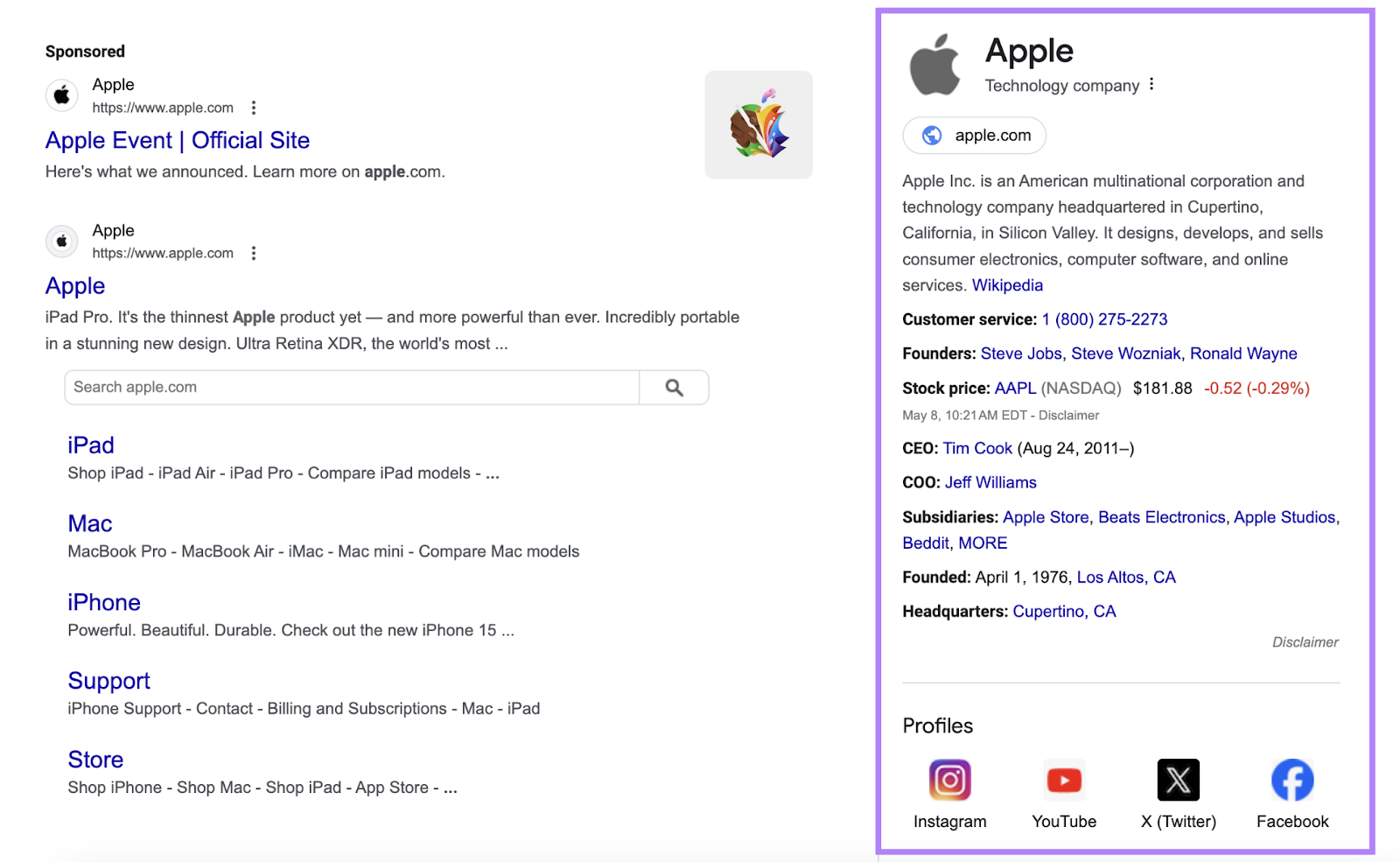
SERPs with knowledge panels may result in zero-click searches because Google provides lots of reliable information right away. So users might get everything they need without visiting another website.
But having a knowledge panel for your business can increase your visibility and authority on Google. And could drive more traffic to your site.
Local Pack
A local pack (or map pack) is a Google SERP feature that shows a map and a list of local businesses that match the user’s query. And it appears when someone makes a location-based search.
They typically include important information like each business’s opening hours, address, and ratings.
Here’s what it can look like:
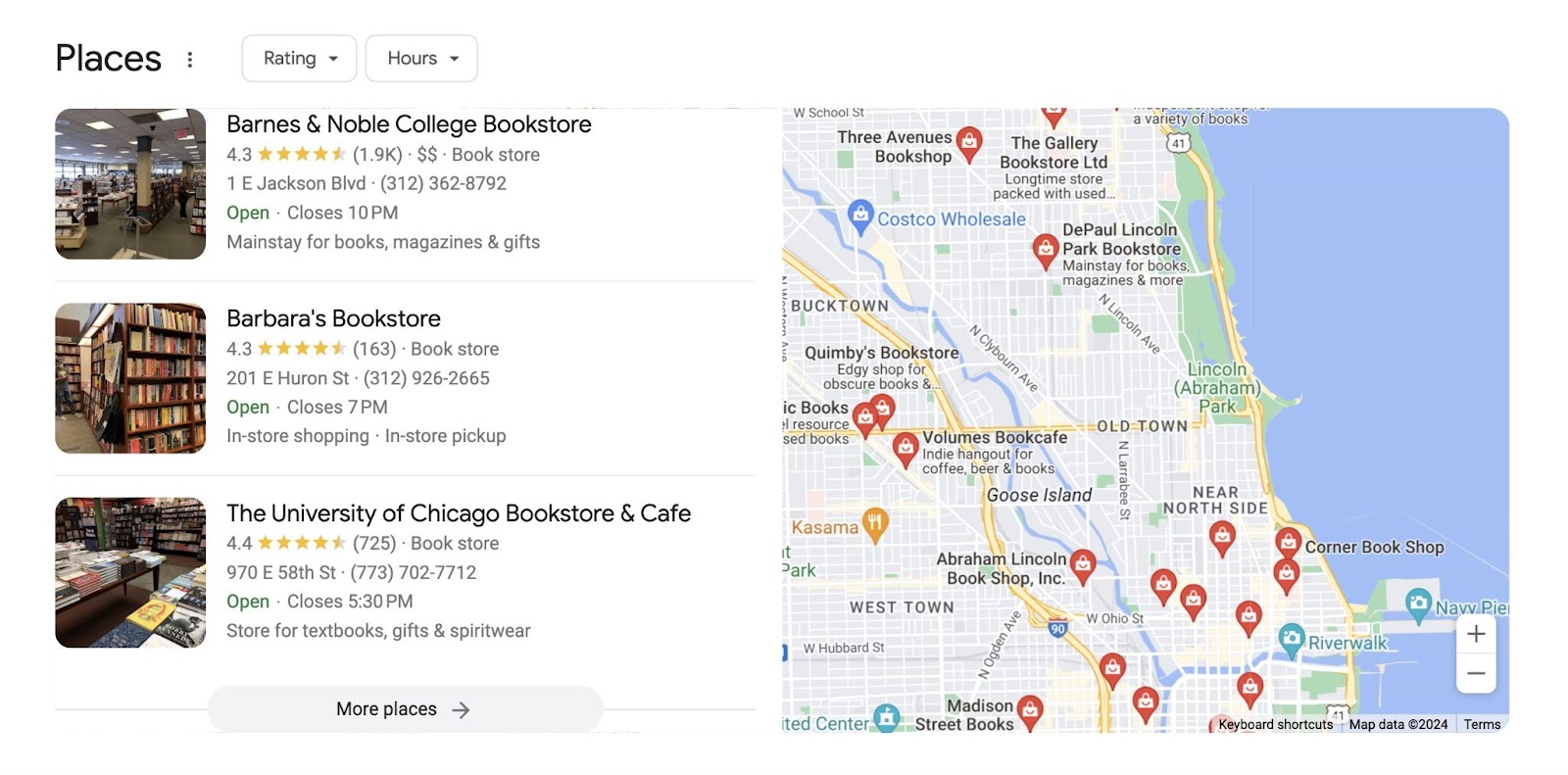
These types of search results don’t typically lead to clicks because they provide immediate and clear information about a business.
People Also Ask
The People Also Ask box is a Google SERP feature that displays a list of questions related to the user’s query. And if you click on any question, it’ll expand to show a brief answer and a link to the source.
Like this:
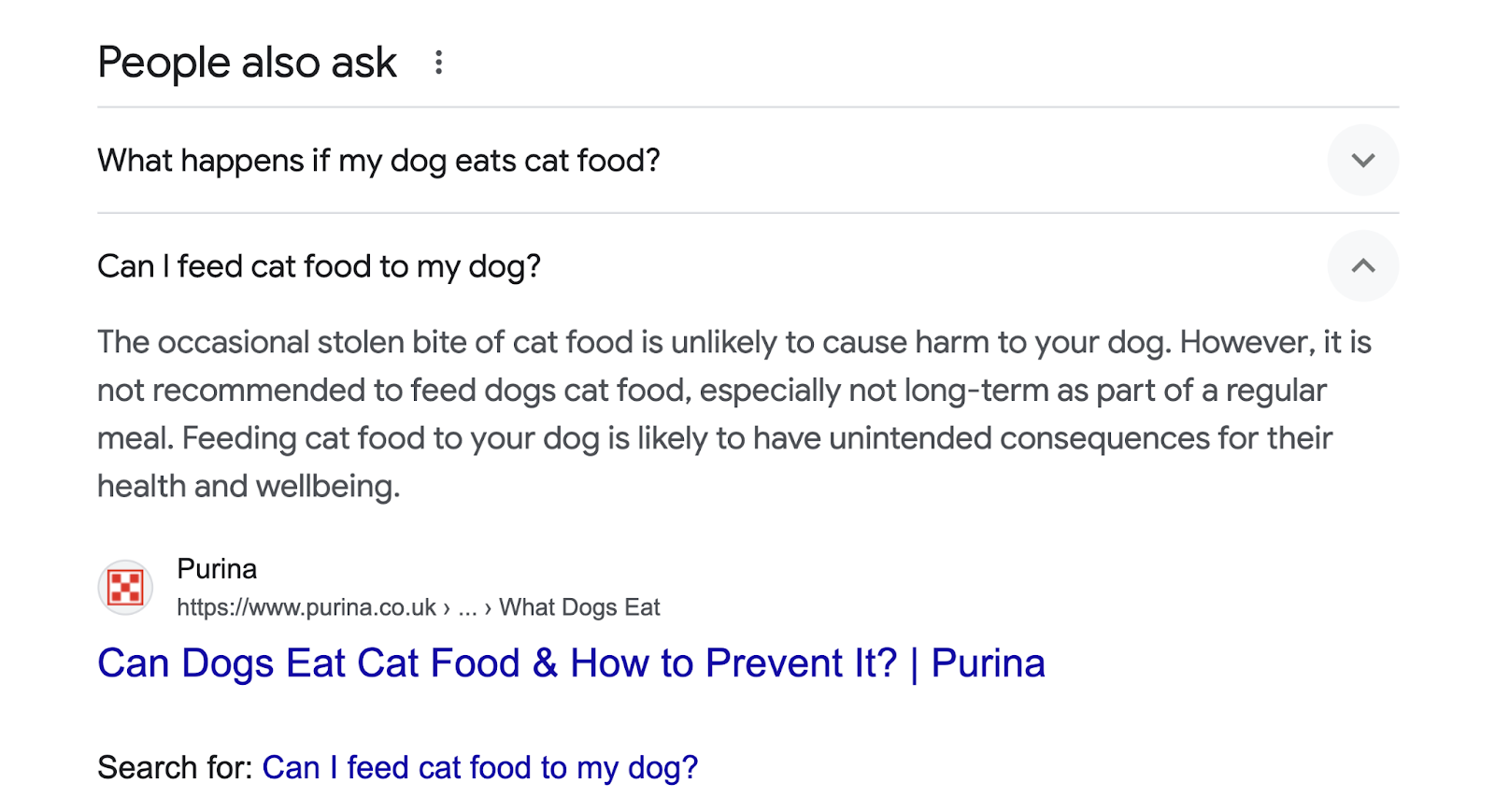
Queries that trigger PAA boxes are often zero-click searches because of the depth and breadth of information provided.
Google generates more related questions every time you click one. Which means users can likely get all the answers they need with this feature.
But appearing in People Also Ask answers can be beneficial for generating brand awareness. Especially if you appear in more than one.
How to Optimize for the Zero-Click Landscape
Zero-click searches don’t necessarily mean negative SEO outcomes. And they might not even be zero-click searches if you know optimize for them.
Here’s how:
1. Target the Right Keywords
It’s generally best to focus on keywords that trigger the local pack, featured snippets, and PAA boxes (not direct answer boxes or knowledge panels). Because these SERP features are more likely to lead to clicks and increase your brand awareness.
So, pay close attention to the SERP features that keywords trigger when you’re doing keyword research. To determine if targeting a certain keyword is worth the effort.
You can easily find this in the “SERP Features” column in the Keyword Magic Tool.

You can also use the “Advanced filters” drop-down to choose the SERP features you’d like to include or exclude from the list.
Like so:
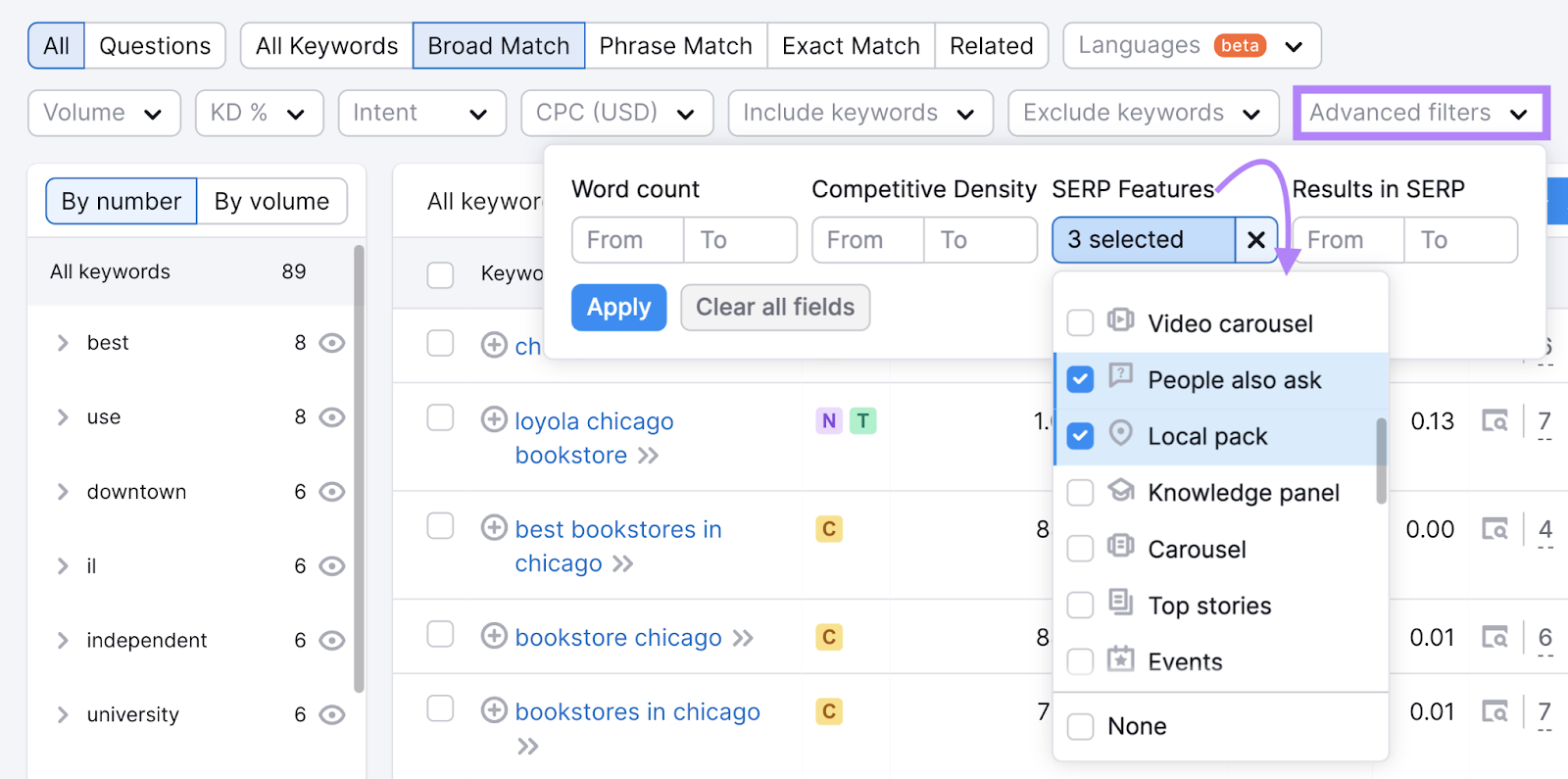
You can also analyze the SERP for a specific keyword using Keyword Overview.
You’ll see a summary of the SERP features triggered. And you can click “View SERP” to see a snapshot of the page as it appeared on the day of database collection.
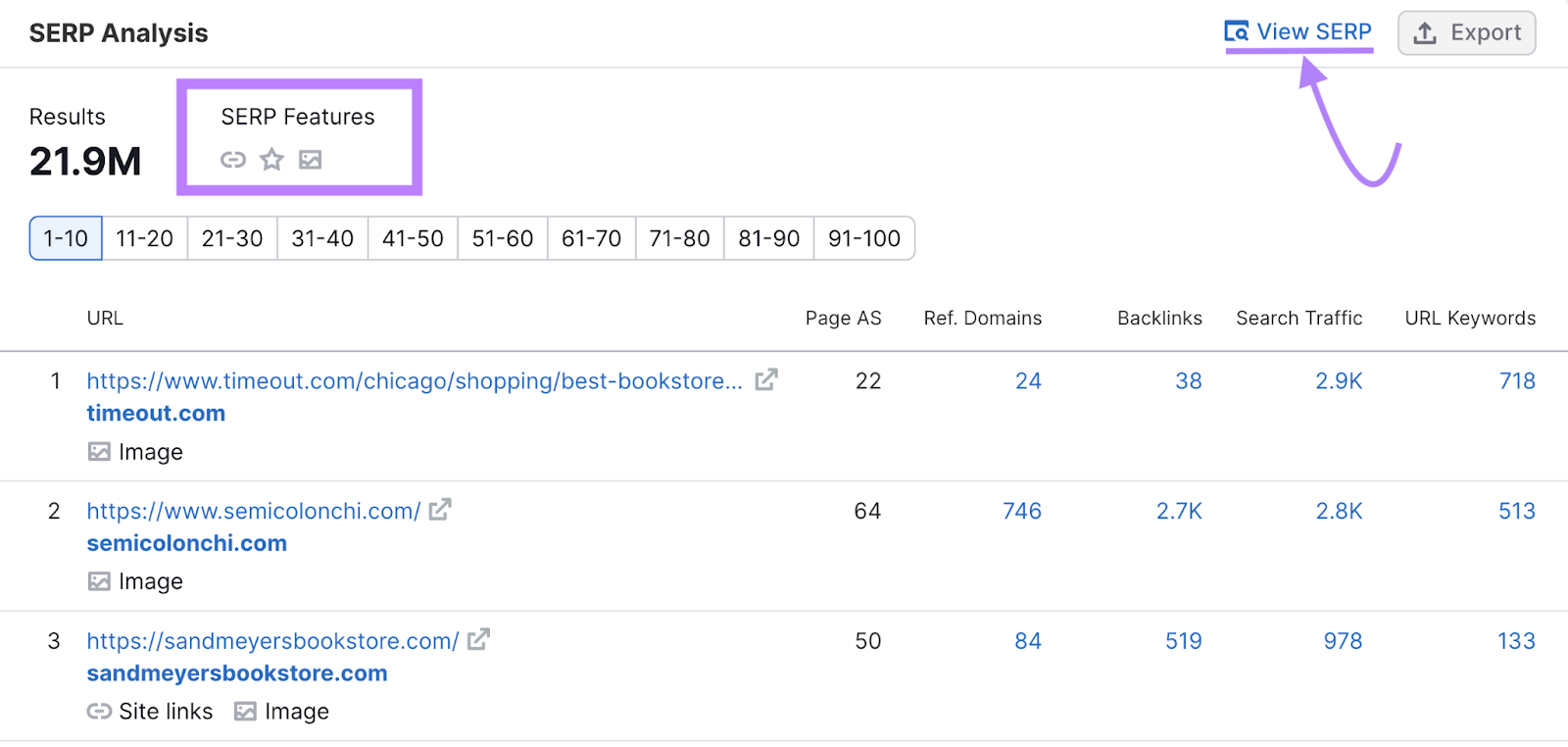
2. Target Featured Snippets
Ranking for a featured snippet makes your search result more prominent, pushes down the competition, and may increase the likelihood of clicks. And it indicates that Google sees your content as credible and trustworthy.
To target a featured snippet, use a heading for the question you’re answering. And provide a clear and concise answer that uses similar syntax to what the current snippet is showing.
You can also target other types of featured snippets by providing what Google is currently surfacing.
For example, you should include a table in your content if Google is showing a table snippet like this:
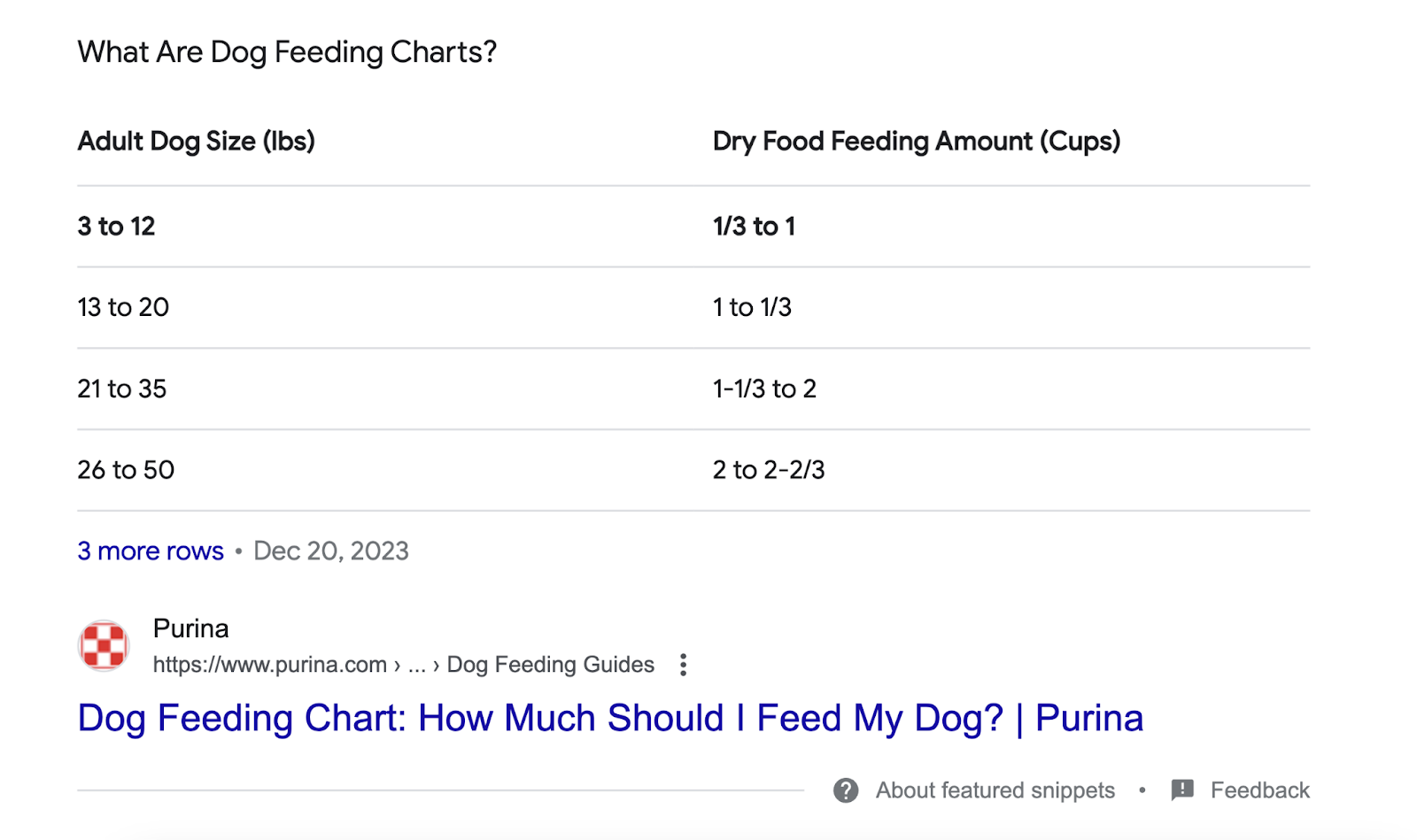
And if Google is displaying a list snippet, include a properly structured list in your article.
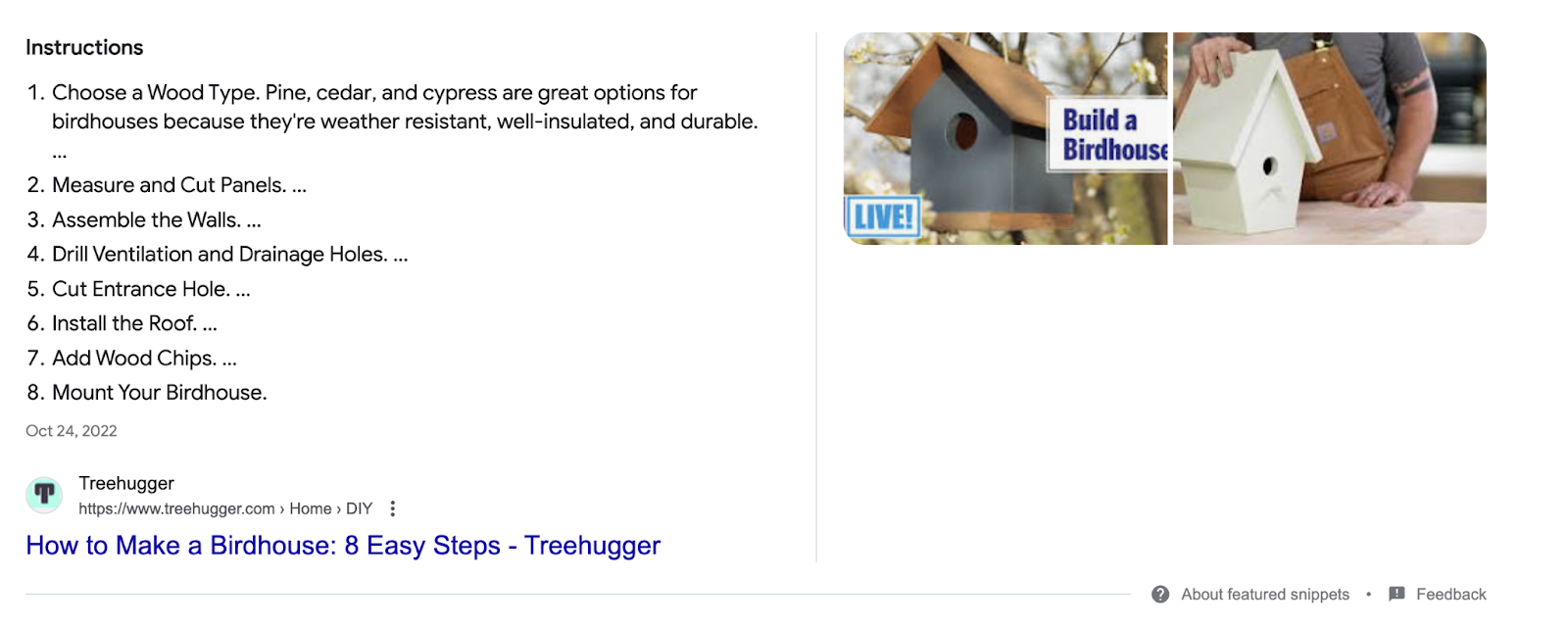
Then, a good SEO best practice is to track your rankings. In this case, your featured snippets.
You can easily do that with the Position Tracking tool.
Once you’ve set up your tracking project, head to the “Featured Snippets” tab.
You’ll see how many of your pages are ranking for featured snippets:
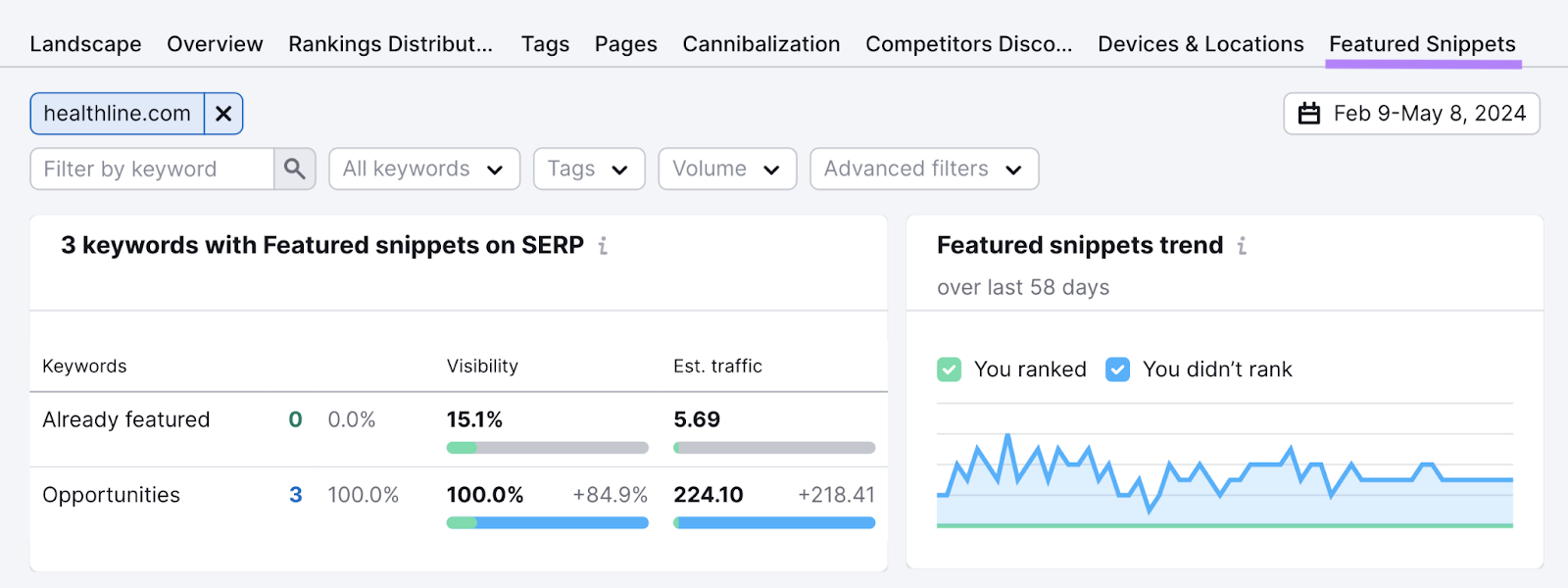
And which keywords trigger featured snippets that you don’t yet rank for:
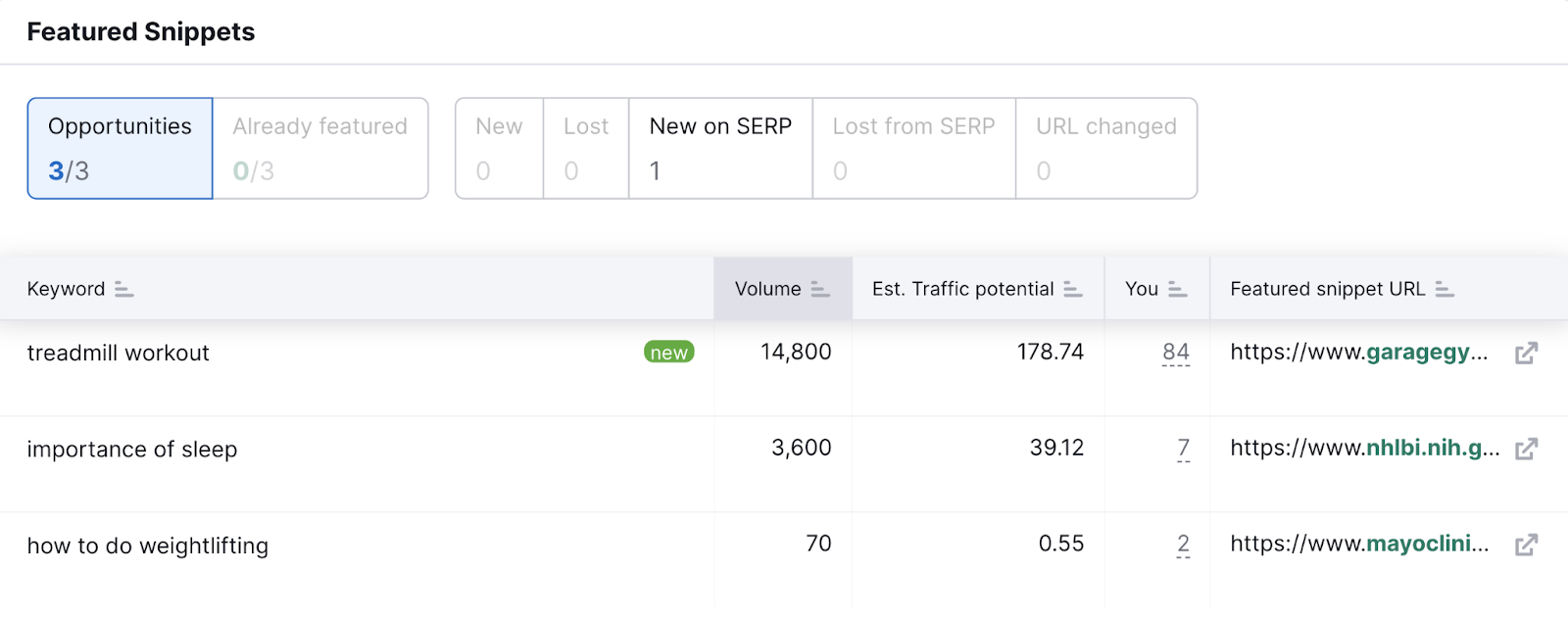
3. Create Content That Answers Users’ Questions
Creating content that addresses users’ search intent (the reason behind a user’s search) with clear answers can improve your chances of appearing in featured snippets and PAA boxes. To increase your visibility and gain more traffic in the long term.
To do this, start by finding related questions people have around your target keyword.
You can easily do this with Keyword Overview.
Enter your target keyword and explore the “Questions” column under the “Keyword ideas” widget.
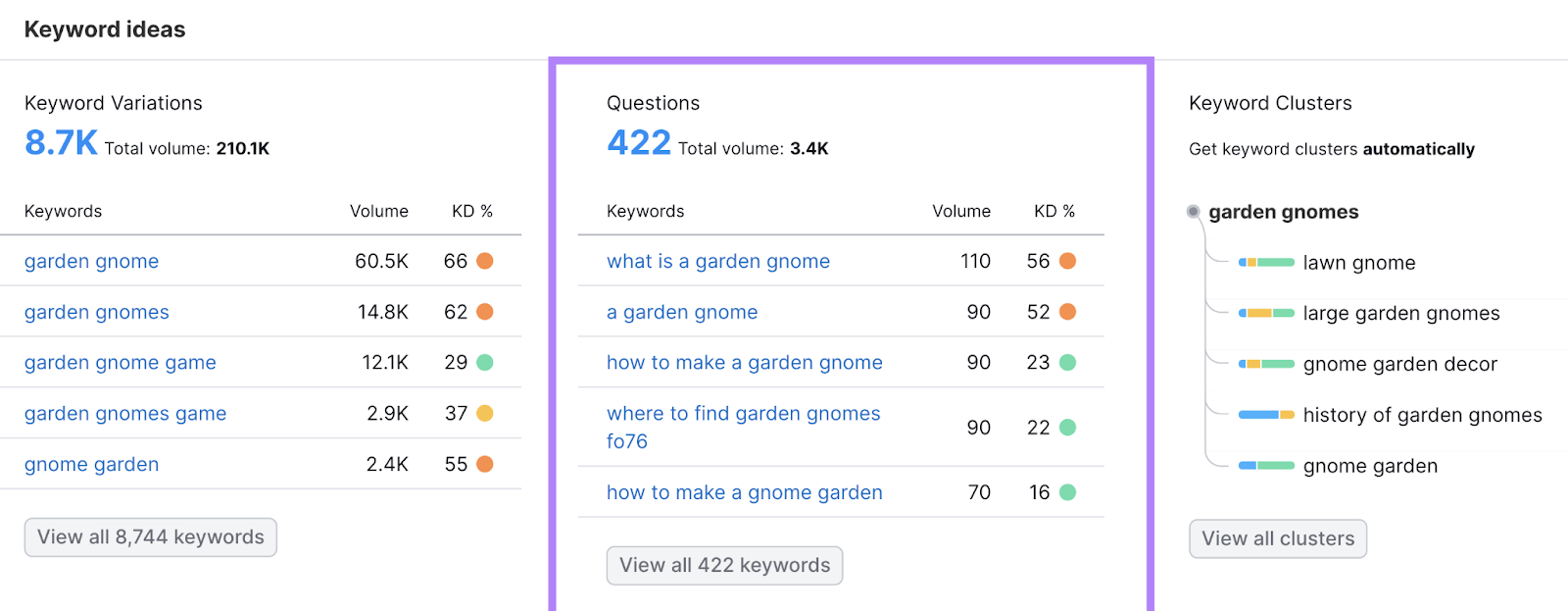
These are all question-based keywords that contain your seed keyword.
Then, click “View SERP” in the “SERP Analysis” section to see a snapshot of the search results.
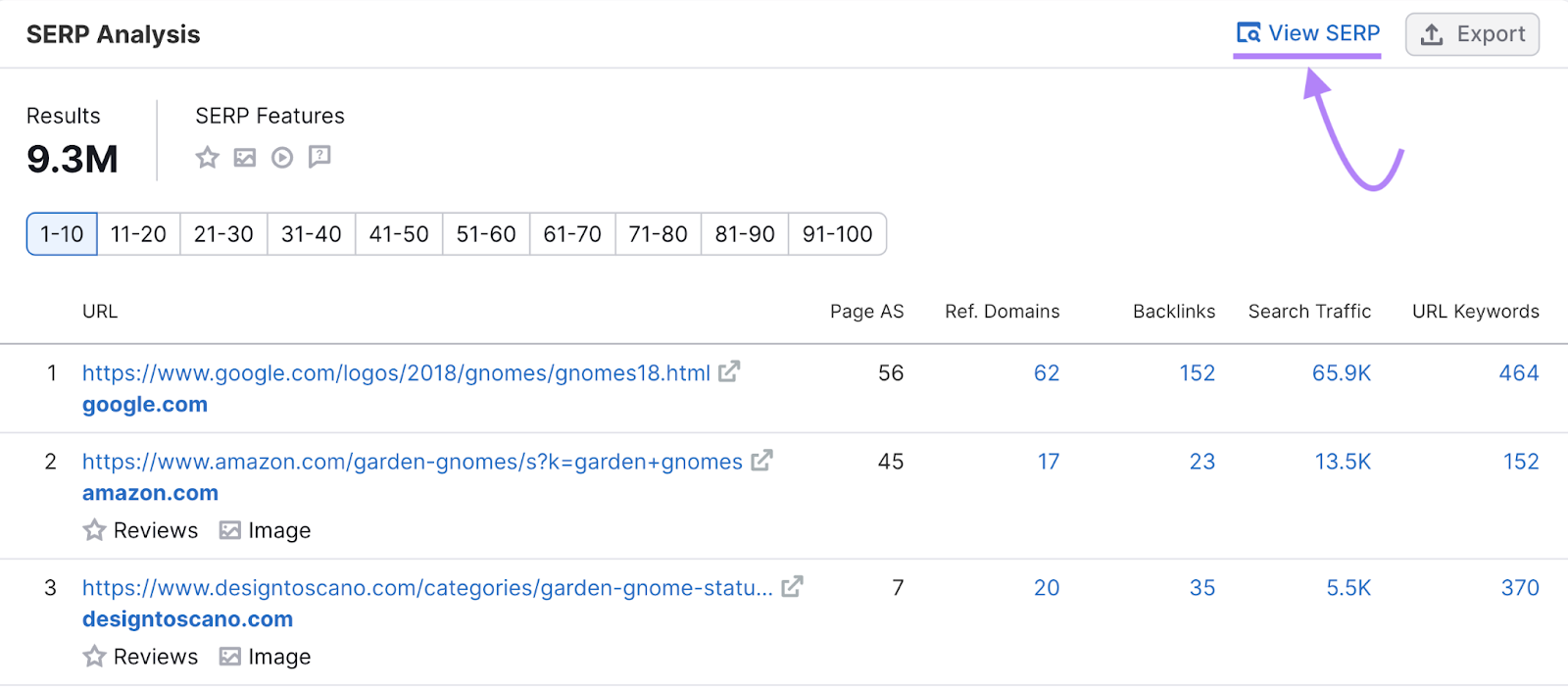
Check to see if there’s a PAA box. And jot down the questions.
You can now create an FAQ section on your page that contains the questions you jotted down.
Like this:
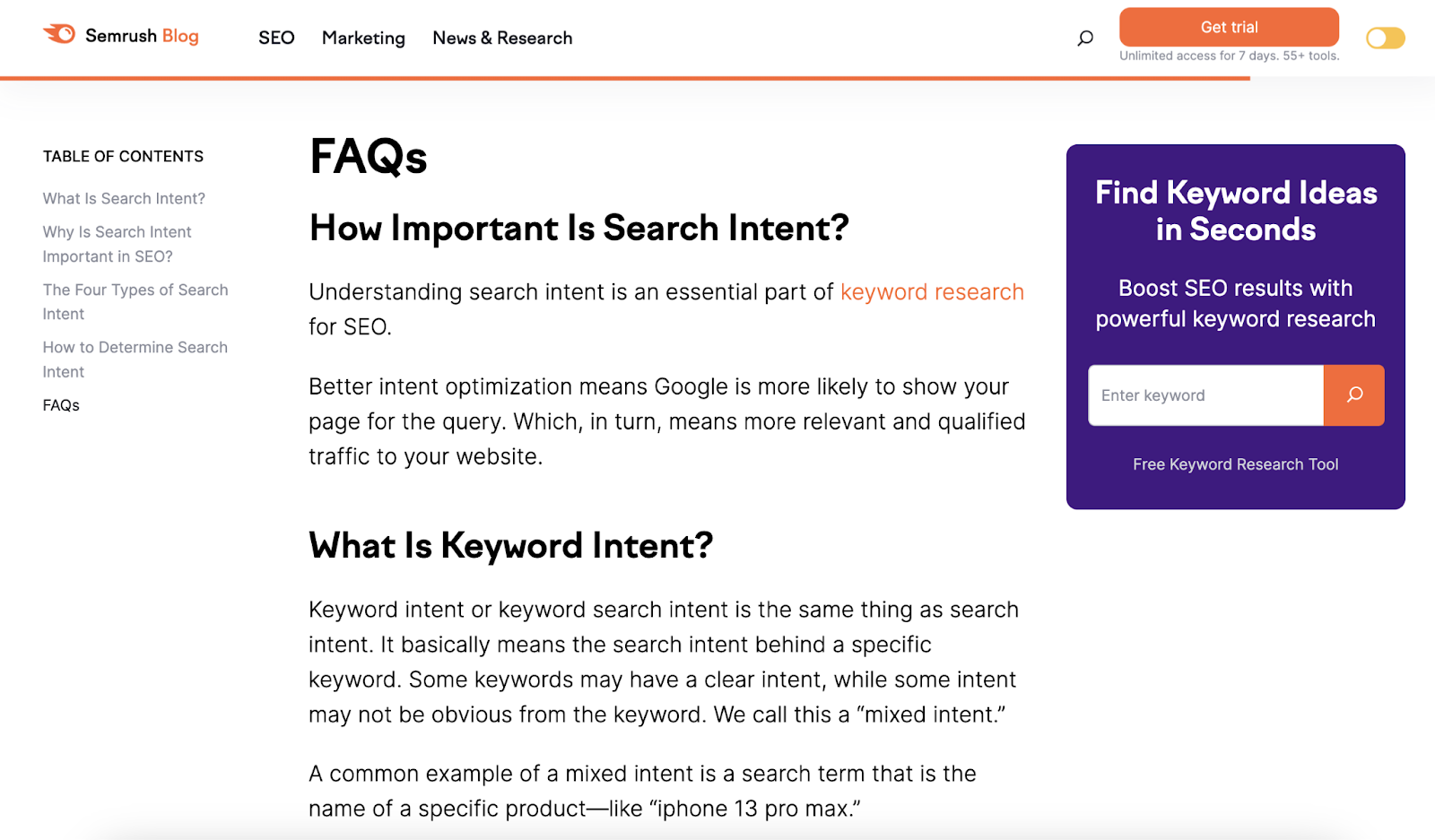
Make sure to use clear headings and provide short, direct answers for each question. To increase your chances of appearing in search results.
4. Improve Content Readability
Making it easy for both users and search engines to understand your content improves your chances of appearing in any search results. Including SERP features commonly associated with zero-click searches.
How can you do this?
Break up your content into short sentences and paragraphs. Use subheadings, bullet points, and visual assets. And write using the active voice.
You can measure any content’s readability using the SEO Writing Assistant.
The tool will tell you how easy it is to read and understand your text.
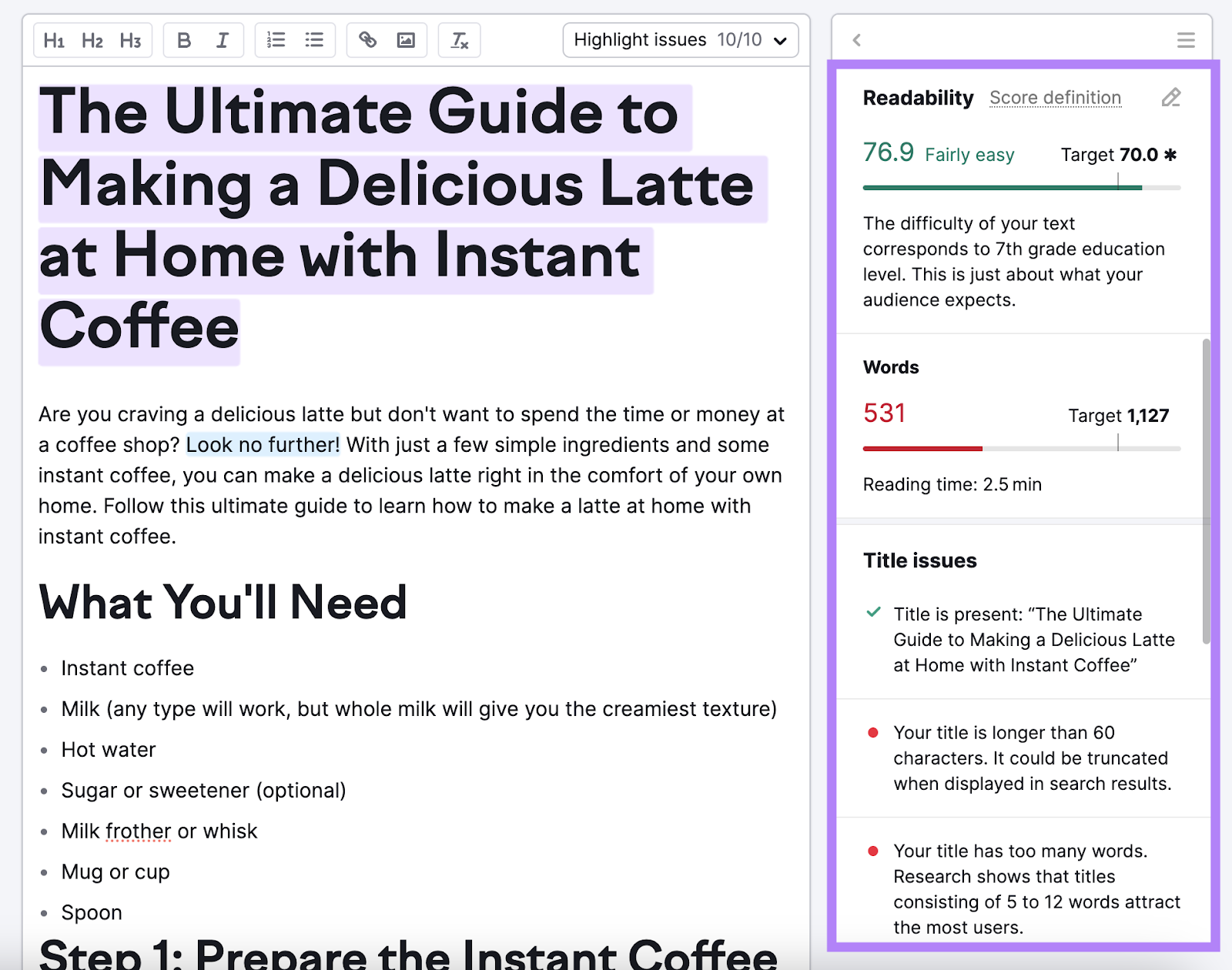
And it’ll highlight words or sentences you could rewrite to improve readability.
Like this:
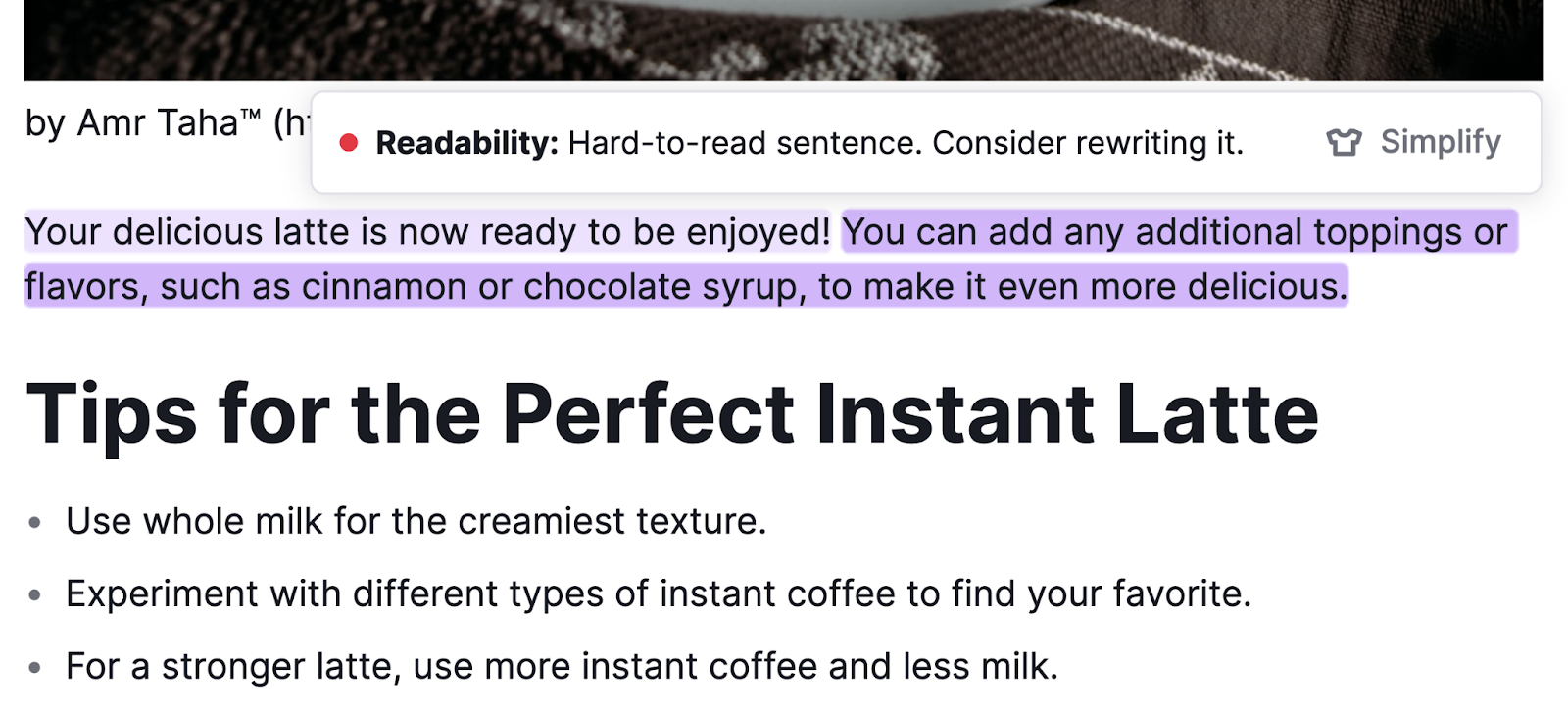
5. Implement Schema Markup
Schema markup (also called structured data) is code you can add to your webpages to help search engines better understand them. To help you rank for more relevant search queries and improve how your page appears in search results.
For example, here’s what a product page with schema can look like in search results:

Versus how they can look like without schema:
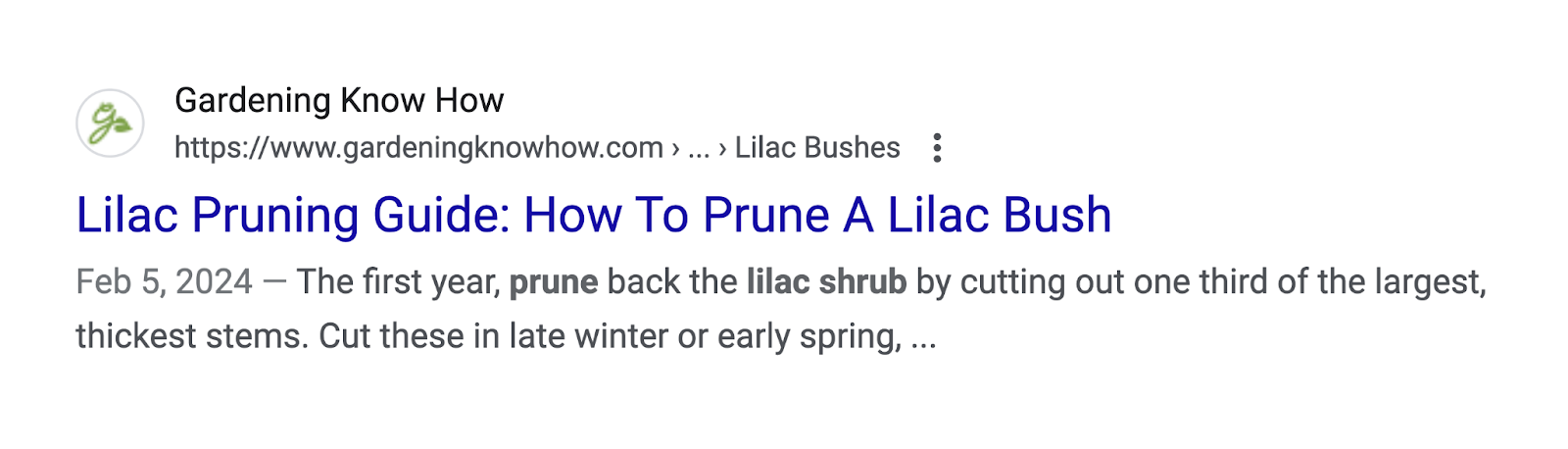
Pages with product structured data clearly stand out.
While there are tons of different schema markup types you can use, only include the ones relevant to your content.
Then, make sure to test your schema markup.
You can use Google’s Rich Results Test tool to evaluate a single page.
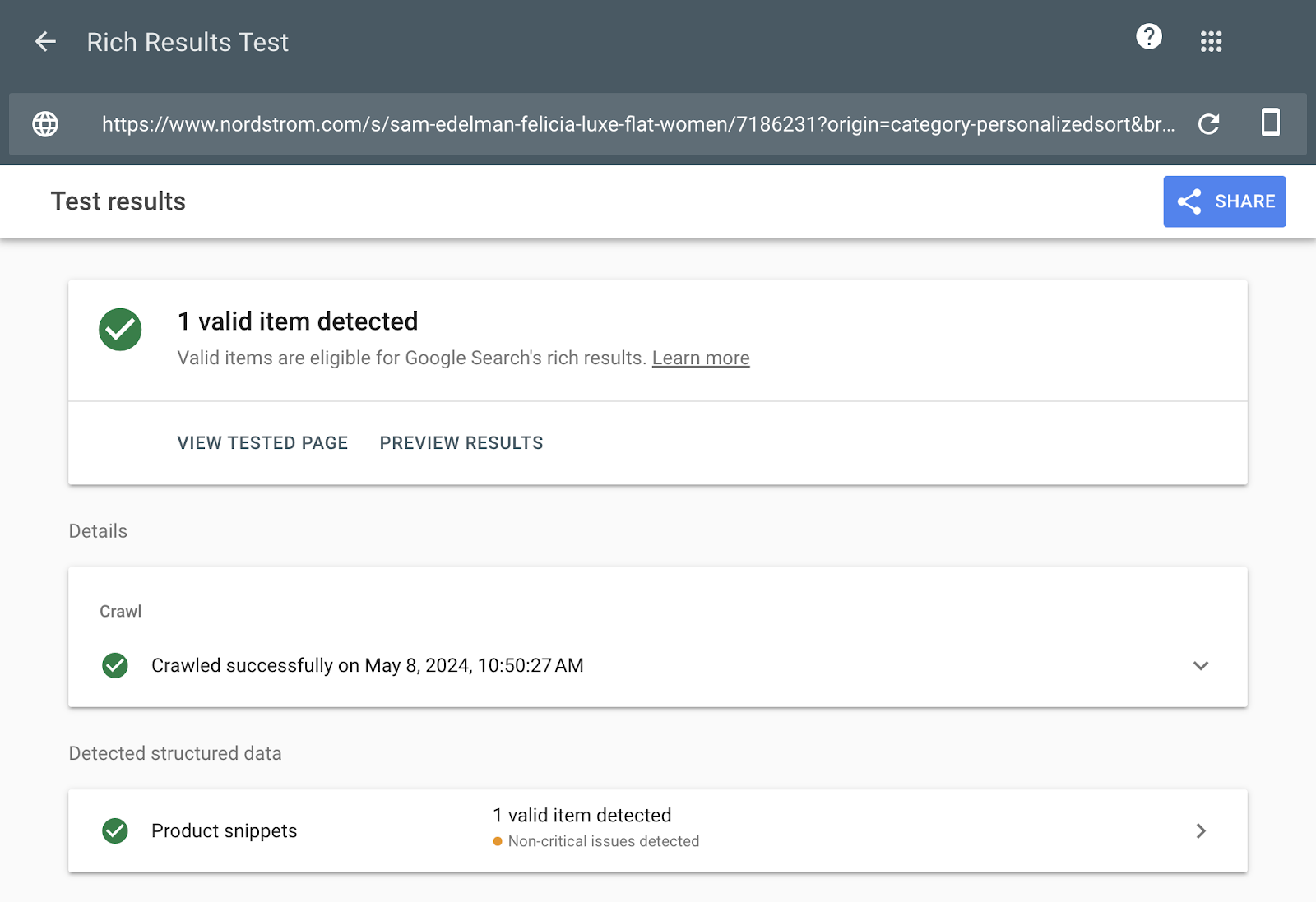
Or the “Markup” section within Site Audit to test your entire site for schema markup issues.
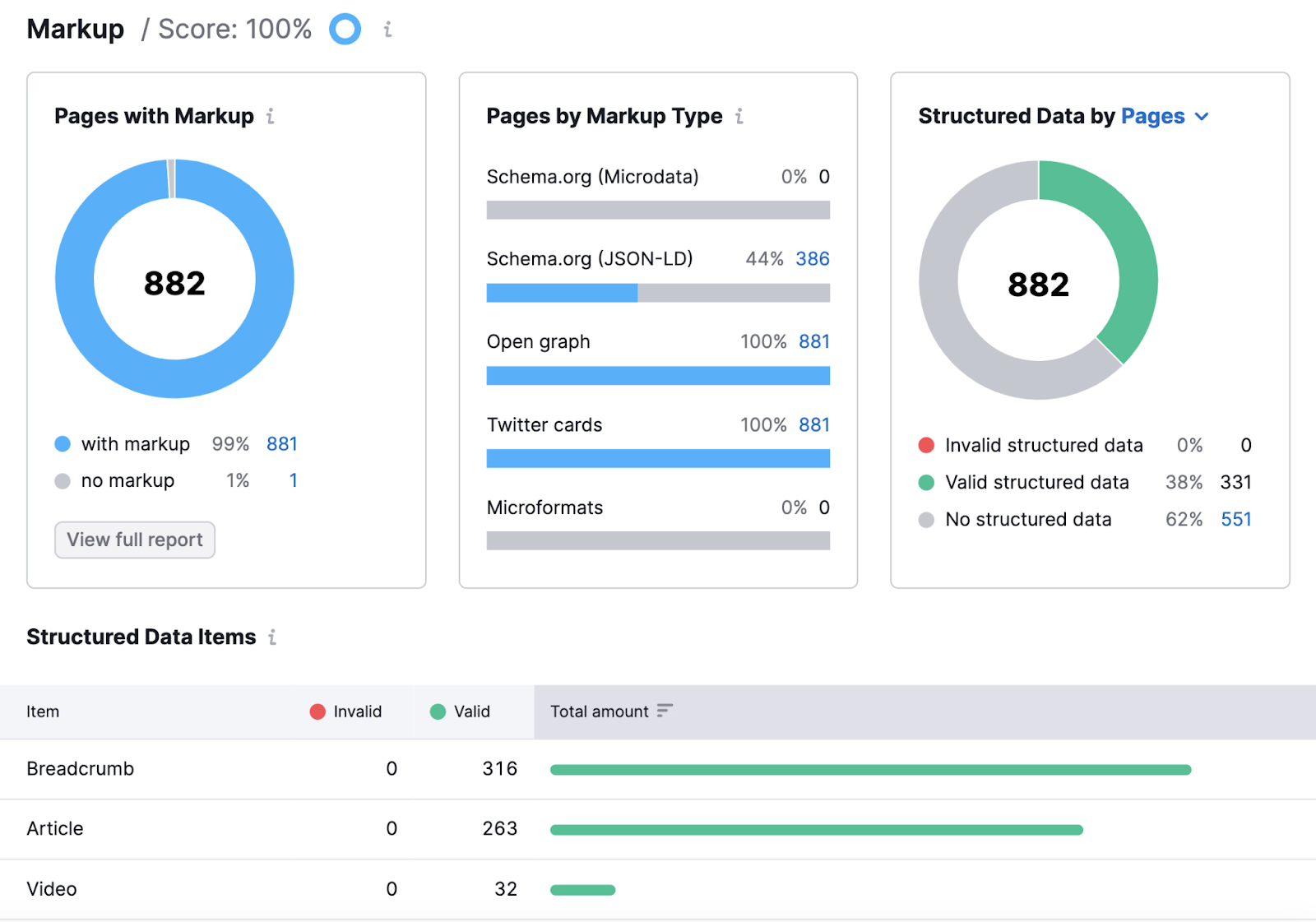
6. Use Local SEO
Local SEO is all about improving your online presence to drive visibility and traffic. And it can help you secure a knowledge panel, local pack placement, and even a featured snippet for local searches.
Start by optimizing your Google Business Profile (GBP) with information like location, opening hours, contact details, photos, and more.
And make sure your name, address, and phone number (NAP) details are accurate in other online listings and directories as well. Because Google uses listing information consistency to evaluate your credibility.
You can easily check your local listings and distribute your accurate information to the most authoritative directories with the Listing Management Tool.
To start, enter your business name and select it from the list that appears.
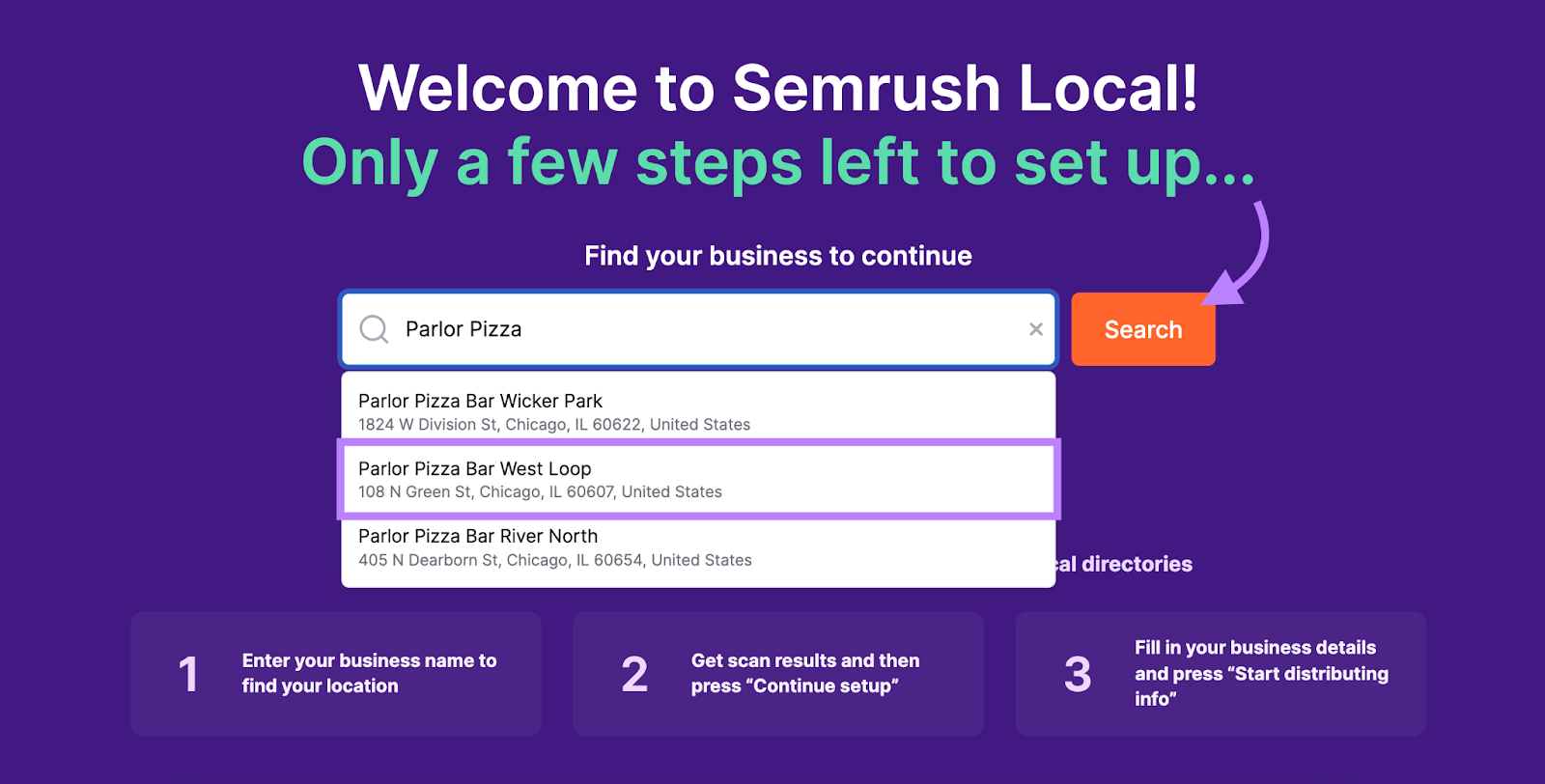
You’ll see a report of your listings, listings to fix, and average star rating.
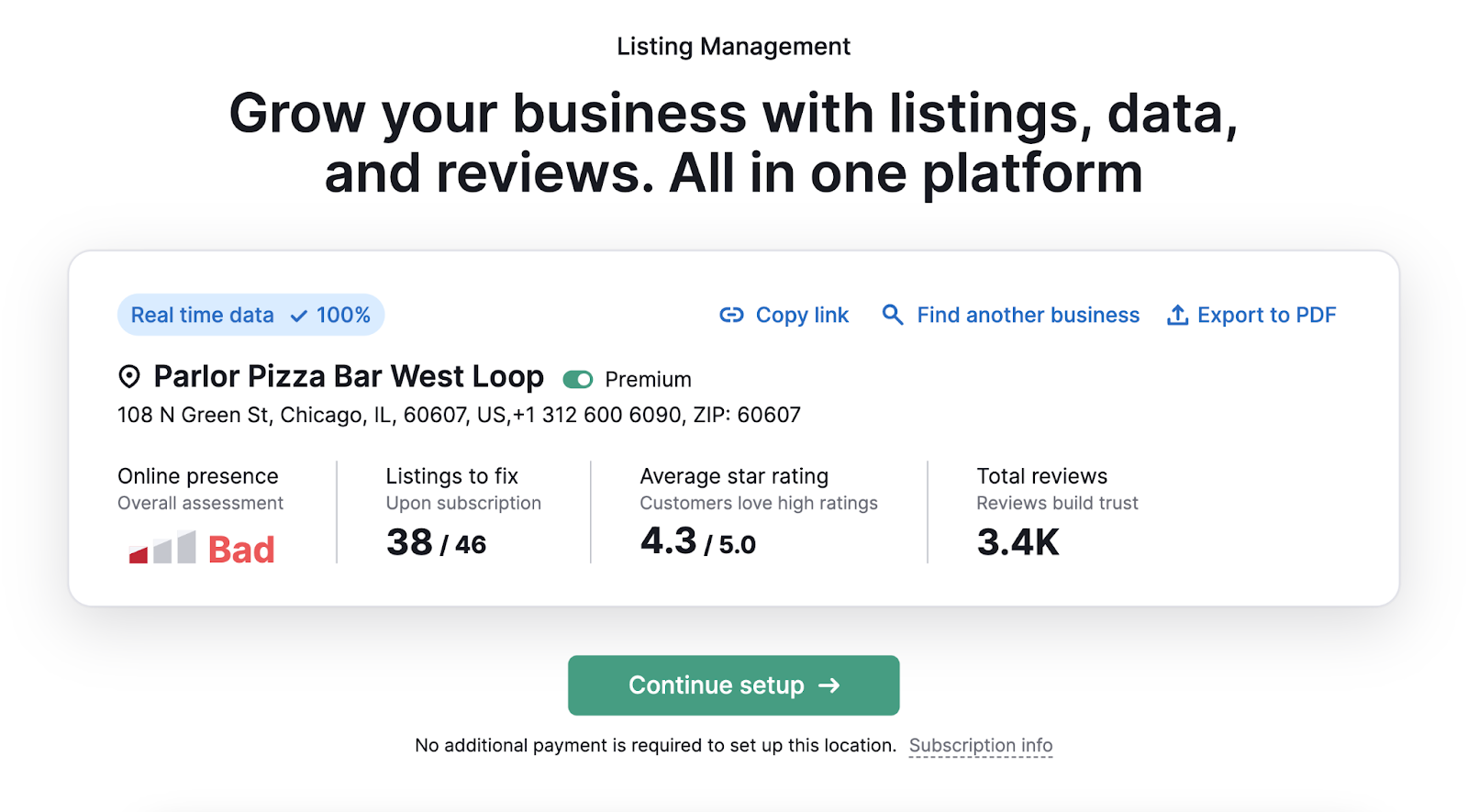
Plus, you’ll see all your listings with specific errors like the wrong address, wrong phone number, etc.
Like this:
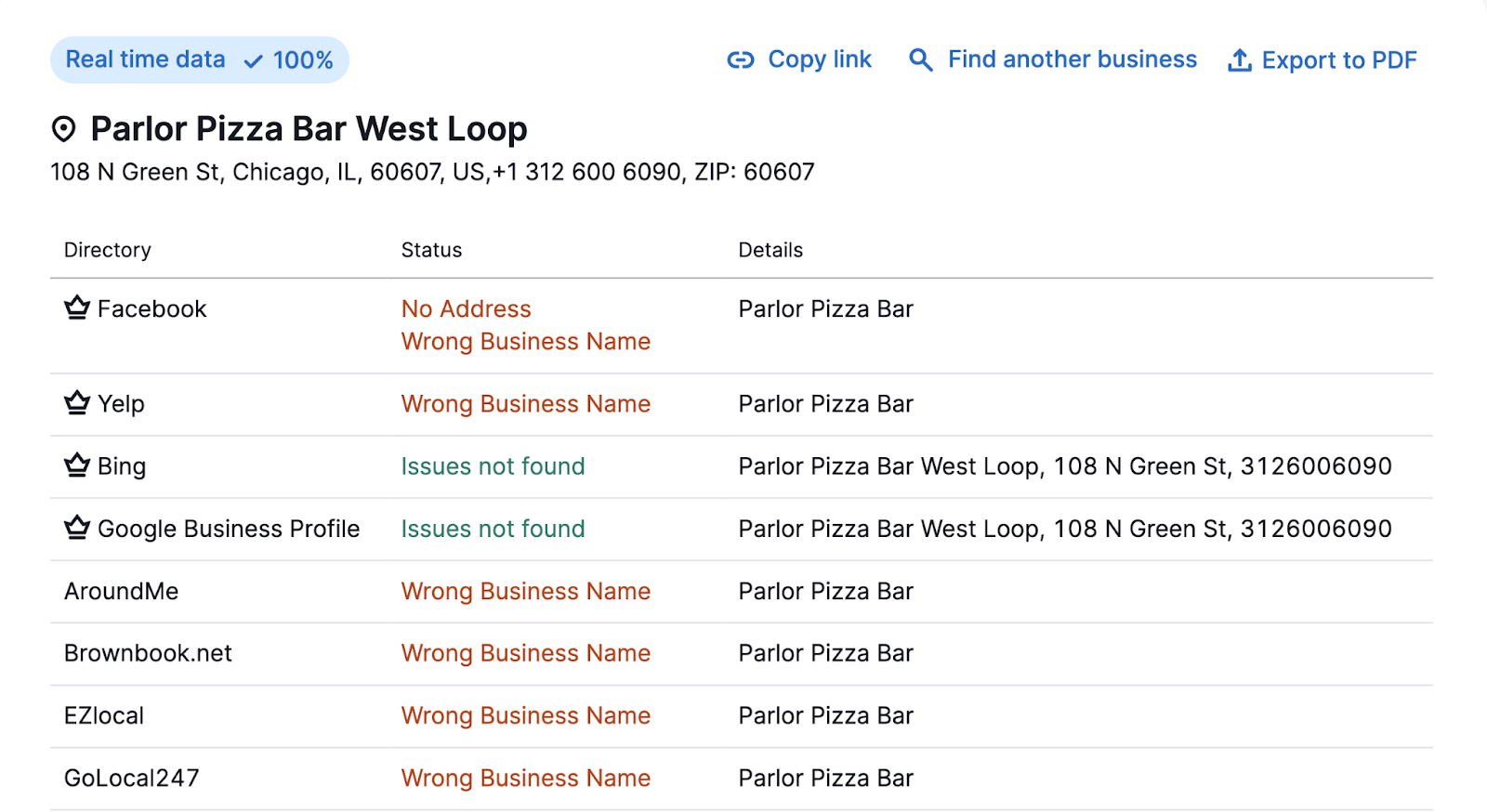
If you have a paid subscription, you can automatically distribute your information to dozens of listings.
Then, let the tool automatically distribute and keep your NAP citations consistent everywhere.
Monitor Performance and Adapt Your Strategy
In the world of zero-click searches, SEO is about gaining visibility in all the right places.
A tool like Position Tracking can help you track your keyword rankings and see whether those terms are triggering SERP features. And which ones.
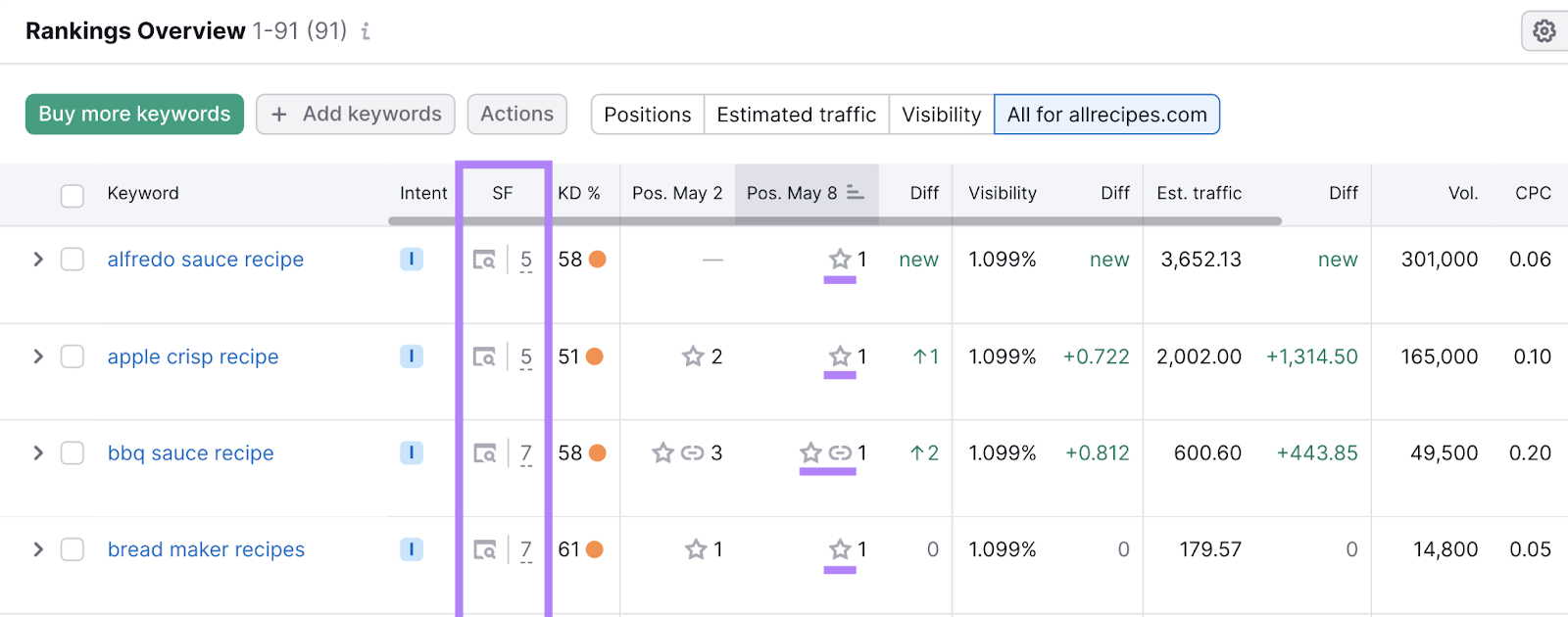
You can then apply the above tips to adapt your SEO strategy and improve performance.
