What Are Outbound Links?
Outbound links are clickable hyperlinks that point from your website to another website. They’re also known as outgoing links or external links.
For example, we have this outbound link that goes to Google Trends:

Outbound Links vs. Inbound Links vs. Internal Links
An inbound link (also known as a backlink or incoming link) is a link that your website gets from another website.
This means that every outbound link from your website is an inbound link for the website you’re directing to.
An internal link is a hyperlink on your site that points to another page on your site.
Here’s what all that looks like from your website’s perspective:

Can Outbound Links Help SEO?
Placing outbound links on your website does not directly help your SEO.
Many people believe Google will rank you higher if you link out to high-quality sites. But that hasn’t been confirmed. And Google’s John Mueller says it’s a myth.
In August 2023, Mueller wrote on Reddit:
Nothing happens [when you link out to a popular website]. … This has been one of those things that SEOs have claimed / hoped since literally decades.
That said, external links are often beneficial.
They can help search engines understand what your content is about and how it fits into the wider conversation on the topic.
This might mean the search engine can better match your content with relevant search queries.
Plus, outbound links like this demonstrate that you source and cite information responsibly:

While ones like this help users achieve their goals:

Both factors are important because Google wants to rank helpful content that demonstrates Experience, Expertise, Authoritativeness, and Trustworthiness (E-E-A-T). (But E-E-A-T is not a direct ranking factor.)
Can Outbound Links Harm SEO?
Placing outbound links on your website is unlikely to harm your SEO.
The only exception is if you violate Google’s link spam guidelines.
Basically, Google treats certain kinds of outbound links as endorsements for the target page. And these links pass “ranking credit” that can boost the linked site’s SEO performance.
As a result, the following practices are considered spammy and manipulative:
- Linking out to a site in exchange for them linking to you
- Linking out to a site in exchange for payment, goods, or services without using a “nofollow” or “sponsored” link attribute (more on that later)
- Adding links that aren’t clearly visible to the user
If you add outbound links for users’ benefit, you’re unlikely to breach Google’s guidelines.
Just be thoughtful about including them.
After all, outbound links take users away from your site.
Can Outbound Links Dilute PageRank?
There’s a misconception that including outbound links dilutes your source page’s ranking strength (as measured by an algorithm called PageRank).
It’s true that outbound links on higher-authority pages “pass” more ranking credit to the linked page than those on lower-authority pages.
(For example, a link from CNN is more valuable for SEO than one from a brand-new blog.)
But this isn’t because anything is transferred.
It’s just that Google weighs these endorsements more heavily. Because they come from more trustworthy and authoritative sources.
Best Practices for Outbound Links
Follow these best practices to ensure your outbound links are good for users and SEO:
1. Link for the Right Reasons
Generally, you should add an outbound link for one of two reasons:
- To cite a source
- To direct users to a page they might find useful
You should not add links in an attempt to boost your own or the linked site’s SEO.
For example, Inequality.org has a post about income inequality that links out to the IRS website:

This shows that they’re sharing statistics from a credible source. And makes it easier for readers who want to explore the data further.
In the example below, Apartment Therapy links out to the FDA’s guide on expired medication. Because they want to give readers reliable information on this topic. But it’s outside the scope of their own page and website.

2. Choose Your Link Destinations Carefully
Generally, you should avoid linking out to competitors (sites that compete with you commercially or in search).
Otherwise, you might introduce users to a rival they prefer.
You might also pass ranking credit to the rival page or site. And in doing so, help them outrank you.
For example, Car and Driver’s article about automatic transmission links out to a HowStuffWorks.com page on the same topic:

This may indicate to Google (and users) that Car and Driver believes their rival’s post is better.
Avoid linking out to low-quality content, too.
The outbound links you choose reflect on your site. So, you should always pick high-quality resources that your users can trust.
If you must link out to a low-quality site, use a nofollow link. To tell Google that you don’t endorse the linked page. (More on this later.)
3. Check the Target URLs
When adding outbound links, check that the URL works properly and doesn’t redirect—redirects can slow things down and cause confusion for users.
Make sure you’re using the best version of the URL, too.
For example, you might accidentally copy a jump link that sends the user partway down the page.
Like this:
https://sem.jupiterseotool.com/blog/http-status-codes/#the-complete-list-of-http-status-codesOr a URL that contains an unnecessary tracking code, like this:
https://sem.jupiterseotool.com/blog/http-status-codes/?utm_source=facebookAlso watch out for link decay. This occurs when a website moves or deletes a page you link to, meaning that your link no longer works properly.
To catch this problem, monitor your outbound links with Semrush’s Site Audit tool.
After setting up your project, go to the “Issues” report and search “external link.”

Look for the “# external links are broken” warning.
And if applicable, click the blue link.

The “Page URL” column shows which pages on your site contain broken outbound links.
And the “Link URL” column shows the URL that isn’t working.
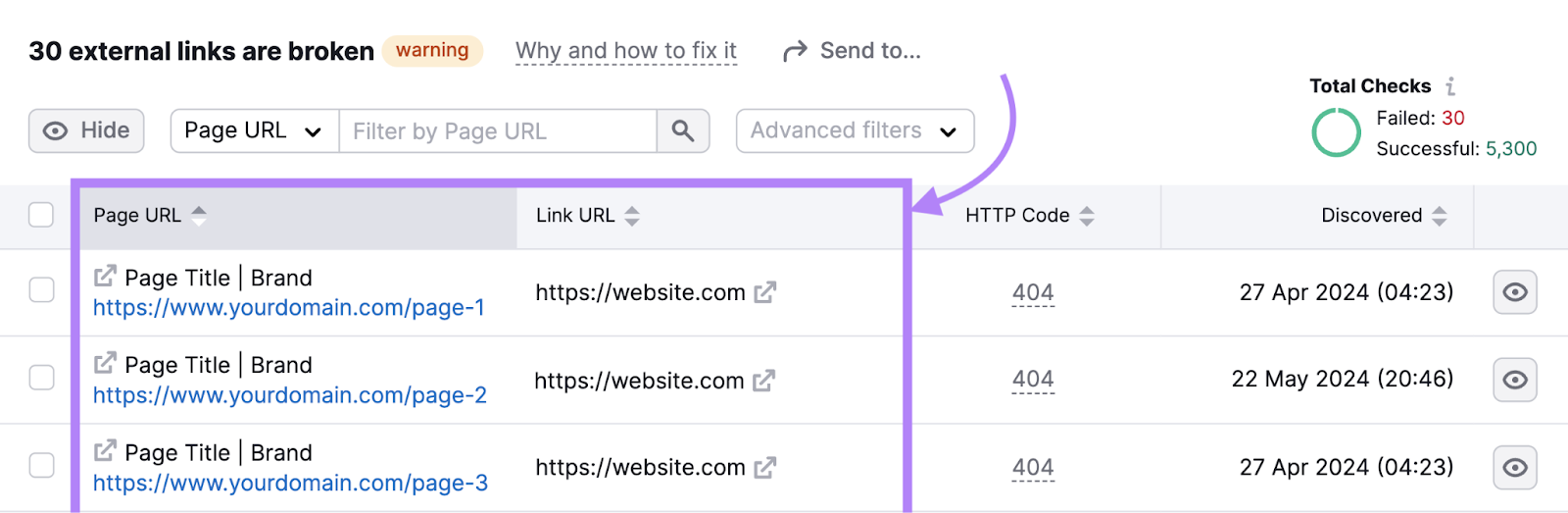
Use the checkboxes and “Send to…” button to create tasks to resolve these issues.
You can create tasks in the Semrush CRM, Trello, or Zapier.

4. Use Nofollow Attributes Where Appropriate
Nofollow attributes are small pieces of code that suggest search engines “ignore” a link for SEO purposes.
There are three types:
- rel=nofollow tells Google that you don’t endorse the linked page
- rel=sponsored tells Google that the link was paid for
- rel=ugc tells Google that the link appears within user-generated content (UGC) like comment sections
If you don’t use nofollow attributes when necessary, you risk violating Google’s link spam guidelines. And receiving a Google penalty that harms your SEO performance.
Some content management systems have built-in features or plugins that allow you to qualify links (i.e., add one of the nofollow attributes).
Otherwise, you’ll need to manually edit the link’s code.
Like this:
<a href="https://example.com/" rel="nofollow">Click here</a>When you analyze your outbound links in Backlink Analytics, you can easily see which links have a nofollow, sponsored, or UGC attribute.
Just check the tags in the “Anchor and Target URL” column:

5. Prepare Users for Outbound Links
It can look spammy when links take users to external sites without warning them. Users are likely to get confused or frustrated.
There are a few ways to prepare your users for outbound links.
First, attach your links to descriptive anchor text. (This is text that becomes clickable on the page.)
In the example below, we use the anchor text “sign in to Google Analytics”:

The text styling (orange color) makes it obvious that there’s a link present. And the wording makes its destination clear.
If it’s tricky to include the target site’s name in the anchor text, include it in the surrounding text instead.
Like this:

Some sites take things one step further by adding an icon for external links.
Here’s an example from Wikipedia:

How to Analyze Your Website’s Outbound Links
You can analyze your website’s outbound links with Semrush’s Backlink Analytics tool.
Enter your domain and click “Analyze.”
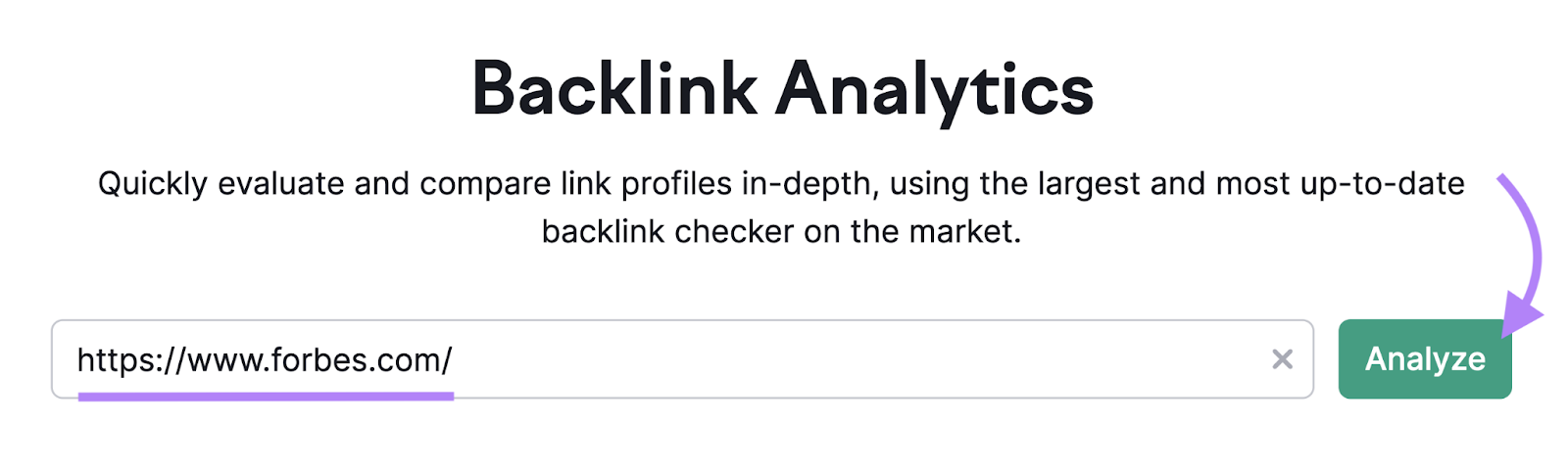
Then, head to the “Outbound Domains” tab.
The “Root Domain / Category” column shows the domains your site links to.
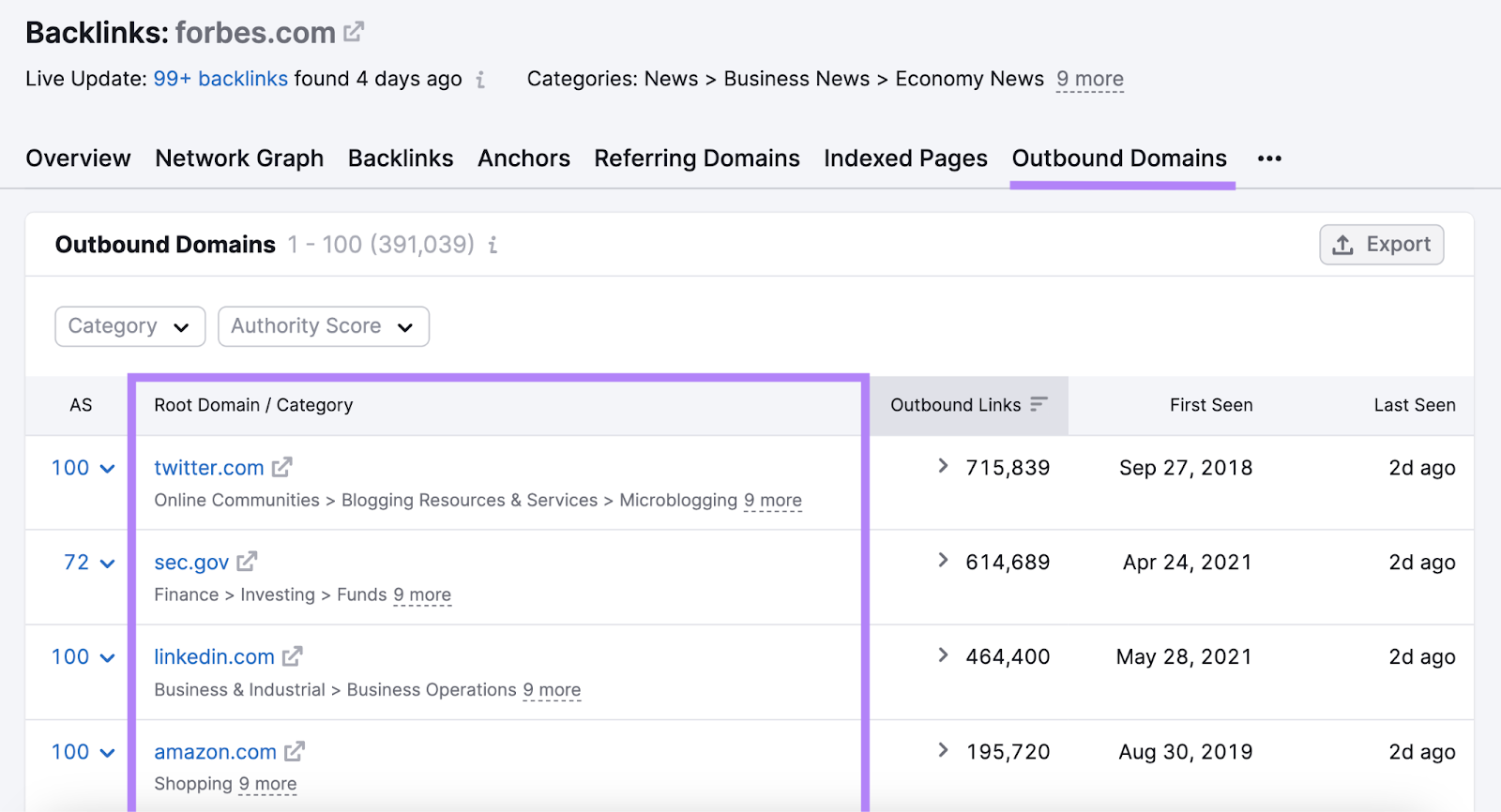
To review the outbound links on your site pointing to a particular domain, click the corresponding arrow in the “Outbound Links” column.
You’ll see the following information for each outbound link:
- Page AS: The Authority Score of the target URL (the page being linked to). This measures the SEO ranking ability of the page on a scale of 100.
- Source page Title and URL: The source page is the page containing the outbound link. This column shows its title tag and URL.
- Ext. Links: The total number of outbound links on the source page
- Int. Links: The total number of internal links on the source page
- Anchor and Target URL: Information about the outbound link’s anchor (the content the link is attached to). And the URL it points to.
- First Seen: When the tool first found the link
- Last Seen: When the tool last found the link

All this information can help with your search engine optimization (SEO) strategy.
