Local businesses have a tremendous chance to attract nearby prospects through search.
How?
By employing tactics that prioritize enhancing visibility at a local level.
While there are agencies available to offer local SEO solutions or services, getting started on your own is simpler than you might imagine.
We’re about to unveil eight local SEO solutions that you can implement on your own. But before we dive in, let’s understand why you should pay attention to local SEO.
Why Local SEO Is Essential for Your Business
Local SEO focuses on optimizing your online presence to improve your business’s search visibility for specific, nearby geographic areas. To improve the chances that local customers looking for products or services you offer will stumble upon you.
Local SEO has numerous benefits. Here are a few:
- Enhances search visibility: By optimizing your website for local search, you improve your chances of appearing in relevant local search results
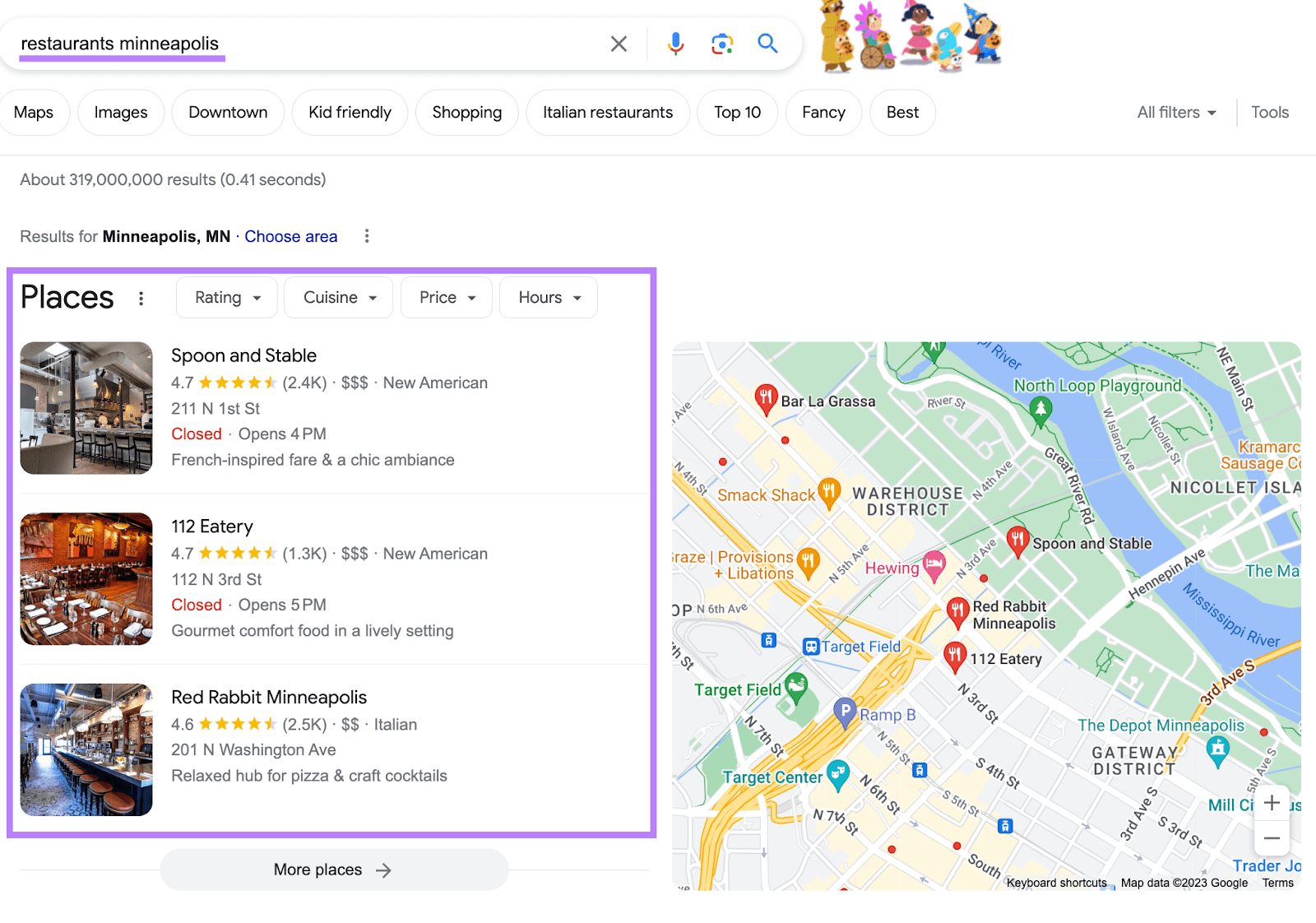
- Builds credibility and drives referrals: When your business appears in local search results, it builds credibility and increases the chances of getting more referrals. This is especially true when you have positive reviews and ratings.
- Drives traffic to physical locations: Local SEO is pivotal for businesses with physical locations. This is because it drives foot traffic by making business information visible to local searchers.
- Cost-effective: Local SEO is relatively inexpensive compared to other forms of advertising like print or TV ads
Further reading: The Benefits of Local SEO: From Visibility to Conversions
Understanding How Local SEO Connects You with Potential Customers
Local SEO allows you to promote your services or products to nearby customers who are actively searching. Meaning they could immediately discover and consider you as a viable option.
Let’s take a look at an example.
Say a customer is craving pizza and decides to search for “best pizza near me” on Google. The first few results that show up will most likely be local pizza shops near their location.
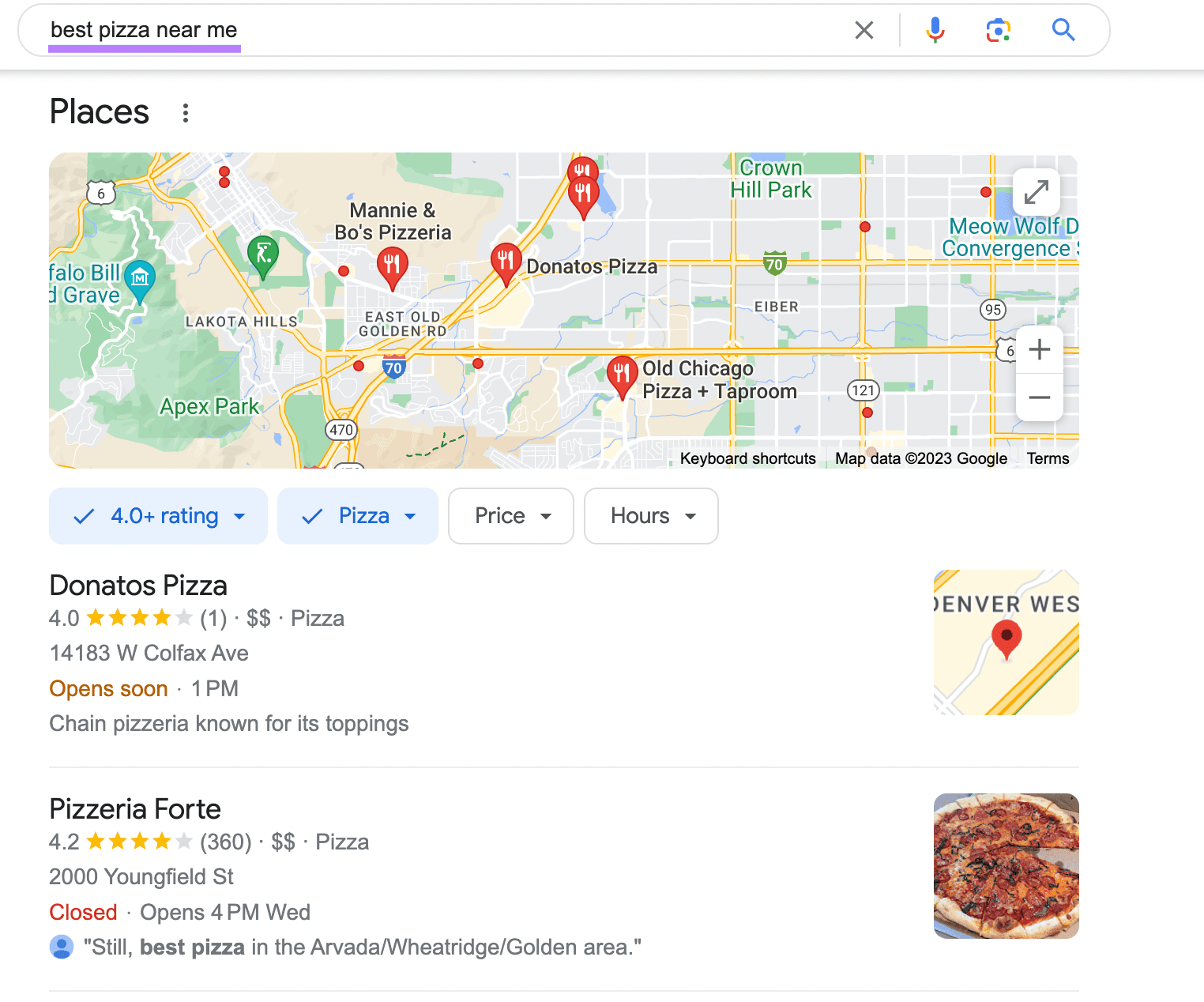
This is because Google understands the intent behind their search (and also knows the searcher’s location). To deliver relevant local results.
So, if you want to rank higher in search results like these, you should leverage local SEO.
8 Local SEO Solutions You Can Implement Yourself
While many brands reach out to agencies for help with local SEO, doing it yourself is not as intimidating as it may seem.
Get started with these tips.
1. Optimize Your Google Business Profile and Other Listings
A Google Business Profile (GBP) is an online listing from Google. And it’s a critical tool for local businesses aiming to increase their online visibility because it can appear in a few places.
Here’s an example of a GBP that appears in a local pack (a Google result that shows a map alongside the top business listings):
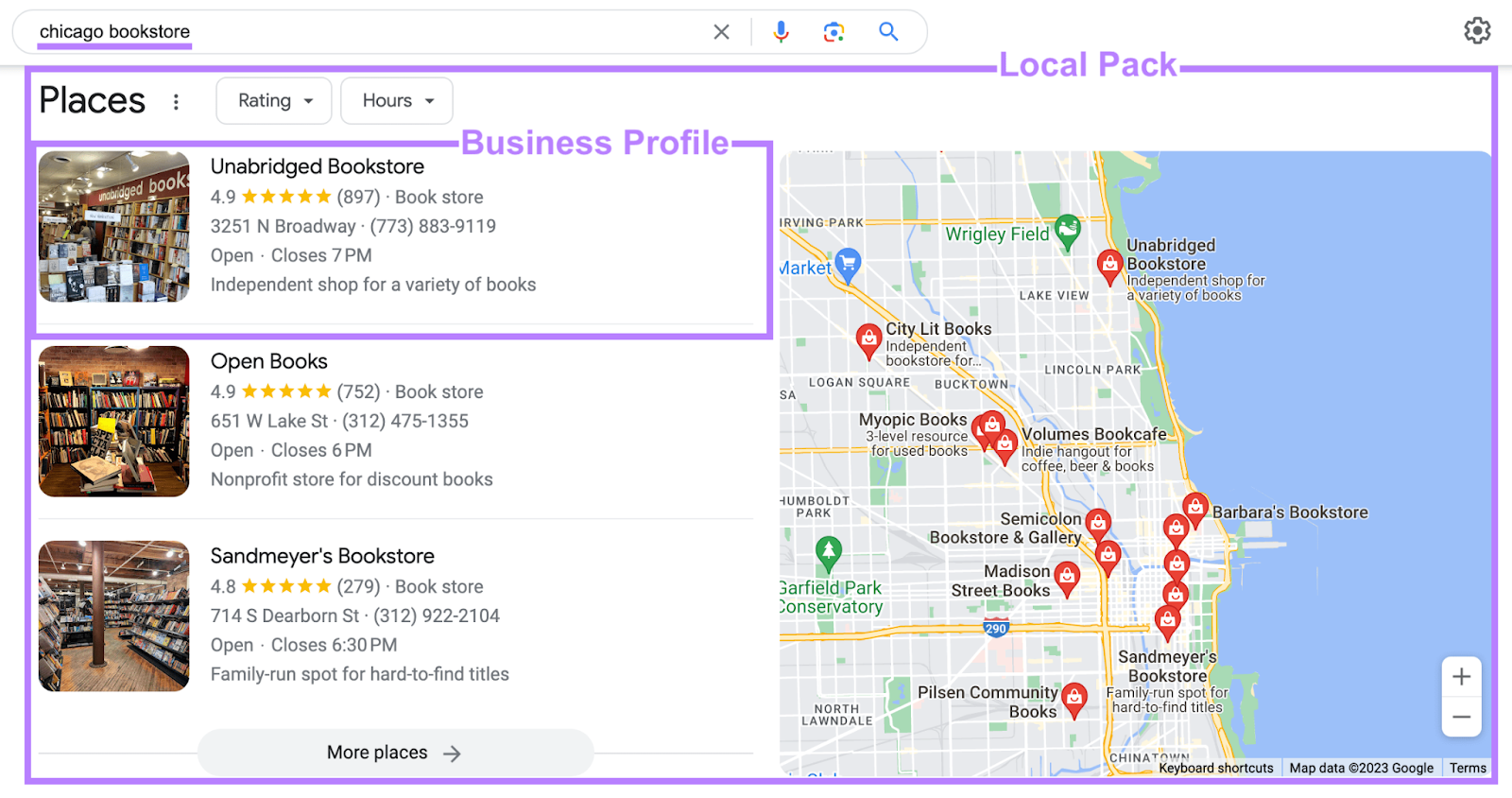
You’ll also want to get other local listings and optimize them. Here’s an overview of what to do for each.
Create (or Claim) and Optimize Your Google Business Profile
The first step in optimizing your GBP is to either create it or claim it. To ensure that you have ownership over the listing and can make changes as needed.
To get started, go to Google Business Profile and click on the “Manage now” button.
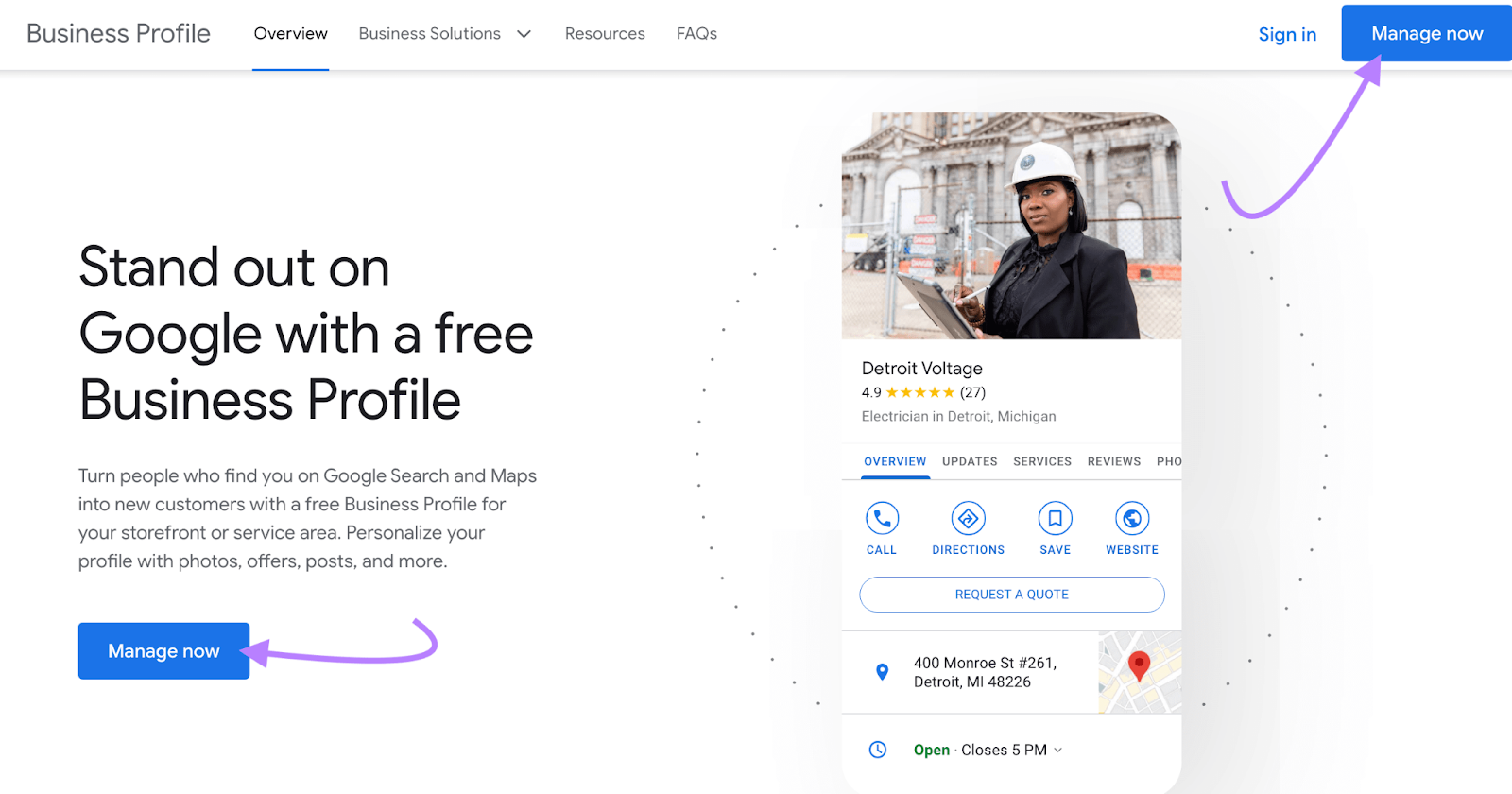
If you don’t yet have a Google account, follow the prompts to create one. Otherwise, you can go straight to adding your business name.
Then, either select your business if it’s already listed or choose the option to “Create a business with this name.” And click continue.
If your listing already exists, follow the steps provided to claim it. If you’re creating a listing from scratch, choose your business type, select a category, and then enter information like your address and phone number.
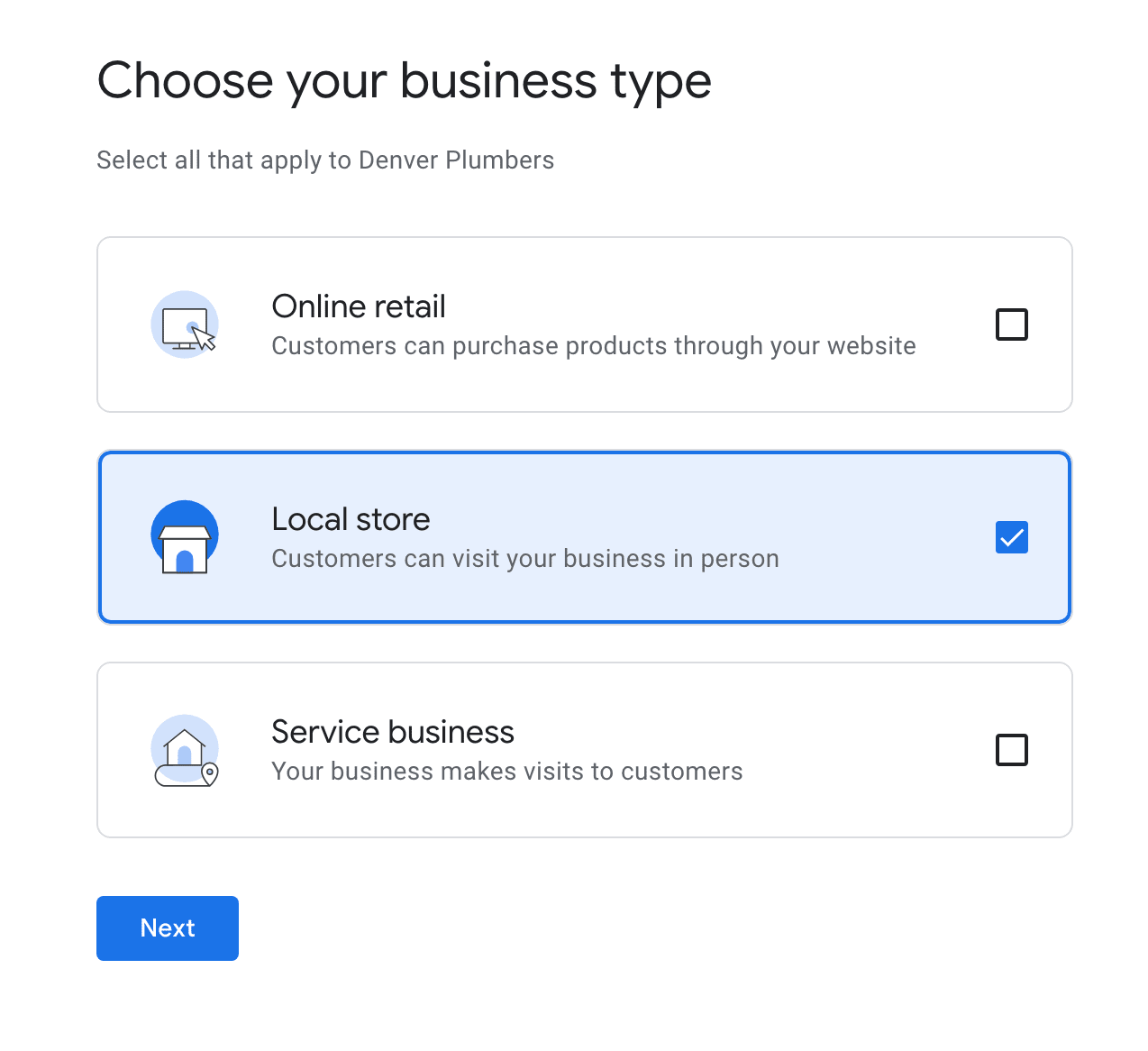
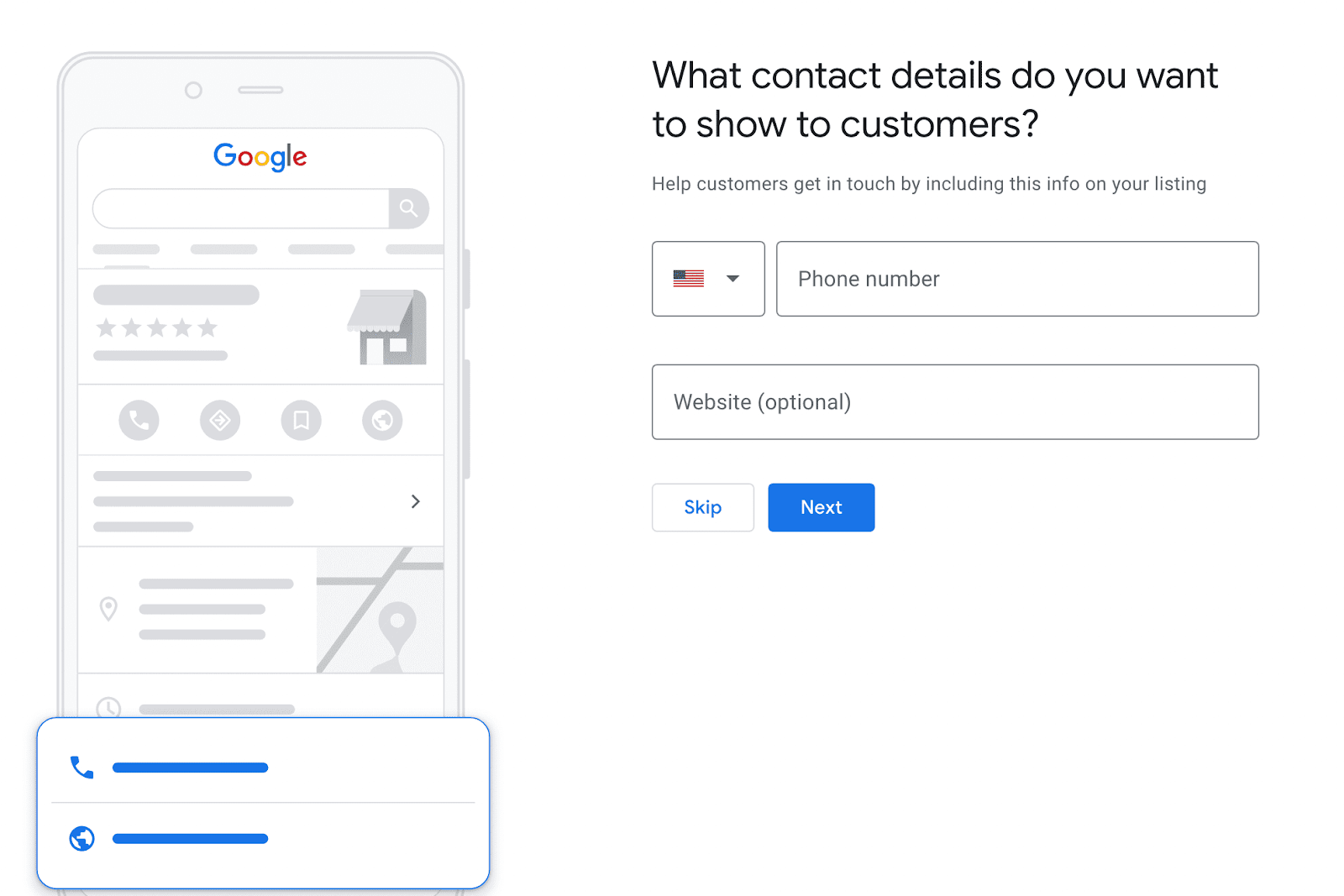
Next, you need to choose the verification method. That’s true whether you’re creating a new listing or claiming an existing one.
This can be done via mail, phone, recorded video, live video chat, or email.
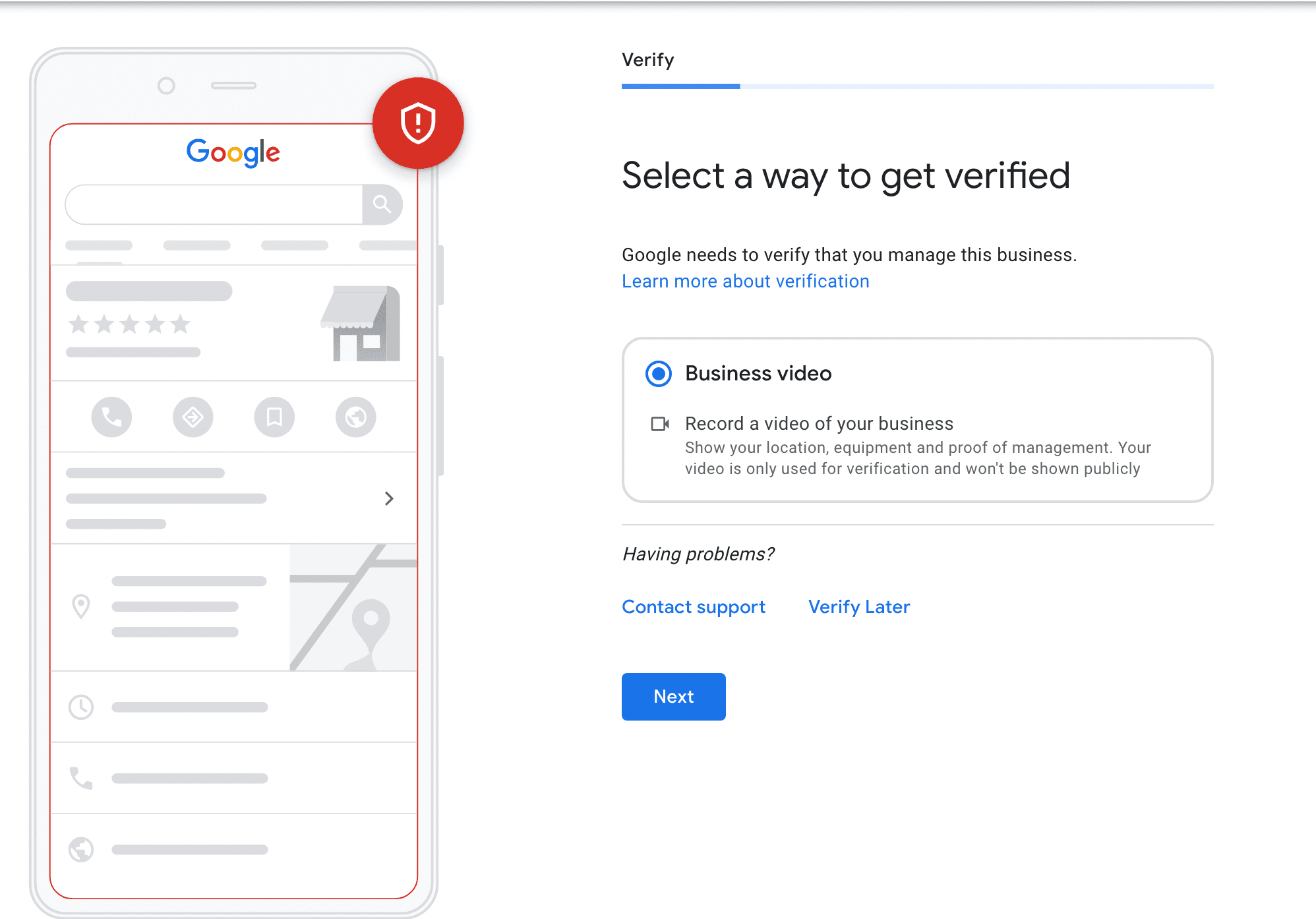
Once you’ve verified your listing, the next step is to complete all of your business information.
Here’s how.
Sign into your profile and add your services.
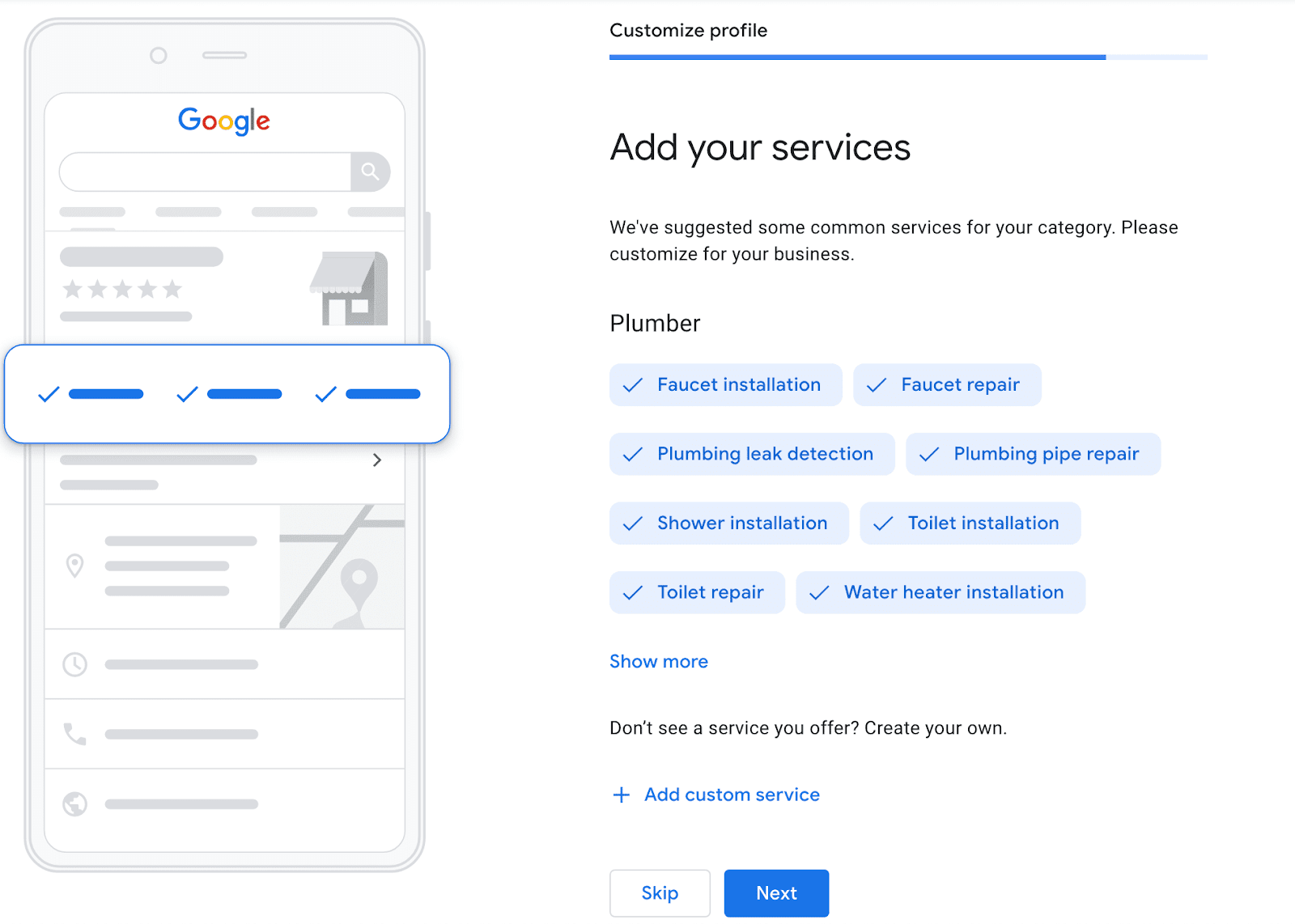
Then, add your business hours and click “Next.”
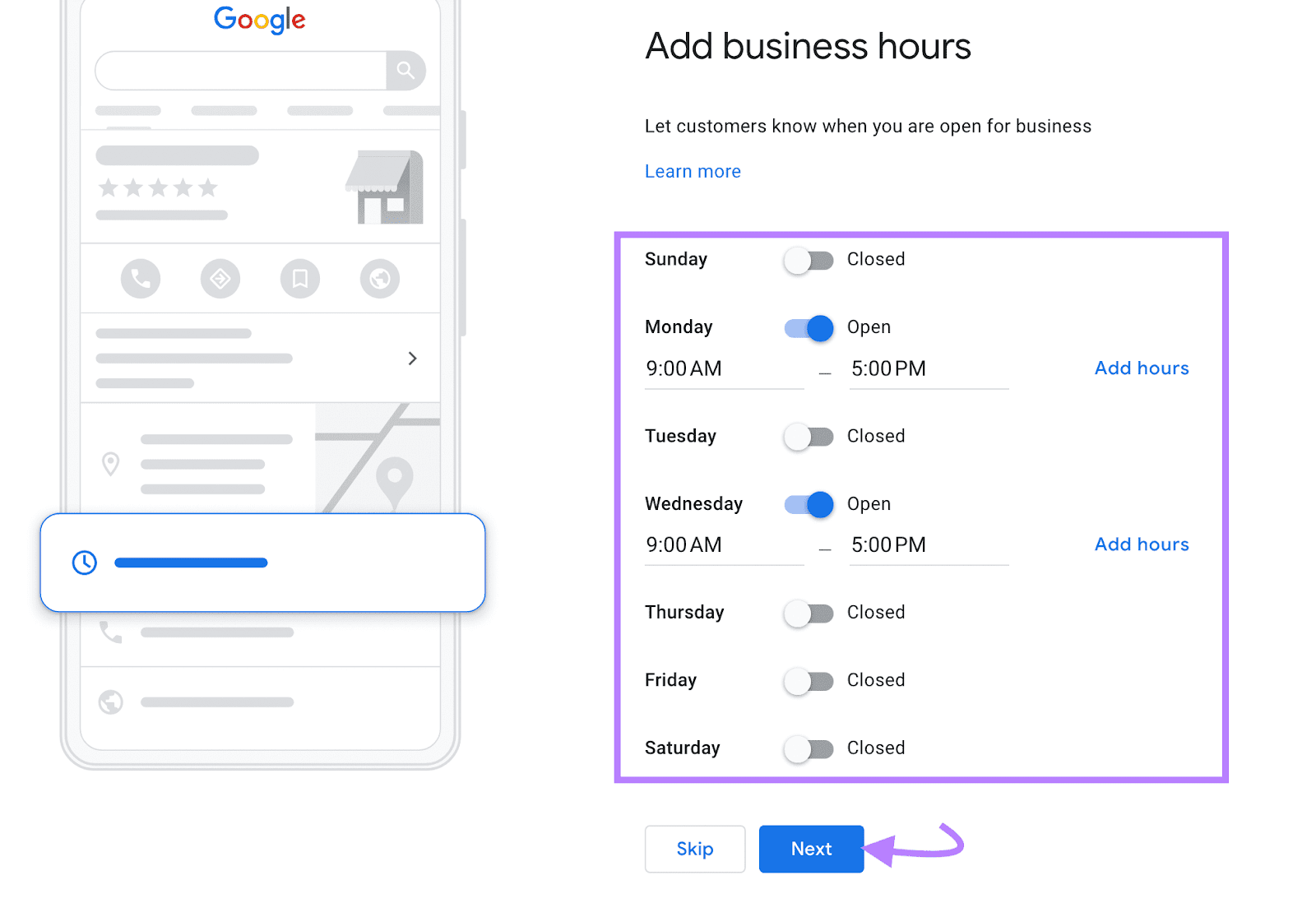
You can also opt to use messaging if you want customers to be able to reach out to you in real time. Just note that Google will remove the feature if you don’t respond within 24 hours.
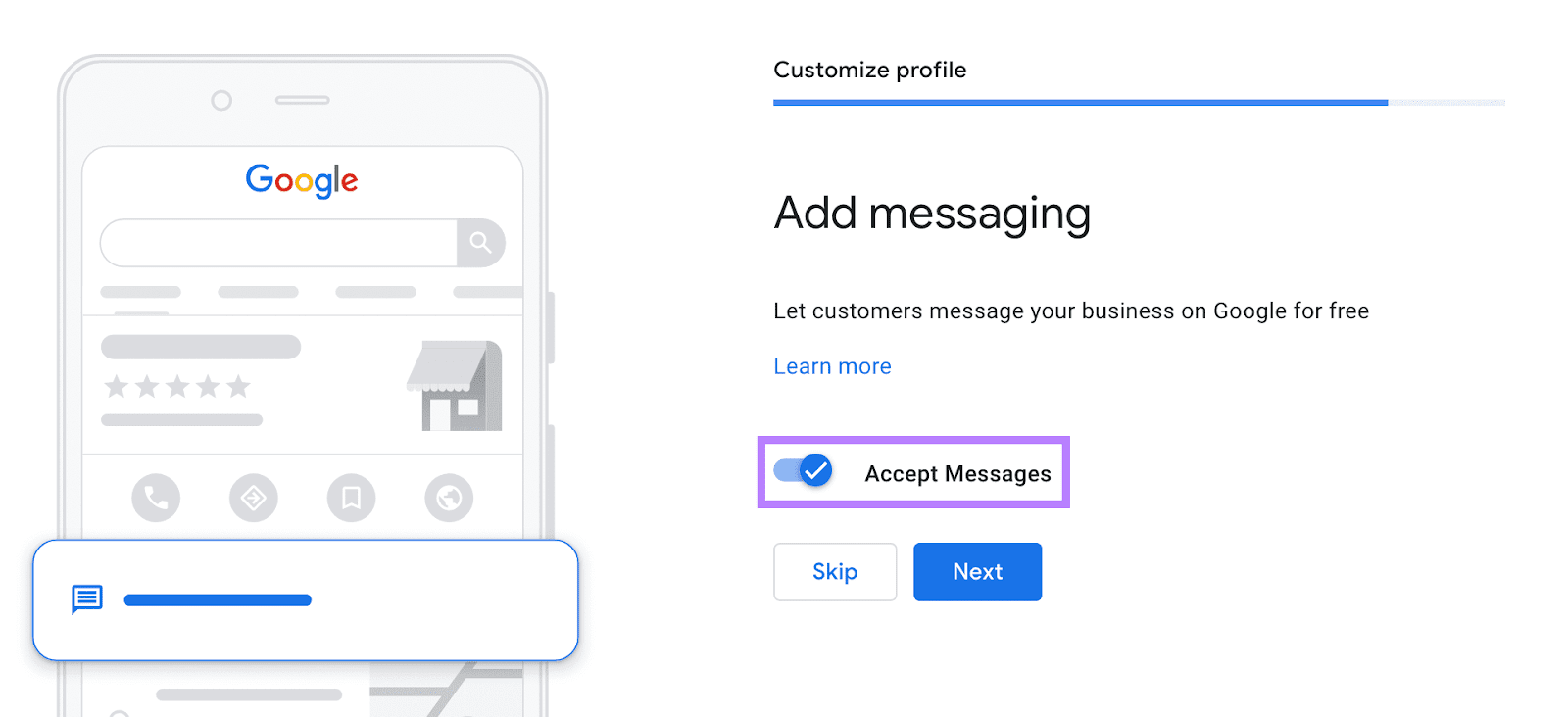
It’s also a good idea to add your business description.
Your business description could be a brief explanation of what you offer. Or even share information about your history.
Leverage Local Directories
Setting up your Google Business Profile is a good start, but don’t forget about local directories. The more local listings a business has from high-quality sources, the more trustworthy it can appear to search engines.
Which local directories should you use?
Yelp, Yellow Pages, and Tripadvisor are popular among customers searching for businesses in their area. So, it would be wise to start with at least one of these.
Here’s an example of how businesses appear in Yelp:
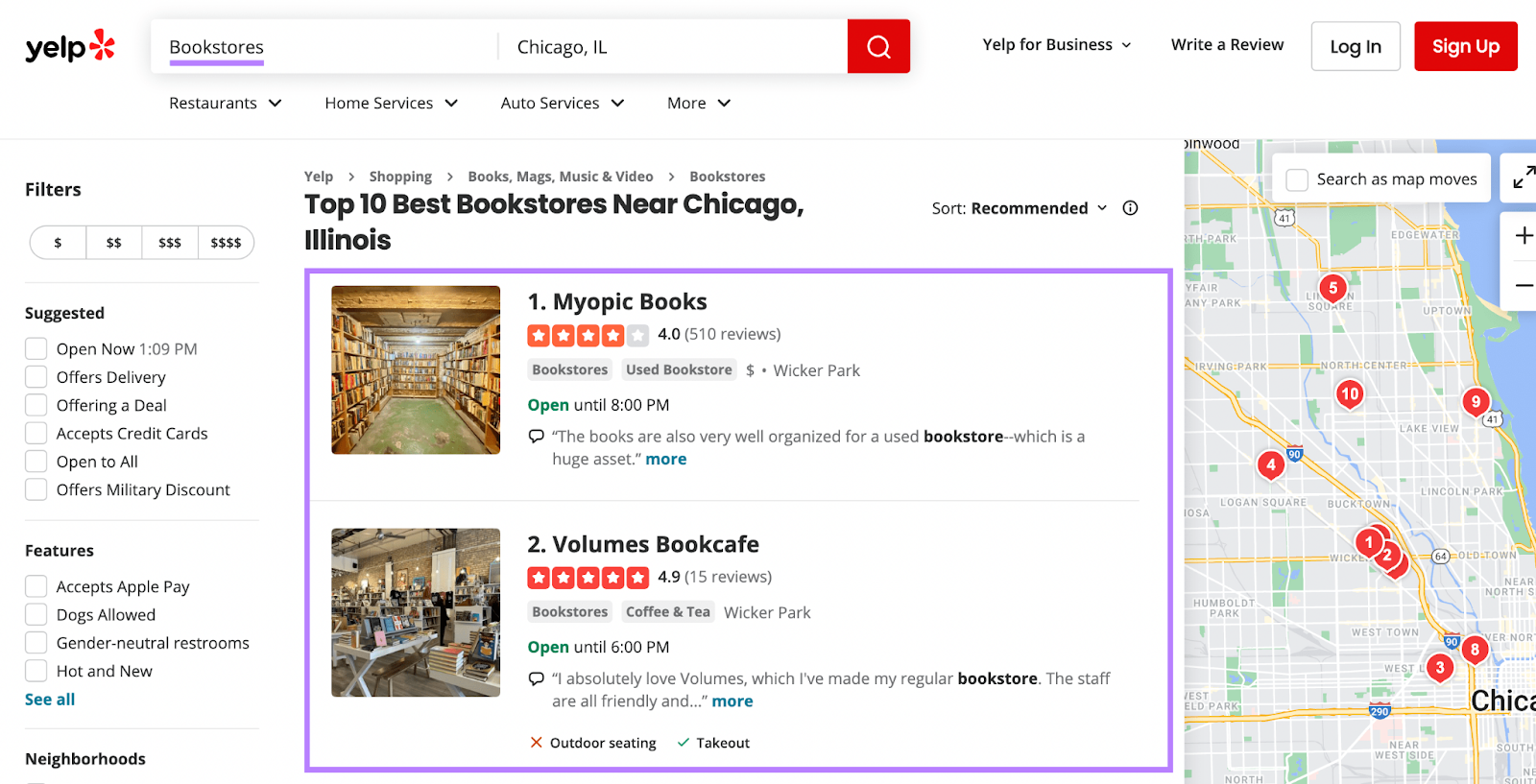
You can easily obtain and manage local citations using Listing Management.
Open the tool and enter your business name in the search box.
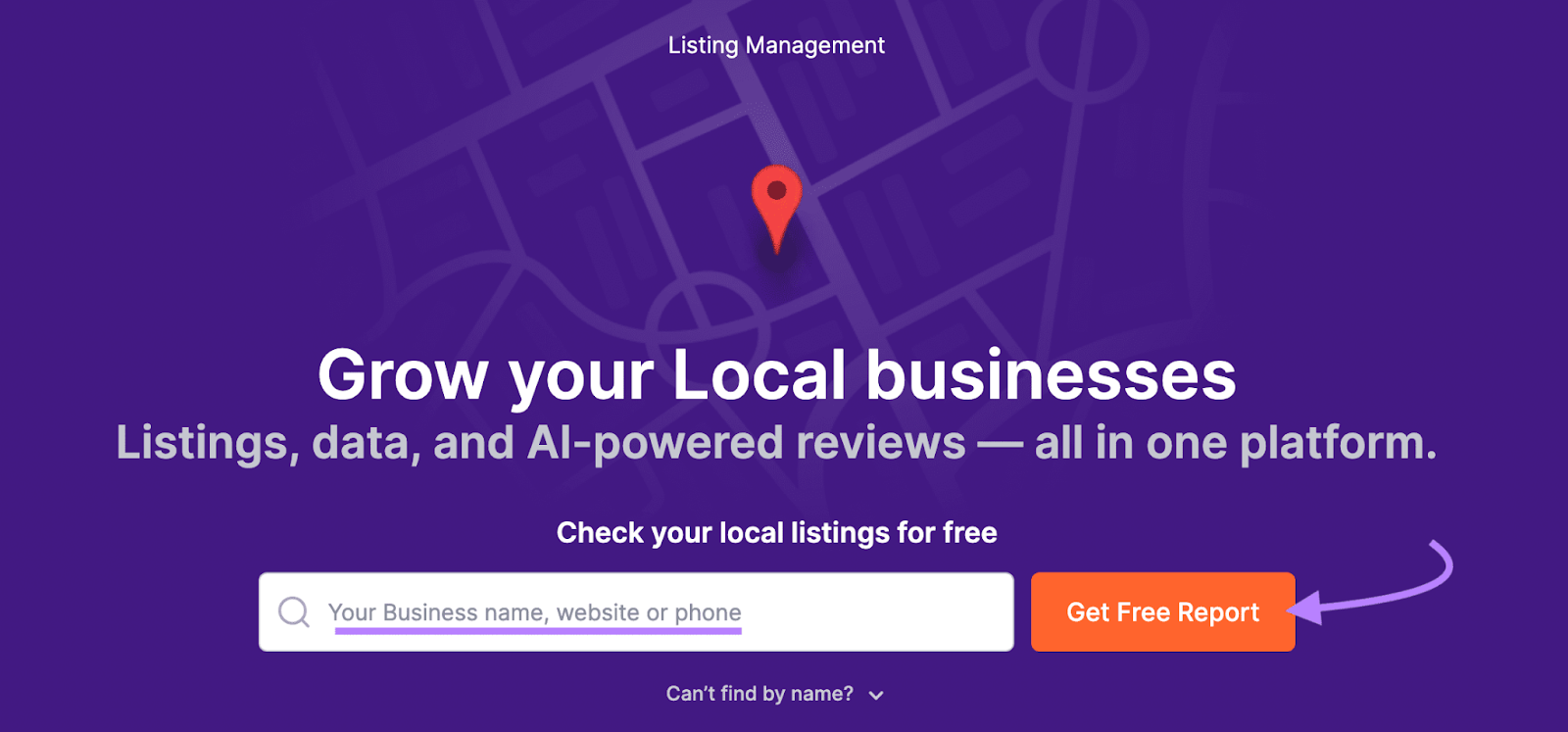
Scroll down to see the listings with missing, inaccurate, or inconsistent information.
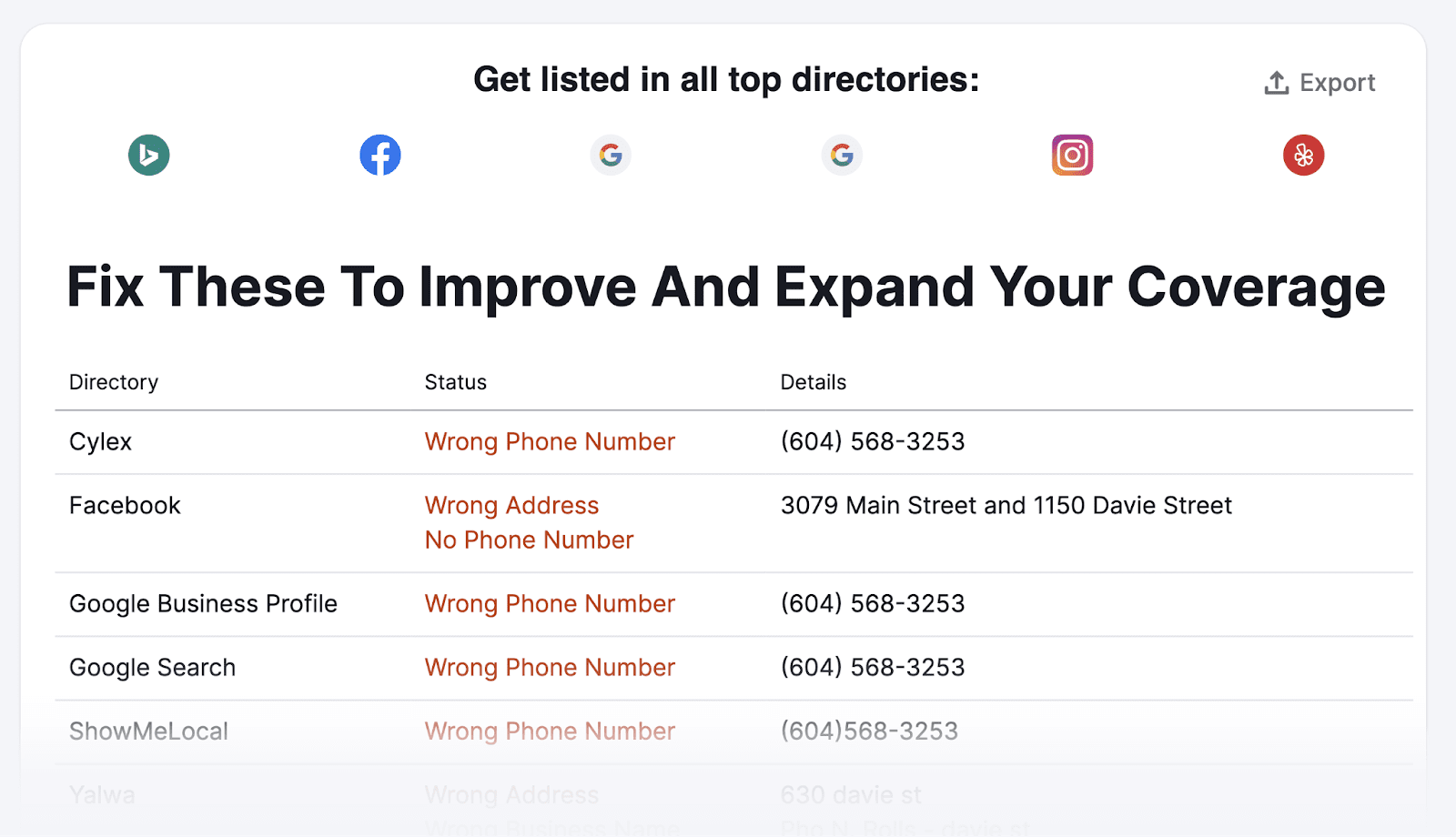
You can export this list and take steps to address each issue.
Or, click “Enhance listings now” to sign up for a premium plan that allows you to automatically distribute your business information across all listings.
2. Do Local Keyword Research
Local keywords are search terms that prospective customers near you are searching. And targeting those terms in your content improves your odds of appearing in their search results.
Let’s say you own an Italian restaurant in the Boston area. You likely want to rank for “italian restaurant in boston.”
But how can you find all the relevant local keywords you should be targeting?
Semrush’s Keyword Magic Tool can help.
Open the tool, and enter a broad search term related to your business. And click “Search.”
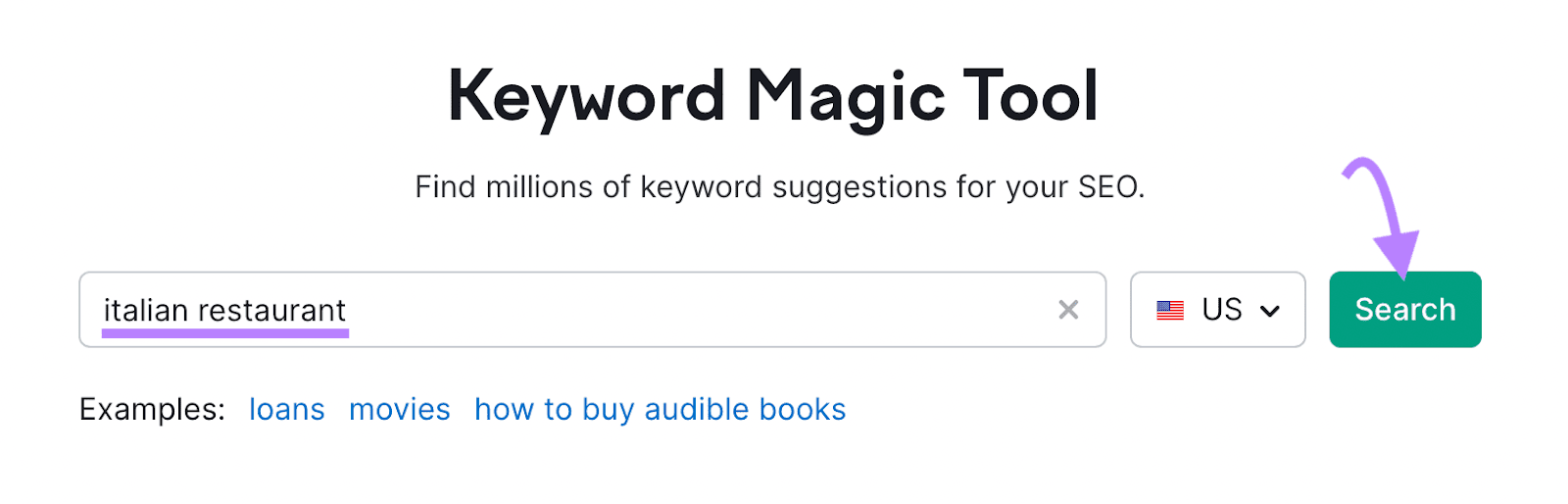
You’ll see a ton of results. But most of them won’t apply to your location.
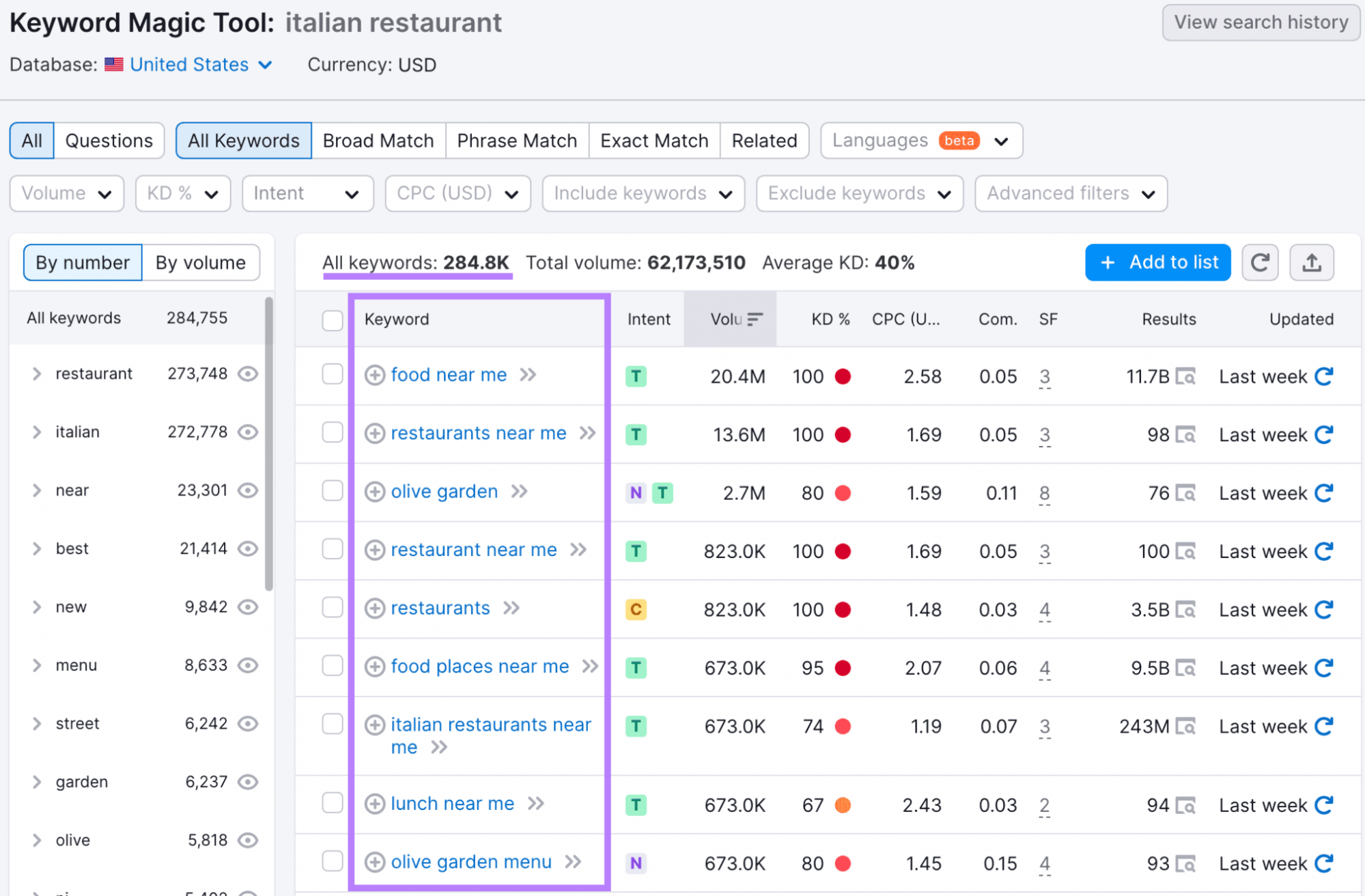
So, select the “Include keywords” drop-down menu. Then, add all relevant locations, select “Any keyword,” and click “Apply.”
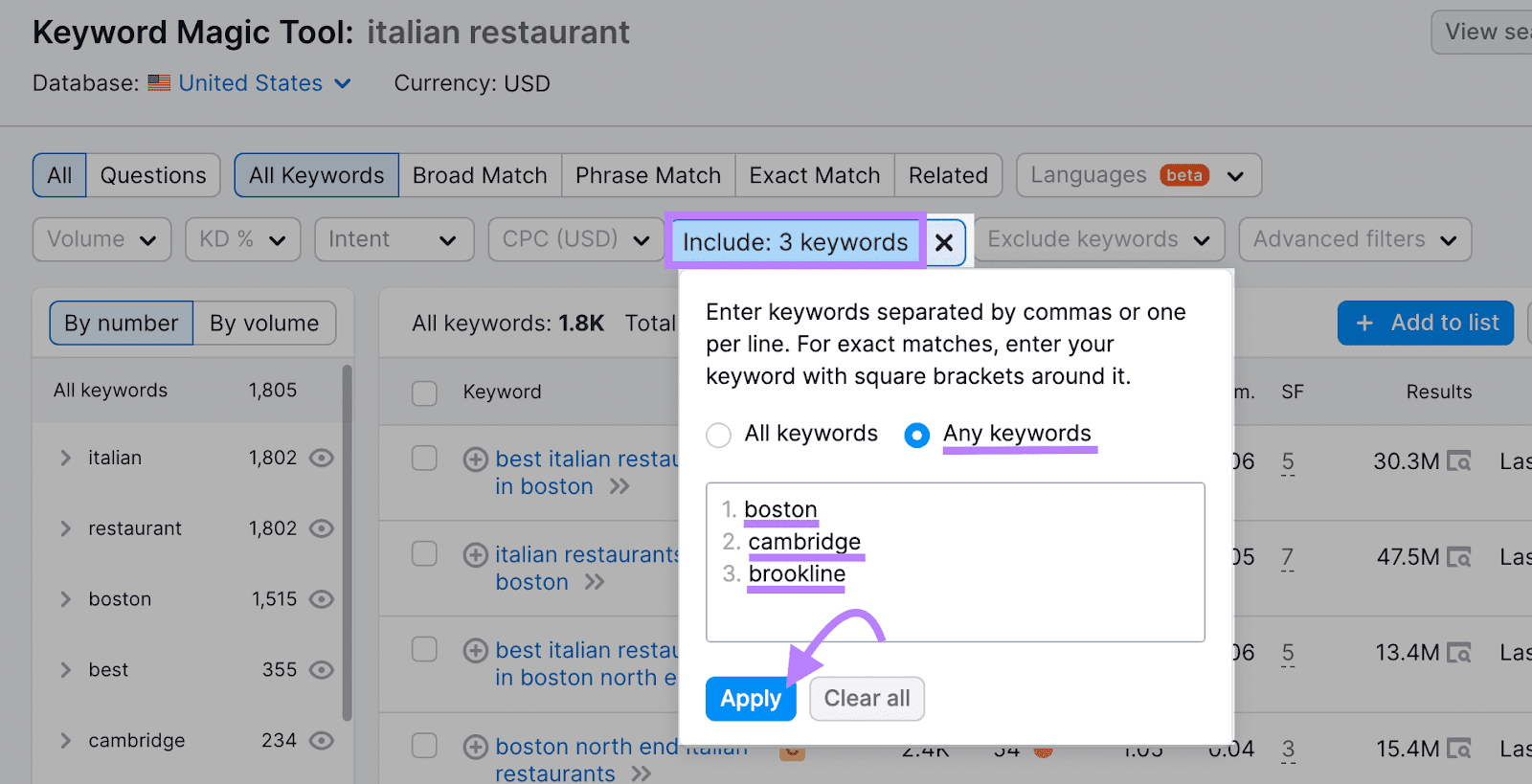
You’ll now have a much more targeted list of options that are specific to your area.
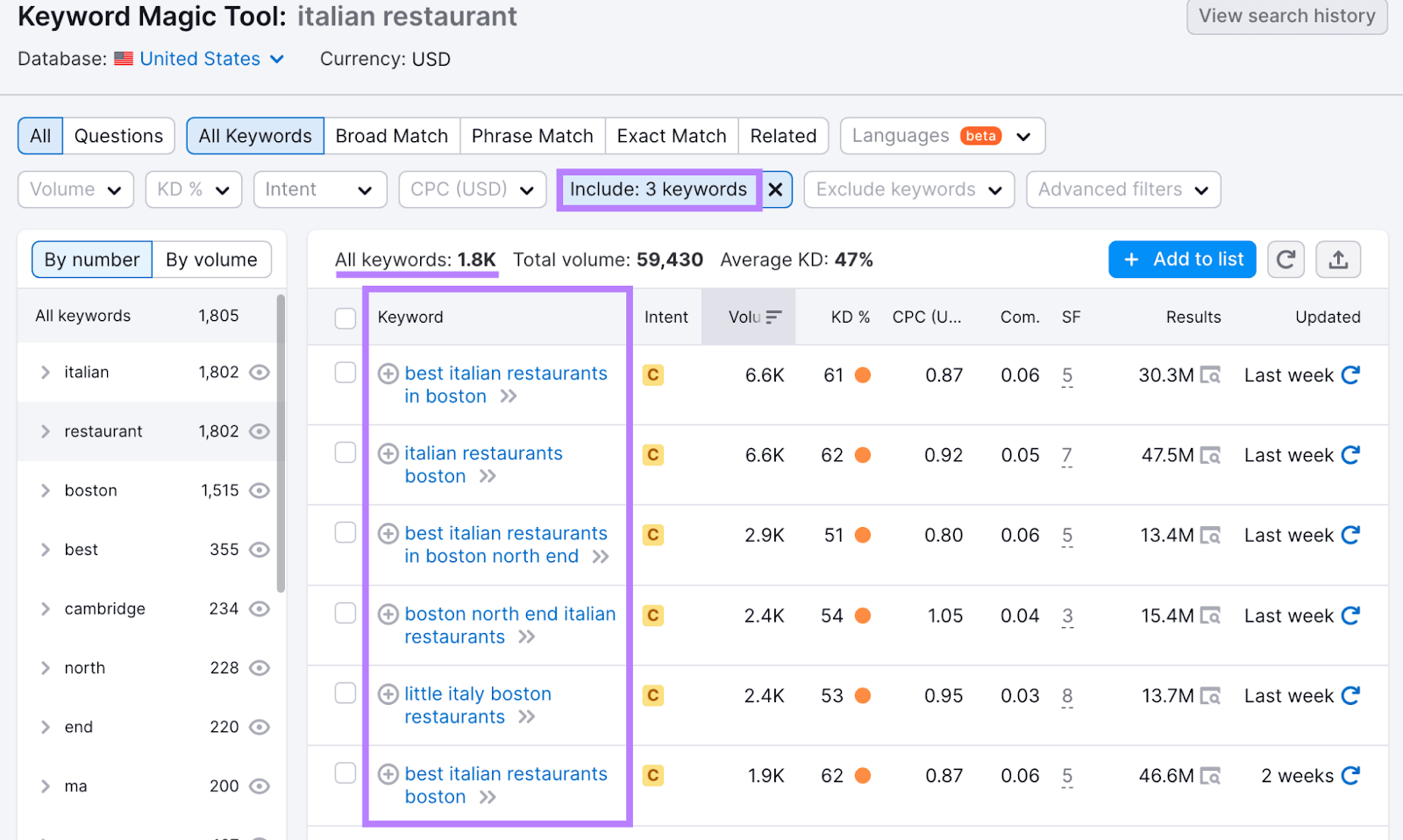
Click on any of these keywords to review it more thoroughly in Keyword Overview. Where you can even look up the local search volume by entering your location into the “Select location” drop-down menu.
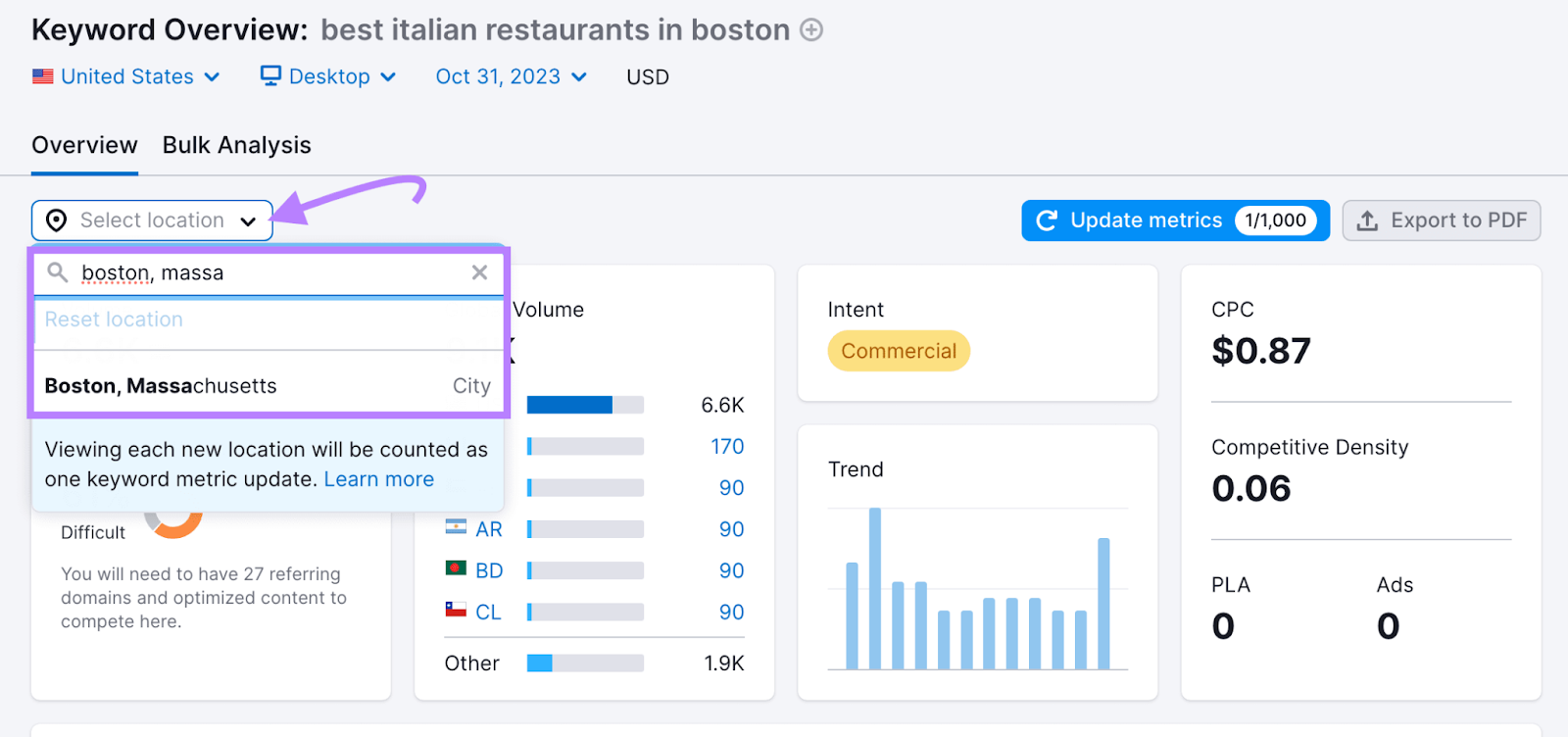
3. Create Locally Relevant Content
Locally relevant content refers to content that resonates with your local audience. And it helps search engines determine your location and what types of queries are relevant to you.
Here are some types of content that can resonate with your local audience:
- Blog posts: These can cover long-tail keywords, local events, news, or other topics of interest to your community. And help you connect with local customers and boost your search engine rankings.
- Product descriptions: These are detailed explanations of the products or services your business offers
- How-to guides and tutorials: These step-by-step overviews can help local customers solve common problems or learn new skills. And establish your brand as a go-to resource for their needs.
Since you’ve already conducted your keyword research, you need to align each keyword with the right content type.
Keywords that include “how to” or “tutorial” may be better suited for informational guides. And keywords related to specific products can be used in product descriptions.
It’s a good idea to look at a given keyword’s search intent in Keyword Overview. To get a high-level understanding of what content type makes sense for each keyword.
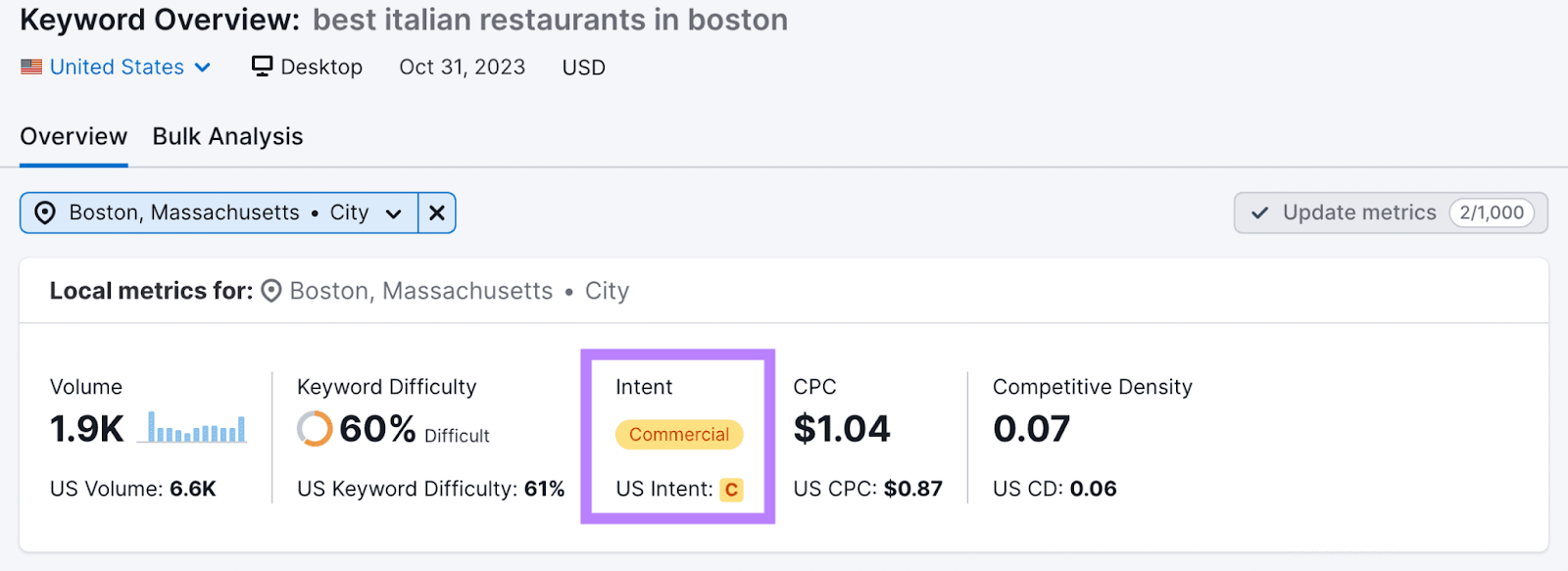
Here’s what each type of intent means:
- Informational: The user wants to learn about something
- Navigational: The user is trying to find a specific page or brand
- Commercial: The user wants to do research to inform a purchase
- Transactional: The user wants to take a specific action (typically, a purchase)
The goal is to determine the search intent of each keyword before choosing the content type. To not only improve your content’s chances of ranking better in search engines, but also attract the right audience for each piece.
Once you’re ready to begin writing, try using SEO Writing Assistant to easily create SEO-friendly content.
Open the tool and click the “Analyze my text” button.
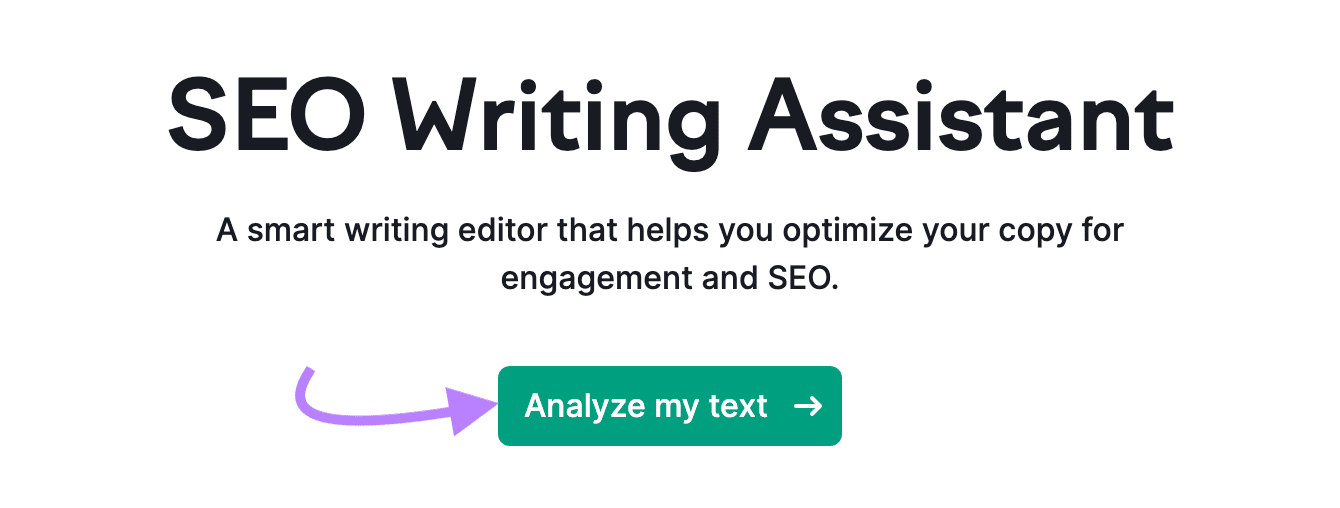
You can either write your content directly in the text editor or copy and paste it from another document. Then, enter at least two of your target keywords, choose your target audience, and click the “Get recommendations” button.
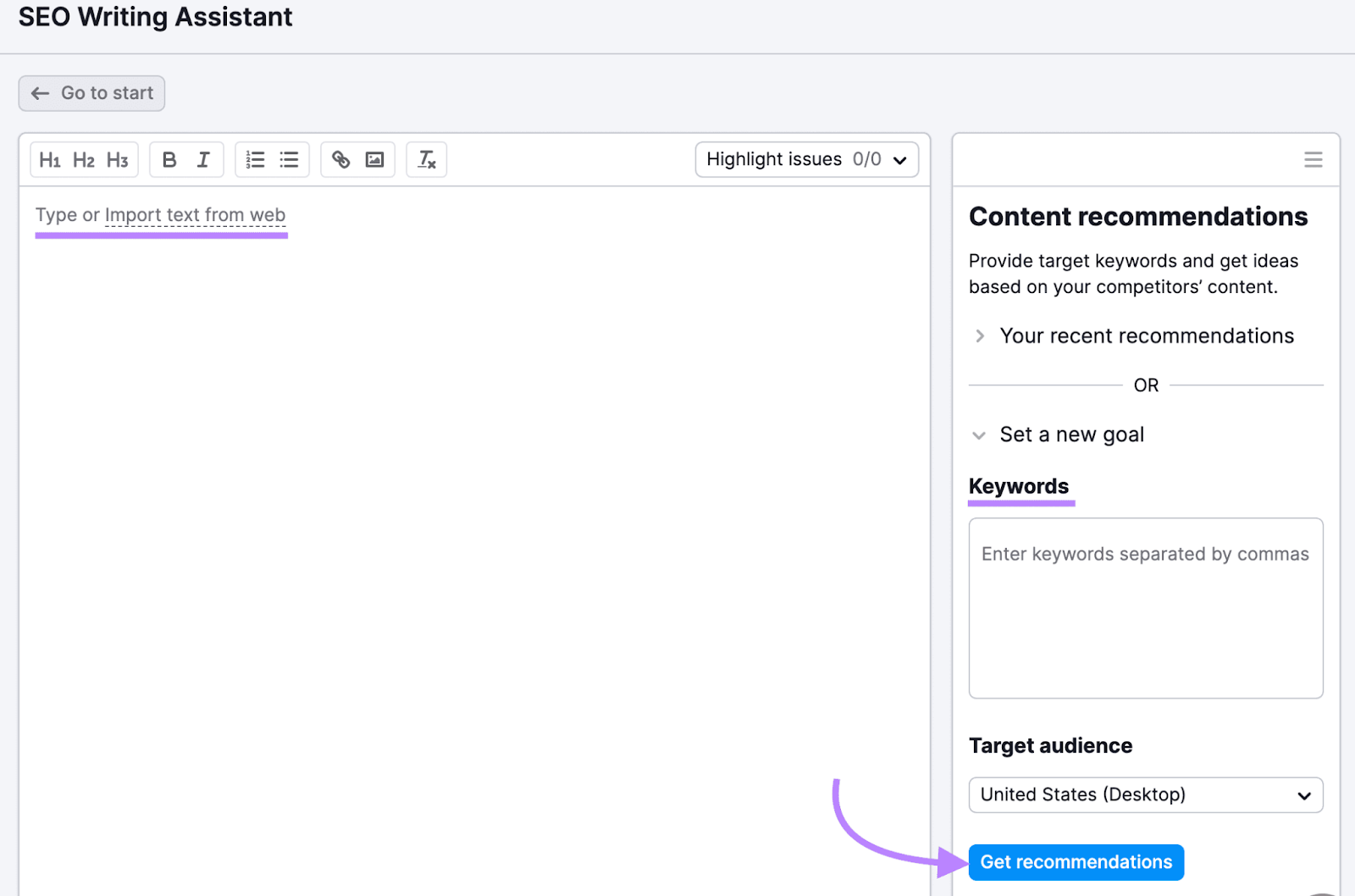
You’ll now be able to assess your content in terms of readability, originality, SEO, and tone of voice.
For example, click on the “Readability” button to see suggestions for how you can make your content easier to read and digest.
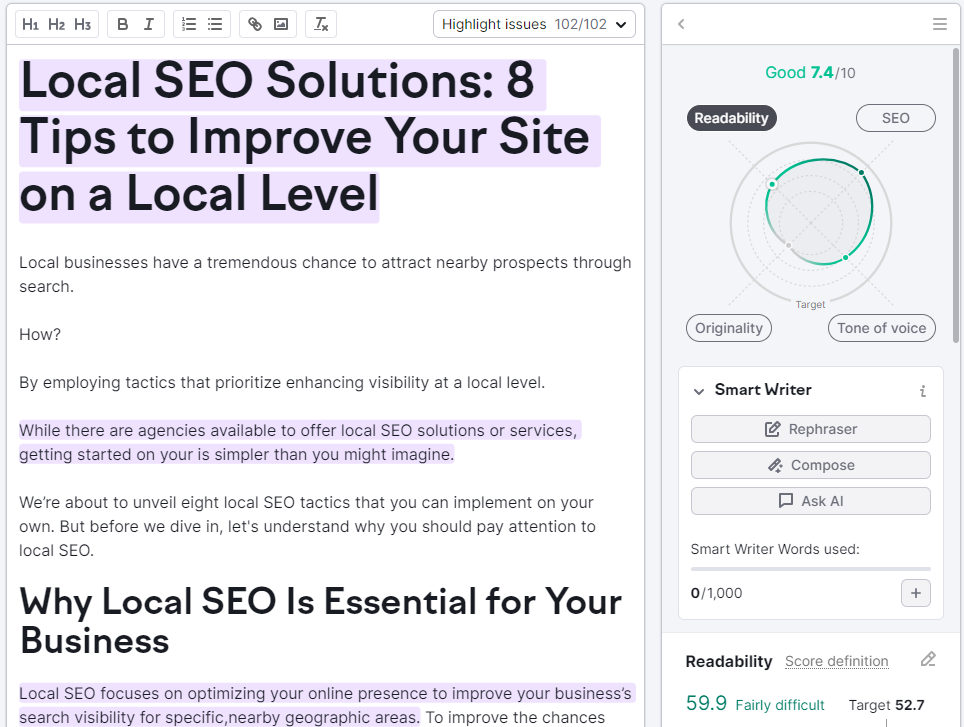
Now click on the “SEO” button. You can apply these SEO recommendations in your text to increase your chances of ranking higher in the local search engine results.
You can repeat this for each of the other options. To further refine your content.
4. Conduct Local Link Building
Local link building entails gaining backlinks (links on other sites that point to yours) from relevant and prominent local websites. Which can improve your credibility and local SEO performance.
How do you go about this?
Using the Link Building Tool, you can easily find and target new local prospects to reach out and ask for a backlink.
To get started, follow the Link Building Tool configuration guide and click “Start Link Building” in the setup wizard.
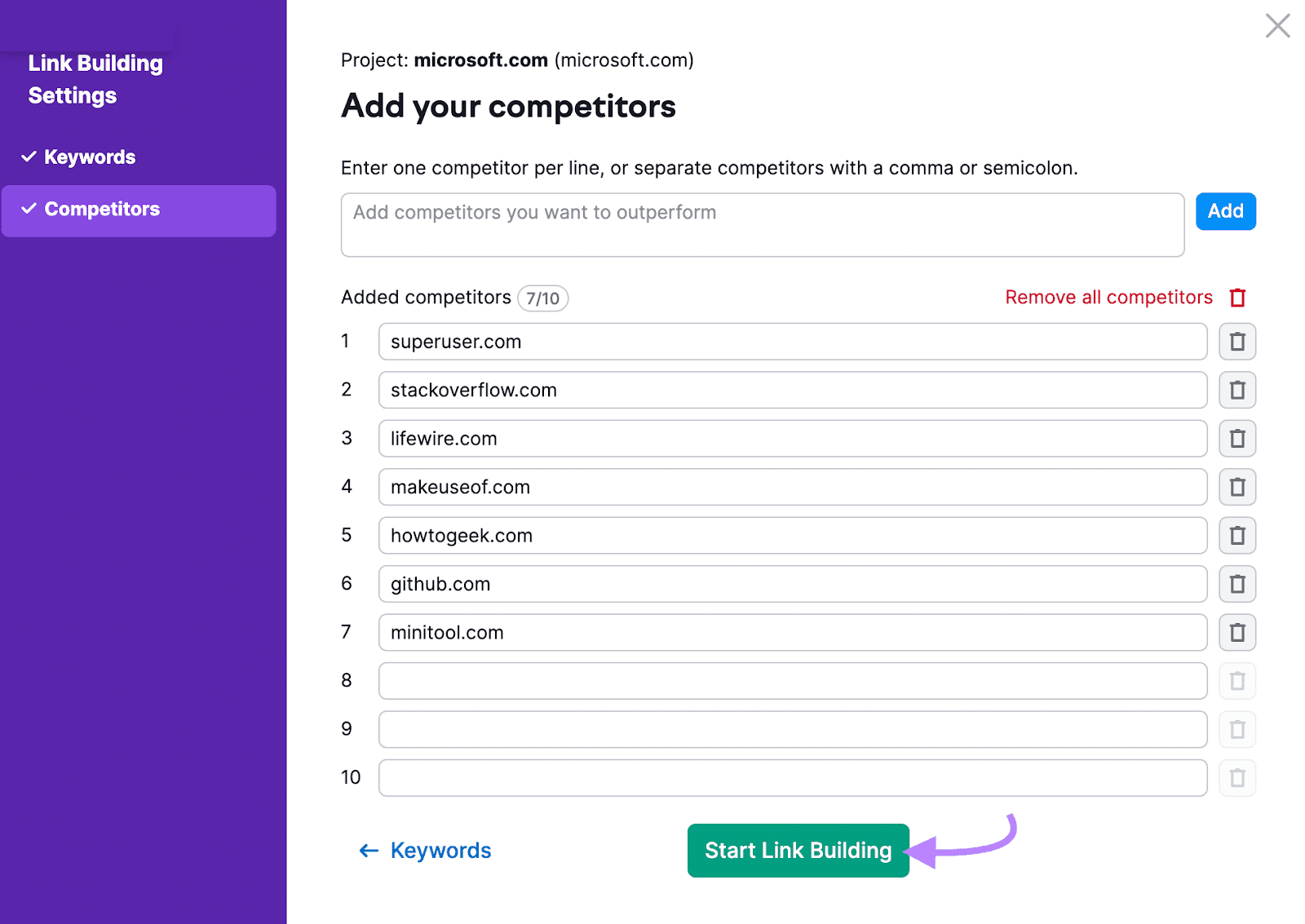
Once our tool collects and analyzes your data, you’ll get a large pool of sites you can reach out to.
You can see them by going to the “Prospects” tab.
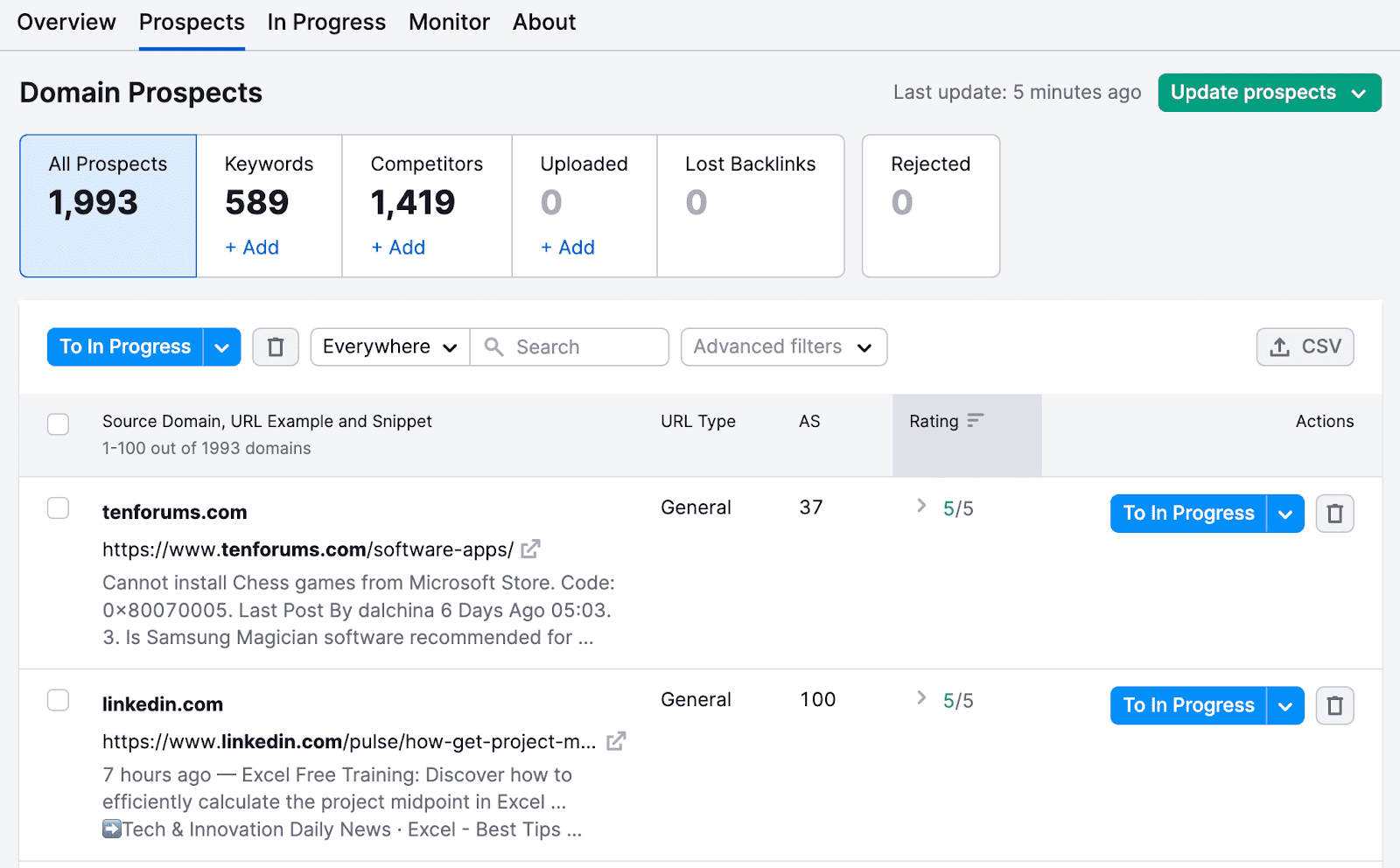
When you see a local prospect you want to contact for a backlink, click the “To In Progress” button next to the domain.
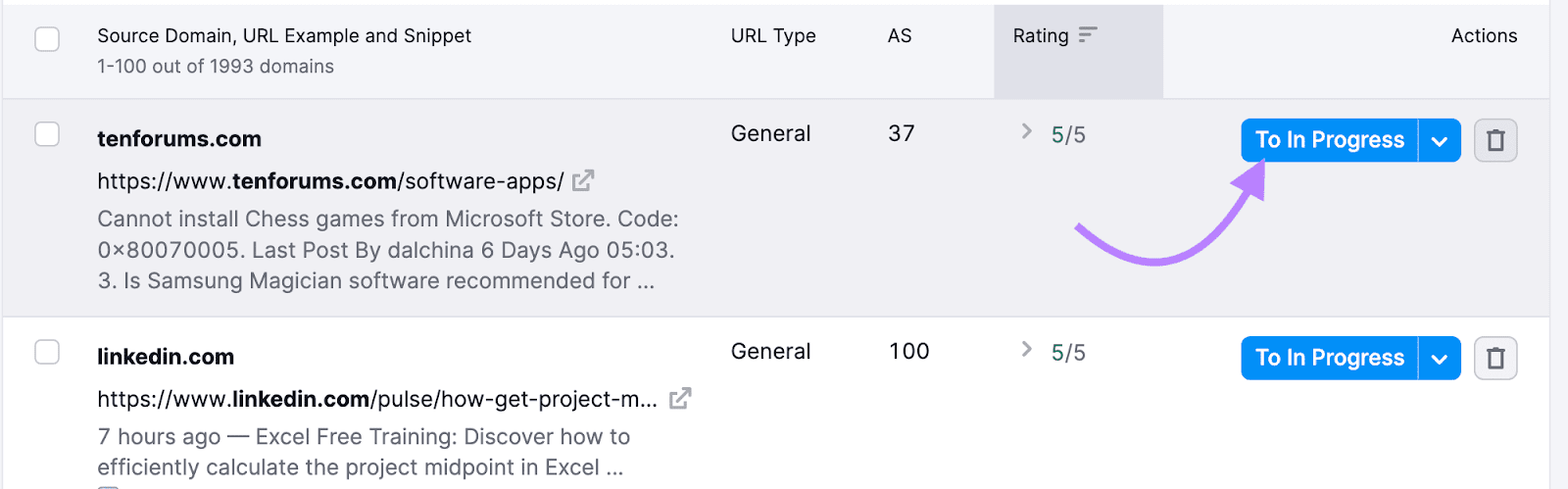
Then, click on the “In Progress” tab to see your prospect list.
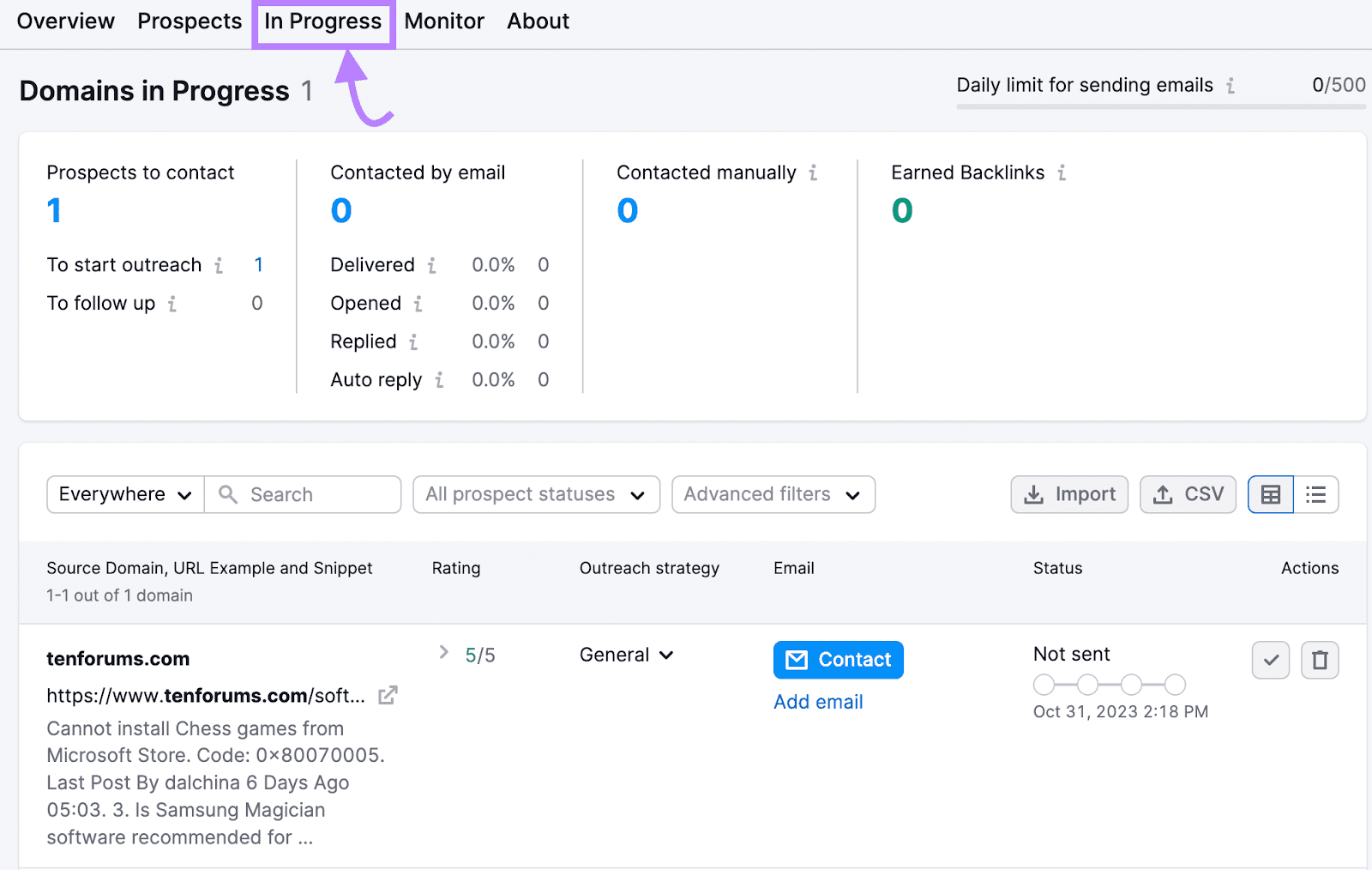
Here, you can see all the domains you want to reach out to and create a personalized email for each prospect.
5. Manage Your Online Reviews
Online reviews play a crucial role in local SEO. Because they influence both your search rankings and your business’s reputation.
Here’s an example of how business reviews appear in Google search results.
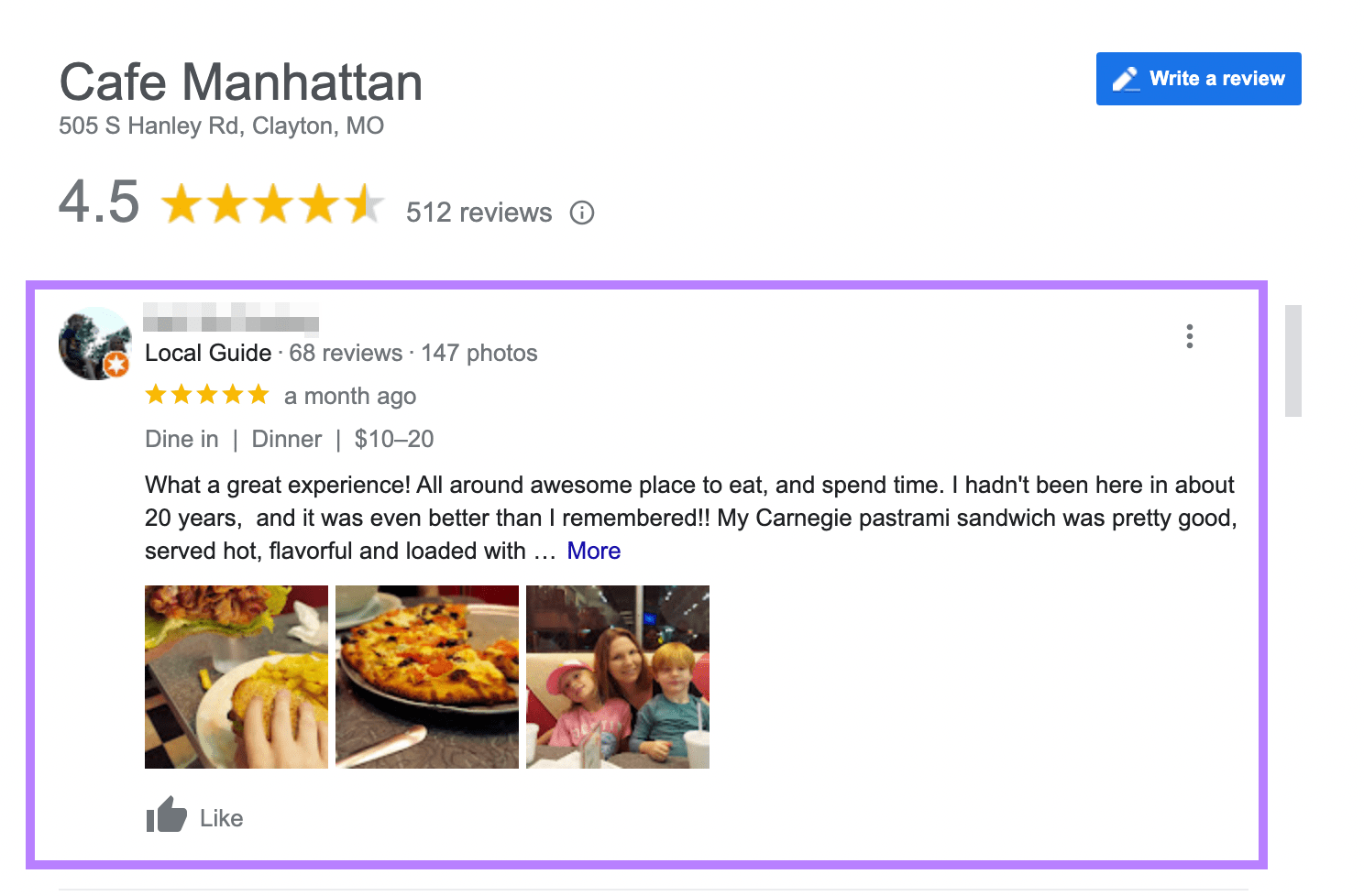
You can view and respond to reviews directly on each platform.
Or try Review Management (part of the Listing Management tool) for reputation management across review sites.
Open the tool and enter your business name in the search box.
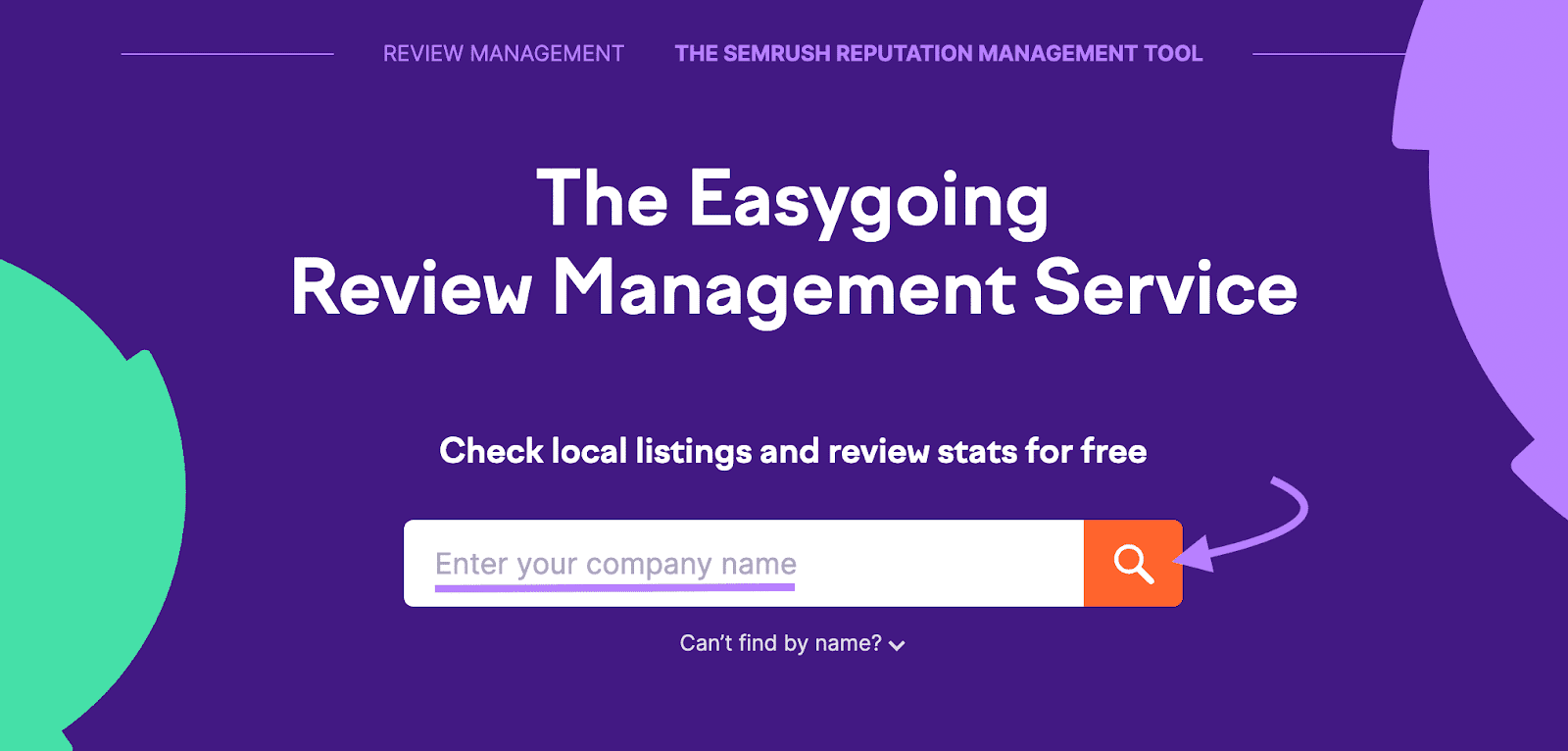
You’ll then be able to see your overall performance. Including your average rating and total number of reviews.
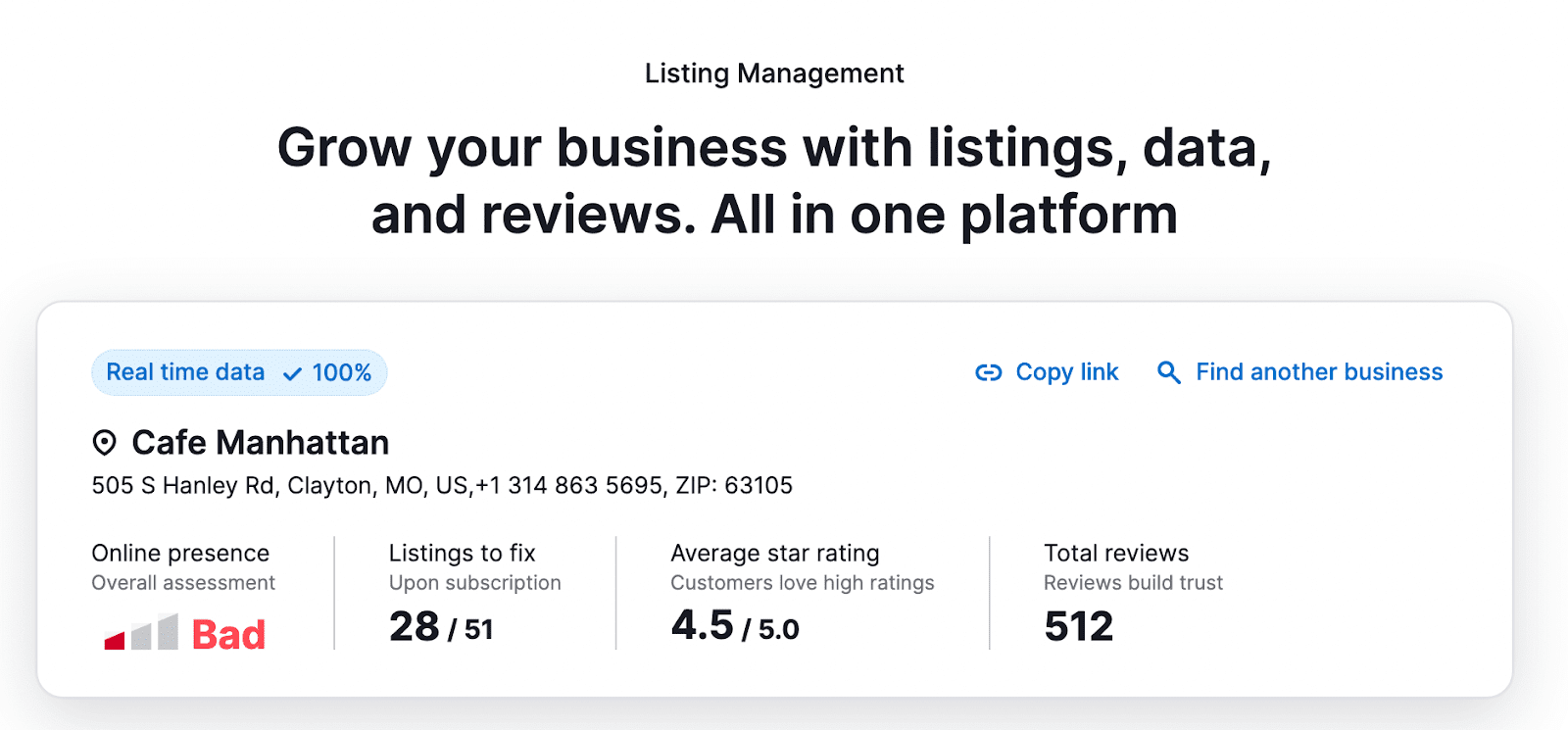
Scroll down to the “Manage reputation & track competitors” module and click the “Manage reviews now” button to upgrade your plan. Which grants you full access to Semrush Local, including review management.
Then, head to the “Review Management” tab to see your reviews across directories. Here, you can easily find reviews with different ratings.
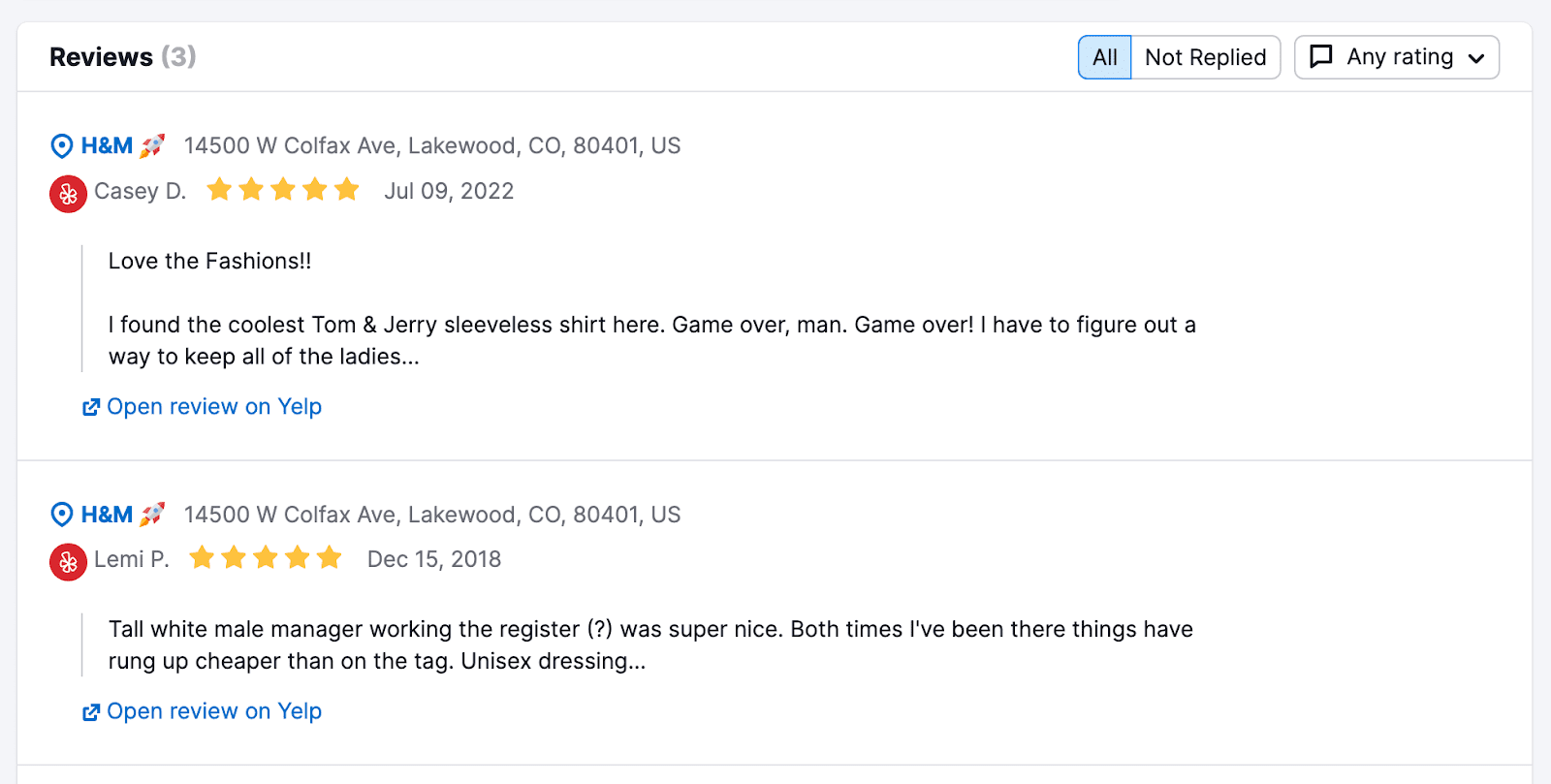
Click on the “Open review on” link to check each review and reply promptly on the designated platform. Or reply to Google reviews directly within the tool.
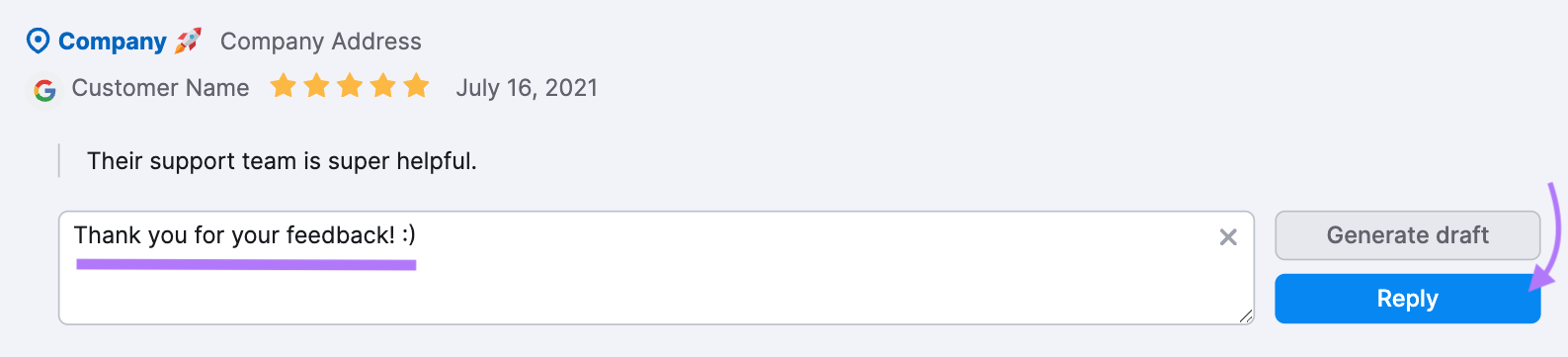
Responding to your customers’ reviews shows that you value their feedback and are willing to address any concerns they have.
It also allows you to potentially turn a negative experience into a positive one. And can even attract new customers who see that you actively engage with your audience.
But how do you effectively respond to online reviews?
Here are some tips:
- Respond in a timely manner. Try to respond within 24 hours of receiving the review.
- Personalize your response. Address the reviewer by name and reference specific details from their review. This shows that you took the time to read and understand their feedback.
- Apologize and offer a solution. If the review is negative, apologize for any inconvenience caused and offer a solution or compensation if appropriate. This shows that you’re willing to take action to address any issues.
- Keep it professional. Always remain courteous and professional in your responses, even if the review is particularly negative.
- Monitor and follow up. Keep track of your responses and follow up with any reviewers who may have additional concerns or questions. This shows that you are actively engaged in addressing customer feedback.
6. Optimize for Mobile Search
A large chunk of local searches happen on mobile devices. And Google now uses the mobile version of your site for indexing and ranking.
This means your site had better be optimized for mobile devices.
Start by using responsive design—which means that your content adjusts to fit the screen size of any device.
You should also include plenty of white space, ensure navigation is easy, and make use of title tags (the clickable blue text that shows in search results) and meta descriptions (the brief description that can appear under title tags) that are optimized for mobile.
To find out how mobile-friendly your site is, log in to your Google Search Console account and select “Mobile Usability” in the left-hand sidebar.
Then, uncheck the “Usable” box. Now, you’ll see all the issues that make your site hard to use on mobile devices.
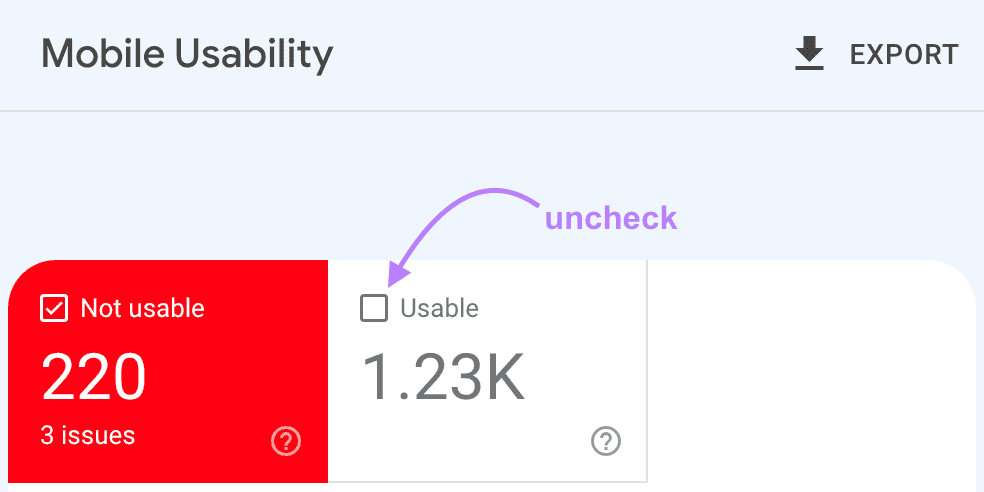
Click each issue to see the affected pages that need to be addressed.
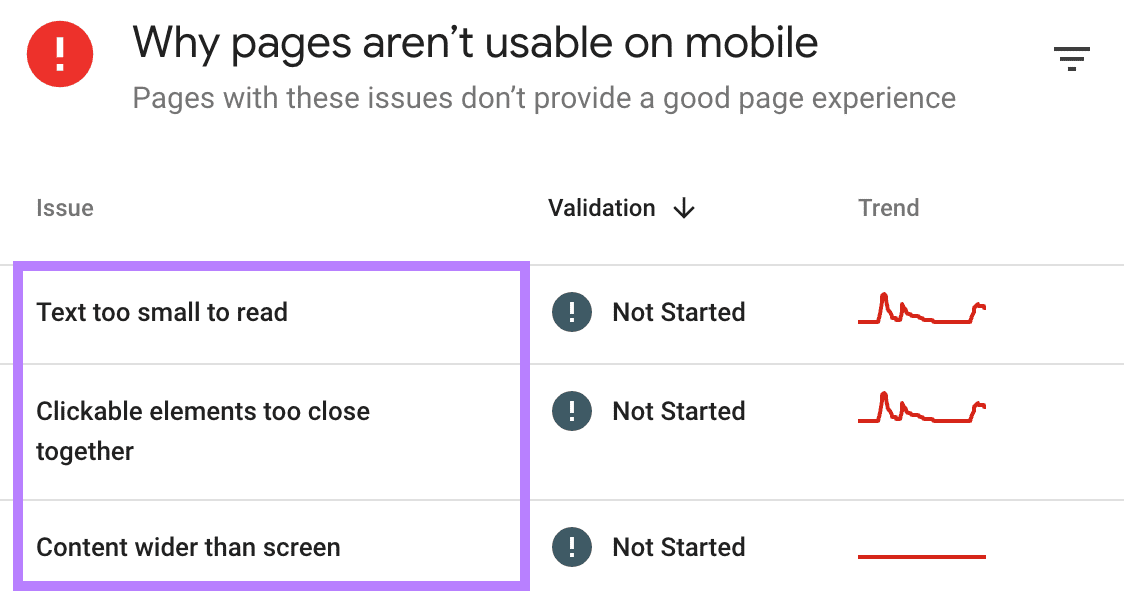
7. Use Schema Markup
Schema markup is a form of structured data that gives search engines more information about your webpages. Which can significantly boost your local SEO efforts.
For local SEO, local business schema is particularly beneficial. Because it allows businesses to provide specific details like their address, operating hours, and contact information.
When properly implemented, this data can appear directly in search results. Making your business more noticeable and accessible to potential customers.
For example if you’re in New York and search for “numero 28 pizza,” you’ll see the business’s website with the rich results that are enabled through schema. In this case, showing the pizzeria’s multiple locations.
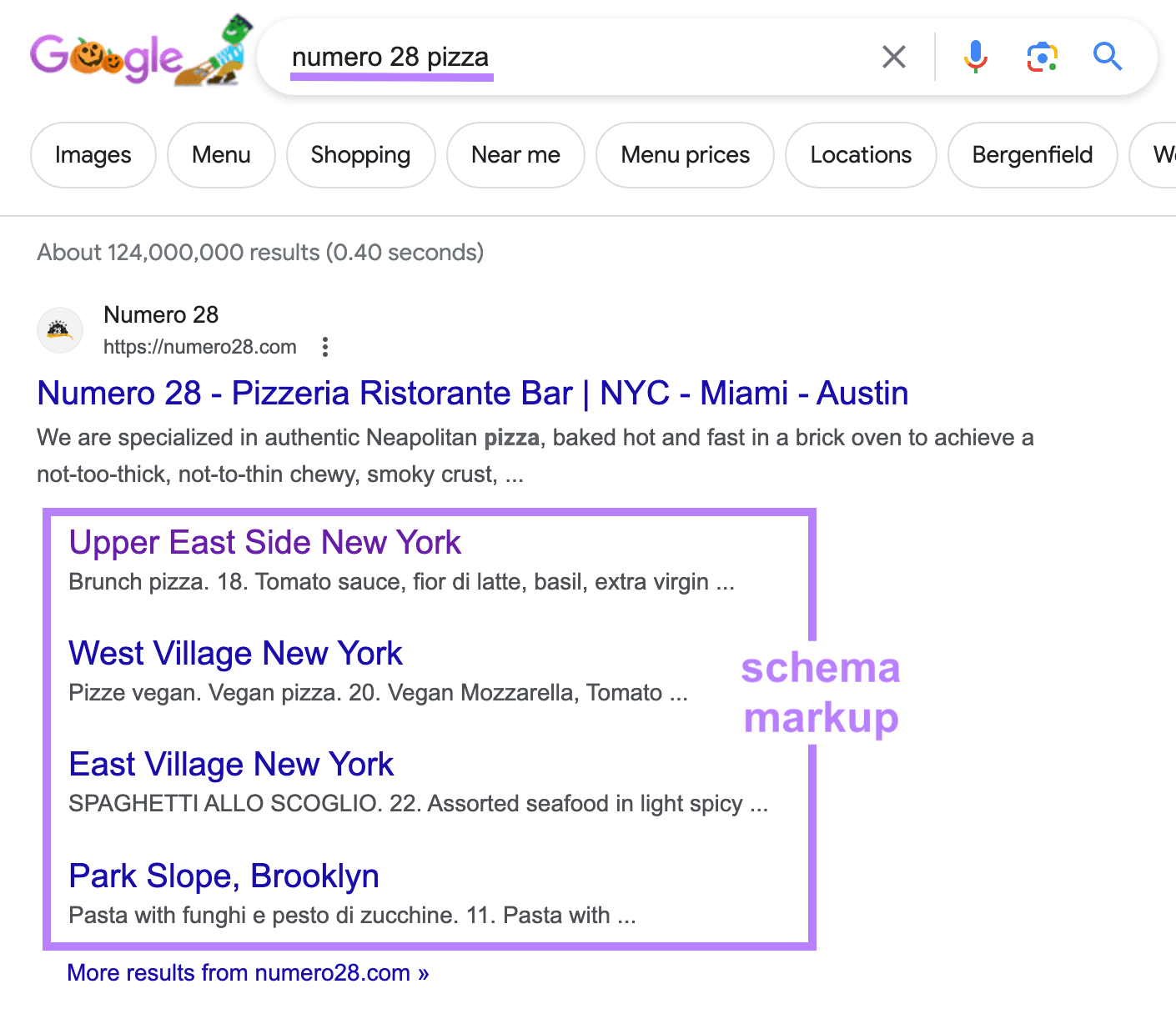
Implementing schema markup may sound technical, but it’s simpler when you use Google’s Structured Data Markup Helper.
In the tool, choose “Local Businesses” from the list of data types.
Then, enter your webpage URL or HTML code. And click “Start Tagging.”

Highlight and tag the relevant text on your webpage.
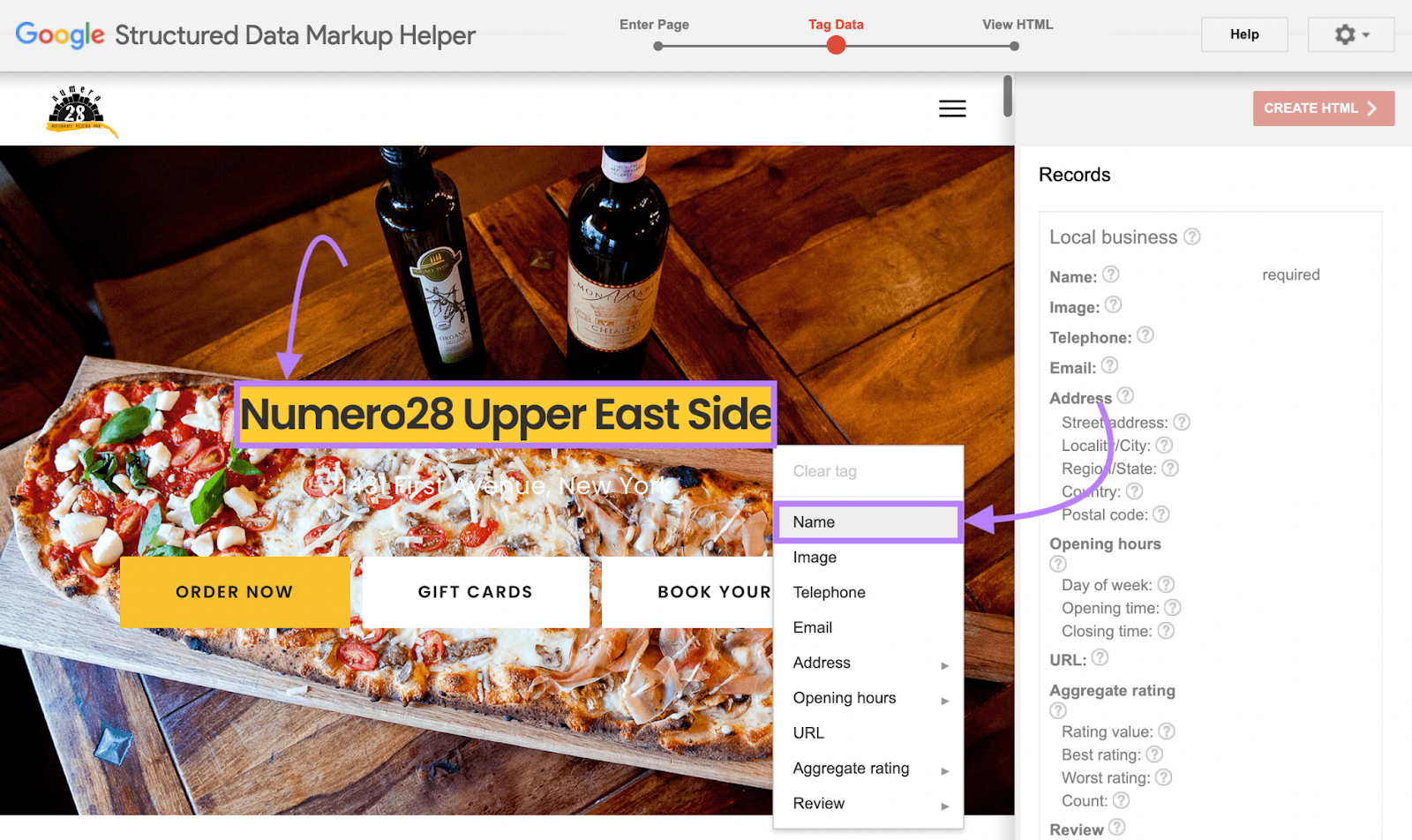
Once you’ve added all your tags, click “Create HTML” to generate the schema markup code.

Then, copy and paste the code into the head section of your HTML.
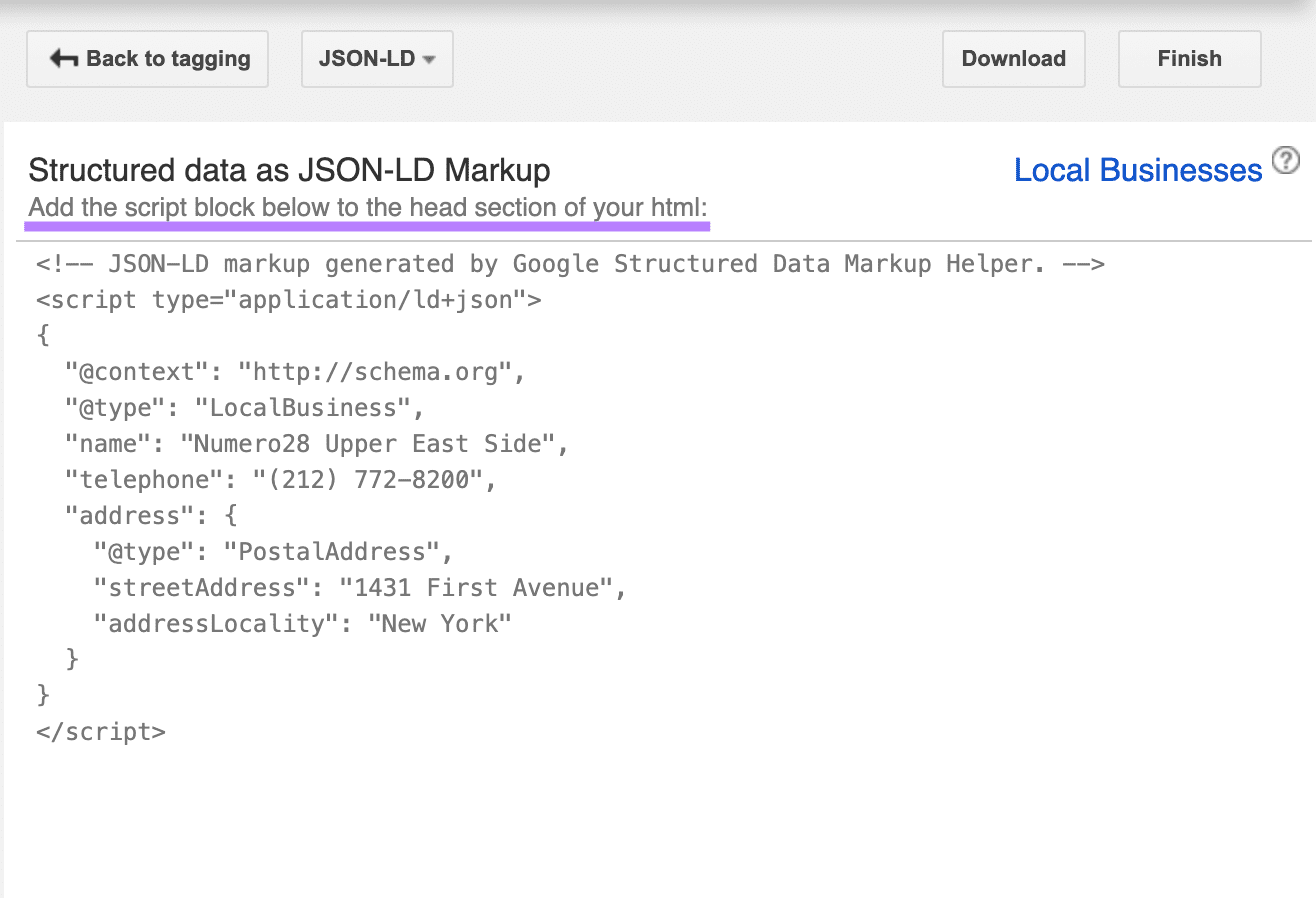
You can test your markup with Site Audit.
Open the tool and follow the Site Audit configuration steps to create your project. And click “Start Site Audit.”
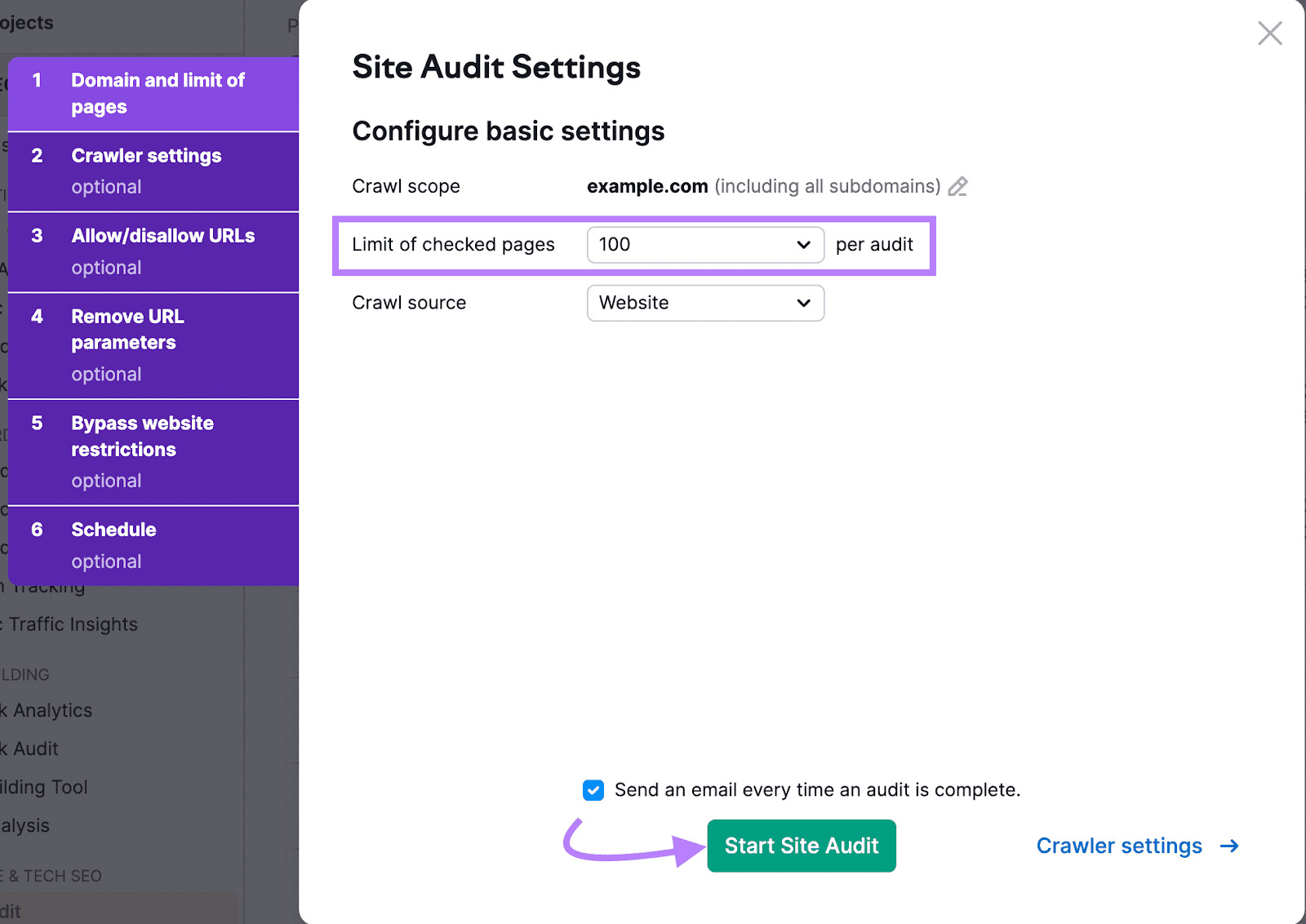
You’ll then be taken to the “Overview” report. From there, click “View details” in the “Markup” module.
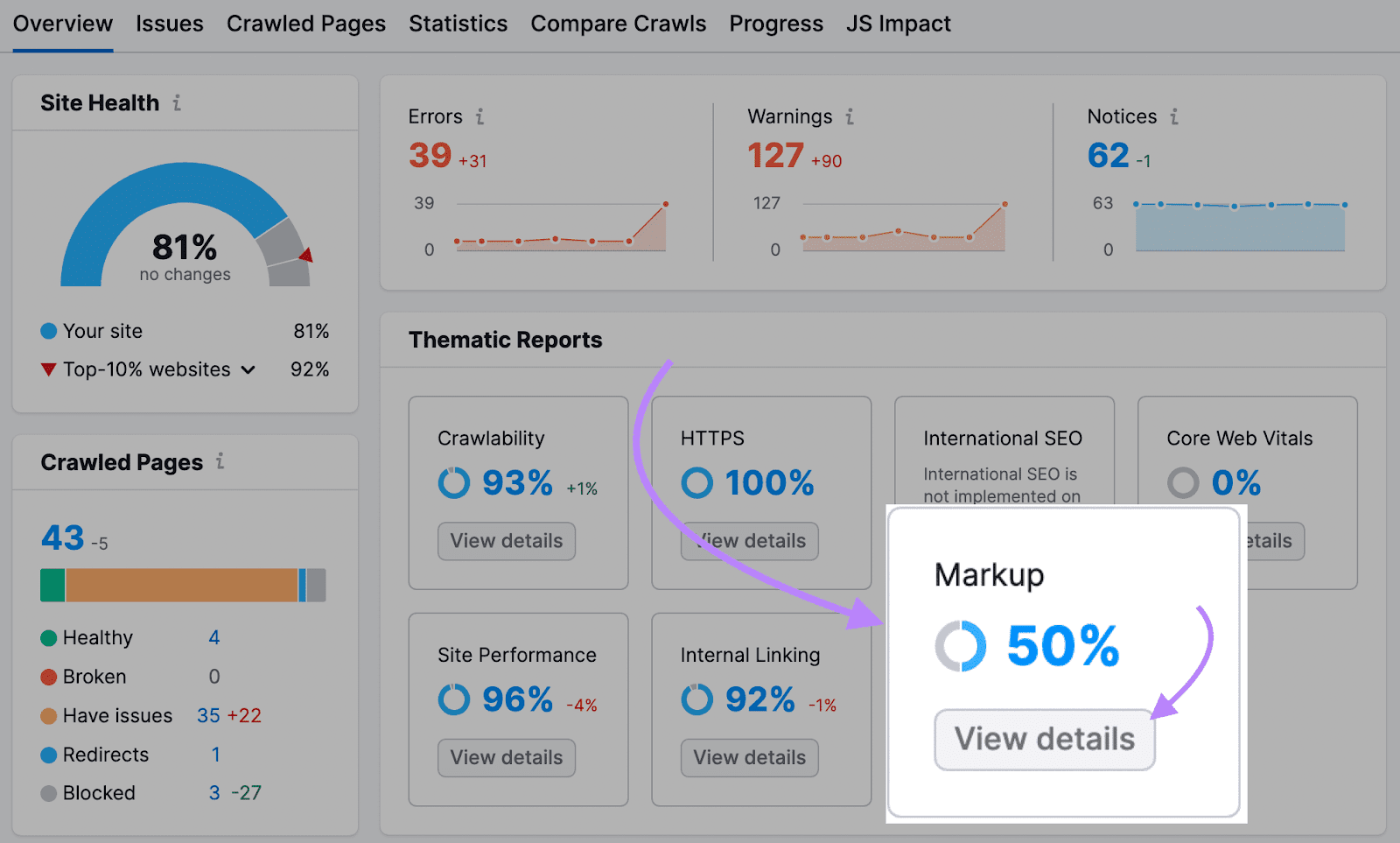
You’ll see a high-level look at how effectively you’ve implemented schema markup.
Now, scroll down to the “Structured Data Items” table and click “View all invalid items.”
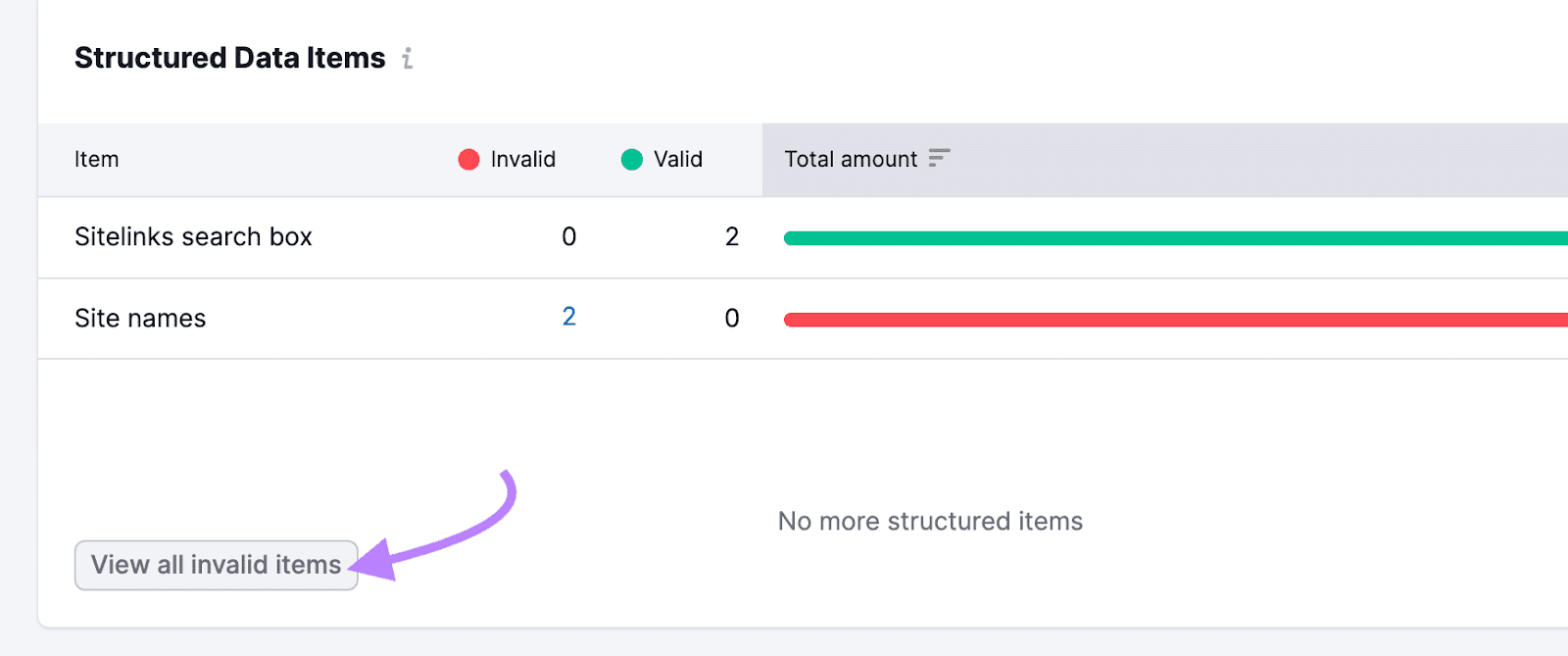
The tool will now show you all pages with structured data issues. And which fields are affected.
Once you identify the issues, you need to take appropriate actions to fix them.
Further reading: What Is Schema Markup & How to Implement Structured Data
8. Track and Monitor Progress
Monitoring your local SEO efforts isn’t just beneficial—it’s essential. Because it allows you to see what’s working and how you can improve.
Monitoring your keyword rankings is a key part of tracking your local SEO progress. And you can use Position Tracking to track your website’s rankings for specific keywords in any location.
Plus, you can also use your ZIP code for more accurate results.
Follow the Position Tracking configuration guide to set up your project. And make sure to enter the specific location relevant to your local SEO efforts.
You’ll be taken to the “Landscape” report to get a high-level look at your SEO performance.
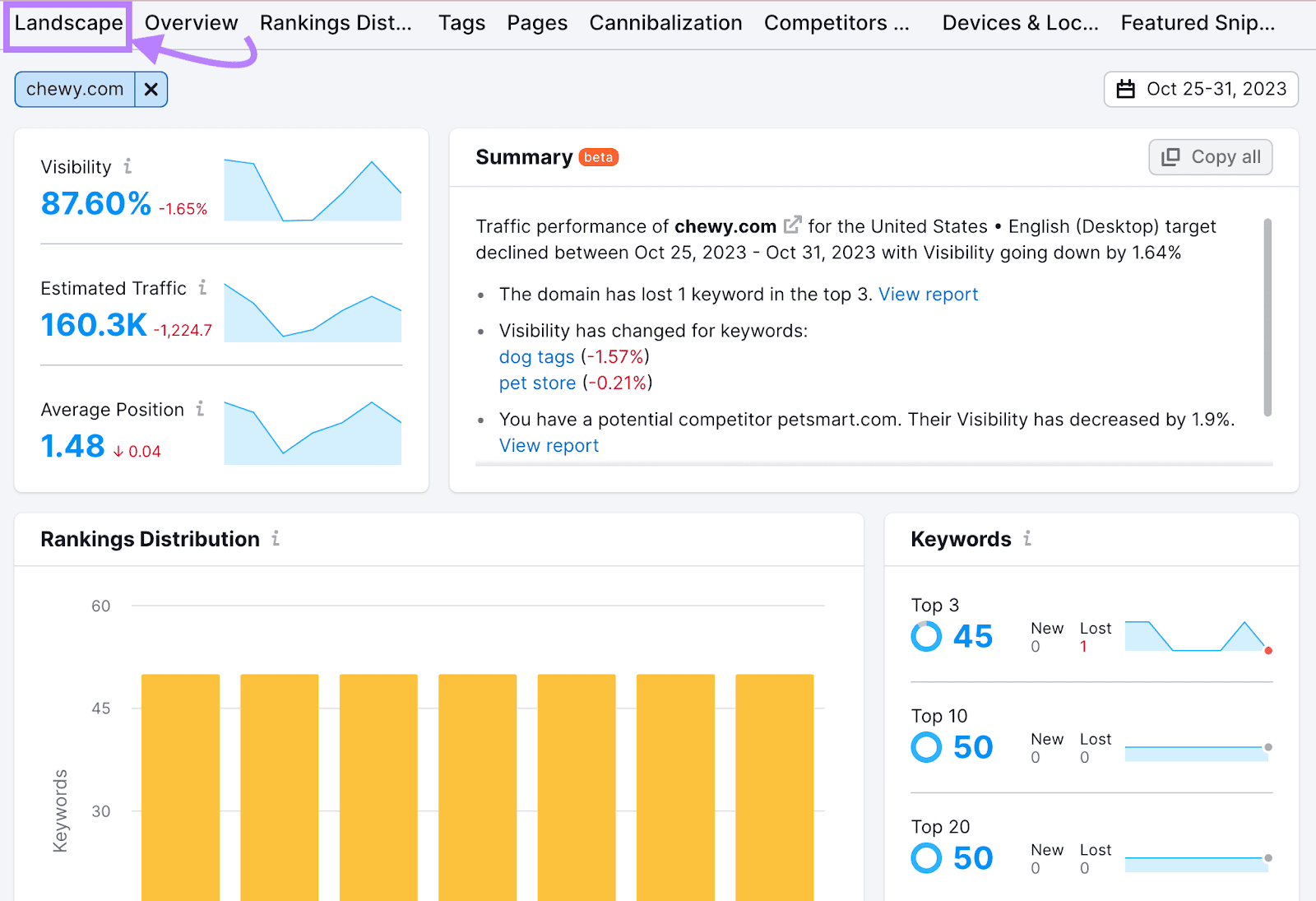
Head to the “Overview” tab and scroll down to see the table with your positions for all the keywords you’re tracking.
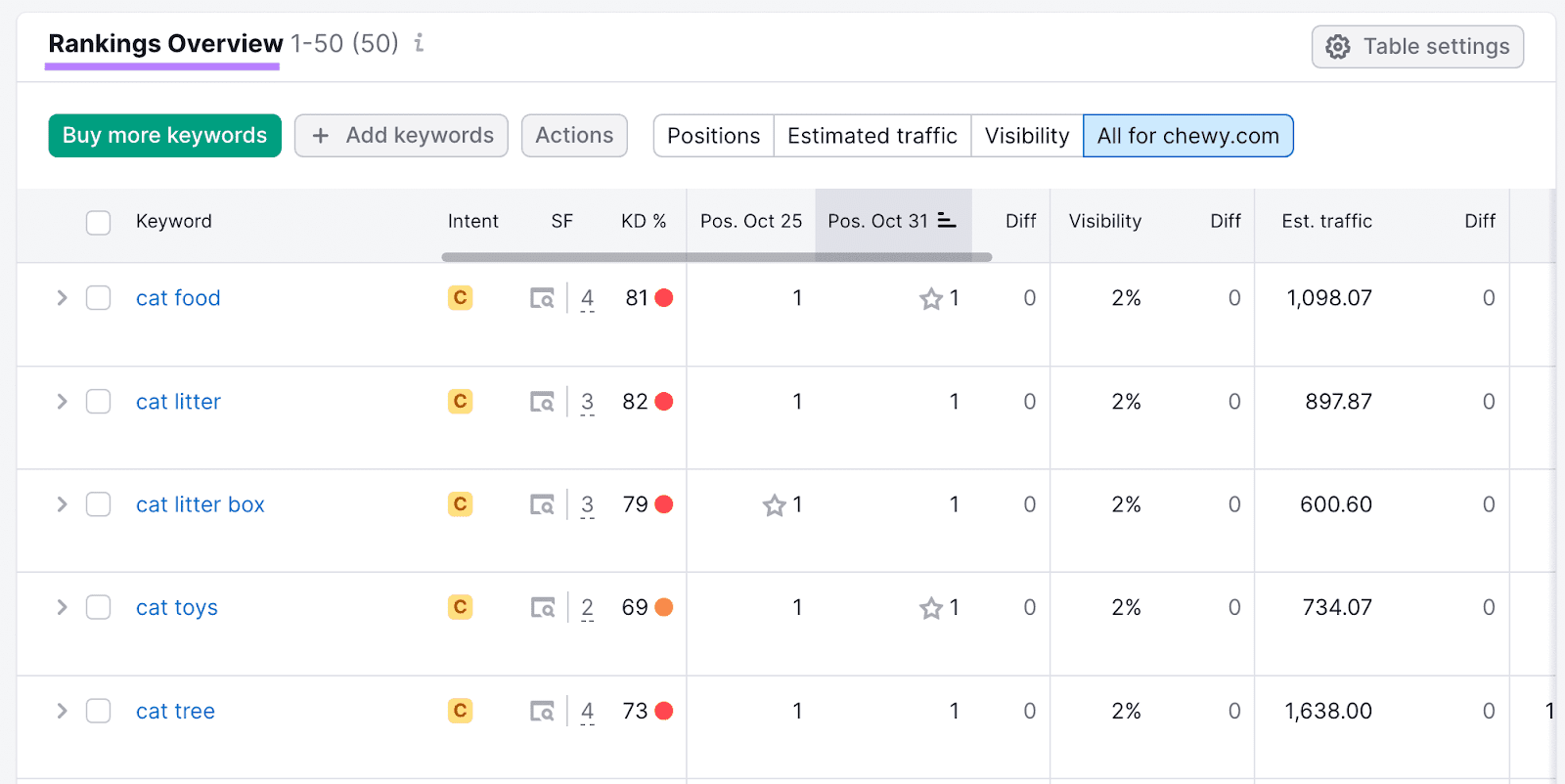
You’ll see your current positions. And how they’ve changed over time.
It’s also a good idea to regularly check how much local website traffic you’re getting.
To do this, go to Google Analytics 4 (GA4). And go to “Reports” > “Life cycle” > “Acquisition” > “Traffic acquisition.”
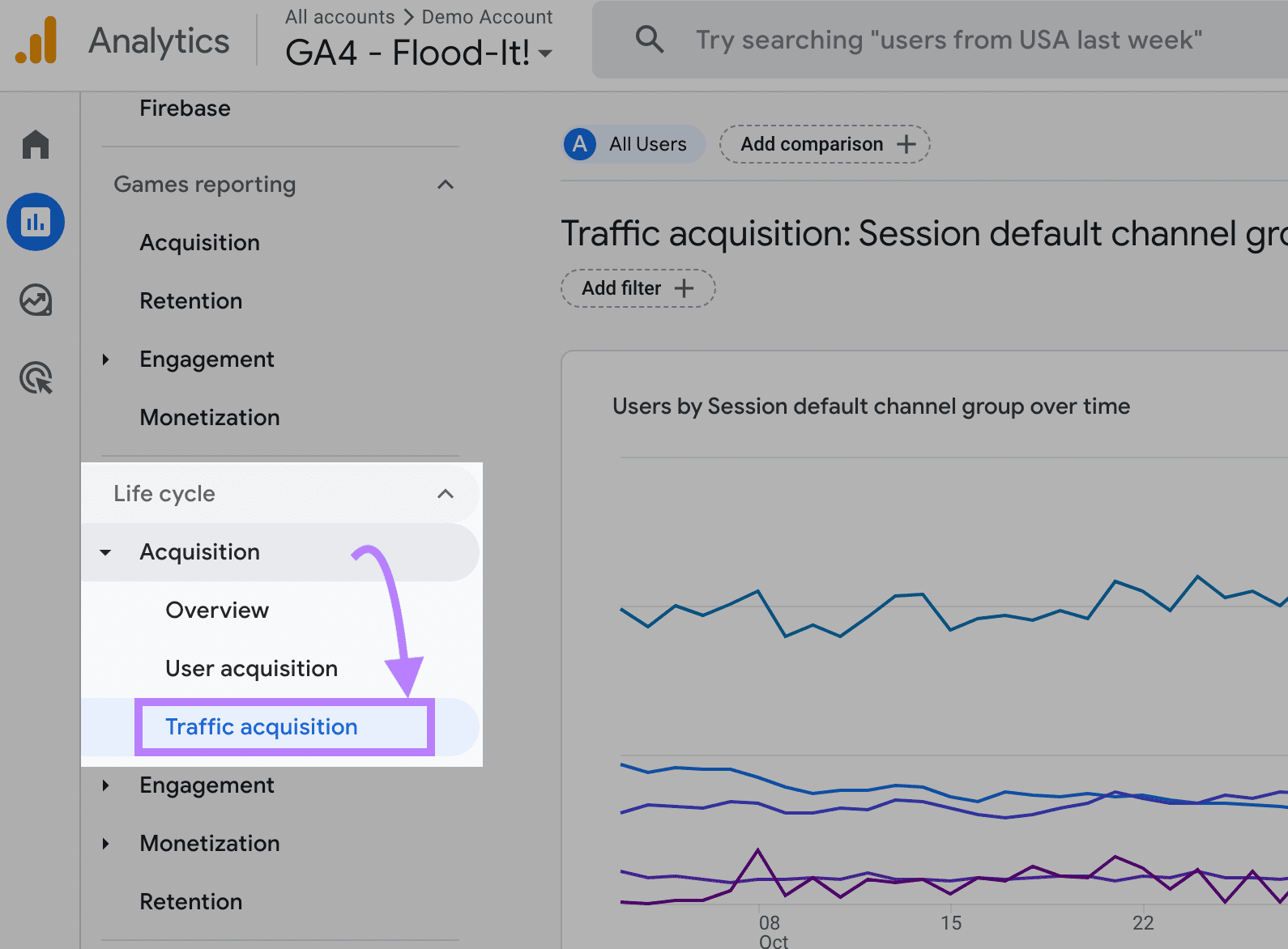
Now, select the time range you want to evaluate and click “Add filter +” to show more specific results.
In this case, we’ll want to narrow in on traffic from a certain location. So, click the “Select dimension” drop-down menu and select “City.”
Then, click the “Select match type” drop-down menu and choose “exactly matches.”
Finally, enter the city and click “Apply.”
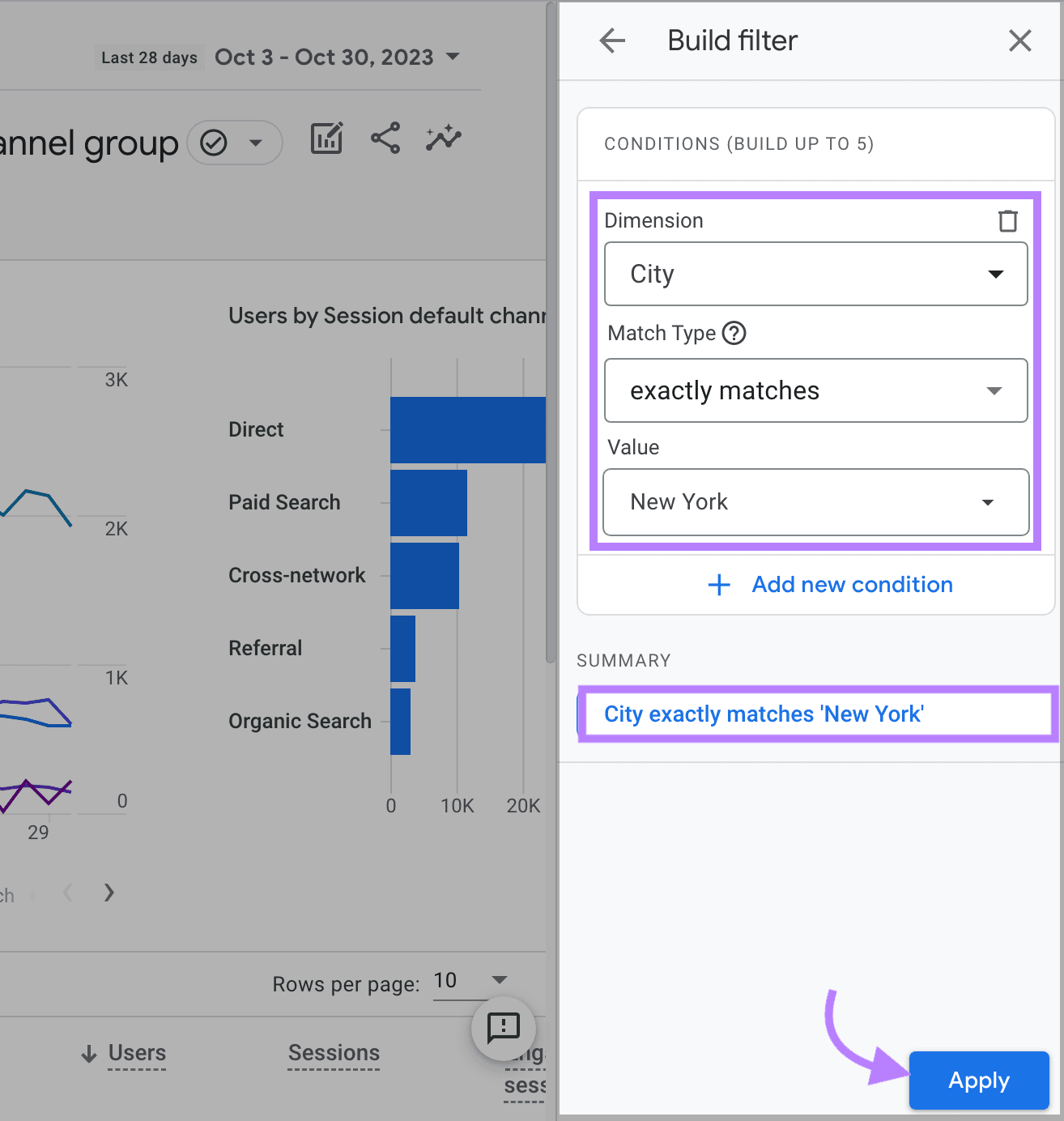
Scroll down to the table and find the “Organic Search” row. You’ll now be able to see all the local traffic coming to your site via organic search results.
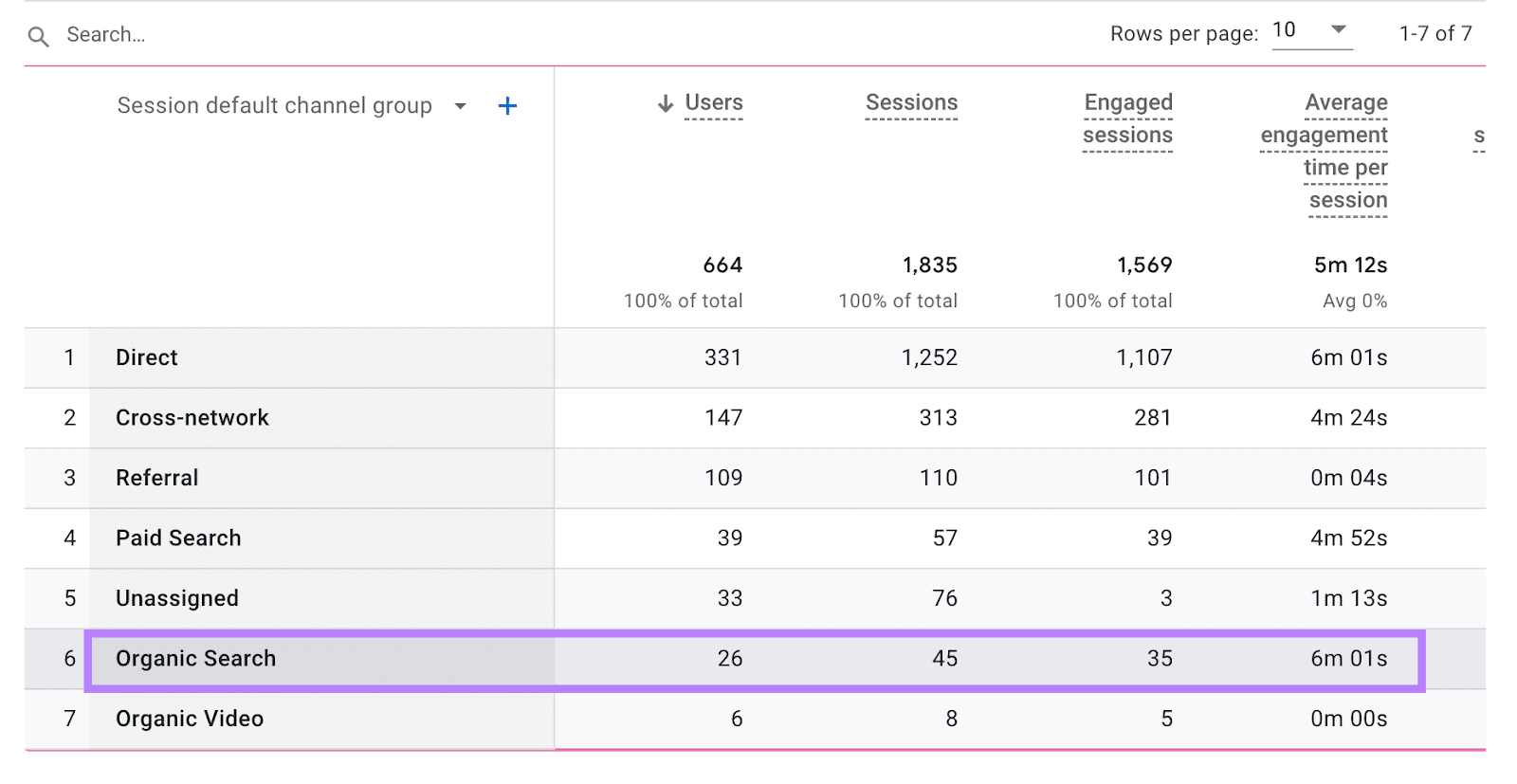
Monitor your performance over time to see how these numbers change. And determine whether you need to make any adjustments to your local SEO tactics.
Maximize Your Local SEO Efforts
The most affordable local SEO solution is doing it yourself. And you now have a number of ideas for how to start improving your local visibility.
And with every DIY plan, it’s essential to have access to the right tools and resources.
With Semrush, you’ll have access to a variety of tools and features that can help you optimize your website for local search. Get started today.
