What Is Keyword Mapping?
Keyword mapping is an SEO technique that involves tactically assigning target keywords to pages on your site. And documenting your decisions in a keyword map.
Like this:
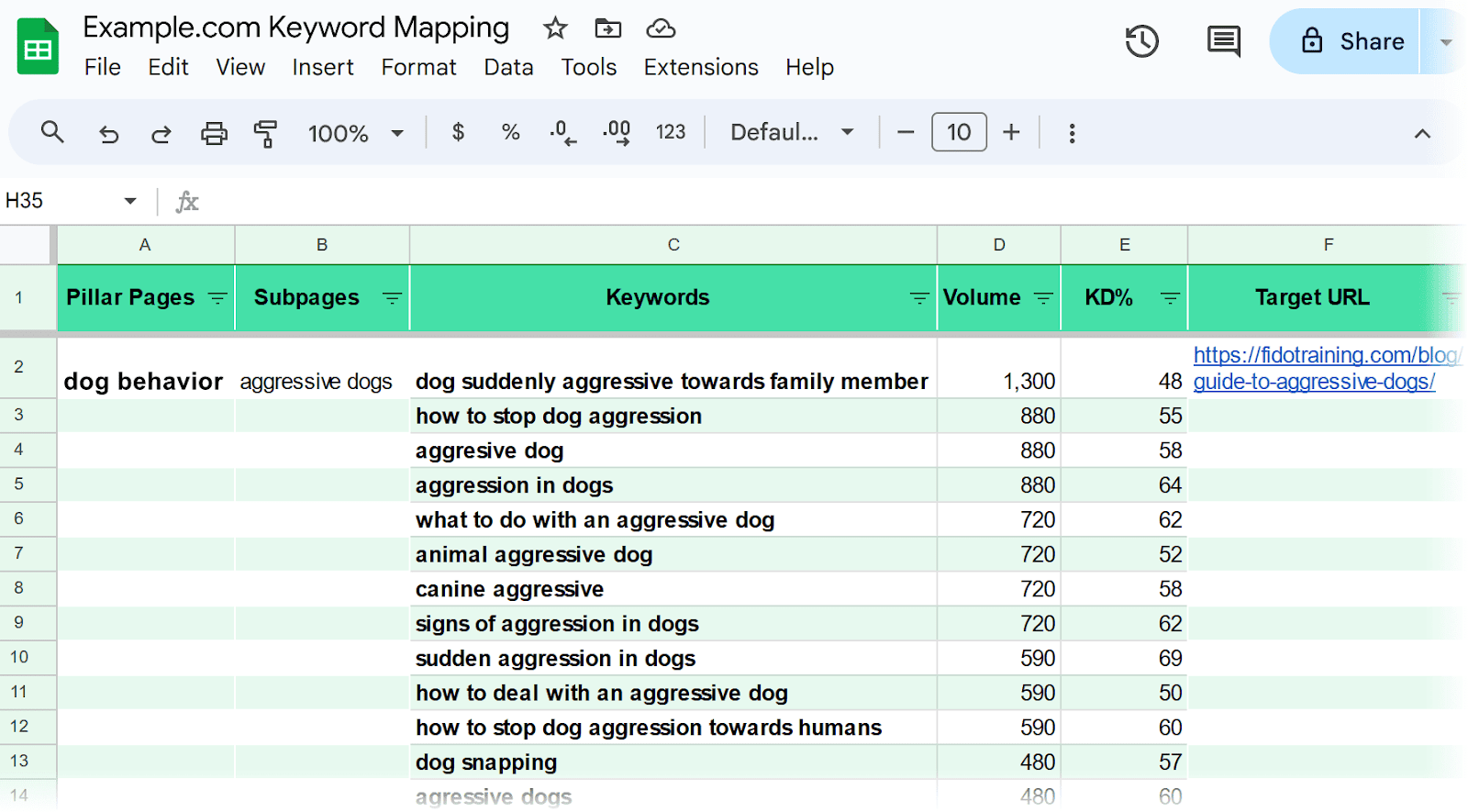
The goal is to match each keyword with the page (and URL) that best satisfies search intent—i.e., what the searcher is looking for.
Why?
Because this is the page that stands the best chance of ranking highly in search engine results pages (SERPs).
Why Is Keyword Mapping Important in SEO?
Keyword mapping is important in SEO because it helps you optimize your site structure and content. And maximize the total number of keywords your site ranks for.
Google looks for keywords (or search terms) on your page to determine whether it’s relevant to the user. If Google doesn’t find the keyword on your page, it might be harder to rank.
And if Google finds the keyword on multiple pages that serve a similar purpose (i.e., duplicate or near-duplicate pages), it might struggle to identify the best result. This issue can lead to keyword cannibalization, which can harm your ranking potential.
By mapping keywords to their most relevant pages (or creating new pages accordingly), you can:
- Better satisfy search intent
- Prevent keyword cannibalization
- Identify and fill content gaps on your site
Keyword mapping may take some time upfront, but it has time-saving benefits overall. Like preventing you from having to re-optimize pages later on.
That can lead to higher visibility in relevant SERPs. As long as your content is high quality.
How to Do Keyword Mapping
Keyword mapping can be done most effectively with the help of our AI-powered keyword mapping tool.
Here are the main steps:
1. Download the Keyword Mapping Template
First, open our keyword mapping template and click “Use Template.”
(You must be signed in to Google first.)
The button will automatically create a copy of the template in your Google Drive.
Rename your keyword map in the upper left.
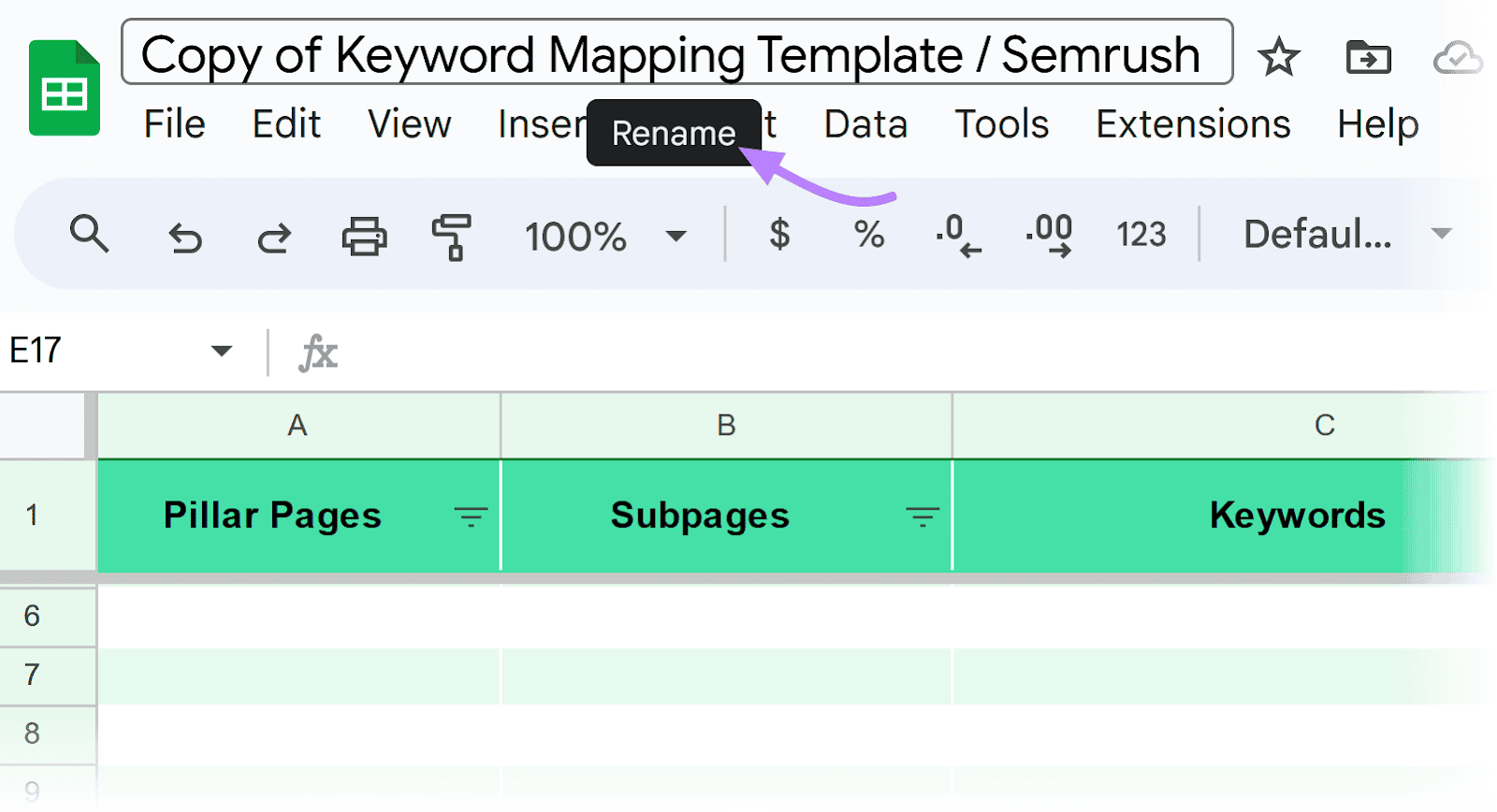
You’re now ready to populate the spreadsheet with pillar pages, subpages, and keywords.
2. Identity Your Site’s Topic Areas
Your website’s topic areas will depend on your overall niche and your products or services.
For example, a dog training website might publish content on topic areas like:
- Puppy training
- Dog behaviors
- Dog treats
- Training collars
- Agility training
Each of these are broad topics that have many related keywords you could optimize content for. Which makes them good starting points for creating your keyword map.
Keep in mind that Google’s Helpful Content ranking system is meant to prioritize content that shows expertise and experience in the topics covered. So, the ones you choose should be related to your industry and what you’re knowledgeable of.
3. Group Keywords into Topic and Keyword Clusters
A topic cluster is a group of thematically related pages that are interconnected. And includes a pillar page (main topic page) and related subpages on more specific subtopics that are all linked to each other.
Both pillar pages and subpages can be created around a keyword cluster. Which is a group of similar search terms that can be targeted within the same page.
Create both cluster types using Keyword Strategy Builder.
Enter the topics you identified in the previous step (or choose keywords your website is already ranking for, select your target location, and click “Create list.”
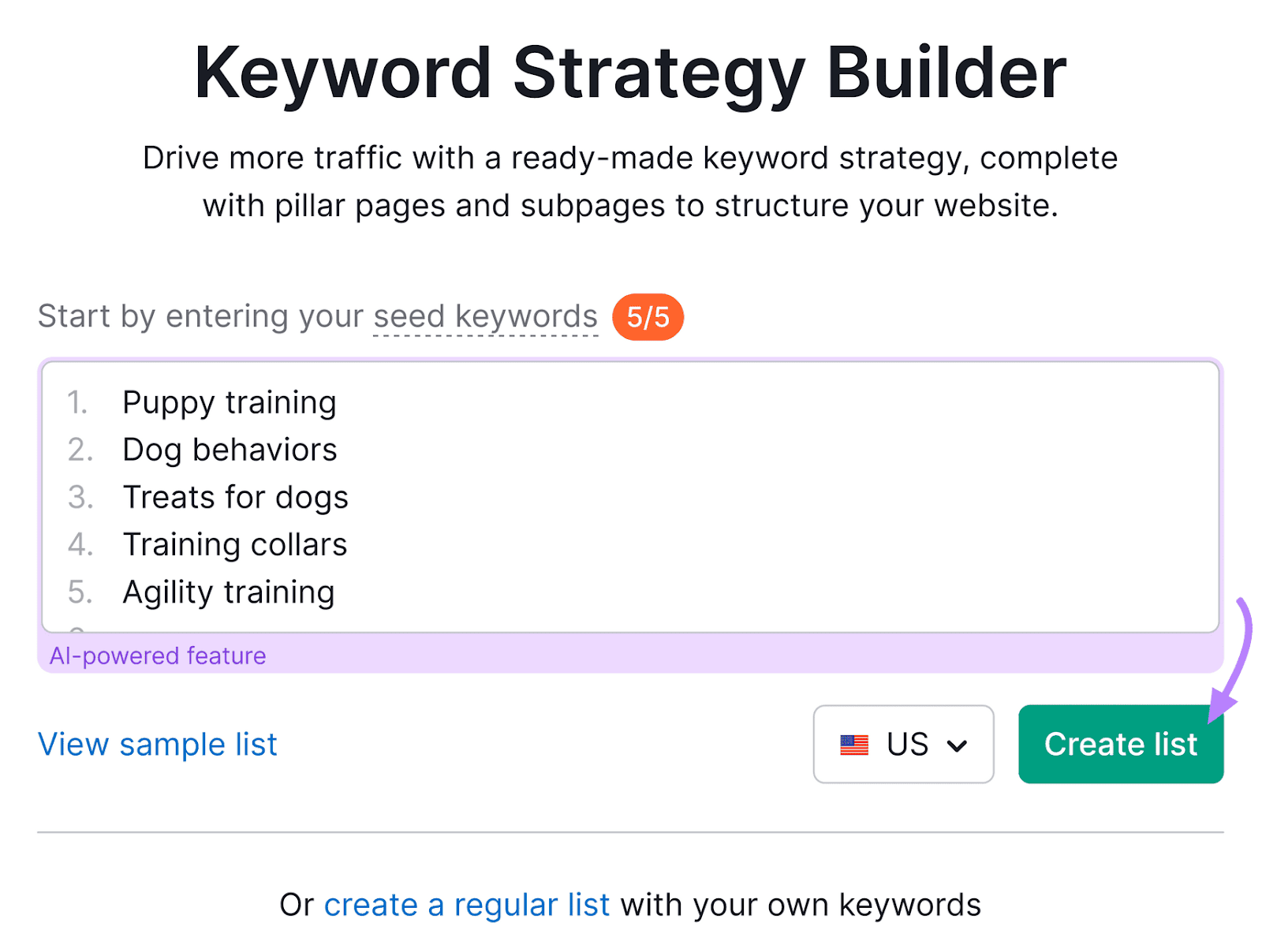
When your report is ready, you’ll be notified via email. It will also populate in your “Keyword lists” table. Click on your list to view your report.
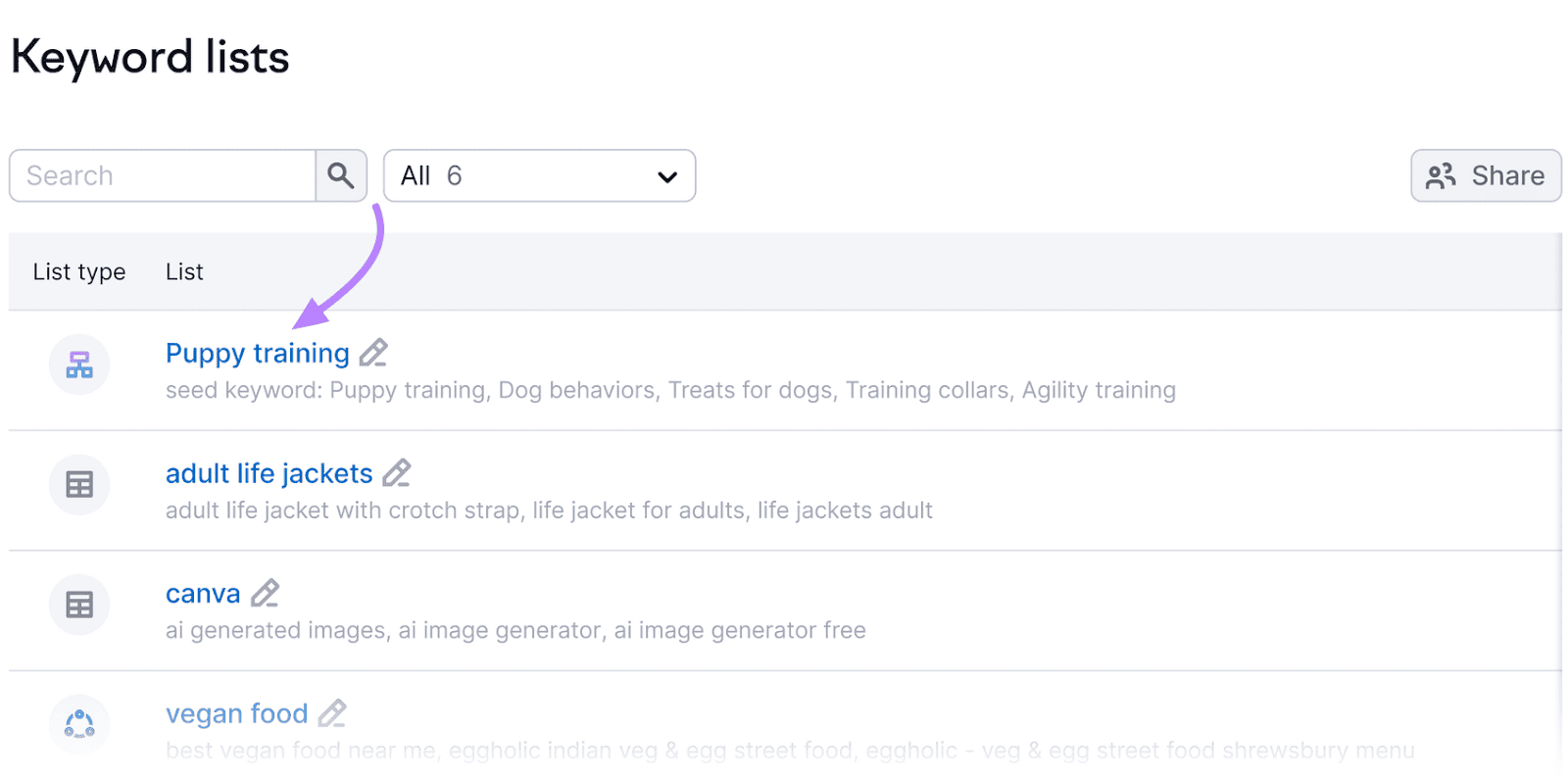
The “Topical Overview” provides a visual representation of your main keywords and their corresponding pages.
Like this:

The tool will assign relevant keywords to both your pillar pages and related subpages.

To see your clusters in table form, scroll down to the “Page Details” section.
The table shows pillar pages and their corresponding subpages.
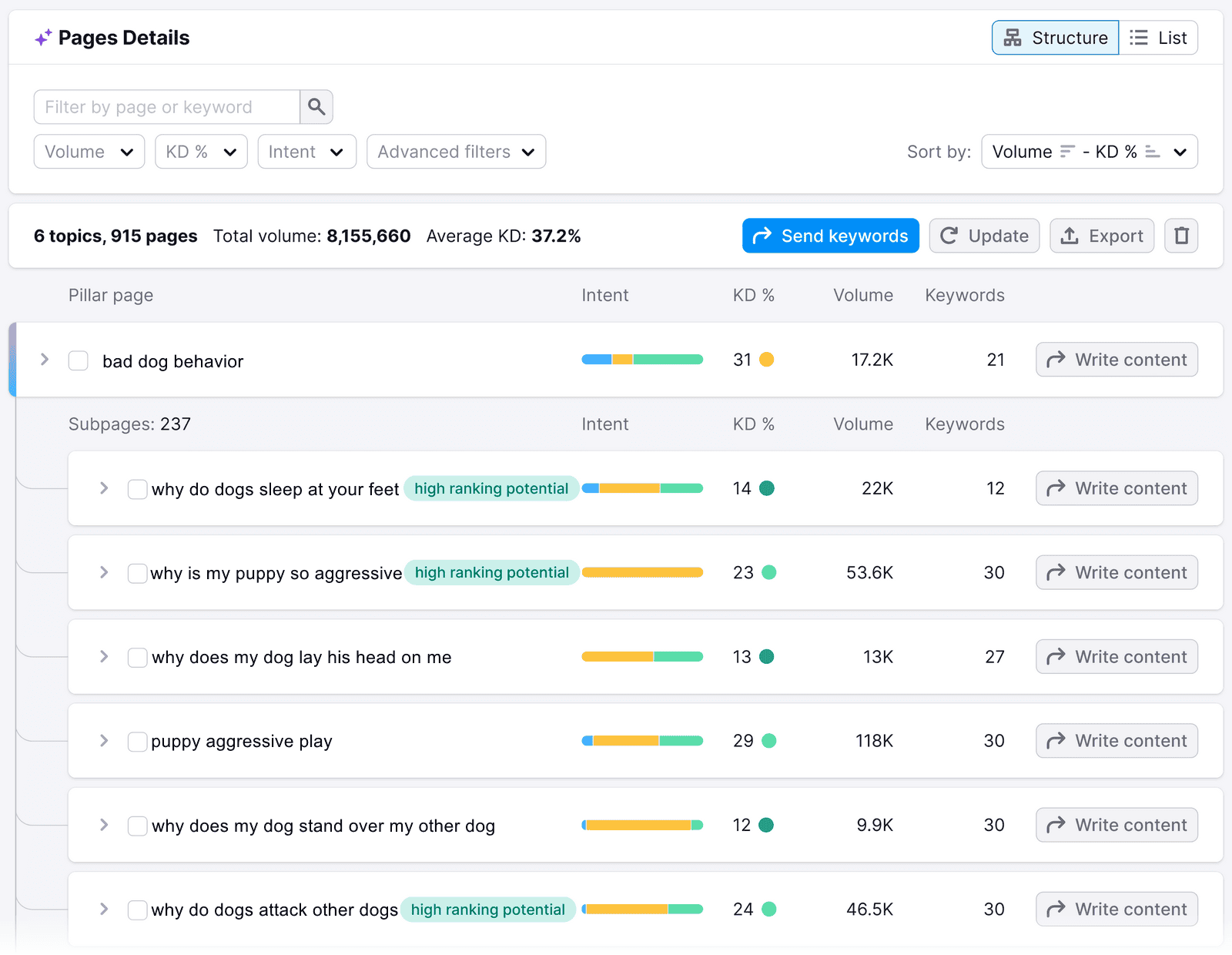
Click on the arrow to the left of a pillar page or subpage to expand the row. And see all of the suggested keywords for that particular page.

Pay attention to the following metrics:
- Search Intent (Intent): This is the general reason behind the query, which can be informational, transactional, commercial, navigational, or a combination.
- Volume: This is the average number of monthly searches for each keyword in the pillar page or subpage
- Keyword Difficulty (KD%): This is a metric expressing how difficult it will be to rank well for each keyword in the pillar page or subpage. The higher the score, the more competitive the topic is.
These metrics may influence which topics you want to include in your keyword map, where those pages should live on your site, and any new content you might want to create.
For example, a website with less authority and content may want to focus on topics with a lower KD% to improve their chances of ranking.
Or, they may want to prioritize topics with commercial intent (meaning searchers are researching options) to create product pages that can gain visibility even without paid ads.
4. Select the Most Relevant Ideas
Next, you need to select the most relevant pillar pages and subpages to add to your keyword map. Choose topics that are relevant to your existing pages or areas of expertise and that align with your goals.
In the “Page Details” table, check the boxes to the left of all the pillar pages and subpages you want to include in your map.

Then, click “Export” and choose the circle next to “Selected pages (#) and keywords (#)” to export your chosen topics in a spreadsheet.

Your spreadsheet will look something like this:

Now, copy and paste all the relevant details over to your copy of the keyword mapping template. Making sure to assign each keyword to the proper pillar page or subpage.
5. Assign URLs to Pillar Pages and Subpages
The next step is assigning a target URL to each pillar page and subpage in your keyword map. This represents the page you want to rank for that group of keywords.
Review each page’s keywords and identify the page on your site that best satisfies search intent. (Use the content references in Keyword Strategy Builder as a guide.)
If you don’t have a page that satisfies search intent for a particular topic, you have an opportunity to expand your site with a new, relevant page.
In your keyword mapping spreadsheet, identify whether you need “To optimize” or “To create” the page in the “Status” column.
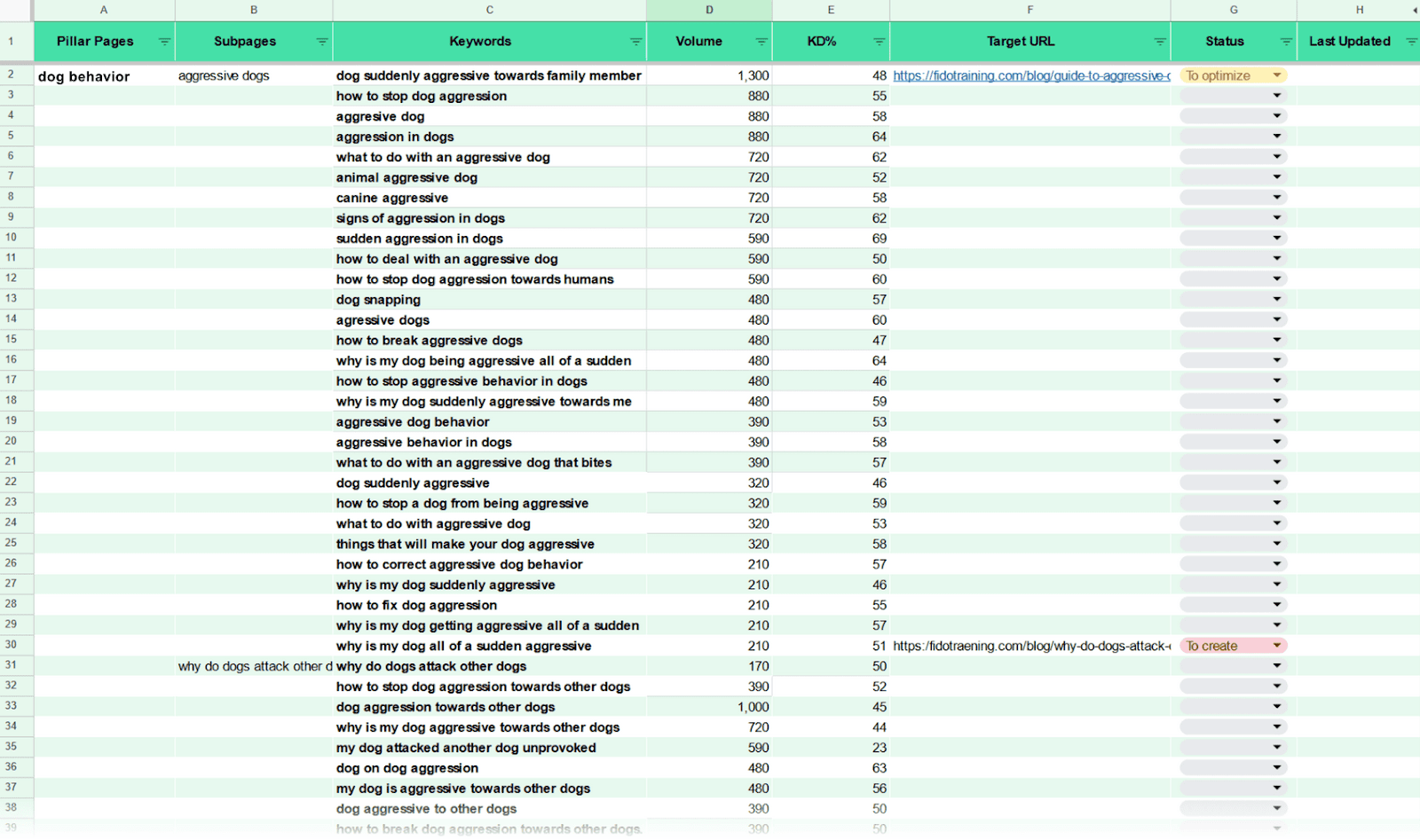
Continue until you’ve added all the pillar pages and subpages you identified as priorities.
How to Use Your Keyword Map Effectively
Now that you know how to create a keyword map, here’s how to use it effectively.
Optimize Pages for Target Keywords
Typically, the biggest priority after creating a keyword map is optimizing existing pages.
Content optimization is usually quicker and easier than creating new content. And it gives you a solid foundation for building an SEO strategy.
To view all the URLs you’ve flagged to optimize, click the filter icon next to the “Status” header.
Untick everything except “To optimize” and click “OK.”

Next, prioritize your efforts with Semrush’s On Page SEO Checker.
The tool lets you know which pages have the most room for SEO improvement. Based on how they compare to their top 10 rival pages.
Enter your domain and click “Get ideas” to start.

Then, select your target location and click “Continue.”

To import data from your keyword mapping spreadsheet, choose “Manually” or “File” and follow the instructions.
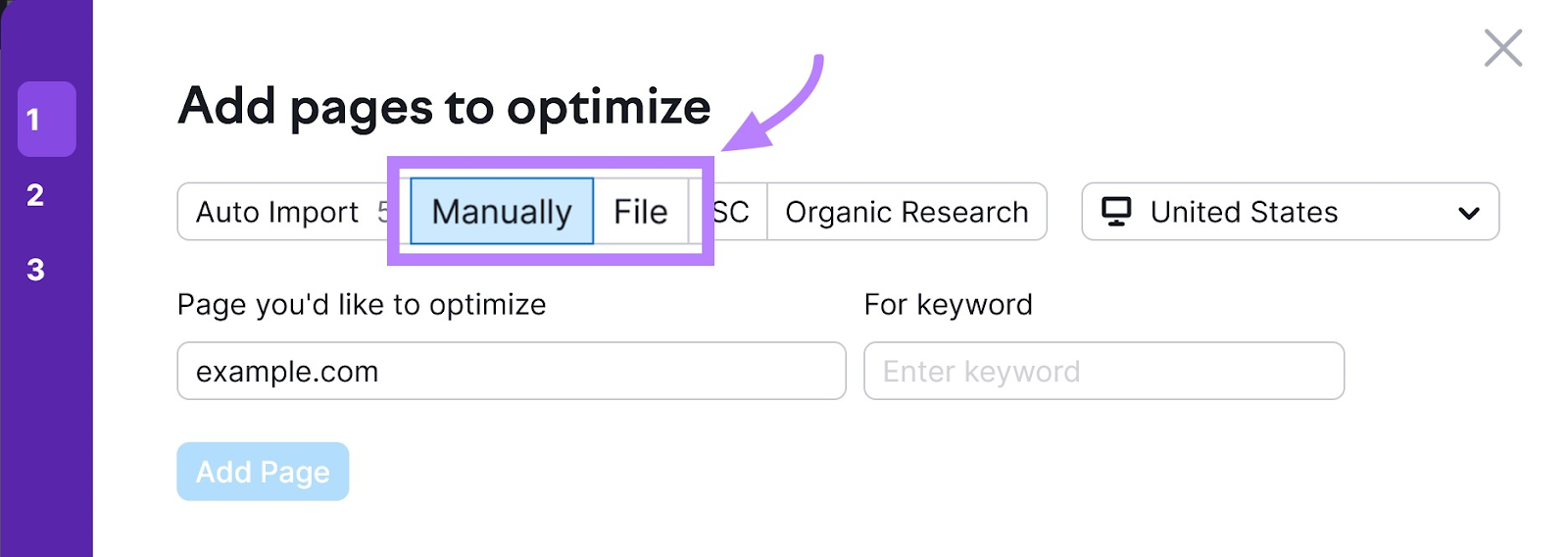
Once setup is complete, go to the “Optimization Ideas” tab.
The tool prioritizes your pages based on the total volume and number of optimization ideas.
Click on the “# ideas” button next to a specific page to view all the ideas and start taking action.

You might see ideas relating to content, backlinks, technical issues, etc.

When you’re ready to optimize a page, apply on-page SEO techniques.
Start by using the primary keyword in the following elements:
- Title tag: The title that can appear in search results
- Meta description: The page description that can appear in search results
- H1 tag: The title that appears on the page
- Body content: The main copy on the page
Also, use secondary keywords(the other keywords grouped to the pillar page or subpage) naturally throughout the body content. Subheadings make particularly good locations for keyword variants.
For more advice, check out our on-page SEO checklist.
Fill Content Gaps with New Content
After optimizing existing pages, the next step is to fill any content gaps you discovered. You’ll need to create quality content that’s tailored to your target audience—and optimized for search intent.
Filter the “Status” column in your keyword map to focus on URLs you flagged “To create.”

Consider prioritizing your efforts based on total search volume, keyword difficulty, and other factors.
For help creating a search-optimized page, use Semrush’s SEO Content Template.
Simply enter the target keywords of a pillar page or subpage.
Then, choose your country, language, and device settings. And click “Create content template.”

The tool provides suggestions based on the top 10 results for your target keyword(s).

You’ll see:
- Semantically related keywords
- Link building prospects
- Recommended readability score
- Recommended text length
- How your competitors use target keywords
- Basic recommendations for the title, meta description, H1, and body content
If you’re ready to start writing new content, go to the “Real-time Content Check” tab and select “Open in SEO Writing Assistant.”
Or, send pillar pages and subpages directly from the Keyword Strategy Builder to the SEO Writing Assistant by clicking the “Write content” button to the right of any pillar page or subpage.
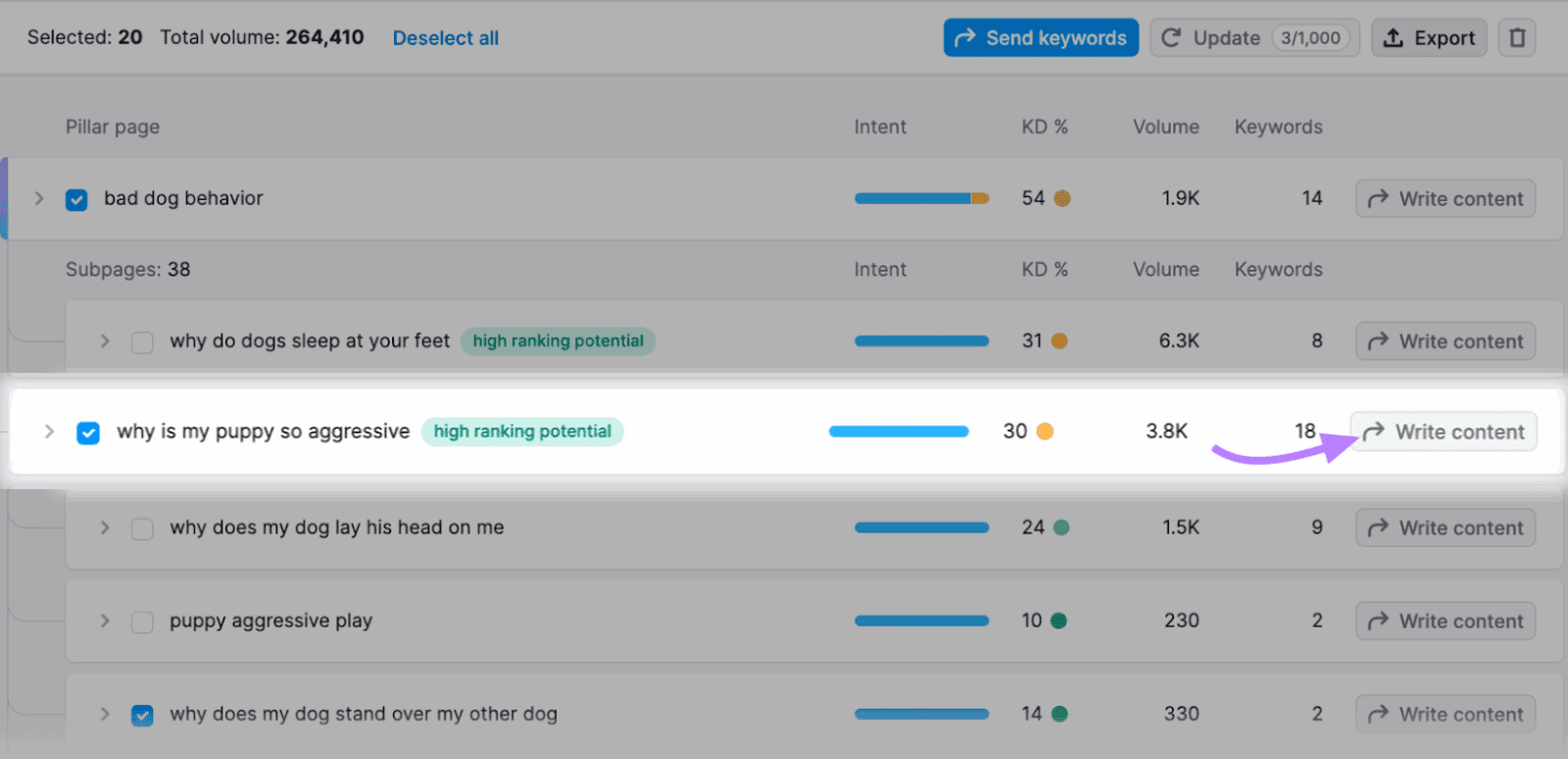
As you write, the SEO Writing Assistant evaluates your content’s SEO, readability, originality, and tone of voice in real time. And provides suggestions to improve your score.
Like adding the keywords identified in the Keyword Strategy Builder into your headings and body content:
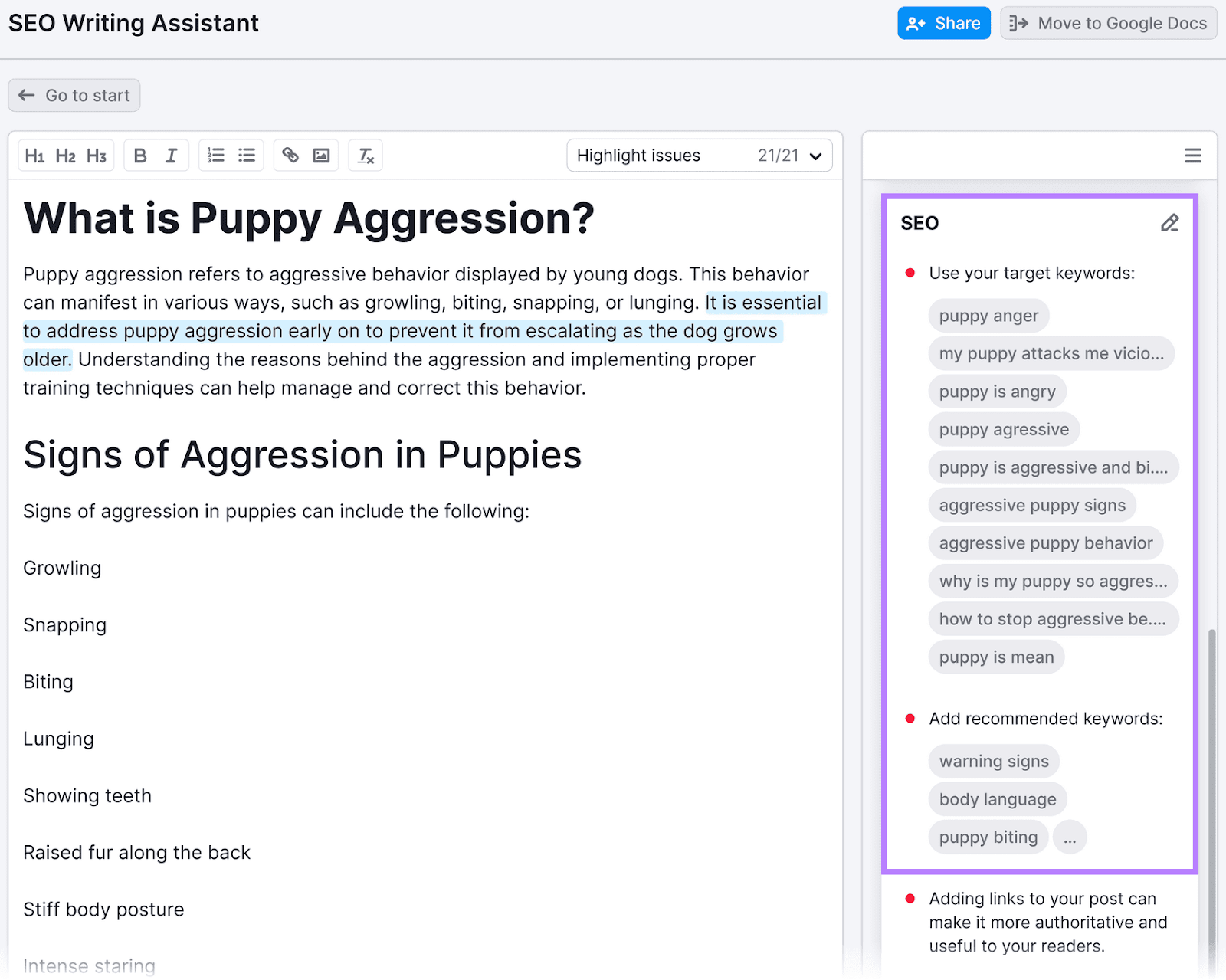
If you get stuck, the Smart Writer tools can help.
Click “Ask AI” to ask a question and get an AI generated output you can use in your article.
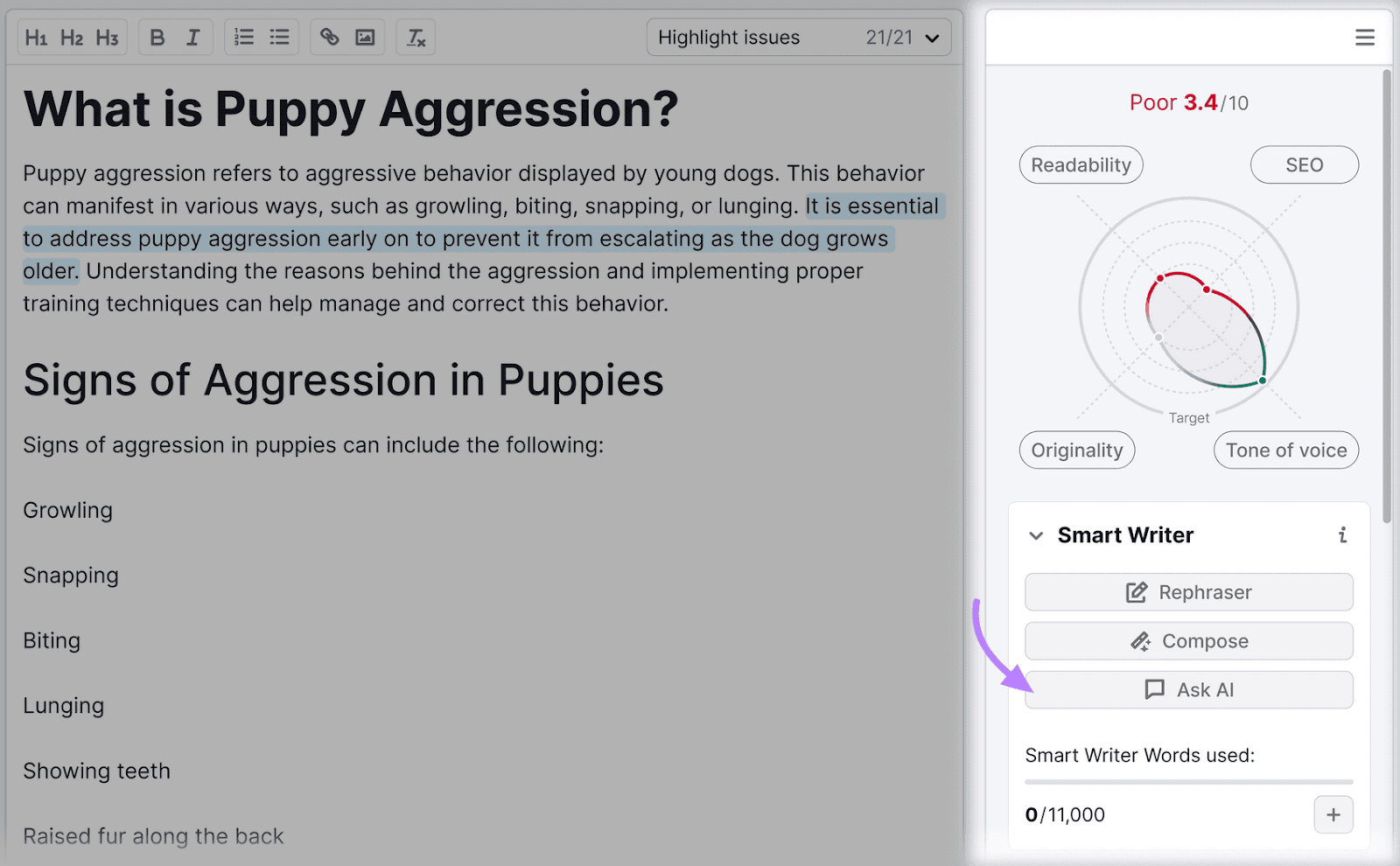
Use Keyword-Rich Anchor Text
Google uses anchor text (the text that links are attached to) to understand what linked pages are about.
So, keyword-rich anchor text can help you establish relevance for target keywords. And get higher rankings.
Reference your keyword map when building internal links on your website (i.e., links from one page on your website to another). And optimize your anchor text accordingly.
For example, when linking to “/guide-to-aggressive-dogs/,” try to use anchor text like “aggressive dogs.” Or a secondary keyword, such as “how to stop dog aggression.”

Keyword-rich backlinks (links from other sites) can be even more helpful for SEO. Especially if they come from relevant, high-quality sites.
However, it’s important to follow Google’s link spam guidelines when link building.
For example, Google states that users shouldn’t pay for links with optimized anchor text.
Leverage AI to Map Your Keywords
Automating some of the steps in keyword mapping can save significant time in your SEO workflows, freeing you up to create more content and maximize how many keywords you can rank for.
Semrush's Keyword Strategy Builder leverages AI to streamline and enhance your keyword research and mapping, making it easier to implement your plan.
And our entire suite of tools helps to speed up time-intensive tasks.
Get a free trial to see what they can do.
