What Is an Analytics Dashboard?
An analytics dashboard displays real-time performance metrics for a website, department, or project—usually in the form of interactive charts.
For example, Google Analytics allows you to build web analytics dashboards that visualize website traffic, conversion rates, etc.
Like this:

The Semrush Single Project Dashboard, on the other hand, shows you domain analytics, keyword positions, backlink metrics, site health, and on-page SEO suggestions.

Users can click each part of the dashboard to access more in-depth reports.
Why Use Analytics Dashboards?
Analytics dashboards make it quick and easy to understand real-time business performance in a particular area (e.g., digital marketing).
This means stakeholders can track progress toward goals without having to dig through lots of data. Or ask colleagues for custom reports.
Plus, teams can identify performance issues (and take action) more quickly.
Let’s say two websites experience a sudden traffic drop due to a technical issue:
- Website A monitors a website analytics dashboard daily. They quickly notice and investigate the traffic drop. So, they fix the issue before it causes much harm.
- Website B only checks traffic metrics at a monthly reporting meeting. They don’t notice and address the traffic drop until four weeks later. After they’ve lost lots of potential sales.
In addition to real-time performance monitoring, analytic dashboards also help with creating in-depth reports.
Reports document performance over a certain time period. They assist with record-keeping and allow more “hands-off” stakeholders to get regular updates.
Plus, there’s scope to go in-depth and include information from other sources (e.g., competitor analysis). That’s why reports beat dashboard analytics for long-term planning.
How to Create a Data Analytics Dashboard
Here’s how to create an analytics dashboard, step by step:
1. Define the Dashboard’s Purpose
First, define the purpose of the analytics dashboard.
You’ll need to consider who will use the dashboard and what questions it should answer.
For example, your marketing team might want to create an SEO dashboard that answers:
- Which search queries do we rank for in Google?
- How much organic traffic (unpaid search engine traffic) do these rankings drive?
- What percentage of organic visitors take a desired action (e.g., make a purchase)?
Ensure your dashboard’s scope isn’t too broad, or it will become bloated and difficult to navigate.
The right choice depends on your business’s size and goals.
2. Choose What Metrics to Include
What data to include in an analytics dashboard depends on the purpose of your dashboard.
Here are some of the most common types of analytics dashboards and metrics they typically include:
| Analytics Dashboard Type | Commonly Used Metrics |
| Website/web | Website traffic, conversion rate, bounce rate |
| Blog traffic, average time on page, email open rate | |
| Click-through rate, impressions, cost per click | |
| Social media | Followers, impressions, engagement rate |
| Ecommerce | Average order value, cart abandonment rate, unique visitors |
| B2B sales | Sales revenue, average deal size, lead response time |
| Product | Churn rate, daily active users, customer lifetime value |
| Customer service | Ticket volume, average response time, customer satisfaction score |
| Financial | Monthly recurring revenue, gross profit, net profit |
In the next section, we’ll explain where to find these metrics.
3. Identify Data Sources
Next, work out where to collect the raw data you need.
If you’re creating a web analytics dashboard, your content management system (CMS) might have analytics built in.
For example, Shopify (an ecommerce platform) has an Analytics page that allows users to track metrics like total sales and average order value.

Image source: Daasity
Alternatively, you can set up GA4. Or a Google Analytics alternative like Clicky, Mixpanel, or Fathom Analytics.
You’ll need to create an account and install a tracking code on your site.
Other common sources for data analytics dashboards include:
- Digital marketing tools like Semrush
- Customer relationship management (CRM) tools like HubSpot and Salesforce
- Internal databases and spreadsheets
- Financial systems like QuickBooks and Xero
- Social media platforms like X (formerly Twitter) and LinkedIn
- Email marketing platforms like Mailchimp
4. Choose a Dashboard Creation Tool
Next, decide where to create your data analysis dashboard.
Many analytics platforms (or tools with analytical features) have built-in, customizable dashboards. And some offer integrations that let you import data from elsewhere.
For example, project dashboards in Semrush display data from various tools.

And you can add or remove widgets as you please.

You can also collect real-time data from GA4 and Google Search Console.

So, make sure to check functionality in the tools you use to collect data. (And take these features into account when you’re next comparing tools.)
Alternatively, use a data visualization platform.
Data visualization platforms allow you to import data from multiple sources. And tend to offer more customizations.
But, if you’re not a data analyst, they can be more difficult to use.
Google Looker Studio is one of the most popular choices. It’s a free tool that lets you import and visualize data from various sources, including Semrush.
Here’s an analytics dashboard example featuring data from Semrush’s Domain Overview tool:

Get started with our Google Looker Studio tutorial and templates.
Or check out alternative tools like Microsoft Power BI and Tableau.
The right platform for your needs depends on the data integrations, customizations, security features, and collaboration options available. In addition to your budget.
5. Design and Share Your Dashboard
You’re now ready to customize or build your analytics dashboard.
Here are some tips to bear in mind, depending on your platform:
- Place the most important metrics near the top of the dashboard
- Group metrics by type so it’s easier to absorb information
- Use the most appropriate visualization for each type of data
- Include benchmarks and/or goals to put numbers into context
- Include data from a time range that makes sense for your needs (e.g., last 30 days)
When you’re finished, share your analytics dashboard with relevant stakeholders.
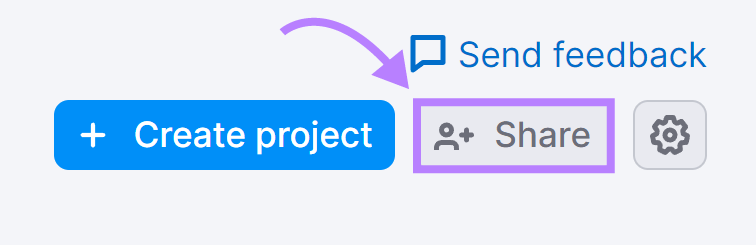
And gather feedback over time.
Ask relevant stakeholders to share:
- Which metrics they use the most
- Which metrics they think are missing
- Anything they find hard to use or understand
This will allow you to make iterative improvements to your analytics dashboard.
Analytics Dashboard Examples
If you need inspiration, check out these analytics dashboard examples:
SEO Analytics Dashboard Example
SEO analytics dashboards help users track performance of their SEO strategy. In other words, how visible their business is in organic (unpaid) search engine results. And what benefits this visibility drives.
These dashboards are primarily used by digital marketers.
Here’s an SEO dashboard created in Semrush:
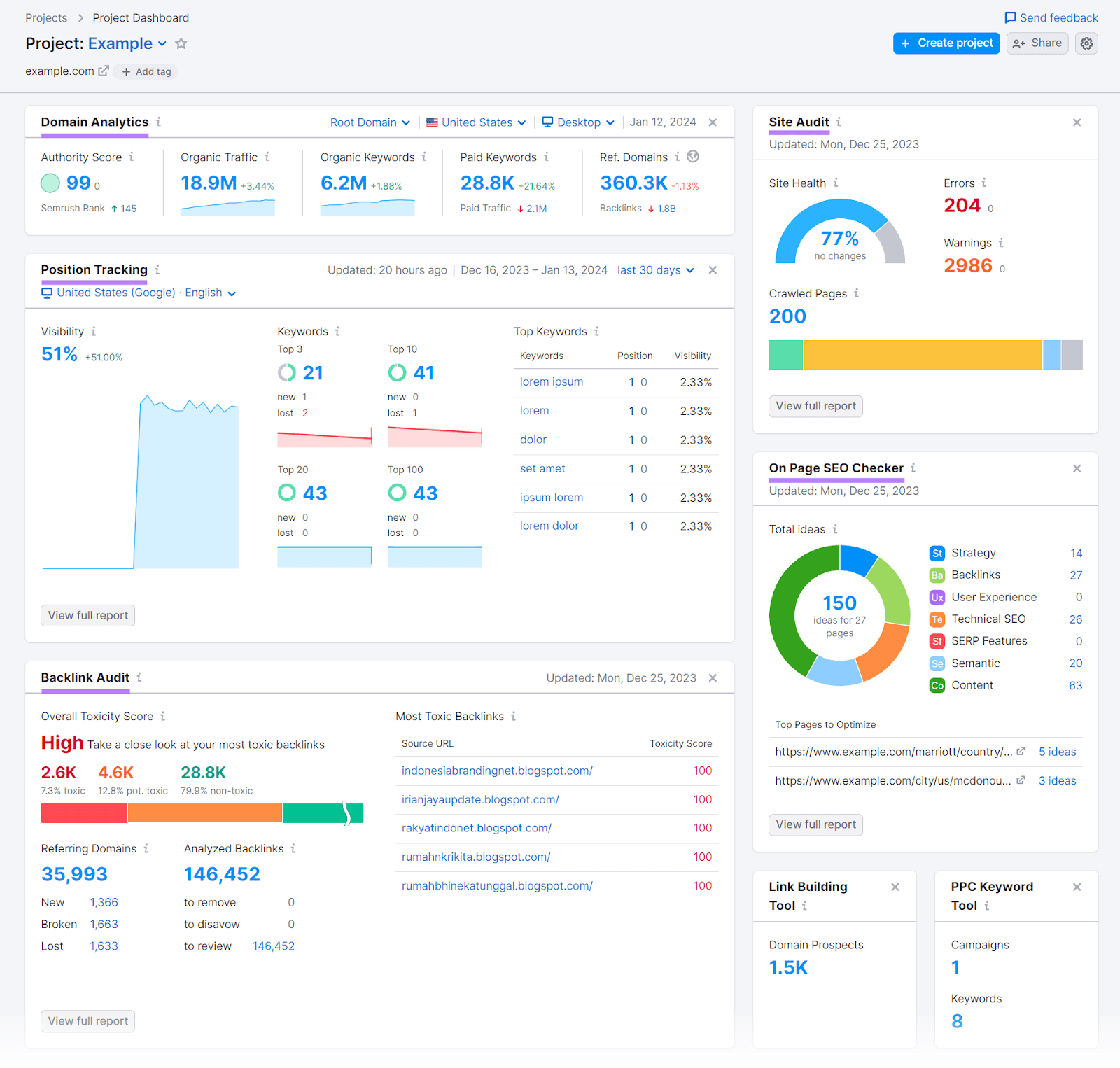
At the top, we get a snapshot of the domain’s organic performance. And how this has changed over the past 30 days.
Underneath are highlights from the Position Tracking tool, which monitors the domain’s Google rankings. The “Visibility” metric makes it easy to understand overall performance over time.
Further down, we’ll find summaries from tools including:
- Site Audit, which checks for technical SEO issues on the domain
- On Page SEO Checker, which provides optimization ideas
- Backlink Audit, which checks for potentially harmful links from other sites
Semrush also offers integrations with Google Search Console and GA4. So you can view all your data in one dashboard.
Not sure which metrics to track? Check out our guide to SEO KPIs.
Web Analytics Dashboard Example
Web analytics dashboards are designed to summarize how users interact with a site. They’re primarily used by digital marketers and user experience (UX) engineers.
Here’s an example from the Google Analytics demo account:

By default, it presents data from the last 28 days.
In the upper left, we can see key metrics (users, new users, average engagement time, and total revenue) at a glance. And easily access line charts that show trends over time.
In the upper right, we can see real-time information about the number of users over the past 30 minutes. And which countries they came from.
Further down, there are more charts and graphs.
As with most Google Analytics dashboards, we can customize the data shown. And click through to more in-depth reports.
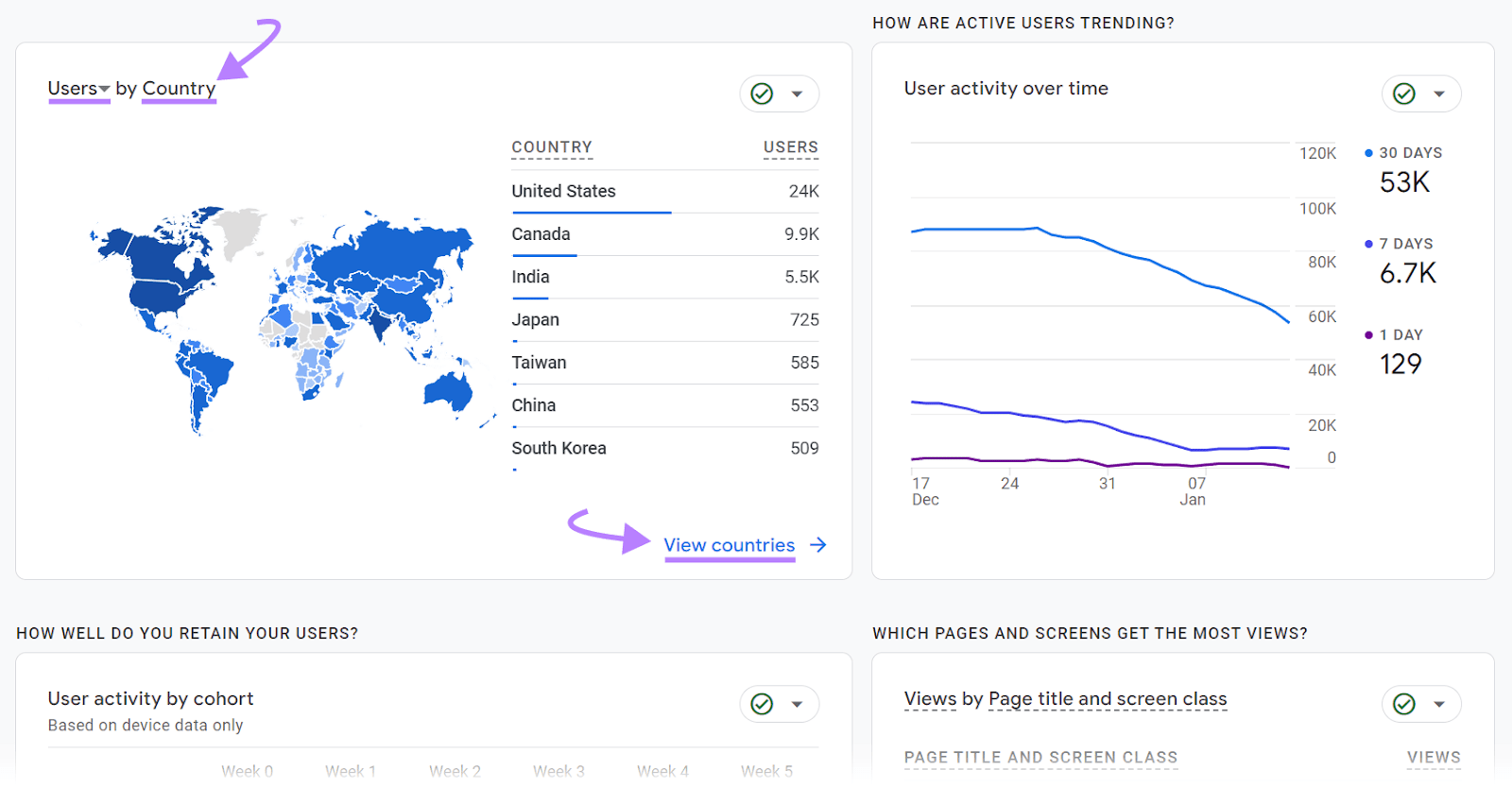
Not sure which metrics to track in your dashboard? Check out our marketing KPIs guide.
Keyword Rankings Dashboard Example
A keyword rankings dashboard is a type of SEO dashboard that focuses on keyword performance. In other words, where the domain ranks for search terms it cares about.
Here’s an example built in Google Looker Studio using Semrush data:

While the line graphs make it easy to understand overall performance, the “Positions” table provides detailed information about target keywords.
Including:
- Which page on the domain ranks highest and what position it’s in
- What special elements (SERP features) appear on the search engine results page (SERP)
- The keyword search volume (average number of monthly searches)
All this data comes from Semrush’s Position Tracking tool, which has a built-in dashboard that looks like this:

Read our dedicated guide to learn more about tracking Google rankings.
Social Media Analytics Dashboard Example
Social media analytics dashboards help users track their performance on platforms like YouTube, Instagram, and LinkedIn. They’re primarily used by social media managers.
Here’s a social analytics dashboard example created with Semrush Social:
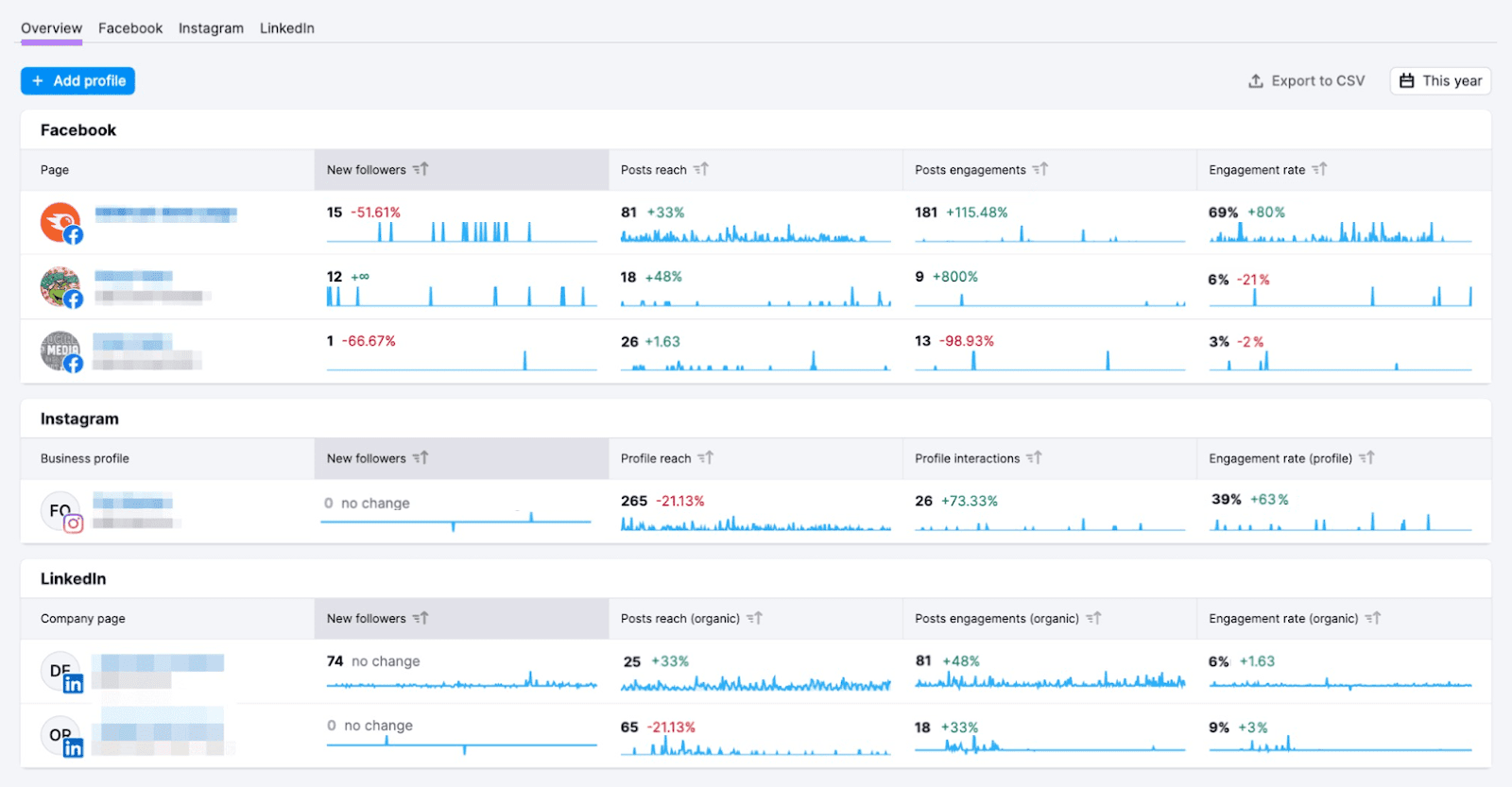
At a glance, we can see multiple social accounts are performing. And check for any issues that might require intervention (e.g., a lack of posts in the past few days).
This dashboard streamlines social media management and reporting, because it eliminates the need to check analytics on each platform and account.
For more advice, check out our guide to social media KPIs.
Track and Improve Your Business Results with Semrush
Semrush makes it easy to collect important business metrics. And analyze them through user-friendly analytics dashboards and reports.
This empowers your team to make better—and faster—decisions.
Set up your project dashboard now. Then, learn how to improve your SEO results.
